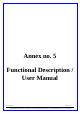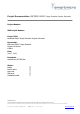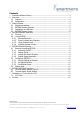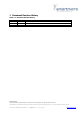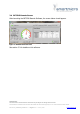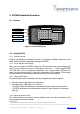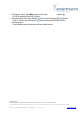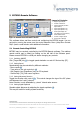User Manual
Table Of Contents
PROPRIETARY
The information contained in this document may be subject to change without notice.
The information contained in this document shall remain the sole exclusive property of s.m.s smart microwave sensors GmbH.
2012-06-07_UserManual_EKTSDG.doc I Page 5 of 15 I June 7, 2012 www.smartmicro.de
3 Getting Started
This chapter explains the first steps of using the EKTSDG device and the EKTSDG-
Remote Software.
3.1 Equipment Needed
EKTSDG Device
USB Stick with EKTSDG-Remote Software
PC with Windows 2000/XP/Vista/7
3.2 EKTSDG-Remote Software
EKTSDG may be connected via USB to any Windows PC. The included EKTSDG-
Remote software allows realtime remote controlling and configuring the presets of
the EKTSDG.
3.3 Installing from USB Stick
1. Remove any EKTSDG system connected to your system
2. Insert USB memory stick and start setup.exe.
If your computer does not already contain the actual LabVIEW runtime engine,
you will be asked to accept licences of National Instruments.
3. If possible, accept all default program locations. Troubleshooting will be simplified
like this.
4. Please be patient while LabVIEW runtime system is being installed.
5. You will find the EKTSDG under START->PROGRAMS->SmartMicro->EKTSDG-
Remote
6. Plug your EKTSDG system to a USB port of your PC. There should appear a “New
USB Hardware Found” message from Windows.
7. Windows will ask you for a hardware driver. Select to install it manually and
chose the drive letter of the USB stick. Ignore the Windows logo test message.
8. Start EKTSDG-Remote Software.
As soon as the EKTSDG system has been connected, the search LED stops flashing
and EKTSDG-Remote software is ready.
If EKTSDG Hardware will not be found, please reinstall the hardware driver and try
again.