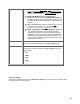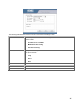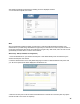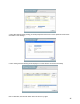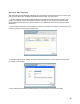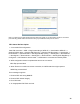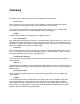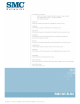Technical information
30
Chapter 4 - Maintenance
This chapter describes how to uninstall or upgrade the Wireless Utility.
Uninstall the Driver
Follow the steps below to remove (or uninstall) the Card driver from your computer.
Step 1. To remove the driver from the OS, go to Start -> Control Panel
Step 2. Double-click System
Step 3. Under Hardware tab, click Device Manager.
Step 4. Double-click Network Card
Step 5. Right-click mouse button on “SMC EZ Connect N Wireless Cardbus Adapter”, and choose
Uninstall
Step 6. Click OK to confirm that you are going to uninstall the driver
Uninstall the Client Utility
Follow the steps below to remove the Client Utility from your computer.
Step 1. To remove the utility from the OS, go to Start -> Control Panel
Step 2. Double-click Add-Remove Programs
Step 3. Select SMC EZ Connect N Wireless Cardbus Adapter, and click the Uninstall button
Upgrading the Wireless Utility
To perform the upgrade, follow the steps below.
Step 1. Download the latest version of the utility from the web site and save the file on your computer.
Step 2. Follow the steps in Section 3.2 to remove the current Wireless Utility from your computer.
Step 3. Restart your computer if prompted.
Step 4. After restarting, refer to the procedure in the Chapter 2 to install the new utility.