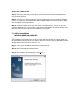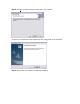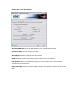User Manual
Table Of Contents
- Copyrights
- Compliances
- System Requirements
- Package Contents
- Installation Instructions
- Driver Installation Option 1
- Driver Installation Option 2
- Driver Verification
- Utility Installation
- Utility Configuration
- Wireless Zero Configuration
- Wireless Distance Tables
- Troubleshooting
- Technical Specifications
- Frequently Asked Questions
- Terminology
Section 5.4 | Windows XP
Step 1: After you have inserted the EZ Connect g SMC2802W 2.4GHz 54 Mbps Wireless PCI Card
in your machine and turned it back on, the Operating System will automatically recognize the
adapter and prompt you for the appropriate drivers. Select [Install from a list or specific location]
and click the [N
ext >] button to begin the installation.
Step 2: Insert the Driver CD and check the [Include this location in the search] option. Make
sure the [Search removable media] option is not checked. Click [Br
owse] and find the location of
the drivers. This should be ?:\driver. (Note: The ? equals the letter of your CD-ROM drive. In
most cases, this is D.) Then click [N
ext >].
Step 3: This process will be completed once the drivers are copied to the hard drive and
installed. Please click [Finish] to exit the wizard.
After clicking [Finish], you will see the following message in your system tray:
6 | Driver Verification
Windows 98SE/Me/2000/XP
Section 6.1 | Windows 98/Me
Step 1: Right-click the My Computer icon on your desktop and click [Pr
operties].
Step 2: Then go to the [Device Manager] tab and open the [Network adapters] section. You
should see your SMC2802W 2.4GHz 54 Mbps Wireless PCI Card in this menu. Highlight it and
click [Pr
operties].
Step 3: The Device Status shows that the "This device is working properly". If there are any
error messages displayed here, you will need to click the SMC adapter and click [Remove]. Then
reboot the machine and go through the installation process again.
Section 6.2 | Windows 2000
Step 1: Right-click the My Computer icon on your desktop and click [Properties].
Step 2: Then go to the Hardware tab and click [D
evice Manager]. Open the [Network adapters]
section. You should see your SMC2802W 2.4GHz 54 Mbps Wireless PCI Card in this menu. Right-
click your adapter and click [Properties].
Step 3: The Device Status shows that the "This device is working properly". If there are any
error messages displayed here, you will need to right-click the SMC adapter and click [Uninstall].
Then reboot the machine and go through the installation process again.