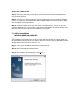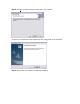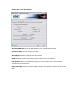User Manual
Table Of Contents
- Copyrights
- Compliances
- System Requirements
- Package Contents
- Installation Instructions
- Driver Installation Option 1
- Driver Installation Option 2
- Driver Verification
- Utility Installation
- Utility Configuration
- Wireless Zero Configuration
- Wireless Distance Tables
- Troubleshooting
- Technical Specifications
- Frequently Asked Questions
- Terminology
Step 2: Insert the Driver CD and select the [Specify a location:] option. Clear the [Removable
M
edia] checkbox. Then press the [Browse] button and look for the drivers on your CD. This
should be located in ?:\driver. (Note: The ? equals the letter of your CD-ROM drive. In most
cases, this is D.) Then click [N
ext >].
Step 3: The system should find the drivers. Click the [N
ext >] button to continue the installation.
(Note: If the system could not find the drivers, click the [< Back] button, and select the [Display
a list of all the drivers] option. Select [Network Adapters] from the list of devices, press [Have
Disk] and once again browse to the location of the drivers)
Step 4: Once all the necessary files have been copied, the driver installation is complete. Click
[Finish] to exit the wizard.
Step 5: You will then be prompted to reboot the machine. Press [Y
es]. Upon reboot, the
SMC2802W will be initialized and ready for use.
Section 5.3 | Windows 2000
Step 1: After you have inserted the EZ Connect g SMC2802W 2.4GHz 54 Mbps Wireless PCI Card
in your machine and turned it back on, the Operating System will automatically recognize the
adapter and prompt you for the appropriate drivers. Click the [N
ext >] button to begin the
installation.
Step 2: Insert the Driver CD and select the [S
earch for a suitable driver...] option. Then click
[N
ext >].
Step 3: Clear all checkboxes except for [S
pecify a location]. Then click [Next >].
Step 4: You will then be prompted to enter the location of the drivers. This should be ?:\driver.
(Note: The ? equals the letter of your CD-ROM drive. In most cases, this is D.) Then click [OK].
You can also click [B
rowse] and browse to the location of the drivers on the CD for further
verification.
Step 5: The system should find the drivers. Click the [N
ext >] button to continue the installation.
(Note: If the system could not find the drivers, click the [< Back] button, and select the [Display
a list of the known drivers...] option. Select [Network Adapters] from the list of devices, press
[Have Disk] and once again browse to the location of the drivers)
Step 6: You have now completed the driver installation. Click [Finish] to initialize the adapter.