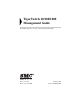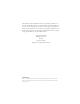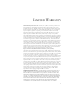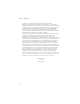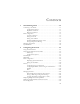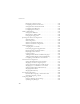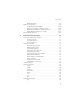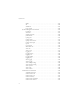TigerSwitch 10/100/1000 Gigabit Ethernet Switch ◆ ◆ ◆ ◆ ◆ ◆ ◆ ◆ ◆ ◆ ◆ 24 auto-MDI/MDI-X 10/100/1000BASE-T ports 4 ports shared with 4 SFP transceiver slots Non-blocking switching architecture Support for a redundant power unit Spanning Tree Protocol Up to six LACP or static 4-port trunks Layer 2/3/4 CoS support through four priority queues Full support for VLANs with GVRP IGMP multicast filtering and snooping Support for jumbo frames up to 9 KB Manageable via console, Web, SNMP/RMON Management Guide SMC8
TigerSwitch 10/100/1000 Management Guide From SMC’s Tiger line of feature-rich workgroup LAN solutions 38 Tesla Irvine, CA 92618 Phone: (949) 679-8000 February 2003 Pub.
Information furnished by SMC Networks, Inc. (SMC) is believed to be accurate and reliable. However, no responsibility is assumed by SMC for its use, nor for any infringements of patents or other rights of third parties which may result from its use. No license is granted by implication or otherwise under any patent or patent rights of SMC. SMC reserves the right to change specifications at any time without notice. Copyright © 2003 by SMC Networks, Inc. 38 Tesla Irvine, CA 92618 All rights reserved.
LIMITED WARRANTY Limited Warranty Statement: SMC Networks, Inc. (“SMC”) warrants its products to be free from defects in workmanship and materials, under normal use and service, for the applicable warranty term. All SMC products carry a standard 90-day limited warranty from the date of purchase from SMC or its Authorized Reseller. SMC may, at its own discretion, repair or replace any product not operating as warranted with a similar or functionally equivalent product, during the applicable warranty term.
LIMITED WARRANTY LIABILITY IN CONNECTION WITH THE SALE, INSTALLATION, MAINTENANCE OR USE OF ITS PRODUCTS. SMC SHALL NOT BE LIABLE UNDER THIS WARRANTY IF ITS TESTING AND EXAMINATION DISCLOSE THE ALLEGED DEFECT IN THE PRODUCT DOES NOT EXIST OR WAS CAUSED BY CUSTOMER’S OR ANY THIRD PERSON’S MISUSE, NEGLECT, IMPROPER INSTALLATION OR TESTING, UNAUTHORIZED ATTEMPTS TO REPAIR, OR ANY OTHER CAUSE BEYOND THE RANGE OF THE INTENDED USE, OR BY ACCIDENT, FIRE, LIGHTNING, OR OTHER HAZARD.
CONTENTS 1 Switch Management . . . . . . . . . . . . . . . . . . . . . . . . . . .1-1 Connecting to the Switch . . . . . . . . . . . . . . . . . . . . . . . . . . . . . . . . . . . . . 1-1 Configuration Options . . . . . . . . . . . . . . . . . . . . . . . . . . . . . . . . . 1-1 Required Connections . . . . . . . . . . . . . . . . . . . . . . . . . . . . . . . . . 1-3 Remote Connections . . . . . . . . . . . . . . . . . . . . . . . . . . . . . . . . . . 1-4 Basic Configuration . . . . . . . . . . . . . .
CONTENTS Displaying Connection Status . . . . . . . . . . . . . . . . . . . . . . . . . . Configuring Interface Connections . . . . . . . . . . . . . . . . . . . . . . Setting Broadcast Storm Thresholds . . . . . . . . . . . . . . . . . . . . . Configuring Port Mirroring . . . . . . . . . . . . . . . . . . . . . . . . . . . . Configuring Port Security . . . . . . . . . . . . . . . . . . . . . . . . . . . . . . Address Table Settings . . . . . . . . . . . . . . . . . . . . . . . . . . . . . . . . . . . . . .
CONTENTS SNMP IP Filtering . . . . . . . . . . . . . . . . . . . . . . . . . . . . . . . . . . . 2-97 Multicast Configuration . . . . . . . . . . . . . . . . . . . . . . . . . . . . . . . . . . . . . 2-99 Configuring IGMP Parameters . . . . . . . . . . . . . . . . . . . . . . . . 2-100 Interfaces Attached to a Multicast Router . . . . . . . . . . . . . . . . 2-103 Displaying Port Members of Multicast Services . . . . . . . . . . . 2-105 Adding Multicast Addresses to VLANs . . . . . . . . . . . . . . . . .
CONTENTS delete . . . . . . . . . . . . . . . . . . . . . . . . . . . . . . . . . . . . . . . . . . . . . . dir . . . . . . . . . . . . . . . . . . . . . . . . . . . . . . . . . . . . . . . . . . . . . . . . . whichboot . . . . . . . . . . . . . . . . . . . . . . . . . . . . . . . . . . . . . . . . . . boot system . . . . . . . . . . . . . . . . . . . . . . . . . . . . . . . . . . . . . . . . . System Management Commands . . . . . . . . . . . . . . . . . . . . . . . . . . . . . hostname . . . . . . . . . .
CONTENTS show radius-server . . . . . . . . . . . . . . . . . . . . . . . . . . . . . . . . . . . 3-55 tacacs-server host . . . . . . . . . . . . . . . . . . . . . . . . . . . . . . . . . . . . 3-56 tacacs-server port . . . . . . . . . . . . . . . . . . . . . . . . . . . . . . . . . . . . 3-56 tacacs-server key . . . . . . . . . . . . . . . . . . . . . . . . . . . . . . . . . . . . . 3-57 show tacacs-server . . . . . . . . . . . . . . . . . . . . . . . . . . . . . . . . . . . 3-57 SNMP Commands . . . . . .
CONTENTS capabilities . . . . . . . . . . . . . . . . . . . . . . . . . . . . . . . . . . . . . . . . . . 3-89 flowcontrol . . . . . . . . . . . . . . . . . . . . . . . . . . . . . . . . . . . . . . . . . 3-90 shutdown . . . . . . . . . . . . . . . . . . . . . . . . . . . . . . . . . . . . . . . . . . . 3-91 switchport broadcast . . . . . . . . . . . . . . . . . . . . . . . . . . . . . . . . . 3-92 port security . . . . . . . . . . . . . . . . . . . . . . . . . . . . . . . . . . . . . . . .
CONTENTS switchport ingress-filtering . . . . . . . . . . . . . . . . . . . . . . . . . . . . 3-127 switchport native vlan . . . . . . . . . . . . . . . . . . . . . . . . . . . . . . . . 3-128 switchport allowed vlan . . . . . . . . . . . . . . . . . . . . . . . . . . . . . . 3-129 switchport forbidden vlan . . . . . . . . . . . . . . . . . . . . . . . . . . . . 3-130 show vlan . . . . . . . . . . . . . . . . . . . . . . . . . . . . . . . . . . . . . . . . . 3-131 GVRP and Bridge Extension Commands . . . .
CONTENTS Mirror Port Commands . . . . . . . . . . . . . . . . . . . . . . . . . . . . . . . . . . . . port monitor . . . . . . . . . . . . . . . . . . . . . . . . . . . . . . . . . . . . . . . show port monitor . . . . . . . . . . . . . . . . . . . . . . . . . . . . . . . . . . Port Trunking Commands . . . . . . . . . . . . . . . . . . . . . . . . . . . . . . . . . . channel-group . . . . . . . . . . . . . . . . . . . . . . . . . . . . . . . . . . . . . . lacp . . . . . . . . . . . . . . . . . . . . . . . .
CHAPTER 1 SWITCH MANAGEMENT Connecting to the Switch Configuration Options The TigerSwitch 10/100/1000 includes a built-in network management agent. The agent offers a variety of management options, including SNMP, RMON and a Web-based interface. A PC may also be connected directly to the switch for configuration and monitoring via a command line interface (CLI). Note: The IP address for this switch is assigned via DHCP by default. To change this address, see “Setting an IP Address” on page 1-6.
SWITCH MANAGEMENT The switch’s CLI configuration program, Web interface, and SNMP agent allow you to perform the following management functions: 1-2 • Set user names and passwords for up to 16 users • Set an IP interface for a management VLAN • Configure SNMP parameters • Enable/disable any port • Set the speed/duplex mode for any port • Configure up to 255 IEEE 802.
CONNECTING TO THE SWITCH Required Connections The switch provides an RS-232 serial port that enables a connection to a PC or terminal for monitoring and configuring the switch. A null-modem console cable is provided with the switch. Attach a VT100-compatible terminal, or a PC running a terminal emulation program to the switch. You can use the console cable provided with this package, or use a null-modem cable that complies with the wiring assignments shown in Appendix C.
SWITCH MANAGEMENT 4. Once you have set up the terminal correctly, the console login screen will be displayed. Note: Refer to “Line Commands” on page 3-73 for a complete description of console configuration options. For a description of how to use the CLI, see “Using the Command Line Interface” on page 3-1. For a list of all the CLI commands and detailed information on using the CLI, refer to “Command Groups” on page 3-10.
BASIC CONFIGURATION Basic Configuration Console Connection The CLI program provides two different command levels — normal access level (Normal Exec) and privileged access level (Privileged Exec). The commands available at the Normal Exec level are a limited subset of those available at the Privileged Exec level and allow you to only display information and use basic utilities. To fully configure switch parameters, you must access the CLI at the Privileged Exec level.
SWITCH MANAGEMENT Passwords can consist of up to eight alphanumeric characters and are case sensitive. To prevent unauthorized access to the switch, set the passwords as follows: 1. Open the console interface with the default user name and password “admin” to access the Privileged Exec level. 2. Type “configure” and press . 3. Type “username guest password 0 password,” for the Normal Exec level, where password is your new password. Press . 4.
BASIC CONFIGURATION Note: Only one VLAN interface can be assigned an IP address (the default is VLAN 1). This defines the management VLAN, the only VLAN through which you can gain management access to the switch. If you assign an IP address to any other VLAN, the new IP address overrides the original IP address and this becomes the new management VLAN. Manual Configuration You can manually assign an IP address to the switch.
SWITCH MANAGEMENT 4. To set the IP address of the default gateway for the network to which the switch belongs, type “ip default-gateway gateway,” where “gateway” is the IP address of the default gateway. Press . Console(config)#interface vlan 1 Console(config-if)#ip address 192.168.1.5 255.255.255.0 Console(config-if)#exit Console(config)#ip default-gateway 192.168.1.
BASIC CONFIGURATION 3. Type “exit” to return to the global configuration mode. Press . 4. Type “ip dhcp restart” to begin broadcasting service requests. Press . 5. Wait a few minutes, and then check the IP configuration settings, by typing the “show ip interface” command. Press . 6. Then save your configuration changes by typing “copy running-config startup-config.” Enter the startup file name and press .
SWITCH MANAGEMENT Community Strings Community strings are used to control management access to SNMP stations, as well as to authorize SNMP stations to receive trap messages from the switch. You therefore need to assign community strings to specified users or user groups, and set the access level. The default strings are: • public - with read-only access. Authorized management stations are only able to retrieve MIB objects. • private - with read-write access.
BASIC CONFIGURATION Trap Receivers You can also specify SNMP stations that are to receive traps from the switch. To configure a trap receiver, complete the following steps: 1. From the Privileged Exec level global configuration mode prompt, type “snmp-server host host-address community-string,” where “host-address” is the IP address for the trap receiver and “community-string” is the string associated with that host. Press . 2.
SWITCH MANAGEMENT Console#copy running-config startup-config Startup configuration file name []: startup Console# Managing System Files The switch’s flash memory supports three types of system files that can be managed by the CLI program, Web interface, or SNMP. The switch’s file system allows files to be uploaded and downloaded, copied, deleted, and set as a start-up file.
SYSTEM DEFAULTS In the system flash memory, one file of each type must be set as the start-up file. During a system boot, the diagnostic and operation code files set as the start-up file are run, and then the start-up configuration file is loaded. System Defaults The switch’s system defaults are provided in the configuration file “Factory_Default_Config.cfg.” To reset the switch defaults, this file should be set as the startup configuration file.
SWITCH MANAGEMENT Function Parameter Default Security Privileged Exec Level Username “admin” Password “admin” Normal Exec Level Username “guest” Password “guest” Enable Privileged Exec Password “super” from Normal Exec Level Console Port Connection Port Status Authentication local Baud Rate 9600 Data bits 8 Stop bits 1 Parity none Local Console Timeout 0 (disabled) Admin Status Enabled Auto-negotiation Enabled Flow Control Disabled 10/100/1000 Mbps Port 10 Mbps half duplex Capabi
SYSTEM DEFAULTS Function Parameter Default Virtual LANs Default VLAN 1 PVID 1 Acceptable Frame Type All Ingress Filtering Disabled GVRP (global) Disabled GVRP (port interface) Disabled Ingress Port Priority 0 Weighted Round Robin Class 0: 16 Class 1: 64 Class 2: 128 Class 3: 240 IP Precedence Priority Disabled IP DSCP Priority Disabled Class of Service Multicast Filtering IGMP Snooping Enabled Act as Querier Enabled Broadcast Storm Protection Status Enabled (all ports) Broadc
SWITCH MANAGEMENT 1-16
CHAPTER 2 CONFIGURING THE SWITCH Using the Web Interface This switch provides an embedded HTTP Web agent. Using a Web browser you can configure the switch and view statistics to monitor network activity. The Web agent can be accessed by any computer on the network using a standard Web browser (Internet Explorer 5.0 or above, or Netscape Navigator 6.2 or above). Note: You can also use the Command Line Interface (CLI) to manage the switch over a serial connection to the console port or via Telnet.
CONFIGURING THE SWITCH Notes: 1. You are allowed three attempts to enter the correct password; on the third failed attempt the current connection is terminated. 2. If you log into the Web interface as guest (Normal Exec level), you can view page information but only change the guest password. If you log in as “admin” (Privileged Exec level), you can apply changes on all pages. 3.
NAVIGATING THE WEB BROWSER INTERFACE The Main Menu links are used to navigate to other menus, and display configuration parameters and statistics. Configuration Options Configurable parameters have a dialog box or a drop-down list. Once a configuration change has been made on a page, be sure to click on the “Apply” or “Apply Changes” button to confirm the new setting. The following table summarizes the Web page configuration buttons.
CONFIGURING THE SWITCH Notes: 1. To ensure proper screen refresh, be sure that Internet Explorer 5.x is configured as follows: Under the menu “Tools / Internet Options / General / Temporary Internet Files / Settings,” the setting for item “Check for newer versions of stored pages” should be “Every visit to the page.” 2. When using Internet Explorer 5.0, you may have to manually refresh the screen after making configuration changes by pressing the browser’s refresh button.
MAIN MENU Main Menu Using the onboard Web agent, you can define system parameters, manage and control the switch, and all its ports, or monitor network conditions. The following table briefly describes the selections available from this program.
CONFIGURING THE SWITCH Menu Description Page Port Security Action Configures the port intrusion action globally for the switch 2-40 Port Security Status Enables port security on specified ports 2-40 Static Addresses Displays entries for interface, address or VLAN 2-41 Dynamic Addresses Displays or edits static entries in the Address Table 2-42 Address Aging Sets timeout for dynamically learned entries 2-44 STP Information Displays STP values used for the bridge 2-46 STP Configuration C
MAIN MENU Menu Description Page Priority Default Port Priority Sets the default priority for each port 2-77 Default Trunk Priority Sets the default priority for each trunk 2-77 Traffic Class Maps IEEE 802.
CONFIGURING THE SWITCH Menu IGMP Member Port Table Statistics Description Page Indicates multicast addresses associated with the 2-105 selected VLAN Lists Ethernet and RMON port statistics 2-108 Basic Configuration Displaying System Information You can easily identify the system by providing a descriptive name, location and contact information. Command Attributes 2-8 • System Name – Name assigned to the switch system. • Object ID – MIB II object ID for switch’s network management subsystem.
BASIC CONFIGURATION • Web secure server port* – Shows the TCP port number used by the HTTPS server. • POST result* – Shows results of the power-on self-test * CLI Only Web – Click System, System Information. Specify the system name, location, and contact information for the system administrator, then click Apply. (This page also includes a Telnet button that allows you to access the Command Line Interface via Telnet.
CONFIGURING THE SWITCH CLI – Specify the hostname, location and contact information. Console(config)#hostname Test Switch Console(config)#snmp-server location TPS - 3rd Floor Console(config)#snmp-server contact Chris Console#show system System description: SMC Networks SMC8624T System OID string: 1.3.6.1.4.1.1991.1.5.1.1.4.1.1 System information System Up time: 0 days, 2 hours, 4 minutes, and 7.
BASIC CONFIGURATION • Management VLAN – This is the only VLAN through which you can gain management access to the switch. By default, all ports on the switch are members of VLAN 1, so a management station can be connected to any port on the switch. However, if other VLANs are configured and you change the Management VLAN, you may lose management access to the switch. In this case, you should reconnect the management station to a port that is a member of the Management VLAN.
CONFIGURING THE SWITCH Manual Configuration Web – Click System, IP. Specify the management interface, IP address and default gateway, then click Apply. CLI – Specify the management interface, IP address and default gateway. Console#config Console(config)#interface vlan 1 Console(config-if)#ip address 10.2.13.30 255.255.255.0 Console(config-if)#exit Console(config)#ip default-gateway 192.168.1.
SECURITY If you lose your management connection, use a console connection and enter “show ip interface” to determine the new switch address. CLI – Specify the management interface, and set the IP Address Mode to DHCP or BOOTP. Console(config)#interface vlan 1 Console(config-if)#ip address dhcp Console(config-if)#end Console#ip dhcp restart Console#show ip interface IP address and netmask: 10.1.0.54 255.255.255.0 on VLAN 1, and address mode: User specified.
CONFIGURING THE SWITCH as soon as possible, and store it in a safe place. (If for some reason your password is lost, you can reload the factory deafults file to restore the default passwords as described in “Troubleshooting Chart” on page A-1.) The default guest name is “guest” with the password “guest.” The default administrator name is “admin” with the password “admin.” Note that user names can only be assigned via the CLI. Command Attributes • User Name* – The name of the user.
SECURITY CLI – Assign a user name to access-level 15 (i.e., administrator), then specify the password. Console(config)#username bob access-level 15 Console(config)#username bob password 0 smith Console(config)# 3-27 Configuring RADIUS/TACACS Logon Authentication You can configure this switch to authenticate users logging into the system for management access using local, RADIUS, or TACACS+ authentication methods.
CONFIGURING THE SWITCH • RADIUS uses UDP while TACACS+ uses TCP. UDP only offers best effort delivery, while TCP offers a connection-oriented transport. Also, note that RADIUS encrypts only the password in the access-request packet from the client to the server, while TACACS+ encrypts the entire body of the packet. • RADIUS and TACACS+ logon authentication control management access via the console port, Web browser, or Telnet. These access options must be configured on the authentication server.
SECURITY The local switch user database has to be set up by manually entering user names and passwords using the CLI. RADIUS Settings • Server IP Address – Address of the RADIUS server. (Default: 10.1.0.1) • Server Port Number – Network (UDP) port of the RADIUS server used for authentication messages. (Range: 1-65535; Default: 1812) • Secret Text String – Encryption key used to authenticate logon access for client. Do not use blank spaces in the string.
CONFIGURING THE SWITCH Web – Click System, Authentication Settings. To configure local or remote authentication preferences, specify the authentication sequence (i.e., one to three methods), fill in the parameters for RADIUS or TACACS+ authentication if selected, and click Apply.
SECURITY CLI Commands CLI – Specify all the required parameters to enable logon authentication. Console(config)#authentication login radius Console(config)#radius-server host 192.168.1.25 Console(config)#radius-server port 181 Console(config)#radius-server key green Console(config)#radius-server retransmit 5 Console(config)#radius-server timeout 10 Console#show radius-server Server IP address: 192.168.1.
CONFIGURING THE SWITCH The following Web browsers and operating systems currently support HTTPS: Web Browser Operating System Internet Explorer 5.0 or later Windows 98, Windows NT (with service pack 6a), Windows 2000 Netscape Navigator 4.76 or later Windows 98, Windows NT (with service pack 6a), Windows 2000, Solaris 2.6 When you start HTTPS, the client and server establish a secure encrypted connection. A padlock icon should appear in the status bar for Internet Explorer 5.x and Netscape Navigator 4.
SECURITY CLI Commands CLI – Enter the following commands to specify the secure port number and to enable HTTPS. Console(config)#ip http secure-server Console(config)#ip http secure-port 441 Console(config)# 3-32 3-33 SSH The Secure Shell (SSH) server feature provides remote management access via encrypted paths between the switch and SSH-enabled management station clients. Note: There are two versions of the SSH protocol currently available, SSH v1.x and SSH v2.x. The switch supports only SSH v1.5.
CONFIGURING THE SWITCH CLI Commands CLI – Enter the following commands to configure the SSH service.
MANAGING FIRMWARE • Destination File Name — File names are case-sensitive. The file name should not contain slashes (\ or /), the leading letter of the file name should not be a period (.), and the maximum length for file names on the TFTP server is 127 characters or 31 characters for files on the switch. (Valid characters: A-Z, a-z, 0-9, “.”, “-”, “_”) Note: The maximum number of runtime code files is 2.
CONFIGURING THE SWITCH To start the new firmware, reboot the system. CLI – Enter the IP address of the TFTP server, select config or opcode file type, then enter the source and destination file names, set the new file to start up the system, and then restart the switch. Console#copy tftp file TFTP server ip address: 10.1.0.99 Choose file type: 1. config: 2. opcode: <1-2>: 2 Source file name: v10.
MANAGING FIRMWARE names on the TFTP server is 127 characters or 31 characters for files on the switch. (Valid characters: A-Z, a-z, 0-9, “.”, “-”, “_”) Note: The maximum number of user-defined configuration files is limited only by available Flash memory space. You can save the configuration file under a new file name and then set it as the startup file, or you can specify the current startup configuration file as the destination file to directly replace it. Note that the file “Factory_Default_Config.
CONFIGURING THE SWITCH CLI – Enter the IP address of the TFTP server, specify the source file on the server, and set the startup file name on the switch. If you download the startup configuration file under a new file name, you can set this file as the startup file at a later time, and then restart the switch. Console#copy tftp startup-config TFTP server ip address: 192.168.1.19 Source configuration file name: startup2.0 Startup configuration file name [startup] : startup2.0 \Write to FLASH Programming.
DISPLAYING BRIDGE EXTENSION CAPABILITIES CLI – If you copy the running configuration to a file, you can set this file as the startup file at a later time, and then restart the switch. Console#copy running-config file destination file name : 051902.cfg / Console# Console#config Console(config)#boot system config: 051902.
CONFIGURING THE SWITCH 2-28 • Static Entry Individual Port – This switch allows static filtering for unicast and multicast addresses. (Refer to “Setting Static Addresses” on page 2-41.) • VLAN Learning – This switch uses Independent VLAN Learning (IVL), where each port maintains its own filtering database. • Configurable PVID Tagging – This switch allows you to override the default Port VLAN ID (PVID used in frame tags) and egress status (VLAN-Tagged or Untagged) on each port.
DISPLAYING BRIDGE EXTENSION CAPABILITIES Web – Click System, Bridge Extension. CLI – Enter the following command.
CONFIGURING THE SWITCH Displaying Switch Hardware/Software Versions Command Attributes Main Board • Serial Number – The serial number of the switch. • Service Tag* – Not implemented. • Number of Ports – Number of built-in RJ-45 ports • Hardware Version – Hardware version of the main board. • Internal Power Status – Displays the status of the internal power supply. • Redundant Power Status* – Displays the status of the redundant power supply. * CLI only.
DISPLAYING SWITCH HARDWARE/SOFTWARE VERSIONS Web – Click System, Switch Information. CLI – Use the following command to display version information. Console#show version Unit1 Serial number Service tag Hardware version Number of ports Main power status Redundant power status Agent(master) Unit id Loader version Boot rom version Operation code version Console# 3-49 :A217056372 :[NONE] :R0C :24 :up :not present :1 :1.0.0.0 :1.0.0.0 :2.0.0.
CONFIGURING THE SWITCH Port Configuration Displaying Connection Status You can use the Port Information or Trunk Information pages to display the current connection status, including link state, speed/duplex mode, flow control, and auto-negotiation. Command Attributes 2-32 • Name – Interface label. • Type – Indicates the of port type (1000Base-TX or 1000Base-SFP). • Admin Status – Shows if the interface is enabled or disabled. • Oper Status – Indicates if the link is Up or Down.
PORT CONFIGURATION Web – Click Port, Port Information or Trunk Information. Modify the required interface settings, and click Apply. CLI – This example shows the connection status for Port 13.
CONFIGURING THE SWITCH Configuring Interface Connections You can use the Trunk Configuration or Port Configuration page to enable/disable an interface, manually fix the speed and duplex mode, set flow control, set auto-negotiation, and set the interface capabilities to advertise. Command Attributes • Name – Allows you to label an interface. (Range: 1-64 characters) • Admin – Allows you to manually disable an interface. You can disable an interface due to abnormal behavior (e.g.
PORT CONFIGURATION used for half-duplex operation and IEEE 802.3x for full-duplex operation. (Avoid using flow control on a port connected to a hub unless it is actually required to solve a problem. Otherwise back pressure jamming signals may degrade overall performance for the segment attached to the hub.
CONFIGURING THE SWITCH CLI – Select the interface, and then enter the required settings. Console(config)#interface ethernet 1/13 Console(config-if)#description RD SW#13 Console(config-if)#shutdown . Console(config-if)#no shutdown Console(config-if)#no negotiation Console(config-if)#speed-duplex 100half Console(config-if)#flowcontrol .
PORT CONFIGURATION 500-262143 packets per second; Default: 500 packets per second) • Broadcast Control Status – Shows whether or not broadcast storm control has been enabled. (Default: Enabled) Web – Click Port, Port Broadcast Control. Set the threshold for all ports, and then click Apply. CLI – Specify the required interface, and then enter the threshold. The following sets broadcast suppression at 128 packets per second on port 1.
CONFIGURING THE SWITCH Configuring Port Mirroring You can mirror traffic from any source port to a target port for real-time analysis. You can then attach a logic analyzer or RMON probe to the target port and study the traffic crossing the source port in a completely unobtrusive manner. Command Usage • The mirror port and monitor port speeds must match, otherwise traffic may be dropped from the monitor port. • The switch supports only one port mirror session.
PORT CONFIGURATION Console(config)#interface ethernet 1/10 Console(config-if)#port monitor ethernet 1/11 Console(config-if)# 3-85 3-163 Configuring Port Security Port security is a feature that allows you to configure a switch port with one or more device MAC addresses that are authorized to access the network through that port. When port security is enabled on a port, the switch stops learning new MAC addresses on the specified port.
CONFIGURING THE SWITCH Port Security Action The switch allows you to set the security action to be taken when a port intrusion is detected. This setting applies to all ports on the switch. • Shutdown and Trap — Indicates the action to be taken when a port security violation is detected: - None: Indicates that no action should be taken. (This is the default.) - Trap and Shutdown: Indicates that the port is to be disabled and an SNMP trap message sent. Web – Click Port, Port Security Action.
ADDRESS TABLE SETTINGS CLI Configuration Use the interface command to select the target port, then use the port security action command to configure the port intrusion action (applies to all ports). Use the port security command to enable security for the port. Console(config)#interface ethernet 1/5 Console(config-if)#port security action trap-and-shutdown Console(config-if)#port security Console(config-if)# 3-93 Address Table Settings Switches store the addresses for all known devices.
CONFIGURING THE SWITCH Command Usage Entries specified via the Web interface are permanent. Entries specified via the CLI can be made permanent or can be set to be deleted on reset. Web – Click Address Table, Static Addresses. Specify the interface, the MAC address and VLAN, then click “Add Static Address.” CLI – This example adds an address to the static address table, but sets it to be deleted when the switch is reset.
ADDRESS TABLE SETTINGS Command Usage • You can display entries in the dynamic address table by selecting an interface (either port or trunk), MAC address, or VLAN. • You can sort the information displayed based on interface (port or trunk), MAC address, or VLAN. Web – Click Address Table, Dynamic Addresses. Specify the search type (i.e., Interface, MAC Address, or VLAN), the method of sorting the displayed addresses, then click Query.
CONFIGURING THE SWITCH Changing the Aging Time You can set the aging time for entries in the dynamic address table. Command Usage The range for the aging time is 17 - 2184 seconds. (The default is 300 seconds.) Web – Click Address Table, Address Aging. Specify the new aging time, then click Apply. CLI – This example sets the aging time to 400 seconds.
SPANNING TREE PROTOCOL CONFIGURATION The Spanning Tree Protocols supported by the switch include the following standards: • STP – Spanning Tree Protocol (IEEE 802.1D). • RSTP – Rapid Spanning Tree Protocol (IEEE 802.1w). STP uses a distributed algorithm to select a bridging device (STP-compliant switch, bridge or router) that serves as the root of the spanning tree network.
CONFIGURING THE SWITCH STP Information The Spanning Tree, STP Information page contains information on the current status of the Spanning Tree. Command Attributes 2-46 • Spanning Tree State — Indicates if the Spanning Tree Protocol is currently enabled on the switch. • Bridge ID — Identifies a unique identifier for the switch in the Spanning Tree. The ID is calculated using the defined Spanning Tree priority of the switch and its MAC address.
SPANNING TREE PROTOCOL CONFIGURATION • Designated Root — Identifies the priority and MAC address of the device in the Spanning Tree that the switch has accepted as the root device. - Root Port — Specifies the port number on the switch that is closest to the root. The switch communicates with the root device through this port. If there is no root port, the switch has been accepted as the root device of the Spanning Tree network.
CONFIGURING THE SWITCH * CLI only. Web – Click Spanning Tree, STP Information to display current Spanning Tree information.
SPANNING TREE PROTOCOL CONFIGURATION CLI – This example shows the current Spanning Tree settings. Console#show spanning-tree 3-119 Spanning-tree information --------------------------------------------------------------Spanning tree mode :RSTP Spanning tree enable/disable :enable Priority :32768 Bridge Hello Time (sec.) :2 Bridge Max Age (sec.) :20 Bridge Forward Delay (sec.) :15 Root Hello Time (sec.) :2 Root Max Age (sec.) :20 Root Forward Delay (sec.) :15 Designated Root :32768.
CONFIGURING THE SWITCH STP Configuration Global settings apply to the entire switch. Command Usage RSTP supports connections to either STP or RSTP nodes by monitoring the incoming protocol messages and dynamically adjusting the type of protocol messages the RSTP node transmits, as described below: • STP Mode – If the switch receives an 802.1D BPDU (i.e., STP BPDU) after a port’s migration delay timer expires, the switch assumes it is connected to an 802.1D bridge and starts using only 802.1D BPDUs.
SPANNING TREE PROTOCOL CONFIGURATION priority, the device with the lowest MAC address will then become the root device. - Default: 32768 - Range: 0-61440, in steps of 4096 - Options: 0, 4096, 8192, 12288, 16384, 20480, 24576, 28672, 32768, 36864, 40960, 45056, 49152, 53248, 57344, 61440 • Hello Time — Interval (in seconds) at which the switch transmits a configuration message. - Default: 2 - Minimum: 1 - Maximum: The lower of 10 or [(Max.
CONFIGURING THE SWITCH - Default: 15 - Minimum: The higher of 4 or [(Max. Message Age / 2) + 1] - Maximum: 30 • Path Cost Method — The path cost is used to determine the best path between devices. The path cost method is used to determine the range of values that can be assigned to each interface. - Long: Specifies 32-bit based values that range from 1-200,000,000. - Short: Specifies 16-bit based values that range from 1-65535. (This is the default.
SPANNING TREE PROTOCOL CONFIGURATION Web – Click Spanning Tree, STP Configuration. Modify the required attributes, then click Apply. CLI – This example enables Spanning Tree Protocol, and then sets the indicated attributes.
CONFIGURING THE SWITCH STP Port and Trunk Information The Spanning Tree, STP Port Information and Spanning Tree, STP Trunk Information display the current status of ports and trunks in the Spanning Tree. Command Attributes • STP Status — Displays current state of this port within the Spanning Tree: - Discarding — Port receives STP configuration messages, but does not forward packets.
SPANNING TREE PROTOCOL CONFIGURATION • Designated Bridge — The priority and MAC address of the device through which this port must communicate to reach the root of the Spanning Tree. • Designated Port — The priority and number of the port on the designated bridging device through which this switch must communicate with the root of the Spanning Tree. • Oper Link Type – The operational point-to-point status of the LAN segment attached to this interface.
CONFIGURING THE SWITCH 2-56 • Path Cost – This parameter is used by the STA to determine the best path between devices. Therefore, lower values should be assigned to ports attached to faster media, and higher values assigned to ports with slower media. (Path cost takes precedence over port priority.) • Priority – Defines the priority used for this port in the Spanning Tree Algorithm. If the path cost for all ports on a switch is the same, the port with the highest priority (i.e.
SPANNING TREE PROTOCOL CONFIGURATION during reconfiguration events, does not cause the spanning tree to reconfigure when the interface changes state, and also overcomes other STA-related timeout problems. However, remember that Edge Port should only be enabled for ports connected to an end-node device. Web – Click Spanning Tree, STP Port Information or Spanning Tree, STP Trunk Information.
CONFIGURING THE SWITCH CLI – This example displys the current Spanning Tree status of a port. Console#show spanning-tree ethernet 1/5 3-119 Eth 1/ 5 information -------------------------------------------------------------Admin status : enable Role : designate State : forwarding Path cost : 100000 Priority : 128 Designated cost : 0 Designated port : 128.5 Designated root : 32768.000011112222 Designated bridge : 32768.
SPANNING TREE PROTOCOL CONFIGURATION begins learning addresses. - Forwarding — Port forwards packets, and continues learning addresses. • Priority — Defines the priority used for this port in the Spanning Tree Protocol. If the path cost for all ports on a switch is the same, the port with the highest priority (i.e., lowest value) will be configured as an active link in the Spanning Tree.
CONFIGURING THE SWITCH - Auto — The switch automatically determines if the interface is attached to a point-to-point link or to shared media. 2-60 • Admin Edge Port — You can enable this option if an interface is attached to a LAN segment that is at the end of a bridged LAN or to an end node. Since end nodes cannot cause forwarding loops, they can pass directly through to the Spanning Tree forwarding state.
VLAN CONFIGURATION Web – Click Spanning Tree, STP Port Configuration or STP Trunk Configuration. Modify the required attributes, then click Apply. CLI – This example sets STP attributes for port 5.
CONFIGURING THE SWITCH An IEEE 802.1Q VLAN is a group of ports that can be located anywhere in the network, but communicate as though they belong to the same physical segment. VLANs help to simplify network management by allowing you to move devices to a new VLAN without having to change any physical connections.
VLAN CONFIGURATION along the path that will carry this traffic to the same VLAN(s), either manually or dynamically using GVRP. However, if you want a port on this switch to participate in one or more VLANs, but none of the intermediate network devices nor the host at the other end of the connection supports VLANs, then you should add this port to the VLAN as an untagged port.
CONFIGURING THE SWITCH configured to broadcast a message to your network indicating the VLAN groups it wants to join. When this switch receives these messages, it will automatically place the receiving port in the specified VLANs, and then forward the message to all other ports. When the message arrives at another switch that supports GVRP, it will also place the receiving port in the specified VLANs, and pass the message on to all other ports.
VLAN CONFIGURATION forwarding a frame from this switch along a path that does not contain any VLAN-aware devices (including the destination host), the switch must first strip off the VLAN tag before forwarding the frame. When the switch receives a tagged frame, it will pass this frame onto the VLAN(s) indicated by the frame tag.
CONFIGURING THE SWITCH Console#show bridge-ext Max support vlan numbers: 255 Max support vlan ID: 4094 Extended multicast filtering services: No Static entry individual port: Yes VLAN learning: IVL Configurable PVID tagging: Yes Local VLAN capable: No Traffic classes: Enabled Global GVRP status: Enabled GMRP: Disabled Console# 3-137 Displaying Current VLANs The VLAN Current Table shows the current port members of each VLAN and whether or not the port supports VLAN tagging.
VLAN CONFIGURATION Web – Click VLAN, VLAN Current Table. Select any ID from the scroll-down list. Command Attributes for CLI Interface • VLAN – ID of configured VLAN (1-4094, no leading zeroes). • Type – Shows how this VLAN was added to the switch. - Dynamic: Automatically learned via GVRP. - Static: Added as a static entry. • Name – Name of the VLAN (1 to 32 characters). • Status – Shows if this VLAN is enabled or disabled. - Active: VLAN is operational. - Suspend: VLAN is suspended; i.e.
CONFIGURING THE SWITCH • Ports / Channel groups – Shows the VLAN interface members. CLI – Current VLAN information can be displayed with the following command.
VLAN CONFIGURATION • State – Shows if this VLAN is enabled or disabled (CLI). - Active: VLAN is operational. - Suspend: VLAN is suspended; i.e., does not pass packets. • Add – Adds a new VLAN group to the current list. • Remove – Removes a VLAN group from the current list. If any port is assigned to this group as untagged, it will be reassigned to VLAN group 1 as untagged. Web – Click VLAN, VLAN Static List.
CONFIGURING THE SWITCH Adding Interfaces Based on Membership Type Use the VLAN Static Table to modify the settings for an existing VLAN. You can add or delete port members for a VLAN, disable or enable VLAN tagging for any port, or prevent a port from being automatically added to a VLAN via the GVRP protocol. (Note that VLAN 1 is the default untagged VLAN containing all ports on the switch, and cannot be modified via this page.
VLAN CONFIGURATION therefore not carry VLAN or CoS information. Note that an interface must be assigned to at least one group as an untagged port. - Forbidden: Interface is forbidden from automatically joining the VLAN via GVRP. For more information, see “GVRP” on page 81. - None: Interface is not a member of the VLAN. Packets associated with this VLAN will not be transmitted by the interface. • Trunk Member – Indicates if a port is a member of a trunk.
CONFIGURING THE SWITCH CLI – The following example shows how to add tagged and untagged ports to VLAN 2.
VLAN CONFIGURATION Web – Open VLAN, VLAN Static Membership. Select an interface from the scroll-down box (Port or Trunk). Click Query to display VLAN membership information for the interface. Select a VLAN ID, and then click Add to add the interface as a tagged member, or click Remove to remove the interface. After configuring VLAN membership for each interface, click Apply. CLI – This example adds Port 3 to VLAN 1 as a tagged port, and removes Port 3 from VLAN 2.
CONFIGURING THE SWITCH Command Usage • GVRP – GARP VLAN Registration Protocol defines a way for switches to exchange VLAN information in order to automatically register VLAN members on interfaces across the network. • GARP – Group Address Registration Protocol is used by GVRP and GMRP to register or deregister client attributes for client services within a bridged LAN. The default values for the GARP timers are independent of the media access method or data rate.
VLAN CONFIGURATION port). - If ingress filtering is enabled, the interface will discard incoming frames tagged for VLANs which do not include this ingress port in their member set. - Ingress filtering does not affect VLAN independent BPDU frames, such as GVRP or STP. However, it does affect VLAN dependent BPDU frames, such as GMRP. • GVRP Status – Enables/disables GVRP for the interface. GVRP must be globally enabled for the switch before this setting can take effect.
CONFIGURING THE SWITCH - 1Q Trunk – Specifies a port as an end-point for a VLAN trunk. A trunk is a direct link between two switches, so the port transmits tagged frames that identify the source VLAN. However, note that frames belonging to the port’s default VLAN (i.e., associated with the PVID) are sent untagged. - Hybrid – Specifies a hybrid VLAN interface. The port may receive or transmit tagged or untagged frames. • Trunk Member – Indicates if a port is a member of a trunk.
CLASS OF SERVICE CONFIGURATION Console(config)#interface ethernet 1/1 Console(config-if)#switchport acceptable-frame-types tagged Console(config-if)#switchport ingress-filtering Console(config-if)#switchport native vlan 3 Console(config-if)#switchport gvrp Console(config-if)#garp timer join 10 Console(config-if)#garp timer leave 90 Console(config-if)#garp timer leaveall 2000 Console(config-if)#switchport mode hybrid Console(config-if)# 3-85 3-126 3-127 3-128 3-132 3-134 3-134 3-134 3-125 Class of Service
CONFIGURING THE SWITCH • If the output port is an untagged member of the associated VLAN, these frames are stripped of all VLAN tags prior to transmission. Command Attributes • Default Priority – The priority that is assigned to untagged frames received on the specified port. (Range: 0 - 7, Default: 0) • Number of Egress Traffic Classes – The number of queue buffers provided for each port. Web – Click Priority, Default Port Priority or Default Trunk Priority.
CLASS OF SERVICE CONFIGURATION Weighted Round Robin (WRR). Up to eight separate traffic priorities are defined in IEEE 802.1p. The default priority levels are assigned according to recommendations in the IEEE 802.1p standard as shown in the following table. Queue 0 1 2 3 0 1 Priority 2 3 4 5 6 7 The priority levels recommended in the IEEE 802.1p standard for various network applications are shown in the following table.
CONFIGURING THE SWITCH • Traffic Class – Output queue buffer. (Range: 0 - 3, where 3 is the highest CoS priority queue) Web – Click Priority, Traffic Classes. Assign priorities to the output queues, then click Apply. CLI – The following example shows how to map CoS values 0, 1 and 2 to CoS priority queue 0, value 3 to CoS priority queue 1, values 4 and 5 to CoS priority queue 2, and values 6 and 7 to CoS priority queue 3.
CLASS OF SERVICE CONFIGURATION Setting the Service Weight for Traffic Classes This switch uses the Weighted Round Robin (WRR) algorithm to determine the frequency at which it services each priority queue. As described in “Mapping CoS Values to Egress Queues” on page 2-78, the traffic classes are mapped to one of the four egress queues provided for each port. You can assign a weight to each of these queues (and thereby to the corresponding traffic priorities).
CONFIGURING THE SWITCH CLI – The following example shows how to assign WRR weights of 1, 4, 16 and 64 to the CoS priority queues 0, 1, 2 and 3. Console(config)#queue bandwidth 1 4 16 64 Console(config)#exit Console#show queue bandwidth Queue ID Weight -------- -----0 1 1 4 2 16 3 64 Console# 3-152 3-155 Mapping Layer 3/4 Priorities to CoS Values This switch supports a common method of prioritizing layer 3/4 traffic to meet application requirements.
CLASS OF SERVICE CONFIGURATION Command Attributes • IP Precedence/DSCP Priority Status – Selects IP Precedence, DSCP, or disables both priority services. Web – Click Priority, IP Precedence Priority. Select IP Precedence or IP DSCP from the IP Precedence, DSCP Priority Status menu. CLI – The following example globally enables IP Precedence service on the switch.
CONFIGURING THE SWITCH Priority Level Traffic Type 4 Flash Override 3 Flash 2 Immediate 1 Priority 0 Routine Command Attributes 2-84 • IP Precedence Priority Table – Shows the IP Precedence to CoS map. • Class of Service Value – Maps a CoS value to the selected IP Precendence value. Note that “0” represents low priority and “7” represent high priority.
CLASS OF SERVICE CONFIGURATION Web – Click Priority, IP Precedence Priority. Select an IP Precedence value from the IP Precedence Priority Table by clicking on it with your cursor, enter a value in the Class of Service Value field, and then click Apply. Be sure to also select IP Precedence from the IP Precedence, DSCP Priority Status menu.
CONFIGURING THE SWITCH CLI – The following example globally enables IP Precedence service on the switch, maps IP Precedence value 1 to CoS value 0 on port 5, and then displays all the IP Precedence settings for that port. (Note that the setting is global and applies to all ports on the switch.
CLASS OF SERVICE CONFIGURATION IP DSCP Value CoS Value 38, 40, 42 5 48 6 46, 56 7 Command Attributes • DSCP Priority Table – Shows the DSCP Priority to CoS map. • Class of Service Value – Maps a CoS value to the selected DSCP Priority value. Note that “0” represents low priority and “7” represent high priority. Web – Click Priority, IP DSCP Priority.
CONFIGURING THE SWITCH CLI – The following example globally enables DSCP Priority service on the switch, maps DSCP value 1 to CoS value 0 on port 5, and then displays all the DSCP Priority settings for that port. (Note that the setting is global and applies to all ports on the switch.
PORT TRUNK CONFIGURATION consists of more than four ports, all other ports will be placed in a standby mode. Should one link in the trunk fail, one of the standby ports will automatically be activated to replace it. Command Usage Besides balancing the load across each port in the trunk, the other ports provide redundancy by taking over the load if a port in the trunk fails.
CONFIGURING THE SWITCH Dynamically Configuring a Trunk with LACP Command Usage 2-90 • To avoid creating a loop in the network, be sure you enable LACP before connecting the ports, and also disconnect the ports before disabling LACP. • If the target switch has also enabled LACP on the connected ports, the trunk will be activated automatically. • A trunk formed with another switch using LACP will automatically be assigned the next available trunk ID.
PORT TRUNK CONFIGURATION Web – Click Trunk, LACP Configuration. Select any of the switch ports from the scroll-down port list and click Add. After you have completed adding ports to the member list, click Apply.
CONFIGURING THE SWITCH CLI – The following example enables LACP for ports 17 and 18. Just connect these ports to two LACP-enabled trunk ports on another switch to form a trunk.
PORT TRUNK CONFIGURATION Web – Click Trunk, Trunk Configuration. Enter a trunk ID of 1-6 in the Trunk field, select any of the switch ports from the scroll-down port list, and click Add. After you have completed adding ports to the member list, click Apply.
CONFIGURING THE SWITCH CLI – This example creates trunk 1 with ports 11 and 12. Just connect these ports to two static trunk ports on another switch to form a trunk.
CONFIGURING SNMP Setting Community Access Strings You may configure up to five community strings authorized for management access. For security reasons, you should consider removing the default strings. Command Attributes Community String – A community string that acts like a password and permits access to the SNMP protocol. Access Mode • Read-Only – Specifies read-only access. Authorized management stations are only able to retrieve MIB objects. • Read/Write – Specifies read-write access.
CONFIGURING THE SWITCH CLI – The following example adds the string “spiderman” with read/write access. Console(config)#snmp-server community spiderman rw Console(config)# 3-58 Specifying Trap Managers You can specify up to five management stations that will receive authentication failure messages and other trap messages from the switch. Command Usage 2-96 • If you do not enter a trap manager host IP address, no notifications are sent.
CONFIGURING SNMP Web – Click SNMP, SNMP Configuration. Fill in the Trap Manager IP Address box and the Trap Manager Community String box, mark Enable Authentication Traps if required, and then click Add. CLI – This example adds a trap manager and enables authentication traps. Console(config)#snmp-server host 10.1.19.
CONFIGURING THE SWITCH IP address 192.168.1.1 and mask 255.255.255.255 — Specifies a valid IP address of 192.168.1.1 only. Note: IP filtering does not affect management access to the switch using the Web interface or Telnet. Command Attributes • IP Filter List — Displays a list of the IP address/subnet mask entries currently configured for SNMP access. • IP address — Specifies a new IP address to add to the IP Filter List. • Subnet Mask — Specifies a single IP address or group of addresses.
MULTICAST CONFIGURATION Web – Click SNMP, SNMP IP Filtering. To add an IP address, type the new IP address in the IP Address box, type the appropriate subnet mask in the Subnet Mask box, and then click “Add IP Filtering Entry.” To delete an IP address, click the entry in the IP Filter List, and then click “Remove IP Filtering Entry.” CLI – The following is an example of configuring an SNMP IP filter. Console(config)#snmp ip filter 10.1.2.3 255.255.255.
CONFIGURING THE SWITCH reduces the network overhead required by a multicast server, the broadcast traffic must be carefully pruned at every multicast switch/router it passes through to ensure that traffic is only passed on the hosts which subscribed to this service. This switch uses IGMP (Internet Group Management Protocol) to query for any attached hosts that want to receive a specific multicast service.
MULTICAST CONFIGURATION • IGMP Query – A router, or multicast-enabled switch, can periodically ask their hosts if they want to receive multicast traffic. If there is more than one router/switch on the LAN performing IP multicasting, one of these devices is elected “querier” and assumes the role of querying the LAN for group members. It then propagates the service requests on to any adjacent multicast switch/router to ensure that it will continue to receive the multicast service.
CONFIGURING THE SWITCH which had been receiving query packets) to have expired. (Default: 300 seconds, Range: 300 - 500) • IGMP Version — Sets the protocol version for compatibility with other devices on the network. (Default: 2, Range: 1 - 2) Notes: 1. All systems on the subnet must support the same version. 2. Some attributes are only enabled for IGMPv2, including IGMP Report Delay and IGMP Query Timeout. Web – Click IGMP, IGMP Configuration. Adjust the IGMP settings as required, and then click Apply.
MULTICAST CONFIGURATION CLI – This example modifies the settings for multicast filtering, and then displays the current status.
CONFIGURING THE SWITCH Web – Click IGMP, Multicast Router Port Information. Select the required VLAN ID from the scroll-down list to display the associated multicast routers. CLI – This example shows that Port 11 has been statically configured as a port attached to a multicast router.
MULTICAST CONFIGURATION • VLAN ID – Selects the VLAN to propagate all multicast traffic coming from the attached multicast router/switch. • Port or Trunk – Specifies the interface attached to a multicast router. Web – Click IGMP, Static Multicast Router Port Configuration. Specify the interfaces attached to a multicast router, indicate the VLAN which will forward all the corresponding multicast traffic, and then click Add. After you have completed adding interfaces to the list, click Apply.
CONFIGURING THE SWITCH • Multicast IP Address – The IP address for a specific multicast service • Multicast Group Port List – Ports propagating a multicast service; i.e., ports that belong to the indicated VLAN group. Web – Click IGMP, IP Multicast Registration Table. Select the VLAN ID and multicast IP address. The switch will display all the ports that are propagating this multicast service.
MULTICAST CONFIGURATION Adding Multicast Addresses to VLANs Multicast filtering can be dynamically configured using IGMP Snooping and IGMP Query messages as described in “Configuring IGMP Parameters” on page 2-100. For certain application that require tighter control, you may need to statically configure a multicast service on the switch. First add all the ports attached to participating hosts to a common VLAN, and then assign the multicast service to that VLAN group.
CONFIGURING THE SWITCH Web – Click IGMP, IGMP Member Port Table. Specify the interface attached to a multicast service (via an IGMP-enabled switch or multicast router), indicate the VLAN that will propagate the multicast service, specify the multicast IP address, and then click Add. After you have completed adding ports to the member list, click Apply. CLI – This example assigns a multicast address to VLAN 1, and then displays all the known multicast services supported on VLAN 1.
SHOWING DEVICE STATISTICS unusually heavy loading). RMON statistics provide access to a broad range of statistics, including a total count of different frame types and sizes passing through each port. All values displayed have been accumulated since the last system reboot, and are shown as counts per second. Statistics are refreshed every 60 seconds by default. Note: RMON groups 2, 3 and 9 can only be accessed using SNMP management software.
CONFIGURING THE SWITCH Parameter Description Transmit Octets The total number of octets transmitted out of the interface, including framing characters. Transmit Unicast Packets The total number of packets that higher-level protocols requested be transmitted to a subnetwork-unicast address, including those that were discarded or not sent.
SHOWING DEVICE STATISTICS Parameter Description Single Collision Frames The number of successfully transmitted frames for which transmission is inhibited by exactly one collision. Internal MAC Transmit Errors A count of frames for which transmission on a particular interface fails due to an internal MAC sublayer transmit error. Multiple Collision Frames A count of successfully transmitted frames for which transmission is inhibited by more than one collision.
CONFIGURING THE SWITCH 2-112 Parameter Description Received Frames The total number of frames (bad, broadcast and multicast) received. Broadcast Frames The total number of good frames received that were directed to the broadcast address. Note that this does not include multicast packets. Multicast Frames The total number of good frames received that were directed to this multicast address. CRC/Alignment Errors The number of CRC/alignment errors (FCS or alignment errors).
SHOWING DEVICE STATISTICS Web – Click Statistics, Port Statistics. Select the required interface, and then click Query. You can also use the Refresh button at the bottom of the page to update the screen.
CONFIGURING THE SWITCH CLI – This example shows statistics for port 13.
USING THE COMMAND LINE INTERFACE CHAPTER 3 COMMAND LINE INTERFACE This chapter describes how to use the Command Line Interface (CLI). Using the Command Line Interface Accessing the CLI When accessing the management interface for the switch over a direct connection to the server’s console port, or via a Telnet connection, the switch can be managed by entering command keywords and parameters at the prompt. Using the switch’s command-line interface (CLI) is very similar to entering commands on a UNIX system.
COMMAND LINE INTERFACE After connecting to the system through the console port, the login screen displays: User Access Verification Username: admin Password: CLI session with the SMC8624T is opened. To end the CLI session, enter [Exit]. Console# Telnet Connection Telnet operates over the IP transport protocol. In this environment, your management station and any network device you want to manage over the network must have a valid IP address.
ENTERING COMMANDS After you configure the switch with an IP address, you can open a Telnet session by performing these steps. 1. From the remote host, enter the Telnet command and the IP address of the device you want to access. 2. At the prompt, enter the user name and system password. The CLI will display the “Vty-0#” prompt for the administrator to show that you are using privileged access mode (i.e., Privileged Exec), or “Vty-0>” for the guest to show that you are using normal access mode (i.e.
COMMAND LINE INTERFACE interfaces and status are keywords, ethernet is an argument that specifies the interface type, and 1/5 specifies the unit/port. You can enter commands as follows: • To enter a simple command, enter the command keyword. • To enter multiple commands, enter each command in the required order.
ENTERING COMMANDS Showing Commands If you enter a “?” at the command prompt, the system will display the first level of keywords for the current command class (Normal Exec or Privileged Exec) or configuration class (Global, Interface, Line, or VLAN Database). You can also display a list of valid keywords for a specific command.
COMMAND LINE INTERFACE Partial Keyword Lookup If you terminate a partial keyword with a question mark, alternatives that match the initial letters are provided. (Remember not to leave a space between the command and question mark.) For example “s?” shows all the keywords starting with “s.
ENTERING COMMANDS command classes and associated modes are displayed in the following table: Class Mode Exec Normal Privileged Configuration* Global Interface Line VLAN * You must be in Privileged Exec mode to access any of the configuration modes. Exec Commands When you open a new console session on switch with the user name “guest,” the system enters Normal Exec command mode (or guest mode). Only a limited number of the commands are available in this mode.
COMMAND LINE INTERFACE Username: guest Password: [system login password] CLI session with the SMC8624T is opened. To end the CLI session, enter [Exit]. Console#enable Password: [privileged level password if so configured] Console# Configuration Commands Configuration commands are privileged level commands used to modify switch settings. These commands modify the running configuration only and are not saved when the switch is rebooted.
ENTERING COMMANDS To enter Interface, Line Configuration, or VLAN mode, you must enter the “interface ...,” “line...” or “vlan database” command while in Global Configuration mode. The system prompt will change to “Console(config-if)#,” “Console(config-line)#” or Console(config-vlan)” indicating that you have access privileges to the associated commands. You can use the end command to return to the Privileged Exec mode.
COMMAND LINE INTERFACE Command Groups The system commands can be broken down into the functional groups shown below.
COMMAND GROUPS Command Group Description Page IGMP Snooping Configures IGMP multicast filtering, querier eligibility, query parameters, and specifies ports attached to a multicast router 3-138 Priority Sets port priority for untagged frames, relative weight for each priority queue, also sets priority for IP precedence and DSCP 3-150 Mirror Port Mirrors data to another port for analysis without affecting the data passing through or the performance of the monitored port 3-163 Port Trunking and LAC
COMMAND LINE INTERFACE General Commands Command Function Mode Page enable Activates privileged mode NE 3-12 disable Returns to normal mode from privileged mode PE 3-13 configure Activates global configuration mode PE 3-14 reload Restarts the system PE 3-16 end Returns to Privileged Exec mode GC, IC, LC, VC 3-16 exit Returns to the previous configuration mode, or any exits the CLI 3-17 quit Exits a CLI session NE, PE 3-17 help Shows how to use help any NA ? Shows options f
GENERAL COMMANDS Command Usage • “super” is the default password required to change the command mode from Normal Exec to Privileged Exec. (To set this password, see the enable password command on page 3-29.) • The “#” character is appended to the end of the prompt to indicate that the system is in privileged access mode. • You only need to use Level 15. Setting the password for Level 0 has no effect. • You cannot set a null password with the enable password command.
COMMAND LINE INTERFACE Command Usage The “>” character is appended to the end of the prompt to indicate that the system is in normal access mode. Example Console#disable Console> Related Commands enable (3-12) configure Use this command to activate Global Configuration mode. You must enter this mode to modify any settings on the switch.
GENERAL COMMANDS show history Use this command to show the contents of the command history buffer. Default Setting None Command Mode Normal Exec, Privileged Exec Command Usage The history buffer size is fixed at 20 commands.
COMMAND LINE INTERFACE reload Use this command to restart the system. Note: When the system is restarted, it will always run the Power-On Self-Test. It will also retain all configuration information stored in nonvolatile memory by the copy running-config startup-config command. Default Setting None Command Mode Privileged Exec Command Usage This command resets the entire system.
GENERAL COMMANDS Example This example shows how to return to the Privileged Exec mode from the Interface Configuration mode: Console(config-if)#end Console# exit Use this command to return to the previous configuration mode or exit the configuration program.
COMMAND LINE INTERFACE Command Mode Normal Exec, Privileged Exec Command Usage The quit and exit commands can both exit the configuration program. Example This example shows how to quit a CLI session: Console#quit Press ENTER to start session User Access Verification Username: Flash/File Commands These commands are used to manage system code and configuration files.
FLASH/FILE COMMANDS system operation. The success of the file transfer depends on the accessibility of the TFTP server and the quality of the network connection. Syntax copy file {file | running-config | startup-config | tftp} copy running-config {file | startup-config | tftp} copy startup-config {file | running-config | tftp} copy tftp {file | running-config | startup-config | https-certificate} • file - Keyword that allows you to copy to/from a file.
COMMAND LINE INTERFACE • To replace the startup configuration, you must use startup-config as the destination. • The Boot ROM image cannot be uploaded or downloaded from the TFTP server. You must use a direct console connection and access the download menu during a boot up to download the Boot ROM (or diagnostic) image. See “Upgrading Firmware via the Serial Port” on page B-1 for more details.
FLASH/FILE COMMANDS delete Use this command to delete a file or image. Syntax delete filename filename - Name of the configuration file or image name. Default Setting None Command Mode Privileged Exec Command Usage • If the file type is used for system startup, then this file cannot be deleted. • “Factory_Default_Config.cfg” cannot be deleted. Example This example shows how to delete the test2.cfg configuration file from Flash memory. Console#delete test2.
COMMAND LINE INTERFACE dir Use this command to display a list of files in Flash memory. Syntax dir [boot-rom | config | opcode [:filename]] The type of file or image to display includes: • • • • boot-rom - Boot ROM (or diagnostic) image file config - Switch configuration file opcode - Run-time operation code image file. filename - Name of the file or image. If this file exists but contains errors, information on this file cannot be shown.
FLASH/FILE COMMANDS Example The following example shows how to display all file information: Console#dir file name file type startup size (byte) -------------------------------- -------------- ------- ----------diag_0060 Boot-Rom image Y 111360 run_01642 Operation Code N 1074304 run_0200 Operation Code Y 1083008 Factory_Default_Config.
COMMAND LINE INTERFACE boot system Use this command to specify the file or image used to start up the system. Syntax boot system {boot-rom| config | opcode}: filename The type of file or image to set as a default includes: • boot-rom - Boot ROM • config - Configuration file • opcode - Run-time operation code The colon (:) is required. filename - Name of the configuration file or image name.
SYSTEM MANAGEMENT COMMANDS System Management Commands These commands are used to control system logs, passwords, user name, browser configuration options, and display or configure a variety of other system information.
COMMAND LINE INTERFACE Command Function show ip ssh Displays the status of the SSH server and the PE configured values for authentication timeout and retries Mode Page 3-37 show ssh Displays the status of current SSH sessions PE 3-37 Event Logging Commands logging on Controls logging of error messages GC 3-38 logging history Limits syslog messages sent to the SNMP network management station based on severity GC 3-39 logging host Adds a syslog server host IP address that will GC receive log
SYSTEM MANAGEMENT COMMANDS hostname Use this command to specify or modify the host name for this device. Use the no form to restore the default host name. Syntax hostname name no hostname name - The name of this host. (Maximum length: 255 characters) Default Setting None Command Mode Global Configuration Example Console(config)#hostname SMC8624T Console(config)# username Use this command to require user name authentication at login. Use the no form to remove a user name.
COMMAND LINE INTERFACE • {0 | 7} - 0 means plain password, 7 means encrypted password. • password password - The authentication password for the user. (Maximum length: 8 characters plain text, 32 encrypted, case sensitive) Default Setting • The default access level is Normal Exec.
SYSTEM MANAGEMENT COMMANDS enable password After initially logging onto the system, you should set the administrator (Privileged Exec) and guest (Normal Exec) passwords. Remember to record them in a safe place. Use the enable password command to set the password for access to the Privileged Exec level from the Normal Exec level. Use the no form to reset the default password.
COMMAND LINE INTERFACE Related Commands enable (3-12) jumbo frame Use this command to enable jumbo frames through the switch. Use the no form to disable jumbo frames. Syntax jumbo frame no jumbo frame Default Setting Disabled Command Mode Global Configuration Command Usage • This switch provides more efficient throughput for large sequential data transfers by supporting jumbo frames up to 9000 bytes. Compared to standard Ethernet frames that run only up to 1.
SYSTEM MANAGEMENT COMMANDS ip http port Use this command to specify the TCP port number used by the Web browser interface. Use the no form to use the default port. Syntax ip http port port-number no ip http port port-number - The TCP port to be used by the browser interface.
COMMAND LINE INTERFACE Command Mode Global Configuration Example Console(config)#ip http server Console(config)# Related Commands ip http port (3-31) ip http secure-server Use this command to enable the secure hypertext transfer protocol (HTTPS) over the Secure Socket Layer (SSL), providing secure access (i.e., an encrypted connection) to the switch’s Web interface. Use the no form to disable this function.
SYSTEM MANAGEMENT COMMANDS for the connection. - The client and server generate session keys for encrypting and decrypting data. • The client and server establish a secure encrypted connection. A padlock icon should appear in the status bar for Internet Explorer 5.x and Netscape Navigator 4.x. • The following Web browsers and operating systems currently support HTTPS: Web Browser Operating System Internet Explorer 5.
COMMAND LINE INTERFACE Default Setting 443 Command Mode Global Configuration Command Usage • You cannot configure the HTTP and HTTPS servers to use the same port.
SYSTEM MANAGEMENT COMMANDS Default Setting timeout: 120 seconds count: 3 Command Mode Global Configuration Command Usage The timeout specifies the interval the switch will wait for a response from the client during the SSH negotiation phase. Once an SSH session has been established, the timeout for user input is controlled by the exec-timeout command for vty sessions.
COMMAND LINE INTERFACE Command Usage • The SSH server supports up to four client sessions. The maximum number of client sessions includes both current Telnet sessions and SSH sessions. • The SSH server uses RSA for key exchange when the client first establishes a connection with the switch, and then negotiates with the client to select either DES (56-bit) or 3DES (168-bit) for data encryption.
SYSTEM MANAGEMENT COMMANDS show ssh Use this command to display the current Secure Shell (SSH) server connections. Command Mode Privileged Exec Command Usage This command shows the following information: • • • • Session – The session number. (Range: 0-3) Username – The user name of the client. Version – The Secure Shell version number. Encrypt method – The encryption method. (Options: cipher-des, cipher-3des) • Negotiation state – The authentication negotiation state.
COMMAND LINE INTERFACE Example Console#show ip ssh Information of secure shell SSH status: enable SSH authentication timeout: 120 SSH authentication retries: 3 Console# Related Commands ip ssh (3-34) logging on Use this command to control logging of error messages. This command sends debug or error messages to a logging process. The no form disables the logging process.
SYSTEM MANAGEMENT COMMANDS Related Commands logging history (3-39) logging trap (3-42) clear logging (3-43) logging history Use this command to limit syslog messages saved to switch memory based on severity. The no form returns the logging of syslog messages to the default level. Syntax logging history {flash | ram} level no logging history {flash | ram} • flash - Event history stored in Flash memory (i.e., permanent memory). • ram - Event history stored in temporary RAM (i.e.
COMMAND LINE INTERFACE Level Argument Level Description Syslog Definition notifications 5 Normal but significant condition, such as cold start LOG_NOTICE informational 6 Informational messages only LOG_INFO debugging 7 Debugging messages LOG_DEBUG * There are only Level 2, 5 and 6 error messages for the current firmware release.
SYSTEM MANAGEMENT COMMANDS Default Setting None Command Mode Global Configuration Command Usage • By using this command more than once you can build up a list of host IP addresses. • The maximum number of host IP addresses allowed is five. Example Console(config)#logging host 10.1.0.3 Console(config)# logging facility Use this command to set the facility type for remote logging of syslog messages. Use the no form to return the type to the default.
COMMAND LINE INTERFACE logging trap Use this command to limit syslog messages saved to a remote server based on severity. Use the no form to return the remote logging of syslog messages to the default level. Syntax logging trap level no logging trap level level - One of the level arguments listed below. Messages sent include the selected level up through level 0.
SYSTEM MANAGEMENT COMMANDS clear logging Use this command to clear messages from the log buffer. Syntax clear logging [flash | ram] • flash - Event history stored in Flash memory (i.e., permanent memory). • ram - Event history stored in temporary RAM (i.e., memory flushed on power reset).
COMMAND LINE INTERFACE Default Setting None Command Mode Privileged Exec Example Console#show logging flash Syslog logging: Disable History logging in FLASH: level errors Console#show logging trap Syslog logging: Enable REMOTELOG status: enable REMOTELOG facility type: local use 3 REMOTELOG level type: Warning conditions REMOTELOG server ip address: 10.1.0.3 REMOTELOG server ip address: 10.1.0.4 REMOTELOG server ip address: 0.0.0.0 REMOTELOG server ip address: 0.0.0.0 REMOTELOG server ip address: 0.0.0.
SYSTEM MANAGEMENT COMMANDS Command Mode Privileged Exec Example Console#show startup-config building startup-config, please wait.....
COMMAND LINE INTERFACE Related Commands show running-config (3-46) show running-config Use this command to display the configuration information currently in use. Default Setting None Command Mode Privileged Exec Command Usage Use this command in conjunction with the show startup-config command to compare the information in running memory to the information stored in non-volatile memory. • This command displays settings for key command modes.
SYSTEM MANAGEMENT COMMANDS Example Console#show running-config building running-config, please wait..... ! ! snmp-server community private rw snmp-server community public ro . . . . . ip http port interface vlan 1 ip address 10.1.0.1 255.255.255.0 ! no bridge 1 spanning-tree ! line console ! line vty ! end Console# Related Commands show startup-config (3-44) show system Use this command to display system information.
COMMAND LINE INTERFACE Example Console#show system System description: SMC8624T System OID string: 1.3.6.1.4.1.202.20.25 System information System Up time: 0 days, 1 hours, 23 minutes, and 44.61 seconds System Name : SMC8624T switch System Location : Boston System Contact : Charles MAC address : 00-30-f1-47-58-3a Web server : enable Web server port : 80 Web secure server : enable Web secure server port : 443 POST result : UART Loopback Test......................PASS Timer Test..............................
SYSTEM MANAGEMENT COMMANDS Example Console#show users Username accounts: Username Privilege -------- --------guest 0 admin 15 Online users: Line Username Idle time (h:m:s) Remote IP addr. ----------- -------- ----------------- --------------* 0 console admin 0:00:00 1 vty 0 admin 0:04:37 10.1.0.19 Console# show version Use this command to display hardware and software version information for the system.
COMMAND LINE INTERFACE Example Console#show version Unit1 Serial number Service tag Hardware version Number of ports Main power status Redundant power status Agent(master) Unit id Loader version Boot rom version Operation code version Console# :A217056372 :[NONE] :R0C :24 :up :not present :1 :1.0.0.0 :1.0.0.0 :1.0.1.4 Authentication Commands You can configure the switch to authenticate users logging into the system for management access using local or authentication-server methods.
AUTHENTICATION COMMANDS Command Function Mode Page radius-server timeout Sets the interval between sending authentication requests GC 3-55 show radius-server Shows the current RADIUS settings PE 3-55 tacacs-server host Specifies the TACACS+ server GC 3-56 tacacs-server port Specifies the TACACS+ server network GC port 3-56 tacacs-server key Sets the TACACS+ encryption key GC 3-57 show tacacs-server Shows the current TACACS+ settings GC 3-57 TACACS+ Client authentication login Use
COMMAND LINE INTERFACE management access via the console port, a Web browser, or Telnet. These access options must be configured on the authentication server. • RADIUS and TACACS+ logon authentication assigns a specific privilege level for each user name and password pair. The user name, password, and privilege level must be configured on the authentication server. • You can specify three authentication methods in a single command to indicate the authentication sequence.
AUTHENTICATION COMMANDS Example Console(config)#radius-server host 192.168.1.25 Console(config)# radius-server port Use this command to set the RADIUS server network port. Use the no form to restore the default. Syntax radius-server port port_number no radius-server port port_number - RADIUS server UDP port used for authentication messages.
COMMAND LINE INTERFACE Default Setting None Command Mode Global Configuration Example Console(config)#radius-server key green Console(config)# radius-server retransmit Use this command to set the number of retries. Use the no form to restore the default. Syntax radius-server retransmit number_of_retries no radius-server retransmit number_of_retries - Number of times the switch will try to authenticate logon access via the RADIUS server.
AUTHENTICATION COMMANDS radius-server timeout Use this command to set the interval between transmitting authentication requests to the RADIUS server. Use the no form to restore the default. Syntax radius-server timeout number_of_seconds no radius-server timeout number_of_seconds - Number of seconds the switch waits for a reply before resending a request.
COMMAND LINE INTERFACE tacacs-server host Use this command to specify the TACACS+ server. Use the no form to restore the default. Syntax tacacs-server host host_ip_address no tacacs-server host host_ip_address - IP address of a TACACS+ server. Default Setting 10.11.12.13 Command Mode Global Configuration Example Console(config)#tacacs-server host 192.168.1.25 Console(config)# tacacs-server port Use this command to specify the TACACS+ server network port. Use the no form to restore the default.
AUTHENTICATION COMMANDS Example Console(config)#tacacs-server port 181 Console(config)# tacacs-server key Use this command to set the TACACS+ encryption key. Use the no form to restore the default. Syntax tacacs-server key key_string no tacacs-server key key_string - Encryption key used to authenticate logon access for the client. Do not use blank spaces in the string.
COMMAND LINE INTERFACE Example Console#show tacacs-server Remote TACACS server configuration: Server IP address: 10.11.12.13 Communication key with radius server: Server port number: 49 Console# SNMP Commands Controls access to this switch from SNMP management stations, as well as the error types sent to trap managers.
SNMP COMMANDS Syntax snmp-server community string [ro|rw] no snmp-server community string • string - Community string that acts like a password and permits access to the SNMP protocol. (Maximum length: 32 characters, case sensitive; Maximum number of strings: 5) • ro - Specifies Read-only access. Authorized management stations are only able to retrieve MIB objects. • rw - Specifies Read-write access. Authorized management stations are able to both retrieve and modify MIB objects.
COMMAND LINE INTERFACE snmp-server contact Use this command to set the system contact string. Use the no form to remove the system contact information. Syntax snmp-server contact string no snmp-server contact string - String that describes the system contact information.
SNMP COMMANDS Default Setting None Command Mode Global Configuration Example Console(config)#snmp-server location WC-19 Console(config)# Related Commands snmp-server contact (3-60) snmp-server host Use this command to specify the recipient of a Simple Network Management Protocol notification operation. Use the no form to remove the specified host.
COMMAND LINE INTERFACE Default Setting Host Address: None SNMP Version: 1 Command Mode Global Configuration Command Usage • If you do not enter an snmp-server host command, no notifications are sent. In order to configure the switch to send SNMP notifications, you must enter at least one snmp-server host command. In order to enable multiple hosts, you must issue a separate snmp-server host command for each host. • The snmp-server host command is used in conjunction with the snmp-server enable traps command.
SNMP COMMANDS snmp-server enable traps Use this command to enable this device to send Simple Network Management Protocol traps (SNMP notifications). Use the no form to disable SNMP notifications. Syntax snmp-server enable traps [authentication | link-up-down] no snmp-server enable traps [authentication | link-up-down] • authentication - Keyword to issue authentication failure traps. • link-up-down - Keyword to issue link-up or link-down traps. Default Setting Issue authentication and link-up-down traps.
COMMAND LINE INTERFACE Example Console(config)#snmp-server enable traps link-up-down Console(config)# Related Commands snmp-server host (3-61) snmp ip filter Sets the IP addresses of clients that are allowed management access to the switch via SNMP. Use the no form of this command to remove an IP address. Syntax snmp ip filter ip_address subnet_mask no snmp ip filter ip_address subnet_mask • ip_address - An IP address indicating a client or group of clients that are allowed SNMP access to the switch.
SNMP COMMANDS specified by the bitmask. • The default setting is null, which allows all IP groups SNMP access to the switch. If one IP address is configured, the IP filtering is enabled and only addresses in the IP group will have SNMP access. • IP filtering does not affect management access to the switch using the Web interface or Telnet. Example The following example enables SNMP IP filtering on the switch and allows SNMP management access to client IP 10.1.2.3, and client IP group 10.1.3.0 to 10.1.3.255.
COMMAND LINE INTERFACE Example Console#show snmp SNMP traps: Authentication: enable Link-up-down: enable SNMP communities: 0 SNMP packets input 0 Bad SNMP version errors 0 Unknown community name 0 Illegal operation for community name supplied 0 Encoding errors 0 Number of requested variables 0 Number of altered variables 0 Get-request PDUs 0 Get-next PDUs 0 Set-request PDUs 0 SNMP packets output 0 Too big errors 0 No such name errors 0 Bad values errors 0 General errors 0 Response PDUs 0 Trap PDUs SNMP logg
IP COMMANDS IP Commands An IP address may be used for management access to the switch over your network. By default, the switch uses DHCP to assign IP settings to VLAN 1 on the switch. If you wish to manually configure IP settings, you need to change the switch’s user-specified defaults (IP address 0.0.0.0 and netmask 255.0.0.0) to values that are compatible with your network.
COMMAND LINE INTERFACE • dhcp - Obtains IP address from DHCP. Default Setting IP address: 0.0.0.0 Netmask: 255.0.0.0 Command Mode Interface Configuration (VLAN) Command Usage • You must assign an IP address to this device to gain management access over the network. You can manually configure a specific IP address, or direct the device to obtain an address from a BOOTP or DHCP server. Valid IP addresses consist of four decimal numbers, 0 to 255, separated by periods.
IP COMMANDS Related Commands ip dhcp restart (3-69) ip dhcp restart Use this command to submit a BOOTP or DCHP client request. Default Setting None Command Mode Privileged Exec Command Usage • DHCP requires the server to reassign the client’s last address if available. • If the BOOTP or DHCP server has been moved to a different domain, the network portion of the address provided to the client will be based on this new domain. Example In the following example, the device is reassigned the same address.
COMMAND LINE INTERFACE ip default-gateway Use this command to a establish a static route between this device and management stations that exist on another network segment. Use the no form to remove the static route. Syntax ip default-gateway gateway no ip default-gateway gateway - IP address of the default gateway Default Setting No static route is established. Command Mode Global Configuration Command Usage A gateway must be defined if the management station is located in a different IP segment.
IP COMMANDS Command Mode Privileged Exec Command Usage This switch can only be assigned one IP address. This address is used for managing the switch. Example Console#show ip interface IP address and netmask: 10.1.0.54 255.255.255.0 on VLAN 1, and address mode: User specified. Console# Related Commands show ip redirects (3-71) show ip redirects Use this command to show the default gateway configured for this device.
COMMAND LINE INTERFACE ping Use this command to send ICMP echo request packets to another node on the network. Syntax ping host [count count][size size] • host - IP address or IP alias of the host. • count - Number of packets to send. (Range: 1-16, default: 5) • size - Number of bytes in a packet. (Range: 32-512, default: 32) The actual packet size will be eight bytes larger than the size specified because the switch adds header information. Default Setting This command has no default for the host.
LINE COMMANDS Example Console#ping 10.1.0.9 Type ESC to abort. PING to 10.1.0.9, by 5 32-byte payload ICMP packets, timeout is 5 seconds response time: 10 ms response time: 10 ms response time: 10 ms response time: 10 ms response time: 0 ms Ping statistics for 10.1.0.
COMMAND LINE INTERFACE Command Function Mode Page silent-time Sets the amount of time the management console is inaccessible after the number of unsuccessful logon attempts exceeds the threshold set by the password-thresh command LC 3-79 databits Sets the number of data bits per character that LC are interpreted and generated by hardware 3-80 parity Defines the generation of a parity bit LC 3-81 speed Sets the terminal baud rate LC 3-82 stopbits Sets the number of the stop bits transmitte
LINE COMMANDS Example To enter console line mode, enter the following command: Console(config)#line console Console(config-line)# Related Commands show line (3-83) show users (3-48) login Use this command to enable password checking at login. Use the no form to disable password checking and allow connections without a password. Syntax login [local] no login local - Selects local password checking. Authentication is based on the user name specified with the username command.
COMMAND LINE INTERFACE • Exec (NE) mode. - login local selects authentication via the user name and password specified by the username command (i.e., default setting). When using this method, the management interface starts in Normal Exec (NE) or Privileged Exec (PE) mode, depending on the user’s privilege level (0 or 15 respectively). - no login selects no authentication. When using this method, the management interface starts in Normal Exec (NE) mode.
LINE COMMANDS Command Mode Line Configuration Command Usage • When a connection is started on a line with password protection, the system prompts for the password. If you enter the correct password, the system shows a prompt. You can use the password-thresh command to set the number of times a user can enter an incorrect password before the system terminates the line connection and returns the terminal to the idle state. • The encrypted password is required for compatiblity with legacy password settings (i.
COMMAND LINE INTERFACE Default Setting CLI: No timeout Telnet: 10 minutes Command Mode Line Configuration Command Usage • If input is detected, the system resumes the current connection; or if no connections exist, it returns the terminal to the idle state and disconnects the incoming session. • This command applies to both the local console and Telnet connections. • The timeout for Telnet cannot be disabled.
LINE COMMANDS Command Mode Line Configuration Command Usage • When the logon attempt threshold is reached, the system interface becomes silent for a specified amount of time before allowing the next logon attempt. (Use the silent-time command to set this interval.) When this threshold is reached for Telnet, the Telnet logon interface shuts down. • This command applies to both the local console and Telnet connections.
COMMAND LINE INTERFACE Default Setting The default value is no silent-time. Command Mode Line Configuration Command Usage If the password threshold was not set with the password-thresh command, silent-time begins after the default value of three failed logon attempts.
LINE COMMANDS Command Mode Line Configuration Command Usage The databits command can be used to mask the high bit on input from devices that generate 7 data bits with parity. If parity is being generated, specify 7 data bits per character. If no parity is required, specify 8 data bits per character. Example To specify 7 data bits, enter this command: Console(config-line)#databits 7 Console(config-line)# Related Commands parity (3-81) parity Use this command to define generation of a parity bit.
COMMAND LINE INTERFACE Command Usage Communication protocols provided by devices such as terminals and modems often require a specific parity bit setting. Example To specify no parity, enter this command: Console(config-line)#parity none Console(config-line)# speed Use this command to set the terminal line's baud rate. This command sets both the transmit (to terminal) and receive (from terminal) speeds. Use the no form to restore the default setting.
LINE COMMANDS Console(config-line)#speed 57600 Console(config-line)# stopbits Use this command to set the number of the stop bits transmitted per byte. Use the no form to restore the default setting. Syntax stopbits {1 | 2} • 1 - One stop bit • 2 - Two stop bits Default Setting 1 stop bit Command Mode Line Configuration Example To specify 2 stop bits, enter this command: Console(config-line)#stopbits 2 Console(config-line)# show line Use this command to display the terminal line's parameters.
COMMAND LINE INTERFACE Command Mode Normal Exec, Privileged Exec Example To show all lines, enter this command: Console#show line Console configuration: Password threshold: 3 times Interactive timeout: Disabled Silent time: Disabled Baudrate: 9600 Databits: 8 Parity: none Stopbits: 1 Vty configuration: Password threshold: 3 times Interactive timeout: 65535 Console# Interface Commands These commands are used to display or set communication parameters for an Ethernet port, aggregated link, or VLAN.
INTERFACE COMMANDS Command Function Mode Page port security Enables port security on an interface.
COMMAND LINE INTERFACE Console(config)#interface ethernet 1/25 Console(config-if)# description Use this command to add a description to an interface. Use the no form to remove the description. Syntax description string no description string - Comment or a description to help you remember what is attached to this interface. (Range: 1-64 characters) Default Setting None Command Mode Interface Configuration (Ethernet, Port Channel) Example The following example adds a description to Ethernet port 15.
INTERFACE COMMANDS • • • • • 1000full - Forces 1000 Mbps full-duplex operation 100full - Forces 100 Mbps full-duplex operation 100half - Forces 100 Mbps half-duplex operation 10full - Forces 10 Mbps full-duplex operation 10half - Forces 10 Mbps half-duplex operation Default Setting • Auto-negotiation is enabled by default. • When auto-negotiation is disabled, the default speed-duplex setting is 1000full for Gigabit Ethernet ports.
COMMAND LINE INTERFACE negotiation Use this command to enable autonegotiation for a given interface. Use the no form to disable autonegotiation. Syntax negotiation no negotiation Default Setting Enabled Command Mode Interface Configuration (Ethernet, Port Channel) Command Usage When auto-negotiation is enabled the switch will negotiate the best settingsn for a link based on the capabilities command.
INTERFACE COMMANDS capabilities Use this command to advertise the port capabilities of a given interface during autonegotiation. Use the no form with parameters to remove an advertised capability, or the no form without parameters to restore the default values.
COMMAND LINE INTERFACE Command Usage When auto-negotiation is enabled with the negotiation command, the switch will negotiate the best settings for a link based on the capabilites command. When auto-negotiation is disabled, you must manually specify the link attributes with the speed-duplex and flowcontrol commands. Example The following example configures Ethernet port 5 capabilities to 100half, 100full and flow control.
INTERFACE COMMANDS • • • • optimal settings will be determined by the capabilities command. To enable flow control under auto-negotiation, “flowcontrol” must be included in the capabilities list for any port. To force operation to the mode specified in a flowcontrol command, use the no negotiation command to disable auto-negotiation on the selected interface.
COMMAND LINE INTERFACE Default Setting All interfaces are enabled. Command Mode Interface Configuration (Ethernet, Port Channel) Command Usage This command allows you to disable a port due to abnormal behavior (e.g., excessive collisions), and then reenable it after the problem has been resolved. You may also want to disable a port for security reasons. Example The following example disables port 5.
INTERFACE COMMANDS Command Usage • When broadcast traffic exceeds the specified threshold, packets above that threshold are dropped. • This command can enable or disable broadcast storm control for the selected interface. However, the specified threshold value applies to all ports on the switch. • Enabling jumbo frames for the switch will limit the maximum threshold for broadcast storm control to 64 packets per second.
COMMAND LINE INTERFACE Command Usage • If you enable port security, the switch will stop dynamically learning new addresses on the specified port. Only incoming traffic with source addresses already stored in the dynamic or static address table will be accepted. • To use port security, first allow the switch to dynamically learn the pair for frames received on a port for an initial training period, and then enable port security to stop address learning.
INTERFACE COMMANDS Syntax clear counters interface interface • ethernet unit/port - unit - This is device 1. - port - Port number. • port-channel channel-id (Range: 1-6) Default Setting None Command Mode Privileged Exec Command Usage Statistics are only initialized for a power reset. This command sets the base value for displayed statistics to zero for the current management session.
COMMAND LINE INTERFACE • ethernet unit/port - unit - This is device 1. - port - Port number. • port-channel channel-id (Range: 1-6) • vlan vlan-id (Range: 1-4094) Default Setting None (For a description of the items displayed by this command, see “Displaying Connection Status” on page 2-32.) Command Mode Normal Exec, Privileged Exec Command Usage If no interface is specified, information on all interfaces is displayed.
INTERFACE COMMANDS show interfaces counters Use this command to display statistics for an interface. Syntax show interfaces counters [interface] interface • ethernet unit/port - unit - This is device 1. - port - Port number. • port-channel channel-id (Range: 1-6) Default Setting Shows the counters for all interfaces. Command Mode Normal Exec, Privileged Exec Command Usage If no interface is specified, information on all interfaces is displayed.
COMMAND LINE INTERFACE Example Console#show interfaces counters ethernet 1/7 Ethernet 1/ 7 Iftable stats: Octets input: 30658, Octets output: 196550 Unicast input: 6, Unicast output: 5 Discard input: 0, Discard output: 0 Error input: 0, Error output: 0 Unknown protos input: 0, QLen output: 0 Extended iftable stats: Multi-cast input: 0, Multi-cast output: 3064 Broadcast input: 262, Broadcast output: 1 Ether-like stats: Alignment errors: 0, FCS errors: 0 Single Collision frames: 0, Multiple collision frames:
INTERFACE COMMANDS Default Setting Shows all interfaces. Command Mode Normal Exec, Privileged Exec Command Usage If no interface is specified, information on all interfaces is displayed. The items displayed by this command include: • Broadcast threshold – Shows if broadcast storm suppression is enabled or disabled; if enabled it also shows the threshold level (page 3-92). • Lacp status – Shows if Link Aggregation Control Protocol has been enabled or disabled (page 3-168).
COMMAND LINE INTERFACE Console#show interfaces switchport ethernet 1/15 Information of Eth 1/15 broadcast threshold: Enabled, 256 packets/second Lacp status: Disabled VLAN membership mode: Hybrid Ingress rule: Disabled Acceptable frame type: All frames Native VLAN: 1 Priority for untagged traffic: 0 Gvrp status: Enabled Allowed Vlan: 1(u), Forbidden Vlan: Console# Address Table Commands These commands are used to configure the address table for filtering specified addresses, displaying current entries, cl
ADDRESS TABLE COMMANDS Syntax mac-address-table static mac-address interface vlan vlan-id [action] no mac-address-table static mac-address vlan vlan-id • mac-address - MAC address. • interface • ethernet unit/port - unit - This is device 1. - port - Port number. • port-channel channel-id (Range: 1-4) • vlan-id - VLAN ID (Range: 1-4094) • action • delete-on-reset - Assignment lasts until switch is reset. • permanent - Assignment is permanent. Default Setting No static addresses are defined.
COMMAND LINE INTERFACE Example Console(config)#mac-address-table static 00-e0-29-94-34-de ethernet 1/1 vlan 1 delete-on-reset Console(config)# show mac-address-table Use this command to view classes of entries in the bridge-forwarding database. Syntax show mac-address-table [address mac-address [mask]] [interface interface] [vlan vlan-id] [sort {address | vlan | interface}] • mac-address - MAC address. • mask - Bits to match in the address. • interface • ethernet unit/port - unit - This is device 1.
ADDRESS TABLE COMMANDS - Delete-on-reset - static entry to be deleted when system is reset • The mask should be hexadecimal numbers (representing an equivalent bit mask) in the form xx-xx-xx-xx-xx-xx that is applied to the specified MAC address. Enter hexadecimal numbers, where an equivalent binary bit “0” means to match a bit and “1” means to ignore a bit. For example, a mask of 00-00-00-00-00-00 means an exact match, and a mask of FF-FF-FF-FF-FF-FF means “any.
COMMAND LINE INTERFACE Syntax mac-address-table aging-time seconds no mac-address-table aging-time seconds - Time is number of seconds (17-2184). Default Setting 300 seconds Command Mode Global Configuration Command Usage The aging time is used to age out dynamically learned forwarding information. Example Console(config)#mac-address-table aging-time 100 Console(config)# show mac-address-table aging-time Use this command to show the aging time for entries in the address table.
SPANNING TREE COMMANDS Spanning Tree Commands This section includes commands that configure the Spanning Tree Protocol (STP) for the overall switch, and commands that configure STP for the selected interface.
COMMAND LINE INTERFACE spanning-tree Use this command to enable the Spanning Tree Protocol globally for this switch. Use the no form to disable it. Syntax spanning-tree no spanning-tree Default Setting Spanning Tree is enabled. Command Mode Global Configuration Command Usage The Spanning Tree Protocol can be used to detect and disable network loops, and to provide backup links between switches, bridges or routers.
SPANNING TREE COMMANDS spanning-tree mode Use this command to select the Spanning Tree mode for this switch. Use the no form to disable it. Syntax spanning-tree mode {stp | rstp} no spanning-tree mode • stp - Spanning Tree Protocol (IEEE 802.1D) • rstp - Rapid Spanning Tree Protocol (IEEE 802.1w) Default Setting rstp Command Mode Global Configuration Command Usage • Spanning Tree Protocol STP creates one Spanning Tree instance for the entire network.
COMMAND LINE INTERFACE Example The following example configures the switch to use Rapid Spanning Tree: Console(config)#spanning-tree mode rstp Console(config)# spanning-tree forward-time Use this command to configure the SpanningTree bridge forward time globally for this switch. Use the no form to restore the default. Syntax spanning-tree forward-time seconds no spanning-tree forward-time seconds - Time in seconds. (Range: 4-30 seconds) The minimum value is the higher of 4 or [(max-age / 2) + 1].
SPANNING TREE COMMANDS spanning-tree hello-time Use this command to configure the Spanning Tree bridge hello time globally for this switch. Use the no form to restore the default. Syntax spanning-tree hello-time time no spanning-tree hello-time time - Time in seconds. (Range: 1-10 seconds) The maximum value is the lower of 10 or [(max-age / 2) -1].
COMMAND LINE INTERFACE Default Setting 20 seconds Command Mode Global Configuration Command Usage This command sets the maximum time (in seconds) a device can wait without receiving a configuration message before attempting to reconfigure. All device ports (except for designated ports) should receive configuration messages at regular intervals. Any port that ages out STP information (provided in the last configuration message) becomes the designated port for the attached LAN.
SPANNING TREE COMMANDS Command Mode Global Configuration Command Usage Bridge priority is used in selecting the root device, root port, and designated port. The device with the highest priority becomes the STP root device. However, if all devices have the same priority, the device with the lowest MAC address will then become the root device.
COMMAND LINE INTERFACE Example Console(config)#spanning-tree pathcost method long Console(config)# spanning-tree transmission-limit Use this command to configure the minimum interval between the transmission of consecutive RSTP BPDUs. Use the no form to restore the default. Syntax spanning-tree transmission-limit count no spanning-tree transmission-limit count - The transmission limit in seconds.
SPANNING TREE COMMANDS spanning-tree cost Use this command to configure the Spanning Tree path cost for the specified interface. Use the no form to restore the default. Syntax spanning-tree cost cost no spanning-tree cost cost - The path cost for the interface.
COMMAND LINE INTERFACE Example Console(config)#interface ethernet 1/5 Console(config-if)#spanning-tree cost 50 Console(config-if)# Related Commands spanning-tree port-priority (3-114) spanning-tree port-priority Use this command to configure the priority for the specified interface. Use the no form to restore the default. Syntax spanning-tree port-priority priority no spanning-tree port-priority priority - The priority for an interface.
SPANNING TREE COMMANDS Related Commands spanning-tree cost (3-113) spanning-tree portfast Use this command to set an interface to fast forwarding. Use the no form to disable fast forwarding. Syntax spanning-tree portfast no spanning-tree portfast Default Setting Disabled Command Mode Interface Configuration (Ethernet, Port Channel) Command Usage • This command is used to enable/disable the fast Spanning Tree mode for the selected interface.
COMMAND LINE INTERFACE Related Commands spanning-tree edge-port (3-116) spanning-tree edge-port Use this command to specify an interface as an edge port. Use the no form to restore the default. Syntax spanning-tree edge-port no spanning-tree edge-port Default Setting Disabled Command Mode Interface Configuration (Ethernet, Port Channel) Command Usage • You can enable this option if an interface is attached to a LAN segment that is at the end of bridged LAN or to an end node.
SPANNING TREE COMMANDS Related Commands spanning-tree portfast (3-115) spanning-tree protocol-migration Use this command to re-check the appropriate BPDU format to send on the selected interface. Syntax spanning-tree protocol-migration interface interface • ethernet unit/port-number - unit - This is device 1.
COMMAND LINE INTERFACE spanning-tree link-type Use this command to configure the link type for the Rapid Spanning Tree. Use the no form to restore the default. Syntax spanning-tree link-type {auto | point-to-point | shared} no spanning-tree link-type • auto - Automatically derived from the duplex mode setting. • point-to-point - Point-to-point link. • shared - Shared medium.
SPANNING TREE COMMANDS show spanning-tree Use this command to show the configuration for the Spanning Tree. Syntax show spanning-tree [interface] • interface • ethernet unit/port-number - unit - This is device 1. - port-number • port-channel channel-id (Range: 1-6) Default Setting None Command Mode Privileged Exec Command Usage • Use the show spanning-tree command with no parameters to display the Spanning Tree configuration for the Spanning Tree and for every interface in the tree.
COMMAND LINE INTERFACE Example Console#show spanning-tree Spanning-tree information --------------------------------------------------------------Spanning tree mode :RSTP Spanning tree enable/disable :enable Priority :32768 Bridge Hello Time (sec.) :2 Bridge Max Age (sec.) :20 Bridge Forward Delay (sec.) :15 Root Hello Time (sec.) :2 Root Max Age (sec.) :20 Root Forward Delay (sec.) :15 Designated Root :32768.
VLAN COMMANDS VLAN Commands A VLAN is a group of ports that can be located anywhere in the network, but communicate as though they belong to the same physical segment. This section describes commands used to create VLAN groups, add port members, specify how VLAN tagging is used, and enable automatic VLAN registration for the selected interface.
COMMAND LINE INTERFACE Command Function Mode Page Display VLAN Information show vlan Shows VLAN information NE, PE 3-131 show interfaces status vlan Displays status for the specified VLAN interface NE, PE 3-95 show interfaces switchport Displays the administrative and operational status of an interface NE, PE 3-98 vlan database Use this command to enter VLAN database mode. All commands in this mode will take effect immediately.
VLAN COMMANDS vlan Use this command to configure a VLAN. Use the no form to restore the default settings or delete a VLAN. Syntax vlan vlan-id [name vlan-name] media ethernet [state {active | suspend}] no vlan vlan-id [name | state] • vlan-id - ID of configured VLAN. (Range: 1-4094, no leading zeroes) • name - Keyword to be followed by the VLAN name. • vlan-name - ASCII string from 1 to 32 characters. • media ethernet - Ethernet media type. • state - Keyword to be followed by the VLAN state.
COMMAND LINE INTERFACE Example The following example adds a VLAN, using vlan-id 105 and name RD5. The VLAN is activated by default. Console(config)#vlan database Console(config-vlan)#vlan 105 name RD5 media ethernet Console(config-vlan)# Related Commands show vlan (3-131) interface vlan Use this command to enter interface configuration mode for VLANs, and configure a physical interface. Syntax interface vlan vlan-id vlan-id - ID of the configured VLAN.
VLAN COMMANDS Related Commands show vlan (3-131) switchport mode Use this command to configure the VLAN membership mode for a port. Use the no form to restore the default. Syntax switchport mode {trunk | hybrid} no switchport mode • trunk - Specifies a port as an end-point for a VLAN trunk. A trunk is a direct link between two switches, so the port transmits tagged frames that identify the source VLAN. However, note that frames belonging to the port’s default VLAN (i.e.
COMMAND LINE INTERFACE switchport acceptable-frame-types Use this command to configure the acceptable frame types for a port. Use the no form to restore the default. Syntax switchport acceptable-frame-types {all | tagged} no switchport acceptable-frame-types • all - The port passes all frames, tagged or untagged. • tagged - The port only passes tagged frames.
VLAN COMMANDS switchport ingress-filtering Use this command to enable ingress filtering for an interface. Use the no form to restore the default. Syntax switchport ingress-filtering no switchport ingress-filtering Default Setting Disabled Command Mode Interface Configuration (Ethernet, Port Channel) Command Usage • Ingress filtering only affects tagged frames.
COMMAND LINE INTERFACE switchport native vlan Use this command to configure the PVID (i.e., default VLAN ID) for a port. Use the no form to restore the default. Syntax switchport native vlan vlan-id no switchport native vlan vlan-id - Default VLAN ID for a port.
VLAN COMMANDS switchport allowed vlan Use this command to configure VLAN groups on the selected interface. Use the no form to restore the default. Syntax • switchport allowed vlan {add vlan-list [tagged | untagged] | remove vlan-list} no switchport allowed vlan • add vlan-list - List of VLAN identifiers to add. • remove vlan-list - List of VLAN identifiers to remove. • vlan-list - Separate nonconsecutive VLAN identifiers with a comma and no spaces; use a hyphen to designate a range of IDs.
COMMAND LINE INTERFACE Example The following example shows how to add VLANs 2, 5 and 6 to the allowed list as tagged VLANs for port 1: Console(config)#interface ethernet 1/1 Console(config-if)#switchport allowed vlan add 2,5,6 tagged Console(config-if)# switchport forbidden vlan Use this command to configure forbidden VLANs. Use the no form to remove the list of forbidden VLANs.
VLAN COMMANDS Example The following example shows how to prevent port 1 from being added to VLAN 3: Console(config)#interface ethernet 1/1 Console(config-if)#switchport forbidden vlan add 3 Console(config-if)# show vlan Use this command to show VLAN information. Syntax show vlan [id vlan-id | name vlan-name] • id - Keyword to be followed by the VLAN ID. - vlan-id - ID of the configured VLAN. (Range: 1-4094, no leading zeroes) • name - Keyword to be followed by the VLAN name.
COMMAND LINE INTERFACE GVRP and Bridge Extension Commands GARP VLAN Registration Protocol defines a way for switches to exchange VLAN information in order to automatically register VLAN members on interfaces across the network. This section describes how to enable GVRP for individual interfaces and globally for the switch, as well as how to display default configuration settings for the Bridge Extension MIB.
GVRP AND BRIDGE EXTENSION COMMANDS Default Setting Disabled Command Mode Interface Configuration (Ethernet, Port Channel) Example Console(config)#interface ethernet 1/1 Console(config-if)#switchport gvrp Console(config-if)# show gvrp configuration Use this command to show if GVRP is enabled. Syntax show gvrp configuration [interface] interface • ethernet unit/port - unit - This is device 1. - port - Port number.
COMMAND LINE INTERFACE garp timer Use this command to set the values for the join, leave and leaveall timers. Use the no form to restore the timers’ default values. Syntax garp timer {join | leave | leaveall} timer_value no garp timer {join | leave | leaveall} • {join | leave | leaveall} - Which timer to set. • timer_value - Value of timer.
GVRP AND BRIDGE EXTENSION COMMANDS Note: Set GVRP timers on all Layer 2 devices connected in the same network to the same values. Otherwise, GVRP will not operate successfully. Example Console(config)#interface ethernet 1/1 Console(config-if)#garp timer join 100 Console(config-if)# Related Commands show garp timer (3-135) show garp timer Use this command to show the GARP timers for the selected interface. Syntax show garp timer [interface] interface • ethernet unit/port - unit - This is device 1.
COMMAND LINE INTERFACE Example Console#show garp timer ethernet 1/1 Eth 1/ 1 GARP timer status: Join timer: 20 centiseconds Leave timer: 60 centiseconds Leaveall timer: 1000 centiseconds Console# Related Commands garp timer (3-134) bridge-ext gvrp Use this command to enable GVRP. Use the no form to disable it.
GVRP AND BRIDGE EXTENSION COMMANDS show bridge-ext Use this command to show the configuration for bridge extension commands. Default Setting None Command Mode Privileged Exec Command Usage See “Displaying Basic VLAN Information” on page 2-65 and “Displaying Bridge Extension Capabilities” on page 2-27 for a description of the displayed items.
COMMAND LINE INTERFACE IGMP Snooping Commands This switch uses IGMP (Internet Group Management Protocol) to query for any attached hosts that want to receive a specific multicast service. It identifies the ports containing hosts requesting a service and sends data out to those ports only. It then propagates the service request up to any neighboring multicast switch/router to ensure that it will continue to receive the multicast service.
IGMP SNOOPING COMMANDS Command Function Mode Page Adds a multicast router port GC 3-148 show ip igmp snooping Shows multicast router ports mrouter PE 3-149 Mulitcast Router Commands ip igmp snooping vlan mrouter ip igmp snooping Use this command to enable IGMP snooping on this switch. Use the no form to disable it. Syntax ip igmp snooping no ip igmp snooping Default Setting Enabled Command Mode Global Configuration Example The following example enables IGMP snooping.
COMMAND LINE INTERFACE ip igmp snooping vlan static Use this command to add a port to a multicast group. Use the no form to remove the port. Syntax ip igmp snooping vlan vlan-id static ip-address interface no ip igmp snooping vlan vlan-id static ip-address interface • vlan-id - VLAN ID (Range: 1-4094) • ip-address - IP address for multicast group • interface • ethernet unit/port - unit - This is device 1. - port - Port number.
IGMP SNOOPING COMMANDS ip igmp snooping version Use this command to configure the IGMP snooping version. Use the no form to restore the default. Syntax ip igmp snooping version {1 | 2} no ip igmp snooping version • 1 - IGMP Version 1 • 2 - IGMP Version 2 Default Setting IGMP Version 2 Command Mode Global Configuration Command Usage • All systems on the subnet must support the same version.
COMMAND LINE INTERFACE Command Mode Privileged Exec Command Usage See ““Configuring IGMP Parameters” on page 2-100 for a description of the displayed items.
IGMP SNOOPING COMMANDS Command Usage Member types displayed include IGMP or USER, depending on selected options. Example The following shows the multicast entries learned through IGMP snooping for VLAN 1: Console#show mac-address-table multicast vlan 1 igmp-snooping VLAN M'cast IP addr. Member ports Type ---- --------------- ------------ ------1 224.1.2.3 Eth1/11 IGMP Console# ip igmp snooping querier Use this command to enable the switch as an IGMP snooping querier. Use the no form to disable it.
COMMAND LINE INTERFACE ip igmp snooping query-count Use this command to configure the query count. Use the no form to restore the default. Syntax ip igmp snooping query-count count no ip igmp snooping query-count count - The maximum number of queries issued for which there has been no response before the switch takes action to solicit reports.
IGMP SNOOPING COMMANDS ip igmp snooping query-interval Use this command to configure the snooping query interval. Use the no form to restore the default. Syntax ip igmp snooping query-interval seconds no ip igmp snooping query-interval seconds - The frequency at which the switch sends IGMP host-query messages.
COMMAND LINE INTERFACE Command Mode Global Configuration Command Usage • The switch must be using IGMPv2 for this command to take effect. • This command defines the time after a query, during which a response is expected from a multicast client. If a querier has sent a number of queries defined by the ip igmp snooping query-count, but a client has not responded, a countdown timer is started using an initial value set by this command.
IGMP SNOOPING COMMANDS ip igmp snooping router-port-expire-time Use this command to configure the snooping router-port-expire-time. Use the no form of this command to restore the default. Syntax ip igmp snooping router-port-expire-time seconds no ip igmp snooping router-port-expire-time seconds - The time the switch waits after the previous querier stops before it considers the router port (i.e., the interface which had been receiving query packets) to have expired.
COMMAND LINE INTERFACE ip igmp snooping vlan mrouter Use this command to statically configure a multicast router port. Use the no form to remove the configuration. Syntax ip igmp snooping vlan vlan-id mrouter interface no ip igmp snooping vlan vlan-id mrouter interface • vlan-id - VLAN ID (Range: 1-4094) • interface • ethernet unit/port - unit - This is device 1. - port - Port number. • port-channel channel-id (Range: 1-6) Default Setting No static multicast router ports are configured.
IGMP SNOOPING COMMANDS show ip igmp snooping mrouter Use this command to display information on statically configured and dynamically learned multicast router ports. Syntax show ip igmp snooping mrouter [vlan vlan-id] vlan-id - VLAN ID (Range: 1-4094) Default Setting Displays multicast router ports for all configured VLANs. Command Mode Privileged Exec Command Usage Multicast router port types displayed include Static or Dynamic.
COMMAND LINE INTERFACE Priority Commands The commands described in this section allow you to specify which data packets have greater precedence when traffic is buffered in the switch due to congestion. This switch supports CoS with four priority queues for each port. Data packets in a port’s high-priority queue will be transmitted before those in the lower-priority queues.
PRIORITY COMMANDS Command Function Mode Page Layer 3 and 4 Priority Commands map ip precedence Enables IP precedence class of service mapping GC 3-156 map ip precedence Maps IP precedence value to a class of service IC 3-157 map ip dscp Enables IP DSCP class of service mapping GC 3-158 map ip dscp Maps IP DSCP value to a class of service IC 3-159 show map ip precedence Shows the IP precedence map PE 3-160 show map ip dscp Shows the IP DSCP map PE 3-161 switchport priority default
COMMAND LINE INTERFACE • The default priority applies for an untagged frame received on a port set to accept all frame types (i.e, receives both untagged and tagged frames). This priority does not apply to IEEE 802.1Q VLAN tagged frames. If the incoming frame is an IEEE 802.1Q VLAN tagged frame, the IEEE 802.1p User Priority bits will be used. • This switch provides four priority queues for each port. It is configured to use Weighted Round Robin, which can be viewed with the queue bandwidth command.
PRIORITY COMMANDS Command Mode Global Configuration Command Usage WRR allows bandwidth sharing at the egress port by defining scheduling weights. Example The following example shows how to assign WRR weights of 1, 3, 5 and 7 to the CoS priority queues 0, 1, 2 and 3: Console(config)#queue bandwidth 1 3 5 7 Console(config)# Related Commands show queue bandwidth (3-155) queue cos-map Use this command to assign class of service (CoS) values to the priority queues (i.e., hardware output queues 0 - 3).
COMMAND LINE INTERFACE Default Setting This switch supports Class of Service by using four priority queues, with Weighted Round Robin for each port. Eight separate traffic classes are defined in IEEE 802.1p. The default priority levels are assigned according to recommendations in the IEEE 802.1p standard as shown in the following table.
PRIORITY COMMANDS Related Commands show queue cos-map (3-155) show queue bandwidth Use this command to display the Weighted Round-Robin (WRR) bandwidth allocation for the four class of service (CoS) priority queues. Default Setting None Command Mode Privileged Exec Example Console#show queue bandwidth Queue ID Weight -------- -----0 1 1 4 2 16 3 64 Console# show queue cos-map Use this command to show the class of service priority map.
COMMAND LINE INTERFACE Default Setting None Command Mode Privileged Exec Example Console#show queue cos-map ethernet 1/11 Information of Eth 1/11 Queue ID Traffic class -------- ------------0 1 2 1 0 3 2 4 5 3 6 7 Console# map ip precedence (Global Configuration) Use this command to enable IP precedence mapping (i.e., IP Type of Service). Use the no form to disable IP precedence mapping.
PRIORITY COMMANDS Example The following example shows how to enable IP precedence mapping globally: Console(config)#map ip precedence Console(config)# map ip precedence (Interface Configuration) Use this command to set IP precedence priority (i.e., IP Type of Service priority). Use the no form to restore the default table. Syntax map ip precedence ip-precedence-value cos cos-value no map ip precedence • precedence-value - 3-bit precedence value.
COMMAND LINE INTERFACE Command Usage • The precedence for priority mapping is IP Precedence or IP DSCP, and default switchport priority. • IP Precedence values are mapped to default Class of Service values on a one-to-one basis according to recommendations in the IEEE 802.1p standard, and then mapped to the queue defaults. • This command sets the IP Precedence for all interfaces.
PRIORITY COMMANDS • IP Precedence and IP DSCP cannot both be enabled. Enabling one of these priority types will automatically disable the other type. Example The following example shows how to enable IP DSCP mapping globally: Console(config)#map ip dscp Console(config)# map ip dscp (Interface Configuration) Use this command to set IP DSCP priority (i.e., Differentiated Services Code Point priority). Use the no form to restore the default table.
COMMAND LINE INTERFACE Command Mode Interface Configuration (Ethernet, Port Channel) Command Usage • The precedence for priority mapping is IP Port, IP Precedence or IP DSCP, and default switchport priority. • DSCP priority values are mapped to default Class of Service values according to recommendations in the IEEE 802.1p standard, and then mapped to the queue defaults. • This command sets the DSCP Priority for all interfaces.
PRIORITY COMMANDS Command Mode Privileged Exec Example Console#show map ip precedence ethernet 1/5 Precedence mapping status: disabled Port Precedence COS --------- ---------- --Eth 1/ 5 0 0 Eth 1/ 5 1 1 Eth 1/ 5 2 2 Eth 1/ 5 3 3 Eth 1/ 5 4 4 Eth 1/ 5 5 5 Eth 1/ 5 6 6 Eth 1/ 5 7 7 Console# Related Commands map ip precedence (Global Configuration) (3-156) map ip precedence (Interface Configuration) (3-157) - Maps CoS values to IP precedence values.
COMMAND LINE INTERFACE Command Mode Privileged Exec Example Console#show map ip dscp ethernet 1/1 DSCP mapping status: disabled Port DSCP COS --------- ---- --Eth 1/ 1 0 0 Eth 1/ 1 1 0 Eth 1/ 1 2 0 Eth 1/ 1 3 0 . . . Eth 1/ 1 Eth 1/ 1 Console# 62 63 0 0 Related Commands map ip dscp (Global Configuration) (3-158) map ip dscp (Interface Configuration) (3-159) - Maps CoS values to IP DSCP values.
MIRROR PORT COMMANDS Mirror Port Commands This section describes how to configure port mirror sessions. Command Function Mode Page port monitor Configures a mirror session IC 3-163 PE 3-164 show port monitor Shows the configuration for a mirror port port monitor Use this command to configure a mirror session. Use the no form to clear a mirror session. Syntax port monitor interface [rx | tx | both] no port monitor interface • interface - ethernet unit/port (source port) - unit - Switch (unit 1).
COMMAND LINE INTERFACE Command Usage • You can mirror traffic from any source port to a destination port for real-time analysis. You can then attach a logic analyzer or RMON probe to the destination port and study the traffic crossing the source port in a completely unobtrusive manner. • The destination port is set by specifying an Ethernet interface. • The source and destination port speeds should match, otherwise traffic may be dropped from the source port. • You can create only one port mirror session.
MIRROR PORT COMMANDS Default Setting Shows all sessions. Command Mode Privileged Exec Command Usage This command displays the currently configured source port, destination port, and mirror mode (i.e., RX, TX, RX/TX).
COMMAND LINE INTERFACE Port Trunking Commands Ports can be statically grouped into an aggregate link to increase the bandwidth of a network connection or to ensure fault recovery. Or you can use the Link Aggregation Control Protocol (LACP), also known as 802.1ad, to automatically negotiate a trunk link between this switch and another network device. For static trunks, the switches have to be compatible with the Cisco EtherChannel standard. For dynamic trunks, the switches have to comply with LACP.
PORT TRUNKING COMMANDS • All ports in a trunk must be configured in an identical manner, including communication mode (i.e., speed, duplex mode and flow control), VLAN assignments, and CoS settings. • All the ports in a trunk have to be treated as a whole when moved from/to, added or deleted from a VLAN via the specified port-channel. • STP, VLAN, and IGMP settings can only be made for the entire trunk via the specified port-channel. channel-group Use this command to add a port to a trunk.
COMMAND LINE INTERFACE Example The following example creates trunk 1 and then adds port 11: Console(config)#interface port-channel 1 Console(config-if)#exit Console(config)#interface ethernet 1/11 Console(config-if)#channel-group 1 Console(config-if)# lacp Use this command to enable 802.3ad Link Aggregation Control Protocol (LACP) for the current interface. Use the no form to disable it.
PORT TRUNKING COMMANDS Example The following shows LACP enabled on ports 11-13. Because LACP has also been enabled on the ports at the other end of the links, the show interfaces status port-channel 1 command shows that Trunk 1 has been established.
COMMAND LINE INTERFACE 3-170
APPENDIX A TROUBLESHOOTING Troubleshooting Chart Troubleshooting Chart Symptom Action Cannot connect using Telnet, Web browser, or SNMP software • Be sure to have configured the agent with a valid IP address, subnet mask and default gateway. • Be sure that your management station has management VLAN access to the switch (default is VLAN 1). • Check that you have a valid network connection to the switch and that the port you are using has not been disabled.
TROUBLESHOOTING A-2
APPENDIX B UPGRADING FIRMWARE VIA THE SERIAL PORT The switch contains three firmware components that can be upgraded; the diagnostics (or Boot-ROM) code, runtime operation code, and the loader code. The runtime code can be upgraded via the switch’s RS-232 serial console port, via a network connection to a TFTP server, or using SNMP management software. The diagnostics and loader code can be upgraded only via the switch’s RS-232 serial console port.
UPGRADING FIRMWARE VIA THE SERIAL PORT 4. When the switch initialization screen appears, enter firmware-download mode by pressing immediately after power on. Screen text similar to that shown below displays: File Name --------------------------------$certificate $logfile_1 Factory_Default_Config.cfg diag_1000 r_20019 set-ip.
9. Press to start to download the new code file. If using Windows HyperTerminal, click the “Transfer” button, and then click “Send File....” Select the XModem Protocol and then use the “Browse” button to select the required firmware code file from your PC system. The “Xmodem file send” window displays the progress of the download procedure. Note: The download file must be a SMC8624T binary software file from SMC. 10.
UPGRADING FIRMWARE VIA THE SERIAL PORT Select> Xmodem Receiving Start :: Image downloaded to buffer. [R]untime [D]iagnostic [L]oader (Warning: you sure what you are doing?) Update Image File:r Diagnostic Image Filename : r_20019 Updating file system. File system updated. [Press any key to continue] 12. To set the new downloaded file as the startup file, use the [S]et Startup File menu option. 13.
APPENDIX C PIN ASSIGNMENTS Console Port Pin Assignments The DB-9 serial port on the switch’s front panel is used to connect to the switch for out-of-band console configuration. The onboard menu-driven configuration program can be accessed from a terminal, or a PC running a terminal emulation program. The pin assignments used to connect to the serial port are provided in the following tables. Figure C-1.
PIN ASSIGNMENTS Console Port to 9-Pin DTE Port on PC Switch’s 9-Pin Serial Port 2 RXD 3 TXD 5 SGND Null Modem <---------TXD ----------------------RXD ----------> -----------SGND ---------- PC’s 9-Pin DTE Port 3 TXD 2 RXD 5 SGND No other pins are used. Console Port to 25-Pin DTE Port on PC Switch’s 9-Pin Serial Port 2 RXD 3 TXD 5 SGND Null Modem <---------TXD ----------------------RXD ----------> -----------SGND ---------- No other pins are used.
GLOSSARY 10BASE-T IEEE 802.3 specification for 10 Mbps Ethernet over two pairs of Category 3, 4, or 5 UTP cable. 100BASE-TX IEEE 802.3u specification for 100 Mbps Fast Ethernet over two pairs of Category 5 UTP cable. 1000BASE-T IEEE 802.3ab specification for Gigabit Ethernet over two pairs of Category 5, 5e 100-ohm UTP cable. 1000BASE-X IEEE 802.3 shorthand term for any 1000 Mbps Gigabit Ethernet based on 8B/ 10B signaling.
GLOSSARY Collision Domain Single CSMA/CD LAN segment. CSMA/CD Carrier Sense Multiple Access/Collision Detect is the communication method employed by Ethernet and Fast Ethernet. Dynamic Host Control Protocol (DHCP) Provides a framework for passing configuration information to hosts on a TCP/IP network. DHCP is based on the Bootstrap Protocol (BOOTP), adding the capability of automatic allocation of reusable network addresses and additional configuration options.
GLOSSARY Generic Attribute Registration Protocol (GARP) GARP is a protocol that can be used by endstations and switches to register and propagate multicast group membership information in a switched environment so that multicast data frames are propagated only to those parts of a switched LAN containing registered endstations. Formerly called Group Address Registration Protocol. Generic Multicast Registration Protocol (GMRP) GMRP allows network devices to register endstations with multicast groups.
GLOSSARY IEEE 802.3ab Defines CSMA/CD access method and physical layer specifications for 1000BASE-T Gigabit Ethernet. IEEE 802.3ac Defines frame extensions for VLAN tagging. IEEE 802.3u Defines CSMA/CD access method and physical layer specifications for 100BASE-TX Fast Ethernet. IEEE 802.3x Defines Ethernet frame start/stop requests and timers used for flow control on full-duplex links. IEEE 802.3z Defines CSMA/CD access method and physical layer specifications for 1000BASE Gigabit Ethernet.
GLOSSARY IP Multicast Filtering A process whereby this switch can pass multicast traffic along to participating hosts. Layer 2 Data Link layer in the ISO 7-Layer Data Communications Protocol. This is related directly to the hardware interface for network devices and passes on traffic based on MAC addresses. Layer 3 Network layer in the ISO 7-Layer Data Communications Protocol. This layer handles the routing functions for data moving from one open system to another. Link Aggregation See Port Trunk.
GLOSSARY Port Mirroring A method whereby data on a target port is mirrored to a monitor port for troubleshooting with a logic analyzer or RMON probe. This allows data on the target port to be studied unobstructively. Port Trunk Defines a network link aggregation and trunking method which specifies how to create a single high-speed logical link that combines several lower-speed physical links. Remote Monitoring (RMON) RMON provides comprehensive network monitoring capabilities.
GLOSSARY Virtual LAN (VLAN) A Virtual LAN is a collection of network nodes that share the same collision domain regardless of their physical location or connection point in the network. A VLAN serves as a logical workgroup with no physical barriers, and allows users to share information and resources as though located on the same LAN. XModem A protocol used to transfer files between devices. Data is grouped in 128-byte blocks and error-corrected.
GLOSSARY Glossary-8
INDEX A H address table 2-41 hardware version, displaying 2-30 HTTP, secure server 3-32 HTTPS 3-32 B BOOTP 2-12 broadcast storm, threshold 2-36 C Class of Service configuring 2-77 queue mapping 2-77 community string 2-95 configuration settings, saving or restoring 2-24 console port pin assignments C-1 D default priority, ingress port 2-77 default settings 1-13 DHCP 2-12 downloading software 2-23 dynamic addresses, displaying 3-102 E edge port, STP 3-116 F firmware version, displaying 2-30 firmware,
INDEX path cost, STP 3-111, 3-113 pin assignments 25-pin DTE port C-2 9-pin DTE port C-2 console port C-1 port priority configuring 2-77 default ingress 2-77 port security, configuring 2-39 ports, configuring 2-32 priority, default port ingress 2-77 priority, STP 3-110 problems, troubleshooting A-1 protocol migration 3-117 STP 3-105, 3-106, 3-107 configuring interfaces 3-105 edge port 3-116 interface settings 3-119 link type 3-118 priority 3-114 protocol migration 3-117 system software, downloading from se
FOR TECHNICAL SUPPORT, CALL: From U.S.A. and Canada (24 hours a day, 7 days a week) (800) SMC-4-YOU; (949) 679-8000; Fax: (949) 679-1481 From Europe (8:00 AM - 5:30 PM UK Time) 44 (0) 118 974 8700; Fax: 44 (0) 118 974 8701 INTERNET E-mail addresses: techsupport@smc.com european.techsupport@smc-europe.com support@smc-asia.com Driver updates: http://www.smc.com/index.cfm?action=tech_support_drivers_downloads World Wide Web: http://www.smc.com http://www.smc-europe.com http://www.smc-asia.