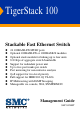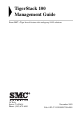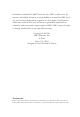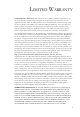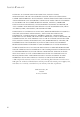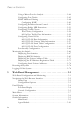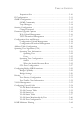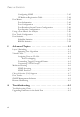TigerStack 100 Stackable Fast Ethernet Switch ◆ ◆ ◆ ◆ ◆ ◆ ◆ ◆ ◆ ◆ ◆ 24 100BASE-FX MT-RJ ports Optional 100BASE-FX or 1000BASE-X modules Optional stack module for linking up to four units 8.8 Gbps of aggregate switch bandwidth Support for redundant power unit Up to five port trunks per switch Port mirroring for non-intrusive analysis QoS support for two-level priority Full support for IEEE 802.
TigerStack 100 Management Guide From SMC’s Tiger line of feature-rich workgroup LAN solutions 38 Tesla Irvine, CA 92618 Phone: (949) 679-8000 November 2002 Pub. # F2.
Information furnished by SMC Networks, Inc. (SMC) is believed to be accurate and reliable. However, no responsibility is assumed by SMC for its use, nor for any infringements of patents or other rights of third parties which may result from its use. No license is granted by implication or otherwise under any patent or patent rights of SMC. SMC reserves the right to change specifications at any time without notice. Copyright © 2002 by SMC Networks, Inc. 38 Tesla Irvine, CA 92618 All rights reserved.
LIMITED WARRANTY Limited Warranty Statement: SMC Networks, Inc. (“SMC”) warrants its products to be free from defects in workmanship and materials, under normal use and service, for the applicable warranty term. All SMC products carry a standard 90-day limited warranty from the date of purchase from SMC or its Authorized Reseller. SMC may, at its own discretion, repair or replace any product not operating as warranted with a similar or functionally equivalent product, during the applicable warranty term.
LIMITED WARRANTY LIABILITY IN CONNECTION WITH THE SALE, INSTALLATION, MAINTENANCE OR USE OF ITS PRODUCTS. SMC SHALL NOT BE LIABLE UNDER THIS WARRANTY IF ITS TESTING AND EXAMINATION DISCLOSE THE ALLEGED DEFECT IN THE PRODUCT DOES NOT EXIST OR WAS CAUSED BY CUSTOMER’S OR ANY THIRD PERSON’S MISUSE, NEGLECT, IMPROPER INSTALLATION OR TESTING, UNAUTHORIZED ATTEMPTS TO REPAIR, OR ANY OTHER CAUSE BEYOND THE RANGE OF THE INTENDED USE, OR BY ACCIDENT, FIRE, LIGHTNING, OR OTHER HAZARD.
TABLE OF CONTENTS 1 Switch Management . . . . . . . . . . . . . . . . . . . . . . . . . . .1-1 Configuration Options . . . . . . . . . . . . . . . . . . . . . . . . . . . . . . . . . . . . . . . Factory Defaults . . . . . . . . . . . . . . . . . . . . . . . . . . . . . . . . . . . . . . . . . . . . Required Connections . . . . . . . . . . . . . . . . . . . . . . . . . . . . . . . . . . . . . . . Console Port (Out-of-Band) Connections . . . . . . . . . . . . . . . . . In-Band Connections . . . . . . . . . .
TABLE OF CONTENTS Using a Mirror Port for Analysis . . . . . . . . . . . . . . . . . . . . . . . . Configuring Port Trunks . . . . . . . . . . . . . . . . . . . . . . . . . . . . . . IGMP Multicast Filtering . . . . . . . . . . . . . . . . . . . . . . . . . . . . . . Configuring IGMP . . . . . . . . . . . . . . . . . . . . . . . . . . . . . . . Configuring Broadcast Storm Control . . . . . . . . . . . . . . . . . . . . Configuring Bridge MIB Extensions . . . . . . . . . . . . . . . . . . . . .
TABLE OF CONTENTS Expansion Slot . . . . . . . . . . . . . . . . . . . . . . . . . . . . . . . . . . . . . . 3-10 IP Configuration . . . . . . . . . . . . . . . . . . . . . . . . . . . . . . . . . . . . . . . . . . 3-11 SNMP Configuration . . . . . . . . . . . . . . . . . . . . . . . . . . . . . . . . . . . . . . . 3-13 SNMP Community . . . . . . . . . . . . . . . . . . . . . . . . . . . . . . . . . . . 3-13 Trap Managers . . . . . . . . . . . . . . . . . . . . . . . . . . . . . . . . . . . . . .
TABLE OF CONTENTS Configuring IGMP . . . . . . . . . . . . . . . . . . . . . . . . . . . . . . . . . . . IP Multicast Registration Table . . . . . . . . . . . . . . . . . . . . . . . . . Port Menus . . . . . . . . . . . . . . . . . . . . . . . . . . . . . . . . . . . . . . . . . . . . . . . Port Information . . . . . . . . . . . . . . . . . . . . . . . . . . . . . . . . . . . . Port Configuration . . . . . . . . . . . . . . . . . . . . . . . . . . . . . . . . . . .
TABLE OF CONTENTS B Pin Assignments . . . . . . . . . . . . . . . . . . . . . . . . . . . . . B-1 Console Port Pin Assignments . . . . . . . . . . . . . . . . . . . . . . . . . . . . . . . . B-1 DB-9 Port Pin Assignments . . . . . . . . . . . . . . . . . . . . . . . . . . . . . B-1 Console Port to 9-Pin COM Port on PC . . . . . . . . . . . . . . . . . . B-2 Console Port to 25-Pin DTE Port on PC . . . . . . . . . . . . . . . . . .
TABLE OF CONTENTS viii
CHAPTER 1 SWITCH MANAGEMENT Configuration Options For advanced management capability, the TigerStack 100 management agent provides a menu-driven system configuration program. This program can be accessed by a direct or modem connection to the serial port on the rear panel (out-of-band), or by a Telnet connection over the network (in-band). The management agent is based on SNMP (Simple Network Management Protocol).
SWITCH MANAGEMENT Required Connections Console Port (Out-of-Band) Connections Attach a VT100 compatible terminal or a PC running a terminal emulation program to the serial port on the switch’s rear panel. Use the null-modem cable provided with this package, or use a null modem connection that complies with the wiring assignments shown in Appendix B of this guide. When attaching to a PC, set terminal emulation type to VT100, specify the port used by your PC (i.e.
REQUIRED CONNECTIONS In-Band Connections Prior to accessing the Network Management Module via a network connection, you must first configure it with a valid IP address, subnet mask, and default gateway using an out-of-band connection or the BOOTP protocol. After configuring the switch’s IP parameters, you can access the on-board configuration program from anywhere within the attached network. The on-board configuration program can be accessed using Telnet from any computer attached to the network.
SWITCH MANAGEMENT Factory Defaults The default settings for switch configuration parameters. Each parameter can be changed via the console menus or Telnet. Parameter Default Value System Configuration Management VLAN All IP State USER-CONFIG IP Address 10.1.0.1 NetMark 255.255.0.
FACTORY DEFAULTS Parameter Default Value Path Cost 4 - 1000Mbps ports 19 - 100Mbps ports 100 - 10Mbps ports Port Priority 128 Spanning Tree Protocol Enabled Spanning Tree Fast Forwarding 10/100 Mbps ports Enabled Virtual LANs Acceptable VLAN Frame Type All Configurable PVID Tagging Yes Untagged VLAN Group Assignment 1 VLAN Ingress Filtering False VLAN Learning SVL 1-5
SWITCH MANAGEMENT 1-6
CHAPTER 2 USING THE SYSTEM CONFIGURATION PROGRAM Login Screen Once a direct connection to the serial port or a Telnet connection is established, the login screen for the on-board configuration program appears as shown below. SSSSSSSSSSSSSSS SSSSSSSSSSSSSSSSS SS S SS SSSSSSSSSSSSSSSS SS S SS SSSSSSSSSSSSSSSSS SSSSSSSSSSSSSSS V2.04.
USING THE SYSTEM CONFIGURATION PROGRAM You should define a new administrator password, record it and put it in a safe place. Select Console Login Configuration from the Management Setup Menu and enter a new password for the administrator. Note that passwords can consist of up to 11 alphanumeric characters and are not case sensitive. Note: Based on the default configuration, a user is allowed three attempts to enter the correct password; on the third failed attempt the current connection is terminated.
MAIN MENU Main Menu With the system configuration program you can define system parameters, manage and control the switch, the connected stack and all its ports, or monitor network conditions. The figure below of the Main Menu and the following table briefly describe the selections available from this program. Note: Options for the currently selected item are displayed in the highlighted area at the bottom of the interface screen. Main Menu ========= System Information Menu... Management Setup Menu...
USING THE SYSTEM CONFIGURATION PROGRAM Menu Description Management Setup Menu Network Configuration Includes IP setup, Ping facility, HTTP (Web agent) setup, Telnet configuration, and MAC address. Serial Port Configuration Sets communication parameters for the serial port, including management mode, baud rate, console time-out, and screen data refresh interval. SNMP Configuration Activates traps; and configures communities and trap managers.
MAIN MENU Menu Description BStorm Control Configuration Allows you to enable/disable broadcast storm control on a per-port basis and set the packet-per-second threshold. Extended Bridge Configuration Displays/configures extended bridge capabilities provided by this switch. 802.1P Configuration Configures default port priorities and queue assignments. 802.1Q VLAN Base Information Displays basic VLAN information, such as VLAN version number and maximum VLANs supported. 802.
USING THE SYSTEM CONFIGURATION PROGRAM Menu Description Static Unicast Address Table Used to manually configure host MAC addresses in Configuration the unicast table. Static Multicast Address Table Configuration* Used to manually configure host MAC addresses in the multicast table. Restart System Restarts system with options to use POST, or to retain factory defaults, IP settings, or user authentication settings. Exit Exits the configuration program. * Not implemented in this firmware release.
SYSTEM INFORMATION MENU System Information Menu Use the System Information Menu to display a basic description of the switch, including contact information, and hardware/firmware versions. System Information Menu ======================= System Information ... Switch Information ... Use or arrow keys to move. to select Menu Description System Information Provides basic system description, including contact information.
USING THE SYSTEM CONFIGURATION PROGRAM Displaying System Information Use the System Information screen to display descriptive information about the switch, or for quick system identification as shown in the following figure and table. System Information ================== System Description : TigerStack 100 SMC6924MT System Object ID : 1.3.6.1.4.1.202.20.
SYSTEM INFORMATION MENU Displaying Switch Version Information Use the Switch Information screen to display hardware/firmware version numbers for the main board, as well as the power status. Switch Information : Unit 1 ================== Main Board Hardware Version Firmware Version Serial Number Port Number Internal Power Status Redundant Power Status Expansion Slot 1 Expansion Slot 2 : : : : : : : : V5.0 V1.
USING THE SYSTEM CONFIGURATION PROGRAM Parameter Expansion Slot 2 Description Shows module type if inserted: 100BASE-FX (MMF or SMF), 1000BASE-SX, 1000BASE-LX, 1000BASE-T, or Stacking. Agent Module 2-10 Hardware Version Hardware version of the agent module. POST ROM Version Power-On Self-Test version number. Firmware Version Firmware version of the agent module. SNMP Agent Shows that the agent module is operating as Master.
MANAGEMENT SETUP MENU Management Setup Menu After initially logging onto the system, adjust the communication parameters for your console to ensure a reliable connection (Serial Port Configuration). Specify the IP addresses for the switch (Network Configuration / IP Configuration), and then set the Administrator and User passwords (Console Login Configuration). Remember to record them in a safe place.
USING THE SYSTEM CONFIGURATION PROGRAM Menu Description TFTP Download Downloads new version of firmware to update your system (in-band). Configuration Save & Restore Saves the switch configuration to a file on a TFTP server. This file can be later downloaded to restore the configuration.
MANAGEMENT SETUP MENU IP Configuration Use the IP Configuration screen to set the bootup option, or configure the switch’s IP parameters. The screen shown below is described in the following table. Network Configuration : IP Configuration ======================================== Interface Type : Ethernet IP Address Subnet Mask Gateway IP IP State : 10.1.113.29 : 255.255.0.0 : : USER-CONFIG Use or arrow keys to move, other keys to make changes.
USING THE SYSTEM CONFIGURATION PROGRAM Parameter Description Default Gateway Gateway used to pass trap messages from the system’s agent to the management station. Note that the gateway must be defined if the management station is located in a different IP segment. The default value is null. IP State Specifies whether IP functionality is enabled via manual configuration, or set by Boot Protocol (BOOTP).
MANAGEMENT SETUP MENU IP Connectivity Test (Ping) Use the IP Connectivity Test to see if another site on the Internet can be reached. The screen shown below is described in the following table. Network Configuration : IP Connectivity Test (Ping) =================================================== IP Address : Test Times : 1 Interval : 3 Success Failure : 0 : 0 [Start] Use or arrow keys to move, other keys to make changes.
USING THE SYSTEM CONFIGURATION PROGRAM HTTP Configuration Use the HTTP Configuration screen to enable/disable the on-board Web agent, and to specify the TCP port that will provide HTTP service. The screen shown below is described in the following table. Network Configuration : HTTP Configuration ========================================== HTTP Server : ENABLED HTTP Port Number : 80 Use or arrow keys to move, to scroll options.
MANAGEMENT SETUP MENU Configuring the Serial Port You can access the on-board configuration program by attaching a VT100 compatible device to the switch’s serial port. (For more information on connecting to this port, see “Required Connections” on page 1-2.) The communication parameters for this port can be accessed from the Serial Port Configuration screen shown below and described in the following table.
USING THE SYSTEM CONFIGURATION PROGRAM Parameter Default Description Parity None Sets the parity of the RS-232 port. Time-Out 10 minutes Options : none/odd/even If no input is received from the attached device after this interval, the current session is automatically closed.
MANAGEMENT SETUP MENU Assigning SNMP Parameters Use the SNMP Configuration screen to display and modify parameters for the Simple Network Management Protocol (SNMP). The switch includes an on-board SNMP agent which monitors the status of its hardware, as well as the traffic passing through its ports. A computer attached to the network, called a Network Management Station (NMS), can be used to access this information. Access rights to the on-board agent are controlled by community strings.
USING THE SYSTEM CONFIGURATION PROGRAM Configuring Community Names The following figure and table describe how to configure the community strings authorized for management access. Up to 5 community names may be entered. SNMP Configuration : SNMP Communities ===================================== Community Name Access Status 1. 2. 3. 4. 5. READ/WRITE ENABLED public Use or arrow keys to move, other keys to make changes.
MANAGEMENT SETUP MENU Configuring IP Trap Managers The following figure and table describe how to specify management stations that will receive authentication failure messages or other trap messages from the switch. Up to 5 trap managers may be entered. SNMP Configuration : IP Trap Managers ===================================== IP Address 1. 10.1.0.23 2. 3. 4. 5. Community Name Public Status DISABLED Use or arrow keys to move, other keys to make changes.
USING THE SYSTEM CONFIGURATION PROGRAM Console Login Configuration Use the Management Setup: Console Login Configuration to restrict management access based on specified user names and passwords, or to set the invalid password threshold and time-out. There are only two user types defined, ADMIN (Administrator) and GUEST, but you can set up to five different user names and passwords. Only Administrators have write access for parameters governing the switch.
MANAGEMENT SETUP MENU Parameter Default Description Password Threshold 3 Sets the password intrusion threshold which limits the number of failed logon attempts. Range : 0~65535 Lock-out Time 0 The time (in seconds) the management console will be disabled due to an excessive number of failed logon attempts. Range : 0~65535 (0 indicates disabled) Admin* name: admin password: null Administrator has access privilege of Read/ Write for all screens.
USING THE SYSTEM CONFIGURATION PROGRAM Downloading System Software Using TFTP to Download Over the Network Use the TFTP Download menu to load software updates into the switch. The download file should be an SMC6924MT binary file from SMC; otherwise the agent will not accept it. The success of the download operation depends on the accessibility of the TFTP server and the quality of the network connection. After downloading the new software, the agent will automatically restart itself.
MANAGEMENT SETUP MENU Saving the System Configuration Use the Configuration Save & Restore menu to save the switch configuration settings to a file on a TFTP server. The file can be later downloaded to the switch to restore the switch’s settings. The success of the operation depends on the accessibility of the TFTP server and the quality of the network connection. Parameters shown on this screen are indicated in the following figure and table.
USING THE SYSTEM CONFIGURATION PROGRAM Parameter Description Configuration Download Download Server IP IP address of a TFTP server. Download Filename The name of the file that contains the switch configuration settings you wish to restore. [Process TFTP Download] Issues a request to the TFTP server to download the specified file. Download Status 2-26 Indicates if a download is “Complete” or “In Progress.
MANAGEMENT SETUP MENU Configuring Management Access Use the Management Configuration menu to define which VLAN has management access to the switch. Parameters shown on this screen are indicated in the following figure and table. Management Configuration ========================= Management VLAN : ALL VLAN : 1 Use or arrow keys to move, to scroll options.
USING THE SYSTEM CONFIGURATION PROGRAM Configuring the Switch The Device Control menu is used to control a broad range of functions, including port configuration, Spanning Tree, port mirroring, multicast filtering, and Virtual LANs. Each of the setup screens provided by these configuration menus is described in the following sections. Device Control Menu =================== Port Configuration ... Port Information ... Spanning Tree Configuration ... Spanning Tree Information ...
CONFIGURING THE SWITCH Menu Description Extended Bridge Configuration Displays/configures extended bridge capabilities provided by this switch. 802.1P Configuration Configures default port priorities and queue assignments. 802.1Q VLAN Base Information Displays basic VLAN information, such as VLAN version number and maximum VLANs supported. 802.1Q VLAN Current Table Information Displays VLAN groups and port members. 802.
USING THE SYSTEM CONFIGURATION PROGRAM Configuring Port Parameters Use the Port Configuration menus to set or display communication parameters for any port or module in the stack.
CONFIGURING THE SWITCH Parameter Default Flow Control Disabled Speed and Duplex Description Used to enable or disable flow control. Flow control can eliminate frame loss by “blocking” traffic from end stations or segments connected directly to the switch when its buffers fill. IEEE 802.3x flow control is used for full duplex. Note that flow control should not be used if a port is connected to a hub. 100_FULL Used to set the current port speed and duplex mode.
USING THE SYSTEM CONFIGURATION PROGRAM Viewing the Current Port Configuration The Port Information screen displays the port type, status, link state, and flow control in use, as well as the communication speed and duplex mode. To change any of the port settings, use the Port Configuration menu. Port Information : Unit 1 Port ================ Port Type Operational 1 - 12 Link FlowControl Speed and InUse Duplex InUse ---------------------------------------------------------------1.
CONFIGURING THE SWITCH Parameter Description FlowControl InUse Shows the flow control type in use. Flow control can eliminate frame loss by “blocking” traffic from end stations connected directly to the switch. Back pressure is used for half duplex and IEEE 802.3x for full duplex. Note that flow control should not be used if a port is connected to a hub. Speed and Duplex InUse Displays the current port speed and duplex mode used. (Note that auto-negotiation is not available for 100BASE-FX ports.
USING THE SYSTEM CONFIGURATION PROGRAM Using the Spanning Tree Algorithm The Spanning Tree Algorithm can be used to detect and disable network loops, and to provide backup links between switches, bridges or routers. This allows the switch to interact with other bridging devices (that is, an STA-compliant switch, bridge or router) in your network to ensure that only one route exists between any two stations on the network.
CONFIGURING THE SWITCH Parameter Default Description Spanning Tree Enabled Protocol Enable this parameter to participate in a STA compliant network. Priority Device priority is used in selecting the root device, root port, and designated port. The device with the highest priority becomes the STA root device. However, if all devices have the same priority, the device with the lowest MAC address will then become the root device. 32,768 Enter a value from 0 - 65535.
USING THE SYSTEM CONFIGURATION PROGRAM Parameter Default Max (Message) 20 Age Description The maximum time (in seconds) a device can wait without receiving a configuration message before attempting to reconfigure. All device ports (except for designated ports) should receive configuration messages at regular intervals. Any port that ages out STA information (provided in the last configuration message) becomes the designated port for the attached LAN.
CONFIGURING THE SWITCH Configuring STA for Ports The following figure and table describe port STA configuration.
USING THE SYSTEM CONFIGURATION PROGRAM Parameter Default Description (Path) Cost 100/19/4 This parameter is used by the STA algorithm to determine the best path between devices. Therefore, lower values should be assigned to ports attached to faster media, and higher values assigned to ports with slower media. (Path cost takes precedence over port priority.) The default and recommended range is: Ethernet: 100 (50~600) Fast Ethernet: 19 (10~60) Gigabit Ethernet: 4 (3~10) The full range is 1 - 65535.
CONFIGURING THE SWITCH Viewing the Current Spanning Tree Information The Spanning Tree Information screen displays a summary of the STA information for the overall bridge or for a specific port. To make any changes to the parameters for the Spanning Tree, use the Spanning Tree Configuration menu. Spanning Tree Information : Selection Menu ========================================== STA Bridge Information ... STA Port Information ... Use or arrow keys to move. to select.
USING THE SYSTEM CONFIGURATION PROGRAM 2-40 Parameter Description Priority Device priority is used in selecting the root device, root port, and designated port. The device with the highest priority becomes the STA root device. However, if all devices have the same priority, the device with the lowest MAC address will then become the root device. Hello Time The time interval (in seconds) at which the root device transmits a configuration message.
CONFIGURING THE SWITCH Displaying the Current STA for Ports The parameters shown in the following figure and table are for port STA Information. Spanning Tree Port Information : Unit 1 Port ============================== Port Designated Designated Designated Cost Bridge Port ----------------------------------------------------------------------1 100FX NO LINK 19 32768.0010B54C1EB6 128.1 2 100FX NO LINK 19 32768.0010B54C1EB6 128.2 100FX NO LINK 19 32768.0010B54C1EB6 128.3 3 100FX NO LINK 19 32768.
USING THE SYSTEM CONFIGURATION PROGRAM Parameter Description Type Shows port type as: 100FX 1000SX 1000LX 1000T Status : 100BASE-FX : 1000BASE-SX : 1000BASE-LX : 1000BASE-T Displays current state of this port within the Spanning Tree: No Link Disabled Blocking Listening Learning Forwarding No link has been established on this port. Port has been disabled by the user or has failed diagnostics. Port receives STA configuration messages, but does not forward packets.
CONFIGURING THE SWITCH Parameter Description Designated Bridge (ID) The priority and MAC address of the device through which this port must communicate to reach the root of the Spanning Tree. Designated Port (ID) The priority and number of the port on the designated bridging device through which this switch must communicate with the root of the Spanning Tree.
USING THE SYSTEM CONFIGURATION PROGRAM Using a Mirror Port for Analysis You can mirror traffic from any source port to a target port for real-time analysis. You can then attach a logic analyzer or RMON probe to the target port and study the traffic crossing the source port in a completely unobtrusive manner. When mirroring port traffic, note that the target port must be included in the same VLAN as the source port. (See “Configuring Virtual LANs” on page 2-56.
CONFIGURING THE SWITCH Configuring Port Trunks Port trunks can be used to increase the bandwidth of a network connection or to ensure fault recovery. You can configure up five trunk connections (combining 2~4 ports into a fat pipe) between any two standalone SMC6924MT switches, or up to 12 for an entire stack. However, before making any physical connections between devices, use the Trunk Configuration menu to specify the trunk on the devices at both ends.
USING THE SYSTEM CONFIGURATION PROGRAM You can use the Port Trunking Configuration screen set up port trunks as shown below: Port Trunking Configuration =========================== Trunk ID ---------- Status 1 -------- -----------------Unit : Port : -- Member List 2 3 ----------- ----------Unit : Unit : Port : -Port : -- 4 ----------Unit : Port : -- -- -------- Unit : Port : -- Unit : Port : -- Unit : Port : -- Unit : Port : -- -- -------- Unit : Port : -- Unit : Port : -- Unit : Port : -- Un
CONFIGURING THE SWITCH The MT-RJ ports used for one side of a trunk must all be on the same internal switch chip. The port groups permitted include: Group 1 Group 2 Group 3 1,2,3,4, 13,14,15,16 5,6,7,8, 17,18,19,20 9,10,11,12, 21,22,23,24 The 100BASE-FX fiber ports used for one side of a trunk must all be on the same module. However, the 1000BASE-X ports used for one side of a trunk may be on any switch in the stack, or both on the same switch if used standalone.
USING THE SYSTEM CONFIGURATION PROGRAM IGMP Multicast Filtering Multicasting is used to support real-time applications such as video conferencing or streaming audio. A multicast server does not have to establish a separate connection with each client. It merely broadcasts its service to the network, and any hosts which want to receive the multicast register with their local multicast switch/router.
CONFIGURING THE SWITCH Configuring IGMP This protocol allows a host to inform its local switch/router that it wants to receive transmissions addressed to a specific multicast group. You can use the IGMP Configuration screen to configure multicast filtering shown below. IGMP Configuration ================== IGMP Status : ENABLED IGMP Query Count : 2 IGMP Report Delay (Seconds) : 10 Use or arrow keys to move. to scroll option.
USING THE SYSTEM CONFIGURATION PROGRAM Configuring Broadcast Storm Control Use the Broadcast Storm Control Configuration screen to enable broadcast storm control for any port on the switch, as shown below.
CONFIGURING THE SWITCH Configuring Bridge MIB Extensions The Bridge MIB includes extensions for managed devices that support Traffic Classes and Virtual LANs. To display and configure these extensions, use the Extended Bridge Configuration screen as shown below.
USING THE SYSTEM CONFIGURATION PROGRAM Parameter Description Configurable PVID Tagging This switch allows you to override the default PVID (Port VLAN ID) assigned to untagged incoming frames under “802.1Q VLAN Port Configuration” on page 2-62.) Local VLAN Capable This switch does not support multiple local bridges (that is, multiple Spanning Trees). Bridge Settings Traffic Class* Multiple traffic classes are supported by this switch as indicated under Bridge Capabilities.
CONFIGURING THE SWITCH Configuring Traffic Classes IEEE 802.1p defines up to 8 separate traffic classes. This switch supports Quality of Service (QoS) by using two priority queues, with Weighted Fair Queuing for each port. You can use the 802.1P Configuration menu to configure the default priority for each port, or to display the mapping for the traffic classes as described in the following sections. Also, refer to “Class-of-Service (CoS) Support” on page 4-7. 802.
USING THE SYSTEM CONFIGURATION PROGRAM Port Priority Configuration Inbound frames that do not have any VLAN tags are tagged with the input port’s default VLAN ID (PVID) and the Default Ingress User Priority as shown in the following menu, and then sorted into the appropriate priority queue at the output port. (Note that if the output port is an untagged member of the associated VLAN, these frames are stripped of all VLAN tags prior to transmission.) The default priority for all ingress ports is zero.
CONFIGURING THE SWITCH Parameter Description Port Numeric identifier for switch port. Default Ingress User Priority Default ingress priority can be set to any value from 0~7, where 0~3 specifies the low priority queue and 4~7 specifies the high priority queue. Number of Egress Traffic Indicates that this switch supports two priority output Classes queues. 802.1p Port Traffic Class Information This switch provides two priority levels with Weighted Fair Queuing for port egress.
USING THE SYSTEM CONFIGURATION PROGRAM Configuring Virtual LANs You can use the VLAN configuration menu to assign any port on the switch to any of up to 256 LAN groups. In conventional networks with routers, broadcast traffic is split up into separate domains. Switches do not inherently support broadcast domains. This can lead to broadcast storms in large networks that handle traffic such as IPX or NetBeui. By using IEEE 802.
CONFIGURING THE SWITCH Parameter Description MAX Supported VLANs Maximum number of VLANs that can be configured on this switch. Current Number of VLANs Configured The number of VLANs currently configured on this switch. 802.1Q VLAN Current Table Information This screen shows the current port members of each VLAN and whether or not the port supports VLAN tagging. Ports assigned to a large VLAN group that crosses several switches should use VLAN tagging.
USING THE SYSTEM CONFIGURATION PROGRAM Parameter Description Creation Time The value of sysUpTime (System Up Time) when this VLAN was created. Status Shows how this VLAN was added to the switch. Dynamic GVRP: Automatically learned via GVRP. Permanent: Added as a static entry. 2-58 Unit Stack unit. Current Egress Ports Shows the ports which have been added to the displayed VLAN group, where “1” indicates that a port is a member and “0” that it is not.
CONFIGURING THE SWITCH 802.1Q VLAN Static Table Configuration Use this screen to create a new VLAN or modify the settings for an existing VLAN. You can add/delete port members for a VLAN from any unit in the stack as a tagged or untagged member. Or you can prevent a port from being automatically added to a VLAN by the GVRP protocol. The switch supports an overlapping VLAN feature that allows any port to be configured as a member of multiple VLANs.
USING THE SYSTEM CONFIGURATION PROGRAM Parameter Description VID The ID for the VLAN currently displayed. Range: 1-2048 VLAN Name A user-specified symbolic name for this VLAN. String length: Up to 8 alphanumeric characters 2-60 Status Sets the current editing status for this VLAN as: Not in Service, Destroy or Active. Unit Stack unit. Egress Ports Set the entry for any port in this field to “1” to add it to the displayed VLAN, or “0” to remove it from the VLAN.
CONFIGURING THE SWITCH For example, the following screen displays settings for VLAN 2, which includes tagged ports 1-6, and forbidden port 8. 802.1Q VLAN Static Table Configuration ====================================== VID VLAN Name Status -----------------------------2 Active Unit Egress Ports Forbidden Egress Ports 1. 111111000000 000000000000 ---- 000000010000 000000000000 ---2. ------------ ------------ ---- ------------ ------------ ---3. ------------ ------------ ---- ------------ ------------ ---4.
USING THE SYSTEM CONFIGURATION PROGRAM 802.1Q VLAN Port Configuration Use this screen to configure port-specific settings for IEEE 802.1Q VLAN features. 802.
CONFIGURING THE SWITCH Parameter Description GVRP Status* Enables or disables GVRP for this port. When disabled, any GVRP packets received on this port will be discarded and no GVRP registrations will be propagated from other ports. Note that GVRP must be enabled for the switch before this setting can take effect. (See Device Control Menu / Extended Bridge Configuration.) GVRP Failed Registrations* The total number of failed GVRP registrations, for any reason, on this port.
USING THE SYSTEM CONFIGURATION PROGRAM Port Security Configuration Use the Port Security Configuration screen to enable and configure port security for the switch. Port Security allows you to configure each port with a list of MAC addresses of devices that are authorized to access the network through that port.
CONFIGURING THE SWITCH Parameter Description Mode Port security can be set to three states; Static, Disable, or Learning. When set to Static, the switch will drop packets from the port if the source MAC address does not match one of the addresses in the MAC Address list. If set to Learning, the switch will add the source MAC address of all packets received on the port to the authorized MAC Address list. [Apply] Applies a change of Mode to the port.
USING THE SYSTEM CONFIGURATION PROGRAM Monitoring the Switch The Network Monitor Menu provides access to port statistics, RMON statistics, IP multicast addresses, and the static address table. Each of the screens provided by these menus is described in the following sections. Network Monitor Menu ==================== Port Statistics ... RMON Statistics ... Unicast Address Table ... Multicast Address Registration Table ... IP Multicast Registration Table ... Static Unicast Address Table Configuration ...
MONITORING THE SWITCH Displaying Port Statistics Port Statistics display key statistics from the Ethernet-like MIB for each port. Error statistics on the traffic passing through each port are displayed. This information can be used to identify potential problems with the switch (such as a faulty port or unusually heavy loading). The values displayed have been accumulated since the last system reboot. Select the required port. The statistics displayed are indicated in the following figure and table.
USING THE SYSTEM CONFIGURATION PROGRAM Menu Description SQE Test Errors* A count of times that the SQE TEST ERROR message is generated by the PLS sublayer. Deferred Transmissions* A count of frames for which the first transmission attempt on a particular interface is delayed because the medium was busy. Late Collisions The number of times that a collision is detected later than 512 bit-times into the transmission of a packet.
MONITORING THE SWITCH Displaying RMON Statistics Use the RMON Statistics screen to display key statistics for each port from RMON group 1. (RMON groups 2, 3 and 9 can only be accessed using SNMP management software such as EliteView.) The following screen displays the overall statistics on traffic passing through each port. RMON statistics provide access to a broad range of statistics, including a total count of different frame types and sizes passing through each port.
USING THE SYSTEM CONFIGURATION PROGRAM Menu Description Multicast Frames The total number of good frames received that were directed to this multicast address. CRC/Alignment Errors The number of CRC/alignment errors (FCS or alignment errors). Undersize Frames The total number of frames received that were less than 64 octets long (excluding framing bits, but including FCS octets) and were otherwise well formed.
MONITORING THE SWITCH Displaying the Unicast Address Table The Address Table contains the MAC addresses and VLAN identifier associated with each port (that is, the source port associated with the address and VLAN), sorted by MAC address or VLAN ID. You can search for a specific address, clear the entire address table, or information associated with a specific address, or set the aging time for deleting inactive entries.
USING THE SYSTEM CONFIGURATION PROGRAM Menu Description Unit Switch unit in the stack (1~6). Port The port whose address table includes this MAC address. Status Indicates address status as: D: Dynamically learned, or P: Fixed permanently by SNMP network management software. 2-72 Sorted/Cleared by Selects the primary key used to sort/clear the table: MAC or VID. [Show] Displays the address table based on specified VLAN ID, and sorted by primary key MAC or VID.
MONITORING THE SWITCH Displaying the IP Multicast Registration Table Use the IP Multicast Registration Table to display all the multicast groups active on this switch, including multicast IP addresses and the corresponding VLAN ID. IP Multicast Registration Table =============================== VID Multicast IP Unit Multicast Group Port Lists Learned by -------------------------------------------------------------------1 225.1.1.1 1. 000000001100 110000000000 00 IGMP 2. 000000001100 110000000000 00 IGMP 3.
USING THE SYSTEM CONFIGURATION PROGRAM Configuring Static Unicast Addresses Use the Static Unicast Address Table Configuration screen to manually configure host MAC addresses in the unicast table. You can use this screen to associate a MAC address with a specific VLAN ID and switch port as shown below.
MONITORING THE SWITCH Menu Description Status The status for an entry can be set to: Permanent This entry is currently in use and will remain so after the next reset of the switch. DeleteOnReset This entry is currently in use and will remain so until the next reset. Invalid Removes the corresponding entry. DeleteOnTimeOut This entry is currently in use and will remain so until it is aged out. (Refer to “Aging Time” on page 2-71.
USING THE SYSTEM CONFIGURATION PROGRAM Resetting the System Use the Restart command under the Main Menu to reset the management agent. The reset screen includes options as shown in the following figure and table. System Restart Menu =================== Restart Option : POST Reload Factory Defaults Keep IP Setting Keep User Authentication : : : : YES NO NO NO [Restart] Use or arrow keys to move, to scroll options.
CHAPTER 3 WEB-BASED MANAGEMENT Web-Based Configuration and Monitoring As well as the menu-driven system configuration program, the agent module provides an embedded HTTP Web agent. This agent can be accessed by any computer on the network using a standard Web browser (Internet Explorer 4.0 or above, or Netscape Navigator 4.0 or above). Using the Web browser management interface you can configure a switch and view statistics to monitor network activity.
WEB-BASED MANAGEMENT Navigating the Web Browser Interface To access the Web-browser interface you must first enter a user name and password. The default user name is “admin,” with no password. The administrator has Read/Write access to all configuration parameters and statistics. Home Page When your Web browser connects with the switch’s Web agent, the home page is displayed as shown below.
NAVIGATING THE WEB BROWSER INTERFACE If this is your first time to access the management agent, you should define a new Administrator password, record it and put it in a safe place. From the Main Menu, select Security and enter a new password for the Administrator. Note that passwords can consist of up to 11 alphanumeric characters and are not case sensitive.
WEB-BASED MANAGEMENT Panel Display The Web agent displays an image of the switch’s ports, showing port links and activity. Clicking on the image of a port displays statistics and configuration information for the port. Clicking on the image of the serial port (labeled “Mgmt”) displays the Console Configuration screen. Clicking on any other part of the front panel displays “Switch Information” as described on page 3-9.
PANEL DISPLAY Parameter Description Speed Status Indicates the current port speed. Duplex Status Indicates the port’s current duplex mode. Flow Control Status Shows the flow control type in use. Flow control can eliminate frame loss by “blocking” traffic from end stations connected directly to the switch. VLAN The VLAN ID assigned to untagged frames received on this port. Use the PVID to assign ports to the same untagged VLAN.
WEB-BASED MANAGEMENT Parameter Default Description Data bits 8 bits Sets the data bits of the RS-232 port. Stop bits 1 bit Options : 7, 8 Sets the stop bits of the RS-232 port. Options : 1, 2 Parity none Sets the parity of the RS-232 port. Options : none/odd/even Auto-Refresh Time 5 seconds Sets the interval before a console session will auto refresh the console information, such as Spanning Tree Information, Port Configuration, Port Statistics, and RMON Statistics.
MAIN MENU Main Menu Using the on-board Web agent, you can define system parameters, manage and control the switch, the connected stack and all its ports, or monitor network conditions. The following table briefly describes the selections available from this program. Menu Description System Provides basic system description, including contact information. Switch Shows hardware/firmware version numbers, power status, and expansion modules in use.
WEB-BASED MANAGEMENT System Information Use the System Information screen to display descriptive information about the switch, or for quick system identification as shown in the following figure and table. Parameter Description System Name* Name assigned to the switch system. IP Address IP address of the agent you are managing. The agent supports SNMP over UDP/IP transport protocol.
SWITCH INFORMATION Switch Information Use the Switch Information screen to display hardware/firmware version numbers for the main board, as well as the power status and modules plugged into the system. Main Board Parameter Description Serial Number Serial number of the main board. Number of Ports Number of ports (including modules). Hardware Version Hardware version of the main board. Firmware Version System firmware version in ROM. Internal Power Status Power status for the switch.
WEB-BASED MANAGEMENT Agent Module Parameter Description Hardware Version Hardware version of the agent module. POST ROM Version Agent module’s Power-On Self-Test version. Firmware Version Agent module’s firmware version. Role Shows that the agent module is operating as Master. Expansion Slot Parameter Description Expansion Slot 1 Shows module type if inserted: 100BASE-FX (MMF or SMF), 1000BASE-SX, 1000BASE-LX or 1000BASE-T.
IP CONFIGURATION IP Configuration Use the IP Configuration screen to set the bootup option, configure the IP address for the on-board management agent, or set the number or concurrent Telnet sessions allowed. The screen shown below is described in the following table. Parameter Default Description IP State USER-CONFIG Specifies whether IP functionality is enabled via manual configuration, or set by Boot Protocol (BOOTP).
WEB-BASED MANAGEMENT Parameter Default Description Subnet Mask 255.255.0.0 Subnet mask of the switch you have selected. This mask identifies the host address bits used for routing to specific subnets. Gateway IP Gateway used to pass trap messages from the switch to the management station. Note that the gateway must be defined if the management station is located in a different IP segment. MAC Address Physical address of agent module.
SNMP CONFIGURATION SNMP Configuration Use the SNMP Configuration screen to display and modify parameters for the Simple Network Management Protocol (SNMP). The stack should includes an SNMP agent module which monitors the status of its hardware, as well as the traffic passing through its ports. A computer attached to the network, called a Network Management Station (NMS), can be used to access this information. Access rights to the agent module are controlled by community strings.
WEB-BASED MANAGEMENT Trap Managers The following figure and table describe how to specify management stations that will receive authentication failure messages or other trap messages from the switch. Up to 5 trap managers may be entered. Parameter Description Trap Manager Capability Up to 5 trap managers may be used. Trap Manager IP Address IP address of the trap manager. Trap Manager Community String A community authorized to receive trap messages.
SECURITY CONFIGURATION Security Configuration Use the Security Configuration screen to restrict management access based on a specified password. The Administrator has write access for parameters governing the SNMP agent. You should therefore assign a password to the Administrator as soon as possible, and store it in a safe place. (If for some reason your password is lost, or you cannot gain access to the system’s configuration program, contact SMC Technical Support for assistance.
WEB-BASED MANAGEMENT Firmware Upgrade Options You can upgrade system firmware via a Web browser, a TFTP server, or a direct connection to the console port. Web Upload Management Use the Web Upload Management menu to load software updates into the switch. The upload file must be an SMC6924MT binary file from SMC; otherwise the agent will not accept it. The success of the upload operation depends on the quality of the network connection.
FIRMWARE UPGRADE OPTIONS TFTP Download Management Use the TFTP Download Management menu to load software updates into the switch. The download file should be an SMC6924MT binary file from SMC; otherwise the agent will not accept it. The success of the download operation depends on the accessibility of the TFTP server and the quality of the network connection. After downloading the new software, the agent will automatically restart itself.
WEB-BASED MANAGEMENT Configuration Save and Restore Use the Configure screen to save the switch configuration settings to a file on a TFTP server. The file can be later downloaded to the switch to restore the switch’s settings. The success of the operation depends on the accessibility of the TFTP server and the quality of the network connection. Configuration Upload Management Use the Configuration Upload Management to save the switch configuration to a file on a TFTP sever.
CONFIGURATION SAVE AND RESTORE Configuration Download Management Use the Configuration Download Management to restore switch configuration settings from a file on a TFTP sever. Parameters shown on this screen are indicated in the following figure and table. Parameter Description Server IP Address IP address of the TFTP server. File Name The name of the file that contains the switch configuration settings you wish to restore.
WEB-BASED MANAGEMENT Address Table Configuration The Address Table contains the unicast MAC addresses and VLAN identifier associated with each port (that is, the source port), sorted by MAC address or VLAN. You can also clear the entire address table, or information associated with a specific address; or set the aging time for deleting inactive entries. The information displayed in the Address Table is indicated in the following figure and table.
SPANNING TREE ALGORITHM (STA) Parameter Description New Static Address Use these fields to add or remove a static entry to the address table. Indicate the address, stack unit, port and VLAN group when adding a new entry. Add/Remove Adds/removes the selected address. Clear Table Removes all addresses from the address table. Spanning Tree Algorithm (STA) The Spanning Tree Algorithm can be used to detect and disable network loops, and to provide backup links between switches, bridges or routers.
WEB-BASED MANAGEMENT Spanning Tree The parameters shown in the following figure and table describe the current bridge STA Information. Parameter Description Spanning Tree State Shows if the switch is enabled to participate in an STA-compliant network. Bridge ID A unique identifier for this bridge, consisting of bridge priority plus MAC address (where the address is normally taken from the agent).
SPANNING TREE ALGORITHM (STA) Ports The parameters shown in the following figure and table are for port STA Information. Parameter Description Port Status Displays the current state of this port within the spanning tree: No Link Disabled No link has been established on this port. Port has been disabled by the user or has failed diagnostics. Blocked Port receives STA configuration messages, but does not forward packets.
WEB-BASED MANAGEMENT Parameter Description The rules defining port status are: • A port on a network segment with no other STA compliant bridging device is always forwarding. • If two ports of a switch are connected to the same segment and there is no other STA device attached to this segment, the port with the smaller ID forwards packets and the other is blocked. • All ports are blocked when the switch is booted, then some of them change state to listening, to learning, and then to forwarding.
SPANNING TREE ALGORITHM (STA) Spanning Tree Configuration The following figures and tables describe Bridge STA configuration. Switch Parameter Default Description Usage Enabled Enable this parameter to participate in an STA compliant network. Priority 32,768 Device priority is used in selecting the root device, root port, and designated port. The device with the highest priority becomes the STA root device. (Remember that the lower the numeric value, the higher the priority.
WEB-BASED MANAGEMENT Parameter Default Max 20 (Message) Age Description The maximum time (in seconds) a device can wait without receiving a configuration message before attempting to reconfigure. All device ports (except for designated ports) should receive configuration messages at regular intervals. Any port that ages out STA information (provided in the last configuration message) becomes the designated port for the attached LAN.
SPANNING TREE ALGORITHM (STA) STA Port Configuration The following figure and table describe STA configuration for ports or modules. Parameter Default Description Fast Forwarding Mode Enabled See “Fast Forward” in this table. 128 Defines the priority for the use of a port in the STA algorithm. If the path cost for all ports on a switch is the same, the port with the highest priority (i.e., lowest value) will be configured as an active link in the spanning tree.
WEB-BASED MANAGEMENT Parameter Default Path Cost 100/19/4 This parameter is used by the STA algorithm to determine the best path between devices. Therefore, lower values should be assigned to ports attached to faster media, and higher values assigned to ports with slower media. Description The default and recommended range is: Standard Ethernet: 100 (50~600) Fast Ethernet: 19 (10~60) Gigabit Ethernet: 4 (3~10) The full range is 1 - 65535. Note: Path cost takes precedence over port priority.
CONFIGURING BRIDGE MIB EXTENSIONS Configuring Bridge MIB Extensions The Bridge MIB includes extensions for managed devices that support Traffic Classes and Virtual LANs. To display and configure these extensions, use the Bridge Extension screen as shown below: Bridge Capability Parameter Description Extended Multicast Filtering Services* This switch does not support filtering of individual multicast addresses based on GMRP (GARP Multicast Registration Protocol).
WEB-BASED MANAGEMENT Bridge Settings Parameter Description Traffic Classes* Multiple traffic classes are supported by this switch as indicated under Bridge Capabilities. However, you can disable this function by setting this parameter to False. GMRP* GARP Multicast Registration Protocol (GMRP) allows network devices to register endstations with multicast groups. IGMP Snooping is currently used by this switch to provide automatic multicast filtering.
PRIORITY Priority IEEE 802.1p defines up to 8 separate traffic classes. This switch supports Quality of Service (QoS) by using two priority queues, with Weighted Fair Queuing for each port. You can use the Priority Menu to configure the default priority for each port, or to display the mapping for the traffic classes.
WEB-BASED MANAGEMENT Parameter Description Port Numeric identifier for switch port. Default Ingress User Priority Default priority can be set to any value from 0~7, where 0~3 specifies the low priority queue and 4~7 specifies the high priority queue. Number of Egress Traffic Classes Indicates that this switch supports two priority output queues. Port Traffic Class Information This switch provides two priority levels with weighted fair queuing for port egress.
VLAN MANAGEMENT VLAN Management Use the VLAN Management screen to define which VLAN has management access to the switch. Parameters shown on this screen are indicated in the following figure and table: Parameter Default Description CPU Join VLAN All Select ALL to give all VLANs access to switch management, or ONE to restrict access to a specified VLAN. If you select just one VLAN, you must specify its VLAN ID on the following line.
WEB-BASED MANAGEMENT Configuring Virtual LANs You can use the VLAN configuration menu to assign any port on the switch to any of up to 256 LAN groups. In conventional networks with routers, broadcast traffic is split up into separate domains. Switches do not inherently support broadcast domains. This can lead to broadcast storms in large networks that handle a lot of NetBeui or IPX traffic. By using IEEE 802.
CONFIGURING VIRTUAL LANS VLAN Current Table This screen shows the current port members of each VLAN and whether or not the port supports VLAN tagging. Ports assigned to a large VLAN group that crosses several switches should use VLAN tagging. However, if you just want to create a small port-based VLAN for one or two switches, you can assign ports to the same untagged VLAN. The current configuration is shown in the following screen.
WEB-BASED MANAGEMENT Parameter Description Egress Ports Shows the ports which have been added to the displayed VLAN group. Untagged Ports Shows the untagged VLAN port members. VLAN Static List Use this screen to create or remove VLAN groups. Parameter Description Current Lists all the current VLAN groups created for this system. Up to 256 VLAN groups can be defined.
CONFIGURING VIRTUAL LANS VLAN Static Table Use this screen to modify the settings for an existing VLAN. You can add/ delete port members for a VLAN from any unit in the stack. (Note that VLAN 1 is fixed as an untagged VLAN containing all ports in the stack, and cannot be modified via this screen.) The switch supports an overlapping VLAN feature that allows any port to be configured as a member of multiple VLANs. This enables inter-switch links to carry traffic from VLANs that cross the network.
WEB-BASED MANAGEMENT Parameter Description Egress Ports Adds ports to the specified VLAN. Use the menu shown below to prevent a port from being dynamically added to the displayed VLAN group through GVRP. 3-38 Parameter Description Forbidden Egress Ports Prevents a port from being automatically added to this VLAN via GVRP. Note that GVRP is not supported by the current firmware version.
CONFIGURING VIRTUAL LANS Use the menu shown below to assign ports to the specified VLAN group as an IEEE 802.1Q tagged or untagged port. Assign ports as tagged if they are connected to 802.1Q VLAN compliant devices, or untagged if they are connected to VLAN-unaware devices. Parameter Description Untagged Ports Adds an authorized egress port to the displayed VLAN as an untagged port.
WEB-BASED MANAGEMENT VLAN Static Membership by Port Use the screen shown below to assign VLAN groups to the selected port. To perform detailed port configuration for a specific VLAN, use the VLAN Static Table (page 3-37). 3-40 Parameter Description Port Number Port number on the switch selected from the upper display panel. Add/Remove Add or remove selected VLAN groups for the port indicated in the Port Number field.
CONFIGURING VIRTUAL LANS VLAN Port Configuration Use this screen to configure port-specific settings for IEEE 802.1Q VLAN features. Parameter Description PVID The VLAN ID assigned to untagged frames received on this port. Use the PVID to assign ports to the same untagged VLAN. Acceptable Frame Type This switch accepts “All” frame types, including VLAN tagged or VLAN untagged frames. Note that all VLAN untagged frames received on this port are assigned to the PVID for this port.
WEB-BASED MANAGEMENT IGMP Multicast Filtering Multicasting is used to support real-time applications such as video conferencing or streaming audio. A multicast server does not have to establish a separate connection with each client. It merely broadcasts its service to the network, and any hosts which want to receive the multicast register with their local multicast switch/router.
IGMP MULTICAST FILTERING Configuring IGMP This protocol allows a host to inform its local switch/router that it wants to receive transmissions addressed to a specific multicast address group. Use the IGMP Configuration screen to set key parameters for multicast filtering as shown below. Parameter Description IGMP Status If enabled, the switch will monitor network traffic to determine which hosts want to receive multicast traffic.
WEB-BASED MANAGEMENT IP Multicast Registration Table Use the IP Multicast Registration Table to display all the multicast groups active on this switch, including multicast IP addresses and the corresponding VLAN ID. 3-44 Parameter Description VLAN ID VLAN ID assigned to this multicast group. Multicast IP Address IP address for specific multicast services. Learned by Indicates the manner in which this address was learned: Dynamic or IGMP.
PORT MENUS Port Menus Port Information The Port Information screen displays the port status, link state, the communication speed and duplex mode, as well as the flow control in use. To change any of the port settings, use the Port Configuration menu. The parameters are shown in the following figure and table. Parameter Description Admin Status Shows if the port is enabled or not. Link Status Indicates if the port has a valid connection to an external device.
WEB-BASED MANAGEMENT Port Configuration Use the Port Configuration menu to configure any port on the switch. Parameter Default Description Flow Control Mode (on all ports) Disabled See “Flow Control Status” in this table. Admin Status Enable Allows you to disable a port due to abnormal behavior, and then re-enable it after the problem has been resolved. You may also disable a port for security reasons. Duplex Status 100M Full-Duplex Used to set the current port speed and duplex mode.
PORT MENUS Parameter Default Description Flow Control Status Disabled Used to enable or disable flow control. Flow control can eliminate frame loss by “blocking” traffic from end stations or segments connected directly to the switch when its buffers fill. Back pressure is used for half duplex and IEEE 802.3x for full duplex. Note that flow control should not be used if a port is connected to a hub. Note: MT-RJ ports operate at 100 Mbps and support full- and half-duplex mode.
WEB-BASED MANAGEMENT Port Broadcast Storm Protect Configuration Use the Port Broadcast Storm Protect Configuration screen to configure broadcast storm control for any port on the switch. 3-48 Parameter Default Description Broadcast Storm Protect Mode Enabled Allows you to enable/disable broadcast storm control for all ports on the switch. Protect Status Enabled Enables/disables broadcast control for the port.
PORT MENUS Port Security Configuration Use the Port Security Configuration screen to enable and configure port security for the switch. Port Security allows you to configure each port with a list of MAC addresses of devices that are authorized to access the network through that port. Parameter Description Port Number The port number on the unit. Status Port security can be set to three states; Enabled, Disabled, or Learning.
WEB-BASED MANAGEMENT Using a Port Mirror for Analysis You can mirror traffic from any source port to a target port for real-time analysis. You can then attach a logic analyzer or RMON probe to the target port and study the traffic crossing the source port in a completely unobtrusive manner. When mirroring port traffic, note that the target port must be included in the same VLAN as the source port. (See “VLAN Static List” on page 3-36.
PORT TRUNK CONFIGURATION Port Trunk Configuration Port trunks can be used to increase the bandwidth of a network connection or to ensure fault recovery. You can configure up five trunk connections (combining 2~4 ports into a fat pipe) between any two standalone SMC6924MT switches, or up to 12 for an entire stack. However, before making any physical connections between devices, use the Trunk Configuration menu to specify the trunk on the devices at both ends.
WEB-BASED MANAGEMENT Use the Port Trunking Configuration screen to set up port trunks as shown below: 3-52 Parameter Description Trunk A unique identifier for this trunk. You can configure up to five trunks per switch. Status Enables or disables the displayed trunk. Member List You can create up to 12 trunks for the entire stack by specifying the trunk identifier, switch unit and port number, and then pressing the “Add” button. Each trunk can contain from 2 to 4 ports.
PORT TRUNK CONFIGURATION The MT-RJ ports used for one side of a trunk must all be on the same internal switch chip. The port groups permitted include: Group 1 Group 2 Group 3 1,2,3,4, 13,14,15,16 5,6,7,8, 17,18,19,20 9,10,11,12, 21,22,23,24 The 100BASE-FX SC-type fiber ports used for one side of a trunk must all be on the same module. However, the 1000BASE-X ports used for one side of a trunk may be on any switch in the stack, or both on the same switch if used standalone.
WEB-BASED MANAGEMENT Port Statistics Use the Port Statistics menu to display Etherlike or RMON statistics for any port on the switch. The statistics displayed are indicated in the following figure and table. Etherlike Statistics Etherlike Statistics display key statistics from the Ethernet-like MIB for each port. Error statistics on the traffic passing through each port are displayed.
PORT STATISTICS Parameter Description Excessive Collisions* The number of frames for which transmission failed due to excessive collisions. Internal Mac Transmit The number of frames for which transmission failed due to Errors* an internal MAC sublayer transmit error. Carrier Sense Errors* The number of times that the carrier sense condition was lost or never asserted when attempting to transmit a frame. Frames Too Long The number of frames received that exceed the maximum permitted frame size.
WEB-BASED MANAGEMENT RMON Statistics RMON Statistics display key statistics for each port or media module from RMON group 1. (RMON groups 2, 3 and 9 can only be accessed using SNMP management software such as EliteView.) The following screen displays overall statistics on traffic passing through each port. RMON statistics provide access to a broad range of statistics, including a total count of different frame types passing through each port.
PORT STATISTICS Parameter Description Oversize Frames The total number of frames received that were longer than 1518 octets (excluding framing bits, but including FCS octets) and were otherwise well formed. Fragments The total number of frames received that were less than 64 octets in length (excluding framing bits, but including FCS octets) and had either an FCS or alignment error.
WEB-BASED MANAGEMENT 3-58
CHAPTER 4 ADVANCED TOPICS This TigerStack 100 supports Layer 2 switching and other advanced features, which are described in this chapter. Layer 2 Switching When a frame enters a port, its destination MAC address is checked in the address database to see which port leads to this destination. If the destination address belongs to the incoming port, the frame is dropped or “filtered” because it addressed to the local segment.
ADVANCED TOPICS Spanning Tree Algorithm The Spanning Tree Algorithm (that is, the STA configuration algorithm as outlined in IEEE 802.1D) can be used to detect and disable network loops, and to provide link backup. This allows the switch to interact with other bridging devices (including STA-compliant switches, bridges or routers) in your network to ensure that only one route exists between any two stations on the network.
VIRTUAL LANS The following figure gives an illustration of how the Spanning Tree Algorithm assigns bridging device ports. Virtual LANs Switches do not inherently support broadcast domains, which can lead to broadcast storms in large networks that handle a lot of IPX or NetBeui traffic. In conventional networks with routers, broadcast traffic is split up into physically separate domains to confine broadcast traffic to the originating group and provide a much cleaner network environment.
ADVANCED TOPICS addresses or IP subnets. VLANs inherently provide a high level of network security, since traffic must pass through a Layer 3 switch or a router to reach a different VLAN. This switch supports the following VLAN features: • Up to 256 VLANs based on the IEEE 802.
VIRTUAL LANS frame to the port’s default VLAN if the frame is untagged (determined by the PVID of the receiving port), or maps it for output to the broadcast domain associated with the frame’s VLAN tag. Port Overlapping Port overlapping can be used to allow access to commonly shared network resources among different VLAN groups, such as file servers or printers. Note that if you implement VLANs which do not overlap, but still need to communicate, you can connect them using a Layer 3 switch or a router.
ADVANCED TOPICS Connecting VLAN Groups The switch supports intra-VLAN communication using wire-speed switching. However, if you have devices in separate VLANs that must communicate, and it is not practical to include these devices in a common VLAN, then the VLANs can be connected via a Layer 3 switch (such as the SMC6724L3) or a router. Multicast Filtering Multicasting sends data to a group of nodes instead of a single destination.
CLASS-OF-SERVICE (COS) SUPPORT information, and configures multicast filters accordingly. IGMP Snooping generates no additional network traffic, allowing you to significantly reduce the multicast traffic passing through your switch. IGMP Protocol The Internet Group Management Protocol (IGMP) runs between hosts and their immediately neighboring multicast router/switch.
ADVANCED TOPICS Priority assignment to a packet in the TigerStack 100 can be accomplished in any of the following ways: • Priority can be explicitly assigned by end stations which have applications that require a higher priority than best-effort. This switch utilizes the IEEE 802.1p and 802.1Q tag structure to decide priority assignments for the received packets. • A port may be manually configured as high priority.
SNMP MANAGEMENT SOFTWARE SNMP Management Software SNMP (Simple Network Management Protocol) is a communication protocol designed specifically for managing devices or other elements on a network. Network equipment commonly managed with SNMP includes hubs, switches, bridges, routers and host computers. SNMP is typically used to configure these devices for proper operation in a network environment, as well as monitor them to evaluate performance and detect potential problems.
ADVANCED TOPICS This switch provides support for mini-RMON which contains the four key groups required for basic remote monitoring. These groups include: Statistics: Includes all the tools needed to monitor your network for common errors and overall traffic rates. Information is provided on bandwidth utilization, peak utilization, packet types, errors and collisions, as well as the distribution of packet sizes.
APPENDIX A TROUBLESHOOTING Troubleshooting Chart Troubleshooting Chart Symptom Action Cannot connect using Telnet, Web browser, or SNMP software • Be sure to have configured the agent with a valid IP address, subnet mask and default gateway. • Check that you have a valid network connection to the switch and that the port you are using has not been disabled. • Check network cabling between the management station and the switch.
TROUBLESHOOTING Upgrading Firmware via the Serial Port You can upgrade system firmware by connecting your computer to the serial port on the switch, and using a console interface package that supports the XModem protocol. (See “Required Connections” on page 1-2.) 1. Restart the system by using the Restart System command or resetting the power by pulling out the power cord, waiting five seconds, and plugging it back in. 2.
UPGRADING FIRMWARE VIA THE SERIAL PORT 3. Change your baud rate to 115200 bps, and press Enter to enable download mode. From the terminal emulation program, select the file you want to download, set the protocol to XModem, and then initialize downloading. Notes: 1. If you use Windows HyperTerminal, disconnect reconnect to enable the new baud rate. and 2. The download file should be an SMC6924MT binary file from SMC; otherwise the agent will not accept it.
TROUBLESHOOTING A-4
APPENDIX B PIN ASSIGNMENTS Console Port Pin Assignments The DB-9 serial port on the switch’s rear panel is used to connect to the switch for out-of-band console configuration. The on-board menu-driven configuration program can be accessed from a terminal, a PC running a terminal emulation program, or from a remote location via a modem connection. The pin assignments used to connect to the serial port are provided in the following tables. Figure B-1.
PIN ASSIGNMENTS Console Port to 9-Pin COM Port on PC Switch’s 9-Pin CCITT Signal Serial Port 2 RXD <---------RXD -----------3 TXD -----------TXD ----------> 5 SGND -----------SGND ---------No other pins are used. PC’s 9-Pin COM Port 3 TxD 2 RxD 5 SGND Console Port to 25-Pin DTE Port on PC Switch’s 9-Pin Serial Null Modem Port 2 RXD <---------RXD -----------3 TXD -----------TXD ----------> 5 SGND -----------SGND ---------No other pins are used.
GLOSSARY Bandwidth Utilization The percentage of packets received over time as compared to overall bandwidth. BOOTP Boot protocol used to load the operating system for devices connected to the network. GARP VLAN Registration Protocol (GVRP) Defines a way for switches to exchange VLAN information in order to register necessary VLAN members on ports along the Spanning Tree so that VLANs defined in each switch can work automatically over a Spanning Tree network.
GLOSSARY IEEE 802.1D Specifies a general method for the operation of MAC bridges, including the Spanning Tree Protocol. IEEE 802.1Q VLAN Tagging defines Ethernet frame tags which carry VLAN information. It allows switches to assign end-stations to different virtual LANs, and defines a standard way for VLANs to communicate across switched networks. IEEE 802.3ac Defines frame extensions for VLAN tagging. In-Band Management Management of the network from a station that is attached to the network.
GLOSSARY Port Trunk Defines network link aggregation and trunking standards which specify how to create a single high-speed logical link that combines several lower-speed physical links. Remote Monitoring (RMON) RMON provides comprehensive network monitoring capabilities. It eliminates the polling required in standard SNMP, and can set alarms on a variety of traffic conditions, including specific errors types.
GLOSSARY Virtual LAN (VLAN) A Virtual LAN is a collection of network nodes that share the same collision domain regardless of their physical location or connection point in the network. A VLAN serves as a logical workgroup with no physical barriers, allowing users to share information and resources as though located on the same LAN. XModem A protocol used to transfer files between devices. Data is grouped in 128-byte blocks and error-corrected.
INDEX Numerics 802.1p port priority 3-31, 4-7 802.1Q VLANs 2-56, 3-34, 4-3 802.
INDEX Internet Group Management Protocol See IGMP IP configuration 2-13, 3-11 L Layer 2 switching 4-1 link aggregation 2-45, 3-51, 4-8 login configuration 2-22, 3-15 console interface 2-1 M MAC address of system 2-12 MAC address table, displaying 2-71, 3-20 management options 1-1 software, SNMP 4-9 mirror port configuration 2-44, 3-50 multicast filtering 4-6 configuring 2-48, 3-42 registration table, displaying 2-73, 3-44 O out-of-band connection 1-4 P password configuration 2-22, 3-15 pin assignments 2
INDEX switch configuration 2-28 switching, Layer 2 4-1 system information 2-7, 3-8 T tagged ports 4-4 VLANs 4-5 TFTP downloads 2-24, 3-17 time-out, console 2-18, 3-5 traffic classes configuration 2-53, 3-31, 4-7 trap managers, configuring 2-21, 3-14 troubleshooting A-1 trunk port configuration 2-45, 3-51 VLANs 4-3 assigning ports 4-4 configuration base information 2-56, 3-34 current table information 2-57, 3-35 port configuration 2-62, 3-41 static table configuration 2-59, 3-36 connecting 4-6 port overlap
INDEX Index-4
FOR TECHNICAL SUPPORT, CALL: From U.S.A. and Canada (24 hours a day, 7 days a week) (800) SMC-4-YOU; (949) 679-8000; Fax: (949) 679-1481 From Europe (8:00 AM - 5:30 PM UK Time) 44 (0) 118 974 8700; Fax: 44 (0) 118 974 8701 INTERNET E-mail addresses: techsupport@smc.com european.techsupport@smc-europe.com Driver updates: http://www.smc.com/index.cfm?action=tech_support_drivers_downloads World Wide Web: http://www.smc.com/ http://www.smc-europe.com/ FOR LITERATURE OR ADVERTISING RESPONSE, CALL: U.S.A.