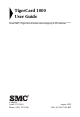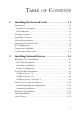TigerCard 1000 1000 Mbps Gigabit Ethernet PCI Network Card u u u u u u High performance for instant access to network resources Conforms to IEEE 802.
TigerCard 1000 User Guide From SMC’s Tiger line of feature-rich workgroup LAN solutions 6 Hughes Irvine, CA 92618 Phone: (949) 707-2400 August 1999 Pub.
Information furnished by SMC Networks, Inc. (SMC) is believed to be accurate and reliable. However, no responsibility is assumed by SMC for its use, nor for any infringements of patents or other rights of third parties which may result from its use. No license is granted by implication or otherwise under any patent or patent rights of SMC. SMC reserves the right to change specifications at any time without notice. Copyright © 1999 by SMC Networks, Inc. 6 Hughes, Irvine, California All rights reserved.
Limited Warranty HARDWARE: SMC Networks, Inc. (“SMC”) warrants its TigerCard 1000 Network Cards to be free from defects in workmanship and materials, under normal use and service, for the following lengths of time from the date of purchase from SMC or its Authorized Reseller: TigerCard 1000 Network Cards ................................................ Limited Lifetime Driver Software .........................................................................................
LIMITED WARRANTY by a copy of the dated proof of purchase, to SMC’s Service Center or to an Authorized SMC Service Center during the applicable warranty period. Standard warranty service for software products may be obtained by telephoning SMC’s Service Center or an Authorized SMC Service Center.
TABLE 1 OF CONTENTS Installing the Network Card ............................. 1-1 Introduction ................................................................................. 1-1 Hardware Description .............................................................. 1-2 LED Indicators .......................................................................... 1-3 Package Contents ........................................................................ 1-4 SuperDisk Contents .................................
TABLE OF CONTENTS 3 Configuring and Testing the Network Card ......................................... 3-1 Introduction ................................................................................. 3-1 How to Run the Windows NT Utility ....................................... 3-2 Network Card Information ........................................................... 3-3 Locally Administered Network Address .................................... 3-3 Advanced Properties ........................................
COMPLIANCES FCC - Class B This equipment has been tested and found to comply with the limits for a Class B digital device, pursuant to Part 15 of the FCC Rules. These limits are designed to provide reasonable protection against harmful interference in a residential installation. This equipment generates, uses and can radiate radio frequency energy and, if not installed and used in accordance with instructions, may cause harmful interference to radio communications.
COMPLIANCES Japan VCCI Class B Class I Laser Safety Compliance Warning: Fiber Optic Port Safety Never look at the transmit laser while it is powered on. Also, never look directly at the fiber TX port and fiber cable ends when they are powered on. Avertissment: Ports pour fibres optiques - sécurité sur le plan optique Ne regardez jamais le laser tant qu'il est sous tension.
CHAPTER 1 INSTALLING THE NETWORK CARD Introduction SMC’s TigerCard 1000 network interface card is a Gigabit Ethernet card for PCI local bus compliant computers. Operating under the 1000BASE-SX short-wavelength laser specification, this adapter provides up to ten times the bandwidth of Fast Ethernet over multimode fiber links. A true plug-and-play device, this card is auto-configurable upon power up and supports advanced features such as VLAN tagging, QoS priority queuing, and full-duplex flow control.
INSTALLING THE NETWORK CARD Hardware Description The TigerCard 1000 is a Gigabit Ethernet network card designed for 32-bit and 64-bit PCI-bus computers. The SC fiber connector enables the network card to support 1000 Mbps transmissions at half and full duplex over 62.5/125 and 50/125 micron multimode fiber cable. Figure 1-1.
INSTALLING THE NETWORK CARD LED Indicators The TigerCard 1000 network card includes three status LED indicators. The “LNK,” “FDX” and “ACT” LEDs are grouped together below the SC fiber port on the card’s bracket. All the LED indicators are as described in the following figure and table. Figure 1-2. Status LEDs LED Condition LNK Green FDX Off Green Off ACT Flashing Green Status Indicates a valid 1000BASE-SX connection on the fiber port. Power is off or connection is invalid.
INSTALLING THE NETWORK CARD Package Contents After unpacking the TigerCard 1000, check the contents of the box to be sure you’ve received the following components: u u u u TigerCard 1000 network card SMC9462SX SuperDisk™ network drivers diskette This User Guide SMC Warranty Registration Card Immediately inform your dealer in the event of any incorrect, missing or damaged parts. If possible, please retain the carton and original packing materials in case there is a need to return the product.
INSTALLING THE NETWORK CARD System Requirements Before you install the TigerCard 1000 card, check your system for the following requirements: u u u u A PC and BIOS that support the PCI Local Bus Specification v2.0 or later An available bus-mastering 32-bit or 64-bit PCI slot 62.5/125 or 50/125 micron multimode fiber cable (refer to the tables in Appendix B) An IEEE 802.
INSTALLING THE NETWORK CARD Inserting the Network Card WARNINGS: • Network cards are sensitive to static electricity. To protect the card, avoid touching its electrical components and always touch the metal chassis of your computer before handling the card. • Backup your SuperDisk driver diskette and use the copy as the working diskette to protect the original from accidental damage. 1. Switch off the computer, unplug the power cord, and remove the computer’s cover. 2.
INSTALLING THE NETWORK CARD Figure 1-3. Inserting the Network Card 4. Replace the chassis cover on your PC and power it on. 5. The TigerCard 1000 card should be automatically configured by the host computer’s BIOS. However, if you have an older computer, you may have to manually configure the computer’s BIOS settings. 6. The SMC SuperDisk that accompanies the TigerCard 1000 contains all the network operating system drivers supported by this card. Please read the “RELEASE.
INSTALLING THE NETWORK CARD PCI Configuration In most cases, your network card is automatically configured when you power-up your computer. In certain computers, however, you must modify PCI settings by running your computer’s BIOS Setup program. For more information, refer to “PCI Compatibility” on page A-2. Connection Guidelines To connect to a 1000BASE-SX Gigabit Ethernet device, use the SC connector on the network card and 62.5/125 or 50/125 micron multimode fiber optic cable. Note that for 62.
INSTALLING THE NETWORK CARD Connecting a Fiber Cable Use the following procedure to make an SC connection to the network. Note that because SC connectors are keyed, they can only be attached in one orientation. Caution: This network card uses lasers to transmit signals over fiber optic cable. The lasers are compliant with the requirements of a Class 1 Laser Product and are inherently eye safe in normal operation. However, you should never look directly at the transmit port when it is powered on. 1.
INSTALLING THE NETWORK CARD 1-10
CHAPTER 2 INSTALLING NETWORK DRIVERS This chapter describes how to install and configure network drivers for the TigerCard 1000 network card. The drivers for this TigerCard 1000 network card are not compatible with those on previous SuperDisks. Therefore, use only the drivers on the SuperDisk supplied with this network card. Windows NT 4.0 Installation Caution: Prior to installing the driver, make sure you have upgraded to NT Service Pack 3 or later.
INSTALLING NETWORK DRIVERS 3. Double-click on the “My Computer,” “Control Panel,” and “Network” icons. The “Network Configuration” window appears, prompting you to install Windows NT Networking. Select “Yes.” Windows NT invokes the “Network Setup Wizard.” Click on “Next.” 4. When prompted to “Search for a Network Adapter,” click on “Select from List.” 5. When prompted to “Select a Network Adapter,” click on “Have Disk.” Insert the SuperDisk when prompted and click on “OK.” 6.
INSTALLING NETWORK DRIVERS 12. Enter the “Workgroup” or “Domain” names (optional) when prompted and click on “Next.” 13. Select “Finish” when prompted, and click on “Yes” when prompted to reboot. Remove the SuperDisk. Secondary Installation Follow this procedure if you have already installed another network card or loaded another driver. 1. Be sure to install Windows NT Service Packet 3 or later if it is not already installed. 2.
INSTALLING NETWORK DRIVERS 9. You are presented with the “Network” window where the SMC network card is now listed as an installed adapter. At this point you can select “Close” to exit the Network applet and follow the prompts to restart Windows NT. 10. When prompted, select “Yes” to reboot and initiate the changes. Further Configuration You can modify card settings, install additional protocols and other network components via the Windows NT “Network” applet. 1.
INSTALLING NETWORK DRIVERS Novell NetWare Installation NetWare Server 5.0 Installing the LAN driver is part of the NetWare installation process. Use the following instructions with those in the NetWare installation manual to install the driver. You will need the SMC SuperDisk during this procedure. 1. Shutdown your computer and install the TigerCard 1000 network card in a PCI slot. Connect the card to the network using fiber optic cable. 2. Turn your computer on and boot it to the NetWare 5.
INSTALLING NETWORK DRIVERS 9. A screen with three dialog boxes is displayed. To change the driver configuration, tab to the “SMC9462_1 Parameters” dialog box and modify the driver parameters. Depending on the network that the card is attached to, the Link, Speed, Duplex Mode, and Phy Type parameters might need to be changed from their default values. If you are not sure what values are required for your network, contact your network administrator. 10.
INSTALLING NETWORK DRIVERS 2. Turn your computer on and boot it to the NetWare 4.11 console prompt. 3. At the NetWare console prompt Enter the command “load install” to start the install utility. The Installation Options dialog box is displayed. 4. Select the “Driver Options” menu item and press enter. The “Driver Options” dialog box is displayed. 5. Select the “Configure Network Drivers” menu item and press Enter. The “Additional Driver Actions” dialog box is displayed. 6.
INSTALLING NETWORK DRIVERS 11. Tab to the “Board SMC9462_1 Actions” dialog box. Select the “Save Parameters and Load Driver” option and press Enter. 12. Perform protocol specific configuration as required. 13. Select “No” when asked if you want to load additional drivers. 14. On the “Additional Driver Actions” dialog box, select “Return to previous menu” and press Enter to continue. 15. On the “Driver Options” dialog box, select “Return to previous menu” and press Enter to continue. 16.
INSTALLING NETWORK DRIVERS To install the driver: 1. Insert SMC’s SuperDisk driver diskette in your PC’s floppy drive (A:). 2. Change to the NetWare Server directory (for example: CD\NWSERVER). 3. Copy the following files from Driver Diskette to the NetWare Server directory. \NETWARE\ODI\SERVER\SMC9462.LAN 4. Sample AUTOEXEC.NCF for NetWare Server 3.12 AUTOEXEC.NCF LOAD C:SMC9462 slot=3 FRAME=ETHERNET_802.
INSTALLING NETWORK DRIVERS Linux 2.0.35 or Later Installation This section describes the procedure for manual and automatic loading and configuration of the TigerCard 1000 Unix stream driver for Linux 2.0.35 or later. The Linux driver can be found in the “\linux” directory on the SMC SuperDisk driver diskette. Manual Loading and Configuration Note: In the following sections that describe the driver configuration it is suggested that these instructions be carried out in a single-user environment. 1.
INSTALLING NETWORK DRIVERS speed: connection speed, 0 auto-negotiate (default) duplex: duplex mode, 0 auto-negotiate (default), “half” half duplex, “full” full duplex 3. Assuming the card has been assigned the device name “eth1,” the following command brings the card into an operational state: # ifconfig eth1 up 4.
INSTALLING NETWORK DRIVERS 1. Log into the Unix system as supervisor (root) and enter Maintenance mode. Make sure that the current directory is “/” using Unix command “pwd.” 2. Use the following steps to uncompress the package file: # cd /tmp (and insert the floppy in the proper drive, i.e. a:) # mcopy a:/linux/smc9462.o ./smc9462 # cd smc9462 Now the installation directory is ready for use. 3. Copy the smc9462.o file to the network modules directory, typically /lib/modules/2.0.x/net. # cp ./smc9462.
INSTALLING NETWORK DRIVERS Windows 98 Installation The TigerCard 1000 driver for Windows 98 conforms to the Network Driver Interface Specification (NDIS) 5.0 and can be found in the “\Win98” directory on the SMC SuperDisk driver diskette. Note: For users of Windows 95 and Windows 95 OSR2 there is an NDIS 3.1 driver provided on the SMC SuperDisk in the “\Win95” directory. The installation procedure for Windows 95 is slightly different than that described here. Refer to the “Win95.
INSTALLING NETWORK DRIVERS 9. Windows 98 will prompt with “SMC9462SX TigerCard 1000 Adapter” in the “Add New Hardware Wizard” dialog box. 10. Click the “Next” button in the “Add New Hardware Wizard” dialog box, then Windows 98 will copy the driver (smc9462.sys) from “A:\Win98” to the “C:\WINDOWS\SYSTEM” directory and the “SMCNET5.INF” file from “A:\Win98” to the “C:\WINDOWS\INF” directory. 11.
INSTALLING NETWORK DRIVERS Other Installations Refer to the installation documents on SMC’s SuperDisk for instructions on installing drivers for use with other operating systems. Please note that new releases of SMC drivers and operating systems may result in procedures slightly different than those described in this chapter. Latest Drivers The SMC SuperDisk contains the latest drivers available at shipping time.
INSTALLING NETWORK DRIVERS 2-16
CHAPTER 3 CONFIGURING AND TESTING THE NETWORK CARD Introduction This chapter describes the configuration and diagnostic utility available when using the TigerCard 1000 network card in a Windows NT 4.0 environment. When you install the TigerCard 1000 Windows NT 4.0 driver, the advanced configuration utility is also installed. This utility runs when you click on the “Properties” button for the card in the “Network” control panel applet.
CONFIGURING AND TESTING THE NETWORK CARD How to Run the Windows NT Utility Follow these steps from the Windows NT 4.0 desktop. 1. Double-click on the “My Computer,” “Control Panel,” and “Network” icons. The “Network” dialog box appears. 2. Click on the “Adapters” tab and select the TigerCard 1000 card in the list box. 3. Click on the “Properties” button to run the utility.
CONFIGURING AND TESTING THE NETWORK CARD Network Card Information Select the “Properties” tab in the utility window to view the network card status information and to set a locally administered network address. Locally Administered Network Address This field lets you set a local network MAC address to override the “Permanent Network Address.” This feature is useful if the TigerCard 1000 card is being used in a test environment.
CONFIGURING AND TESTING THE NETWORK CARD Advanced Properties Select the “Advanced Properties” tab in the utility window to view the network card’s configuration options. This window is shown below and the various items are described in the following table. Link Parameters The network card’s link speed, PHY type (physical connection to the network) and duplex mode can all be set from this page.
CONFIGURING AND TESTING THE NETWORK CARD Packet Propulsion The Packet Propulsion configuration option sets the packet-size threshold at which Propulsion technology is used to burst packets across the PCI bus. Propulsion increases the throughput of small packets by coalescing transfers across the PCI bus. This minimizes host CPU interrupts and bus arbitrations. Use the slider control or edit box to set the packet-size threshold level in bytes (from 0 to 1514, or 9014 if Jumbo Frames is selected).
CONFIGURING AND TESTING THE NETWORK CARD or logical using VLAN tags, can be implemented to allow computers to simultaneously support standard and Jumbo frame sizes. VLAN Properties Select the “VLAN Properties” tab in the utility window to configure the card’s VLAN options and to edit the 16-entry VLAN ID table. Using VLANs The TigerCard 1000 network card supports the IEEE 802.1Q VLAN standard and can be configured to participate in a network with other devices that use VLANs.
CONFIGURING AND TESTING THE NETWORK CARD An IEEE 802.1Q VLAN is a group of ports that can be located anywhere in the network, but communicate as though they belong to the same physical segment. VLANs help to simplify network management by allowing you to move devices to a new VLAN without having to change any connections. VLANs can be easily organized to reflect departmental groups (such as Marketing or R&D) or usage groups (such as e-mail or video conferencing).
CONFIGURING AND TESTING THE NETWORK CARD Note that the IEEE 802.1p standard must be supported by the other devices in the network. Refer to the documentation of your network devices for configuration options on handling frames with priority tags. VLAN Table Maintenance The TigerCard 1000’s VLAN configuration features a 16-entry VLAN ID table. Just click on the “Insert” button to add an entry to the table.
CONFIGURING AND TESTING THE NETWORK CARD Network Card Diagnostics Select the “Diagnostics” tab in the utility window to test the basic functions of the network card and its ability to communicate over the network with another card. Local Tests These tests can be used to test the basic functions of the network card. Select the “Run Loopback Tests” and “Run Internal Tests” check boxes either together or separately. The tests to be performed will show “Ready” as the status in the test list box.
CONFIGURING AND TESTING THE NETWORK CARD Send and Receive Test This test verifies that the network cable is connected correctly, so that the network card can transmit and receive data. The test requires two computers with the TigerCard 1000 network card installed. One computer generates and sends test messages, the other computer receives the test messages and transmits them back to the sender.
APPENDIX A TROUBLESHOOTING PCI Compatibility Early PCI BIOS versions do not properly support the PCI specification and may “hang” when a network card driver tries to load. If this occurs, make sure your BIOS correctly supports the PCI Local Bus Specification (v2.0 or later) and upgrade your computer BIOS to the latest version.
TROUBLESHOOTING u u u Make sure the PCI slot is configured to support INTA. Be sure that INTA for the slot is assigned to a free interrupt (IRQ) number. Check the BIOS Setup program’s PCI parameters for the slot where the TigerCard 1000 network card is installed. Be sure the slot is configured for level-triggered interrupts instead of edge-triggered interrupts.
TROUBLESHOOTING Solutions for Common Problems Problems are often caused by cabling errors, conflicts with other devices installed in the same computer, or software that has been configured incorrectly. If you encounter a problem with the TigerCard 1000 network card, use the following checklists to identify and correct the problem.
TROUBLESHOOTING Network Connection Problems There may be a network connection problem if the Link LED on the card’s bracket does not light, or if you can’t access any network resources from the computer. Check the following items before contacting SMC Technical Support. u u u u u u u u A-4 Make sure the cable is within the IEEE 802.3z 1000BASE-SX standard for Gigabit Ethernet. Check the rating of the fiber cable and make sure its length is within the requirements specified in Appendix B.
APPENDIX B CABLES Cable Specifications Multimode Fiber (1000BASE-SX) Cable Cable Type Connector 62.5/125 or 50/125 micron core SC * If using the SC-ST Converter, use only 62.5/125 micron fiber cable 1000BASE-SX Fiber Cable Lengths Core Diameter Modal Bandwidth Maximum Length 62.
CABLES B-2
APPENDIX C SPECIFICATIONS General Specifications Network Interface 1000BASE-SX; multimode fiber cable SC connector (62.5/125 or 50/125 micron core) Optical Wavelength: Transmitter; 840 nm to 860 nm Receiver; 770 nm to 860 nm Data Rate 1 Gbps, half and full duplex Bus Interface 32-bit and 64-bit bus master, PCI Interrupt INTA Cabling 62.
SPECIFICATIONS Size (without bracket) 3.11 x 6.50 in (7.9 x 16.5 cm) Weight 2.8 oz (80g) Operating Voltage +5 VDC @ 900 mA maximum Temperature Operating 32 to 140°F (0 to 60°C) Storage -40 to 185°F (-40 to 85°C) Humidity 5% to 95% (non-condensing) Standards IEEE 802.3z Gigabit Ethernet IEEE 802.3x Full-Duplex flow control IEEE 802.1Q VLANs IEEE 802.1p Quality of Service PCI v2.1 Compliances CE Mark Emissions FCC Class B VCCI Class B Industry Canada Class B EN55022 (CISPR 22) Class B Safety UL 1950 CSA 22.
INDEX Auto-Negotiation 2-2, 3-4 contents package 1-4 SuperDisk 1-4 B D BIOS settings 1-8, A-1 diagnostic tests 3-9 driver diskette 1-4 driver files 1-4, 1-7, 2-1, 2-15 drivers installation 2-1 new or updated 1-7 Release.TXT file 1-7 A C cable fiber 1-5, 1-9 Gigabit Ethernet 1-5 guidelines 1-8 maximum length 1-8 requirements 1-8 compliances iii configuration Linux 2-10 NetWare Server 3.12 and 3.2 2-8 NetWare Server 4.11 2-6 NetWare Server 5.
INDEX other 2-15 Windows 98 2-13 Windows NT 2-1 installation instructions 1-6 installation problems A-3 internal tests 3-9 J Jumbo Frames 3-5 L laser safety 1-9 latest drivers 2-15 LEDs activity 1-3 full duplex 1-3 link 1-3 status 1-3 levels of priority 3-8 link parameters 3-4 Linux driver installation 2-10 loopback tests 3-9 M O optimizing performance 3-5 P package contents 1-4 Packet Propusion 3-5 PCI BIOS settings 1-8, A-1 configuration 1-8, A-1 settings 3-1 PCI bus specification 1-5, A-1 performanc
INDEX T tags, VLAN 3-8 testing the network card 3-9 troubleshooting basic A-3 hardware problems A-3 network connections A-4 PCI compatibility A-1 two-node test 3-10 U utility, diagnostic 3-1 V VLAN configuration 3-6 W Windows 95 drivers 2-13 Windows 98 installation 2-13 Windows NT installation 2-1, 3-1 Index-3
INDEX Index-4
FOR TECHNICAL SUPPORT, CALL: From U.S.A. and Canada (8:30 AM - 8:00 PM Pacific Time) (800) SMC-4-YOU; (949) 707-2400; (949) 707-2460 (Fax) From Europe (8:00 AM - 5:30 PM UK Greenwich Mean Time) 44 (0) 1344 420068; 44 (0) 1344 418835 (Fax) INTERNET E-mail addresses: techsupport@smc.com Driver updates: http://www.smc.com/support.html SMC Forum on CompuServe: At the prompt (!) type: GO SMC World Wide Web: http://www.smc.com/ FTP Site: ftp.smc.com FOR LITERATURE OR ADVERTISING RESPONSE, U.S.A.