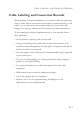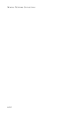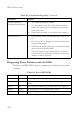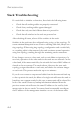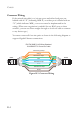User's Manual
Table Of Contents
- Chapter 1 About the TigerStack II 10/100/1000
- Chapter 2 Network Planning
- Chapter 3 Installing the Switch
- Chapter 4 Making Network Connections
- Appendix A Troubleshooting
- Appendix B Cables
- Appendix C Specifications
- Appendix D German Instructions
- Appendix E Ordering Information
- Glossary
- Index
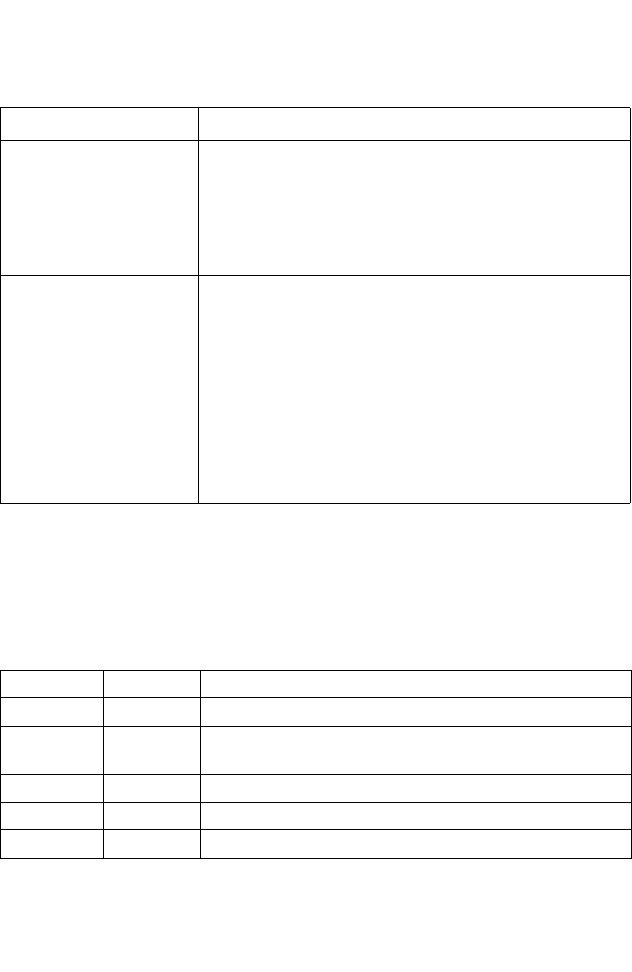
T
ROUBLESHOOTING
A-2
Diagnosing Power Problems with the LEDs
The Power and RPS LEDs work in combination to indicate power status
as follows.
Stack Link LED is
Flashing Green/Amber
• The uplink/downlink has failed.
• For the indicated stack link, check that the stacking
cables are properly connected. Replace the stacking
cable if necessary.
• Power cycle the switch to try and clear the condition.
Link LED is Off • Verify that the switch and attached device are powered
on.
• Be sure the cable is plugged into both the switch and
corresponding device.
• Verify that the proper cable type is used and its length
does not exceed specified limits.
• Check the adapter on the attached device and cable
connections for possible defects. Replace the defective
adapter or cable if necessary.
Table A-2 Power/RPS LEDs
Power LED RPS LED Status
Green Green Internal power functioning normally; RPS is present.
Green Amber Internal power functioning normally; RPS plugged in but
faulty.
Green Off Internal power functioning normally; RPS not plugged in.
Amber Green Internal power faulty; RPS delivering power.
Off Off Both internal power and RPS unplugged or not functioning.
Table A-1 Troubleshooting Chart (Continued)
Symptom Action