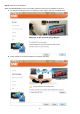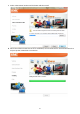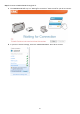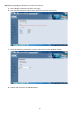User's Manual
47
e. After configuring the Bridge to Wireless setting, the SMCWTVA100 will restart automatically and
will receive its DHCP IP address from your Wi-Fi router.
f. Reconnect to the SMCWTVA100 and refer to Step 4.
Note: Due to the IP change you will need to re-connect your PC’s wireless SMCWTVA100 connection.
Refer to Step 8d of the PC to TV Mode Setting procedure for setting up the PC to TV connection.
Step 3: Selecting Bridge to Ethernet (connect to the Internet over CAT(x) cable from the RJ-45 port).
a. Select Bridge to Ethernet and then click Apply.
b. Reboot the SMCWTVA100. After configuring the Bridge to Ethernet setting, the SMCWTVA will
reboot automatically. The SMCWTVA100 will receive a new IP from your Internet router. It will be
displayed on the TV screen.
c. Re-connect your PC to the SMCWTVA100 Wi-Fi access point. Due to the IP change, your PC will
lose its connection to the the SMCWTVA Wi-Fi and may even link to another Wi-Fi router. In your
PC’s wireless settings, re-link it to the SMCWTVA100 and refer to step 8d of the PC to TV Mode
Setting procedure to use the PC to TV function.