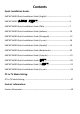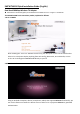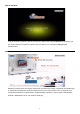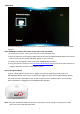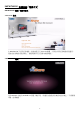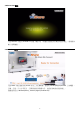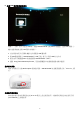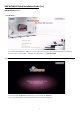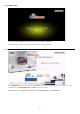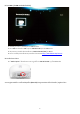Contents Quick Installation Guide: SMCWTVA100 Quick Installation Guide (English) ‐‐‐‐‐‐‐‐‐‐‐‐‐‐‐‐‐‐‐‐‐‐‐‐‐‐‐‐‐‐‐‐‐‐1 SMCWTVA100 快速安裝 (繁體中文) ‐‐‐‐‐‐‐‐‐‐‐‐‐‐‐‐‐‐‐‐‐‐‐‐‐‐‐‐‐‐‐‐‐‐‐‐‐‐‐‐‐‐‐‐‐‐‐4 SMCWTVA100 Quick Installation Guide (ไทย) ‐‐‐‐‐‐‐‐‐‐‐‐‐‐‐‐‐‐‐‐‐‐‐‐‐‐‐‐‐‐‐‐‐‐‐‐‐‐7 SMCWTVA100 Quick Installation Guide (Italiano) ‐‐‐‐‐‐‐‐‐‐‐‐‐‐‐‐‐‐‐‐‐‐‐‐‐‐‐‐‐‐‐‐‐‐10 SMCWTVA100 Quick Installation Guide (Português) ‐‐‐‐‐‐‐‐‐‐‐‐‐‐‐‐‐‐‐‐‐‐‐‐‐‐‐‐‐‐‐13 SMCWTVA100 Quick Installation Guide (Pусский) ‐‐‐‐‐‐‐‐‐‐‐‐‐‐‐‐‐‐‐‐
SMCWTVA100 Quick Installation Guide (English) Dual Band 300Mbps Wireless TV Adapter Declaration of Conformity (DoC) can be obtained from www.smc.com -> Support -> Download The SMCWTVA100 has 5 connectivity modes, explained as follows. 1.PC to TV Mode After installing the “PC to TV” software from the CD, your Win7/8 PC screen can be transferred to either a TV or Projector. Display anything from web surfing, documents, AV multimedia, or even on-line PC TV through the SMCWTVA100 directly to your TV. 2.
.Mirror PIN Mode Using an Android smartphone device (smartphone, tablet) that supports Miracast functionality; you can use this feature to transfer the device screen to either a TV or projector with password authentication. 4.Mediashare Mode Mediashare mode also shares device content but uses DLNA technology. Using DLNA compatible apps or applications, Mediashare mode can share pictures, music and movies on a TV or projector from your Android, Windows, or Apple device.
5.NAS Mode The NAS mode displays media directly from a USB flash drive that is connected to the SMCWTVA100 USB port. Quick NAS Mode Procedure (for further details, refer to the User Guide) 1. First copy your picture, music or movie files onto your USB flash drive. 2. Open the USB cover and plug your USB memory device into the SMCWTVA100’s USB slot and after a few moments you will see the USB folder appear on your TV screen. 3. Connect your smartphone, tablet or PC to the SMCWTVA100 over Wi-Fi 4.
SMCWTVA100 快速安裝 (繁體中文) SMCWTVA100 提供 5 個操作模式 1. PC to TV 模式 在 Window7/8 平台筆記型電腦,透過本產品及 PC to TV 軟體,可將您的筆記型電腦桌面畫面, 完整投影到電視或投影機上。讓您輕鬆享受大螢幕的網路電視。 2.Miracast PBC 模式 支援 Miracast 功能的 Android 4.
3.Miracast PIN 模式 支援 Miracast 功能的 Android 4.2 智慧手機/平板,將畫面完整投影到電視或投影機上,需要額外 輸入密碼驗證。. 4.Mediashare 模式 支援 DNLA 功能.
5. 外接 USB 碟多媒體播放模式 將圖片、音樂、影片存放於 USB 碟,開啟 SMCWTVA100 右側 USB 埠保護蓋,並將 USB 碟插入, 幾秒後螢幕就會出現 USB 資料夾的圖示。 1. 2. 3. 4. 首先將您的照片/音樂和電影文件複製到 USB 隨身碟 將 USB 隨身碟插入 SMCWTVA100 的 USB 孔後, 就可以看到 USB 的文件夾 使用您的手機通過 Wi-Fi 無線連接的 SMCWTVA100(SSID)。 連接 http://192.168.59.
SMCWTVA100 Quick Installation Guide (ไทย) SMCWTVA100 มี 5 โหมด : 1.โหมด PC to TV : หลังจากติดตั ้งซอฟท์แวร์ PCtoTV จาก CD แล้ ว ท่านจะสามารถแสดงภาพหน้ าจอของเครื่ อง โน๊ ตบุ๊ค หรื อเครื่ องคอมพิวเตอร์ ไปแสดงที่ TV หรื อ โปรเจคเตอร์ ท่านสามารถท่องอินเทอร์ เน็ต พรีเซ็นต์ไฟล์ หรื อ ดู TV ออนไลน์ผ่านทาง SMCWTVA100 2.
3. โหมด Mirror PIN : หากท่านใช้ อปุ กรณ์ที่เป็ น Android (โทรศัพท์/แทปเล็ต) สามารถที่จะรองรับฟั งก์ชนั่ Miracast ท่านสามารถใช้ คณ ุ สมบัตใิ หม่นี ้ในการย้ ายหน้ าจอไปที่ ทีวี หรื อ โปรเจคเตอร์ โดยไม่ต้องใช้ รหัสผ่านใดๆ 4.
5. โหมด NAS : (ใช้ USB แฟลชไดร์ ฟเพื่อแชร์ ไฟล์ ) 1. ก็อปปี ไ้ ฟล์ รูปภาพ เพลง ภาพยนต์ของคุณลงใน USB แฟลชไดร์ ฟ 2. เสียบ USB แฟลชไดร์ ฟ ที่ชอ่ ง USB ของอุปกรณ์ SMCWTV100 คุณจะเห็น USB โฟรเดอร์ 3. ใช้ อปุ กรณ์ของคุณ เช่นมือถือ หรือแท็บเล็ตเชื่อมต่อกับ SMCWTVA100(SSID) ด้ วย Wi-Fi 4. เปิ ดเวปเบาว์เซอร์ ที่คณ ุ ใช้ แล้ วเชื่อมต่อกับอุปกรณ์เพื่อจัดการไฟล์ โดยพิมพ์ http://192.168.59.
SMCWTVA100 Quick Installation Guide (Italiano) Dual Band 300Mbps adattatore TV wireless La Dichiarazione di Conformità (DoC) è reperibile sul sito www.smc.com -> Supporto -> Download SMCWTVA100 ha 5 modalità: 1. PC to TV Mode: Dopo l'installazioe del software PCtoTV dal CD, è possibile trasferire lo schermo del Notebook o del PC su TV o proiettore in Windows7/8. Navigare in internet, presentare file o guardare la TV online attraverso SMCWTVA100 2.
3. Mirror PIN Mode: Se i dispositivi Android (telefono cellulare / Tablet) supportano la funzione Miracast, è possibile usare questa nuova funzionalità per trasferire lo schermo al televisore o al proiettore con autenticazione password 4. Mediashare Mode: anche la modalità Mediashare permette di condividere i contenuti . Usare le app DLNA o un'applicazione per condividere immagini, musica e film su TV e proiettore nel sistema Android / Windows / Apple.
5. Modalità NAS: (Usare una memoria USB Flash per condividere direttamente) 1. Per prima cosa copiare i file di immagini/ musica e film nella memoria USB flash. 2. Aprire il coperchio della mamoria USB e inserire SMCWTVA100's nella porta USB per vedere la cartella USB 3. Usare il telefono cellulare per connettere il SMCWTVA100(SSID) tramite Wi-Fi. 4.connettersi a http://192.168.59.
SMCWTVA100 Quick Installation Guide (Português) Dual Band 300 Mbps Adaptador Wireless TV a A Declaracão de Conformidade (DoC) pode ser obtida em www.smc.com -> suporte -> Download O SMCWTVA100 possui 5 modos: 1. Modo PC para TV: Depois de instalar o software PCtoTV a partir do CD, pode transferir o ecrã do seu computador portátil ou computador de secretária para um televisor ou projetor em Window7/8.
3. Modo de Espelho PIN: Se os seus dispositivos móveis Android (telemóvel / tablet ) suportarem a função Miracast, pode utilizar esta função para transferir o ecrã para um televisor ou projetor utilizando autenticação por palavra-passe 4. Modo Mediashare: O modo Mediashare também lhe permite partilhar os seus conteúdos. Pode utilizar aplicações DLNA ou outras aplicações para partilhar imagens, música e vídeos para um televisor ou projetor através do seu sistema Android / Windows / Apple.
5. Modo NAS: (Utilize uma unidade flash USB para partilhar diretamente) 1. Primeiro copie aos seus ficheiros de imagem, música e vídeo para uma unidade flash USB. 2. Abra a tampa USB e coloque o SMCWTVA100 na ranhura USB para exibir a pasta USB 3. Utilize o seu telemóvel para se ligar ao SMCWTVA100 (SSID) através de Wi-Fi. 4. Aceda a http://192.168.59.
SMCWTVA100 Quick Installation Guide (Pусский) Устройство SMCWTVA100 имеет 5 режимов: 1. Режим «PC to TV» : После установки программного обеспечения с компакт-диска, вы можете транслировать изображение с персонального компьютора на телевизор или проектор в интерфесе Windows7/8. Вы можете пользоваться интернетом, просматривать файлы или смотреть ТВ онлайн через устройство SMCWTVA100. 2.
3. Зеркальный режим «PIN»: Если ваше мобильное устройство (телефон / планшет) поддерживает Miracast функцию, вы можете использовать эту возможность для передачи данных с экрана компьютера на телевизор или проектор с использованием пароля и аутентификации. 4. Режим «MediaShare»: В этом режиме вы можете делиться контентом с вашего мобильного устройства (Android / Windows / Apple System), используя DLNA или другие приложения, для трансляции фотографий, музыки и фильмов на телевизор или проектор.
5. Режим «NAS»: В этом режиме используется USB кабель для подсоединения напрямую. 1. Скопируйте необходимые файлы ( фотографии / музыку/ фильмы) в USB флэш-память. 2. Вставьте USB флэш в слот устройства SMCWTVA100. На экране появится папка USB 3. Используйте ваше мобильное устройство для подключения к SMCWTVA100 по беспроводной связи Wi-Fi. Имя SSID «SMCWTVA100» 4. Перейдите по ссылке http://192.168.59.254/remote из браузера и используйте удаленный доступ для управления файлами.
SMCWTVA100 Quick Installation Guide (Español) 300 Mbps de banda dual de TV Adaptador Wireless La Declaracion de Conformidad (DoC) se puede obtener de www.smc.com -> Soporte -> Descargar El SMCWTVA100 dispone de 5 modos: 1. Modo de PC a TV: después de instalar el software de PC a TV desde el CD, podrá hacer que su NB y la pantalla del PC se trasladen a la TV o el Proyector en Windows 7/8, navegando por Internet, presentando sus archivos o viendo la TV online a través del SMCWTVA100 2.
3. Modo PIN Espejo: si sus dispositivos móviles con tecnología Android (teléfonos móviles/tablets) admiten la función Miracast, podrá utilizar esta nueva herramienta para transferir la pantalla a la TV o el proyector autenticando la contraseña. 4. Modo Mediashare: con el modo Mediashare también podrá compartir el contenido. Utilice las aplicaciones DLNA o aplicaciones para compartir imágenes, música y películas, en la TV y el proyector, en su sistema Android, Windows o Apple.
5. Modo NAS: (utilice una unidad Flash USB para compartir directamente) 1. Primero copie sus archivos de imágenes, música y películas en la unidad flash. 2. Abra la tapa del USB, enchufe el SMCWTVA100 en la ranura USB y podrá ver la carpeta del USB 3. Utilice su teléfono móvil para conectar el SMCWTVA100 (SSID) por Wi-Fi. 4. Vaya al link http://192.168.59.254/remote desde su navegador y utilice el controlador remoto para controlar los archivos.
SMCWTVA100 Quick Installation Guide (Nederlands) Dual Band 300 Mbps draadloze TV-adapter De "Declaration of Conformity" kan worden gedownload van www.smc.com -> à Support -> Download De SMCWTVA100 heeft 5 modi: 1. Modus PC naar TV: Nadat u de software PCtoTV van de cd hebt geïnstalleerd, kunt u met Windows 7/8 het scherm van uw notebook of pc overzetten naar de tv of projector en op het internet surfen, uw bestand presenteren of online-tv bekijken via de SMCWTVA100 2.
3. Modus PIN spiegelen: Als uw mobiele Android-apparaten (mobiele telefoon/tablet) de Miracast-functie ondersteunen, kunt u deze nieuwe functie gebruiken om het scherm over te brengen naar tv of projector met wachtwoordverificatie 4. Modus Mediashare: De modus Mediashare kan ook de inhoud delen. Gebruik DLNA-apps of toepassingen om afbeeldingen, muziek en films met de tv en projector te delen vanaf uw Android-/Windows-/Apple-systeem.
5.Modus NAS: (gebruik USB-stick om rechtstreeks te delen) 1. Kopieer eerst uw afbeeldingen/muziek en filmbestanden naar de USB-stick. 2. Verwijder de dop van de USB-aansluiting en steek de SMCWTVA100 in de USB-aansluiting, waarna de USB-map verschijnt. 3. Gebruik uw mobiele telefoon om via Wi-Fi verbinding te maken met de SMCWTVA100 (SSID). 4. Maak vanuit een browser verbinding met http://192.168.59.254/remote en geburik de afstandsbediening om de bestanden te besturen.
SMCWTVA100 Quick Installation Guide (Français) 300Mbps Dual Band adaptateur TV sans fil La Declaration de conformite (DoC) peut etre telechargee ici www.smc.com -> support -> Downlaod Le SMCWTVA100 propose 5 modes : 1.Mode PC vers TV : Après avoir installé le logiciel PC vers TV à partir du CD, vous pouvez afficher l'écran de votre PC ou NB sur votre TV ou projecteur sous Windows 7/8, naviguer sur Internet, présenter vos fichiers ou regarder la télévision en ligne sur le SMCWTVA100 2.
3. Mode PIN miroir : Si vos appareils mobiles Android (téléphones mobiles/tablettes) prennent en charge la fonction Miracast, vous pouvez utiliser cette nouvelle fonction pour transférer l'écran vers votre TV ou projecteur avec authentification par mot de passé 4. Mode partage multimedia : Le partage multimédia permet de partager des contenus. Avec les applications DLNA ou l'application pour partager des photos, musiques et films vers votre TV ou projecteur sur votre système Android / Windows / Apple.
5. Mode NAS : (Utilisez une clé USB pour partager directement) 1. Copiez d'abord vos images / musiques et vidéos sur la clé USB. 2. Ouvrez le couvercle USB et branchez la clé USB au port adapté du SMCWTVA100 pour voir le dossier USB 3. Connectez-vous au réseau SMCWTVA100 (SSID) par Wi-Fi avec votre téléphone mobile. 4. Saisissez http://192.168.59.
SMCWTVA100 Quick Installation Guide (日本文) SMCWTVA100 は 5 つのモードを持っている 1. PC to TV モード PC to TV ソフトをインストール後、お使いのノートパソコンやコンピューターの画面をテレビ 画面や Windows7 あるいは Windows8 搭載のプロジェクターへ映し出すことができます。 SMCWTVA100 を通してインターネットの閲覧やプレゼンテーション、オンライン TV 鑑賞が可 能です。 2.
3. Mirror PIN モード お使いのアンドロイド端末(スマートフォン、タブレット)が Miracast 機能搭載であれば、パ スワード認証後テレビ画面やプロジェクターへ映し出すことができます。 4.
5. NAS モード 1. はじめに画像や音楽、映画のファイルを USB へコピーしてください。 2. SMCWTVA100 の USB スロットへ差し込みむと USB フォルダーが開きます 3. WiFi に接続してお使いのスマートフォンを SMCWTVA100(SSID)へ接続します 4. ブラウザで http://192.168.59.
SMCWTVA100 Quick Installation Guide (简体中文) SMCWTVA100 提供 5 个操作模式 1. PC to TV 模式 在 Window7/8 平台笔记本电脑,透过本产品及 PC to TV 软件,可将您的笔记本电脑桌面画面, 完整投影到电视或投影机上。让您轻松享受大屏幕的网络电视。 2. Miracast PBC 模式 支持 Miracast 功能的 Android 4.
3. Miracast PIN 模式 支持 Miracast 功能的 Android 4.2 智能手机/平板,将画面完整投影到电视或投影机上,需要额外 输入密码验证。 4. Mediashare 模式 支持 DNLA 功能.
5. 外接 USB 碟多媒体播放模式 将图片、音乐、影片存放于 USB 碟,开启 SMCWTVA100 右侧 USB 埠保护盖,并将 USB 碟插入, 几秒后屏幕就会出现 USB 文件夹的图示。 1. 首先将您的照片/音乐和电影文件复制到 USB 随身碟 2. 将 USB 随身碟插入 SMCWTVA100 的 USB 孔后, 就可以看到 USB 的活页夹 3. 使用您的手机通过 Wi-Fi 无线连接的 SMCWTVA100(SSID)。 4. 连接 http://192.168.59.
SMCWTVA100 Quick Installation Guide (Deutsch) Dual-Band-300Mbps-Wireless-Adapter TV Das CE Zerifikat kann heruntergeladen werden unter www.smc.com -> Support -> Download SMCWTVA100 besitzt 5 Modi: 1. PC-zu-TV-Modus: Nach Installation der PC-zu-TV-Software von der CD unter Window7/8 kann Ihr Laptop- und PC-Bildschirm zum TV oder Projektor umgeleitet werden. Das Surfen im Internet, die Präsentation Ihrer Dateien oder das Online-Fernsehen geschieht dann über SMCWTVA100 2.
3. Spiegel-PIN-Modus: Sofern Ihre Android-Mobilgeräte (Handy / Tablet) die Miracast-Funktion unterstützen, können Sie mit dieser neuen Funktion den Bildschirm mit Kennwortauthentifizierung zum TV oder Projektor umleiten 4. Mediashare-Modus: Der Mediashare-Modus kann auch den Inhalt freigeben. Mit der DLNA-App oder -Anwendung geben Sie Bilder, Musik und Filme über Ihr Android-/ Windows-/ Apple-System auf dem TV und Projektor frei.
5. NAS-Modus: (Direkte Freigabe mit USB-Flash) 1. Kopieren Sie zuerst Ihre Bild-/ Musik- und Filmdateien auf das USB-Flash-Laufwerk. 2. Öffnen Sie die USB-Abdeckung und verbinden Sie den SMCWTVA100 mit dem USB-Steckanschluss, woraufhin der USB-Ordner angezeigt werden sollte 3. Stellen Sie mit Wi-Fi eine Verbindung zwischen Ihrem Handy und dem SMCWTVA100 (SSID) her. 4. Rufen Sie mit Ihrem Browser den Link http://192.168.59.
PC to TV Mode Setting Step 1: Connect an HDMI cable and power adapter to the SMCWTVA100. a. Plug-in the power adapter. b. Use an HDMI cable to connect the SMCWTVA100 to either a TV or Projector. Step 2: Turn on the SMCWTVA100. a. Push in the Power On/Off button until it clicks and the device will power on. The device’s blue LED should turn on. After playing an animation on your screen, the SMCWTV100 will be ready in its default PC to TV mode.
Step 3: Install the WiShare software. a. Insert the CD that came with your WiShare into your CD-ROM drive. The CD will automatically launch. Click to select the “Software Installation” option. b. If your PC does not have a CD ROM drive, copy the CD contents to a USB flash drive or other suitable device and then copy the contents to your PC’s storage device. Double-click on the “Autorun” application file to start the WiShare CD software, and then click to select the “Software Installation” option.
Step 5: Install the Airfun and PC to TV software. Note: To use the SMCWTVA100 in PC to TV mode, use the PC to TV software. To use the SMCWTVA100 In “Mediashare” mode, use the Airfun software or another DLNA suitable application. a. Select “English (United States)” and Click “OK” b. Click “Next” to continue the installation. c. After installing Airfun, it adds an Airfun icon on your desktop. Cancel launching the Airfun software so that the PC to TV software will install automatically.
Step 6: Install PC to TV Software When the SMCWTVA100 is In PC to TV mode, please use the PC to TV software to connect. a. To continue installing the PC to TV software, select English and then click Next twice. b. Select a folder to install the software in and then click Next.
c. Select a Start Menu location and click Next and then Install. d. When the installer finishes the PC to TV installation, do not reboot the PC. A wizard will launch to help set up the network Wi-Fi connection.
Step 7: Connect to SMCWTVA100 through Wi-Fi. a. The SMCWTVA100 will stay in a “Waiting for connection” state to wait for your PC to connect. b. In your PC’s wireless settings, select the “SMCWTVA100xxx” Wi-Fi AP to connect.
c. If you are successfully connected to the SMCWTVA100, the wizard will display “Already Connected”, click “Next Step”. Step 8. Share contents from a PC only (an Internet connection is not required). Note: If you want to connect to the Internet, go to step 1 of the PC to TV Display with Internet Connectivity procedure later in this document, or you could setup the internet using the WebUI later.
b. Select Server ”SMCWTVA100 xxx”, enter the Login Code (the Login Code and Server ID is on the TV screen). If successful, you will see the PC to TV remote controller on your PC screen. c. Click the Play button, the PC screen will be displayed on the TV (projector). The PC to TV setup is finished and you can now enjoy sharing your PC contents on your TV screen or projector display.
Step 1: The Quick Setting page is used to connect your PC to the Internet through the SMCWTVA100. Three Options: Bridge to Wireless: Connects to your Wi-Fi Internet access router over wireless. To connect the SMCWTVA100 to the Internet access router using a wireless connection, refer the Step 2. Bridge to Ethernet: Connects to your Internet access router over CAT(x) Ethernet cabling. To connect the SMCWTVA100 to the Internet access router using a wired connection, refer to Step 3.
Step 2 Selecting Bridge to Wireless to connect the Internet. a. Select Bridge to Wireless and then click Apply. b. Click Scan AP and select a Wi-Fi router which has Internet connectivity. c. Enter the AP access password to confirm and click the “Close Window” button. d. Reboot and reconnect the SMCWTVA100.
e. After configuring the Bridge to Wireless setting, the SMCWTVA100 will restart automatically and will receive its DHCP IP address from your Wi-Fi router. f. Reconnect to the SMCWTVA100 and refer to Step 4. Note: Due to the IP change you will need to re-connect your PC’s wireless SMCWTVA100 connection. Refer to Step 8d of the PC to TV Mode Setting procedure for setting up the PC to TV connection. Step 3: Selecting Bridge to Ethernet (connect to the Internet over CAT(x) cable from the RJ-45 port). a.
Step 4: Webpage Management a. Default SMCWTVA100 Web Management Page: http://192.168.59.254/remote/admin.html Note. If you set the connectivity to either “Bridge to wireless” or “Bridge to Ethernet” then the Web Management page IP address will change. Refer to the TV screen IP for the new IP address. Enter the following link: [http://xxx.xxx.xx.xxx/remote/admin.html] b.
SMCWTVA100 SMC台灣區技術支援 智邦集團關係企業 鈺登科技股份有限公司 台北市23553中和區建一路186號13樓 電話:02-8227-2768 傳真:02-8226-1019 免費技術支援電話:0800-014-688 電子服務信箱:service@smcnetworks.com.
SMCWTVA100 SMCWTVA100
SMCWTVA100 SMCWTVA100
SMCWTVA100 SMCWTVA100
SMCWTVA100 SMCWTVA100