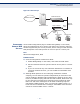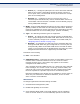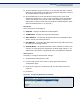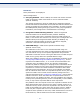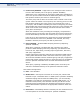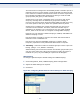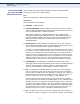User's Manual
C
HAPTER
4
| Configuring the Switch
Multicast VLAN Registration
– 143 –
■
Source (S) – Configures uplink ports to receive and send multicast
data as source ports. Subscribers cannot be directly connect to
source ports. Also, note that MVR source ports should not overlap
ports in the management.
■
Receiver (R) – Configures a port as a receiver port if it is a
subscriber port and should only receive multicast data. It does not
receive data unless it becomes a member of the multicast group by
issuing IGMP/MLD messages.
◆ Mode – Sets the MVR operational mode for any port. MVR must also be
globally enabled on the switch for this setting to take effect. MVR only
needs to be enabled on a receiver port if there are subscribers receiving
multicast traffic from one of the MVR groups. (Default: Disabled)
◆ Type – The following interface types are supported:
■
Source – An uplink port that can send and receive multicast data
for the groups assigned to the MVR VLAN. Note that the source port
must be manually configured as a member of the MVR VLAN (see
"Assigning Ports to VLANs" on page 174).
■
Receiver – A subscriber port that can receive multicast data sent
through the MVR VLAN. Any port configured as a receiver port will
be dynamically added to the MVR VLAN when it forwards an IGMP
report or join message from an attached host
requesting any of the
designated multicast services supported by the MVR VLAN.
Immediate Leave Setting
◆ Port – Port identifier.
◆ Immediate Leave – Configures the switch to immediately remove an
interface from a multicast stream as soon as it receives a leave
message for that group. (This option only applies to an interface
configured as an MVR receiver.)
Just remember that only IGMP version 2 or 3 hosts can issue multicast
leave messages. If a version 1 host is receiving multicast traffic, the
switch can only remove the interface from the multicast stream after
the host responds to a periodic request for a membership report.
Note that immediate leave should only be enabled on receiver ports to
which only one subscriber is attached. Otherwise, service to other
active receivers will be affected.
WEB INTERFACE
To configure global and interface settings for MVR:
1. Click Advanced Configuration, MVR.
2. Enable MVR globally on the switch
3. Click “Add New MVR VLAN,” enter MVR VLAN ID, set the operating
mode to control whether or not membership reports are sent from