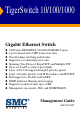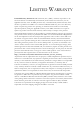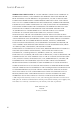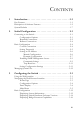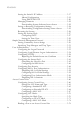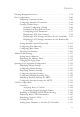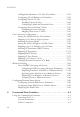TigerSwitch 10/100/1000 Gigabit Ethernet Switch ◆ ◆ ◆ ◆ ◆ ◆ ◆ ◆ ◆ ◆ ◆ ◆ 24/48 auto-MDI/MDI-X 10/100/1000BASE-T ports 4 ports shared with 4 SFP transceiver slots Non-blocking switching architecture Support for a redundant power unit Spanning Tree Protocol, Rapid STP, and Multiple STP Up to six LACP or static 8-port trunks Layer 2/3/4 CoS support through 8 priority queues Layer 3/4 traffic priority with IP Precedence and IP DSCP Full support for VLANs with GVRP IGMP multicast filtering and snooping Support
TigerSwitch 10/100/1000 Management Guide From SMC’s Tiger line of feature-rich workgroup LAN solutions 38 Tesla Irvine, CA 92618 Phone: (949) 679-8000 April 2004 Pub.
Information furnished by SMC Networks, Inc. (SMC) is believed to be accurate and reliable. However, no responsibility is assumed by SMC for its use, nor for any infringements of patents or other rights of third parties which may result from its use. No license is granted by implication or otherwise under any patent or patent rights of SMC. SMC reserves the right to change specifications at any time without notice. Copyright © 2004 by SMC Networks, Inc. 38 Tesla Irvine, CA 92618 All rights reserved.
LIMITED WARRANTY Limited Warranty Statement: SMC Networks, Inc. (“SMC”) warrants its products to be free from defects in workmanship and materials, under normal use and service, for the applicable warranty term. All SMC products carry a standard 90-day limited warranty from the date of purchase from SMC or its Authorized Reseller. SMC may, at its own discretion, repair or replace any product not operating as warranted with a similar or functionally equivalent product, during the applicable warranty term.
LIMITED WARRANTY WARRANTIES EXCLUSIVE: IF AN SMC PRODUCT DOES NOT OPERATE AS WARRANTED ABOVE, CUSTOMER’S SOLE REMEDY SHALL BE REPAIR OR REPLACEMENT OF THE PRODUCT IN QUESTION, AT SMC’S OPTION. THE FOREGOING WARRANTIES AND REMEDIES ARE EXCLUSIVE AND ARE IN LIEU OF ALL OTHER WARRANTIES OR CONDITIONS, EXPRESS OR IMPLIED, EITHER IN FACT OR BY OPERATION OF LAW, STATUTORY OR OTHERWISE, INCLUDING WARRANTIES OR CONDITIONS OF MERCHANTABILITY AND FITNESS FOR A PARTICULAR PURPOSE.
CONTENTS 1 Introduction . . . . . . . . . . . . . . . . . . . . . . . . . . . . . . . . . .1-1 Key Features . . . . . . . . . . . . . . . . . . . . . . . . . . . . . . . . . . . . . . . . . . . . . . . 1-1 Description of Software Features . . . . . . . . . . . . . . . . . . . . . . . . . . . . . . 1-2 System Defaults . . . . . . . . . . . . . . . . . . . . . . . . . . . . . . . . . . . . . . . . . . . . 1-7 2 Initial Configuration . . . . . . . . . . . . . . . . . . . . . . . . . .
CONTENTS Setting the Switch’s IP Address . . . . . . . . . . . . . . . . . . . . . . . . Manual Configuration . . . . . . . . . . . . . . . . . . . . . . . . . . . . . Using DHCP/BOOTP . . . . . . . . . . . . . . . . . . . . . . . . . . . Managing Firmware . . . . . . . . . . . . . . . . . . . . . . . . . . . . . . . . . . Downloading System Software from a Server . . . . . . . . . . Saving or Restoring Configuration Settings . . . . . . . . . . . . . . . Downloading Configuration Settings from a Server . .
CONTENTS Filtering Management Access . . . . . . . . . . . . . . . . . . . . . . . . . . . . . . . . 3-78 Port Configuration . . . . . . . . . . . . . . . . . . . . . . . . . . . . . . . . . . . . . . . . . 3-80 Displaying Connection Status . . . . . . . . . . . . . . . . . . . . . . . . . . 3-80 Configuring Interface Connections . . . . . . . . . . . . . . . . . . . . . . 3-84 Creating Trunk Groups . . . . . . . . . . . . . . . . . . . . . . . . . . . . . . . 3-86 Statically Configuring a Trunk . . . . . .
CONTENTS Adding Static Members to VLANs (Port Index) . . . . . . . . . . Configuring VLAN Behavior for Interfaces . . . . . . . . . . . . . . Configuring Private VLANs . . . . . . . . . . . . . . . . . . . . . . . . . . Enabling Private VLANs . . . . . . . . . . . . . . . . . . . . . . . . . Configuring Uplink and Downlink Ports . . . . . . . . . . . . Configuring Protocol-Based VLANs . . . . . . . . . . . . . . . . . . . Configuring Protocol Groups . . . . . . . . . . . . . . . . . . . . .
CONTENTS Entering Commands . . . . . . . . . . . . . . . . . . . . . . . . . . . . . . . . . . . . . . . . 4-4 Keywords and Arguments . . . . . . . . . . . . . . . . . . . . . . . . . . . . . . 4-4 Minimum Abbreviation . . . . . . . . . . . . . . . . . . . . . . . . . . . . . . . . 4-4 Command Completion . . . . . . . . . . . . . . . . . . . . . . . . . . . . . . . . . 4-5 Getting Help on Commands . . . . . . . . . . . . . . . . . . . . . . . . . . . . 4-5 Showing Commands . . . . . . . . . . . . . . . . .
CONTENTS System Management Commands . . . . . . . . . . . . . . . . . . . . . . . . . . . . . Device Designation Commands . . . . . . . . . . . . . . . . . . . . . . . . prompt . . . . . . . . . . . . . . . . . . . . . . . . . . . . . . . . . . . . . . . . . hostname . . . . . . . . . . . . . . . . . . . . . . . . . . . . . . . . . . . . . . . User Access Commands . . . . . . . . . . . . . . . . . . . . . . . . . . . . . . . username . . . . . . . . . . . . . . . . . . . . . . . . . . . . . . . . . . . . .
CONTENTS SMTP Alert Commands . . . . . . . . . . . . . . . . . . . . . . . . . . . . . . . 4-65 logging sendmail host . . . . . . . . . . . . . . . . . . . . . . . . . . . . . 4-66 logging sendmail level . . . . . . . . . . . . . . . . . . . . . . . . . . . . . 4-67 logging sendmail source-email . . . . . . . . . . . . . . . . . . . . . . 4-67 logging sendmail destination-email . . . . . . . . . . . . . . . . . . 4-68 logging sendmail . . . . . . . . . . . . . . . . . . . . . . . . . . . . . . . . .
CONTENTS radius-server retransmit . . . . . . . . . . . . . . . . . . . . . . . . . . . 4-97 radius-server timeout . . . . . . . . . . . . . . . . . . . . . . . . . . . . . 4-98 show radius-server . . . . . . . . . . . . . . . . . . . . . . . . . . . . . . . 4-98 TACACS+ Client . . . . . . . . . . . . . . . . . . . . . . . . . . . . . . . . . . . . 4-99 tacacs-server host . . . . . . . . . . . . . . . . . . . . . . . . . . . . . . . . 4-99 tacacs-server port . . . . . . . . . . . . . . . . . . . . . . . . .
CONTENTS MAC ACLs . . . . . . . . . . . . . . . . . . . . . . . . . . . . . . . . . . . . . . . 4-135 access-list mac . . . . . . . . . . . . . . . . . . . . . . . . . . . . . . . . . 4-136 permit, deny (MAC ACL) . . . . . . . . . . . . . . . . . . . . . . . . . 4-137 show mac access-list . . . . . . . . . . . . . . . . . . . . . . . . . . . . 4-139 access-list mac mask-precedence . . . . . . . . . . . . . . . . . . . 4-139 mask (MAC ACL) . . . . . . . . . . . . . . . . . . . . . . . . . . . . . . .
CONTENTS Interface Commands . . . . . . . . . . . . . . . . . . . . . . . . . . . . . . . . . . . . . . interface . . . . . . . . . . . . . . . . . . . . . . . . . . . . . . . . . . . . . . . . . . . description . . . . . . . . . . . . . . . . . . . . . . . . . . . . . . . . . . . . . . . . . speed-duplex . . . . . . . . . . . . . . . . . . . . . . . . . . . . . . . . . . . . . . . negotiation . . . . . . . . . . . . . . . . . . . . . . . . . . . . . . . . . . . . . . . . capabilities . . . . . . . . . . .
CONTENTS Spanning Tree Commands . . . . . . . . . . . . . . . . . . . . . . . . . . . . . . . . . . 4-205 spanning-tree . . . . . . . . . . . . . . . . . . . . . . . . . . . . . . . . . . . . . . . 4-206 spanning-tree mode . . . . . . . . . . . . . . . . . . . . . . . . . . . . . . . . . 4-207 spanning-tree forward-time . . . . . . . . . . . . . . . . . . . . . . . . . . . 4-209 spanning-tree hello-time . . . . . . . . . . . . . . . . . . . . . . . . . . . . . . 4-210 spanning-tree max-age . . . . . . . . .
CONTENTS Displaying VLAN Information . . . . . . . . . . . . . . . . . . . . . . . . show vlan . . . . . . . . . . . . . . . . . . . . . . . . . . . . . . . . . . . . . . Configuring Protocol-based VLANs . . . . . . . . . . . . . . . . . . . . protocol-vlan protocol-group (Configuring Groups) . . . protocol-vlan protocol-group (Configuring Interfaces) . show protocol-vlan protocol-group . . . . . . . . . . . . . . . . . show interfaces protocol-vlan protocol-group . . . . . . . . Configuring Private VLANs .
CONTENTS Multicast Filtering Commands . . . . . . . . . . . . . . . . . . . . . . . . . . . . . . . IGMP Snooping Commands . . . . . . . . . . . . . . . . . . . . . . . . . . ip igmp snooping . . . . . . . . . . . . . . . . . . . . . . . . . . . . . . . . ip igmp snooping vlan static . . . . . . . . . . . . . . . . . . . . . . . ip igmp snooping version . . . . . . . . . . . . . . . . . . . . . . . . . show ip igmp snooping . . . . . . . . . . . . . . . . . . . . . . . . . . .
TABLES Table 1-1. Key Features . . . . . . . . . . . . . . . . . . . . . . . . . . . . . . . . . . . . . 1-1 Table 1-2. System Defaults . . . . . . . . . . . . . . . . . . . . . . . . . . . . . . . . . . . 1-7 Table 3-1. Configuration Options . . . . . . . . . . . . . . . . . . . . . . . . . . . . . 3-4 Table 3-2. Main Menu . . . . . . . . . . . . . . . . . . . . . . . . . . . . . . . . . . . . . . 3-5 Table 3-3. HTTPS Support . . . . . . . . . . . . . . . . . . . . . . . . . . . . . . . . . 3-39 Table 3-4.
TABLES Table 4-22. RADIUS Client Commands . . . . . . . . . . . . . . . . . . . . . . . . 4-95 Table 4-23. TACACS+ Client Commands . . . . . . . . . . . . . . . . . . . . . . 4-99 Table 4-24. Port Security Commands . . . . . . . . . . . . . . . . . . . . . . . . . 4-102 Table 4-25. 802.1x Port Authentication Commands . . . . . . . . . . . . . 4-104 Table 4-26. Access Control List Commands . . . . . . . . . . . . . . . . . . . . 4-116 Table 4-27. IP ACL Commands . . . . . . . . . . . . . . . . . . . . . . .
FIGURES Figure 3-1. Figure 3-2. Figure 3-3. Figure 3-4. Figure 3-5. Figure 3-6. Figure 3-7. Figure 3-8. Figure 3-9. Figure 3-10. Figure 3-11. Figure 3-12. Figure 3-13. Figure 3-14. Figure 3-15. Figure 3-16. Figure 3-17. Figure 3-18. Figure 3-19. Figure 3-20. Figure 3-21. Figure 3-22. Figure 3-23. Figure 3-24. Figure 3-25. Figure 3-26. Figure 3-27. Figure 3-28. Figure 3-29. Figure 3-30. Figure 3-31. Figure 3-32. Figure 3-33. Figure 3-34. Figure 3-35. Figure 3-36. Homepage . . . . . . . . . . . . . . . . . .
FIGURES Figure 3-37. Figure 3-38. Figure 3-39. Figure 3-40. Figure 3-41. Figure 3-42. Figure 3-43. Figure 3-44. Figure 3-45. Figure 3-46. Figure 3-47. Figure 3-48. Figure 3-49. Figure 3-50. Figure 3-51. Figure 3-52. Figure 3-53. Figure 3-54. Figure 3-55. Figure 3-56. Figure 3-57. Figure 3-58. Figure 3-59. Figure 3-60. Figure 3-61. Figure 3-62. Figure 3-63. Figure 3-64. Figure 3-65. Figure 3-66. Figure 3-67. Figure 3-68. Figure 3-69. Figure 3-70. Figure 3-71. Figure 3-72. Figure 3-73.
FIGURES Figure 3-74. Figure 3-75. Figure 3-76. Figure 3-77. Figure 3-78. Figure 3-79. Figure 3-80. Figure 3-81. Figure 3-82. Figure 3-83. Figure 3-84. Figure 3-85. Figure 3-86. Figure 3-87. Setting IP Precedence/DSCP Priority Status . . . . . . . 3-170 Mapping IP Precedence to Class of Service Values . . . 3-172 Mapping IP DSCP Priority to Class of Service Values 3-174 Globally Enabling the IP Port Priority Status . . . . . . . 3-175 IP Port Priority Mapping . . . . . . . . . . . . . . . . . . . . . . .
CHAPTER 1 INTRODUCTION This switch provides a broad range of features for Layer 2 switching. It includes a management agent that allows you to configure the features listed in this manual. The default configuration can be used for most of the features provided by this switch. However, there are many options that you should configure to maximize the switch’s performance for your particular network environment. Key Features Table 1-1.
INTRODUCTION Table 1-1. Key Features Feature Description Broadcast Storm Control Supported Static Address Up to 16K MAC addresses in the forwarding table IEEE 802.1D Bridge Supports dynamic data switching and addresses learning Store-and-Forward Supported to ensure wire-speed switching while eliminating Switching bad frames Spanning Tree Protocol Supports standard STP, Rapid Spanning Tree Protocol (RSTP), and Multiple Spanning Trees (MSTP) Virtual LANs Up to 255 using IEEE 802.
DESCRIPTION OF SOFTWARE FEATURES Authentication – This switch authenticates management access via the console port, Telnet or web browser. User names and passwords can be configured locally or can be verified via a remote authentication server (i.e., RADIUS or TACACS+). Port-based authentication is also supported via the IEEE 802.1x protocol. This protocol uses the Extensible Authentication Protocol over LANs (EAPOL) to request a user name and password from the 802.
INTRODUCTION Port Mirroring – The switch can unobtrusively mirror traffic from any port to a monitor port. You can then attach a protocol analyzer or RMON probe to this port to perform traffic analysis and verify connection integrity. Port Trunking – Ports can be combined into an aggregate connection. Trunks can be manually set up or dynamically configured using IEEE 802.3ad Link Aggregation Control Protocol (LACP).
DESCRIPTION OF SOFTWARE FEATURES To avoid dropping frames on congested ports, the switch provides 1 MB for frame buffering. This buffer can queue packets awaiting transmission on congested networks. Spanning Tree Protocol – The switch supports these spanning tree protocols: Spanning Tree Protocol (STP, IEEE 802.1D) – This protocol adds a level of fault tolerance by allowing two or more redundant connections to be created between a pair of LAN segments.
INTRODUCTION Virtual LANs – The switch supports up to 255 VLANs. A Virtual LAN is a collection of network nodes that share the same collision domain regardless of their physical location or connection point in the network. The switch supports tagged VLANs based on the IEEE 802.1Q standard. Members of VLAN groups can be dynamically learned via GVRP, or ports can be manually assigned to a specific set of VLANs. This allows the switch to restrict traffic to the VLAN groups to which a user has been assigned.
SYSTEM DEFAULTS System Defaults The switch’s system defaults are provided in the configuration file “Factory_Default_Config.cfg.” To reset the switch defaults, this file should be set as the startup configuration file (page 3-25). The following table lists some of the basic system defaults. Table 1-2.
INTRODUCTION Table 1-2.
SYSTEM DEFAULTS Table 1-2. System Defaults Function Virtual LANs Traffic Prioritization Parameter Default VLAN PVID Acceptable Frame Type Ingress Filtering Switchport Mode (Egress Mode) GVRP (global) GVRP (port interface) Ingress Port Priority Weighted Round Robin Status Messages Logged Messages Logged to Flash Event Handler Default 1 1 All Disabled Hybrid: tagged/untagged frames Disabled Disabled 0 Queue: 0 1 2 3 4 5 6 7 Priority: 2 0 1 3 4 5 6 7 Disabled Disabled 0.0.0.0 255.0.0.0 0.0.0.
INTRODUCTION 1-10
CHAPTER 2 INITIAL CONFIGURATION Connecting to the Switch Configuration Options The switch includes a built-in network management agent. The agent offers a variety of management options, including SNMP, RMON and a Web-based interface. A PC may also be connected directly to the switch for configuration and monitoring via a command line interface (CLI). Note: The IP address for this switch is unassigned by default. To change this address, see “Setting an IP Address” on page 2-6.
INITIAL CONFIGURATION The switch’s Web interface, CLI configuration program, and SNMP agent allow you to perform the following management functions: • Set user names and passwords for up to 16 users • • • • • Set an IP interface for a management VLAN Configure SNMP parameters Enable/disable any port Set the speed/duplex mode for any port Configure the bandwidth of any port by limiting input or output rates • • • • • • • • • • • Configure up to 255 IEEE 802.
CONNECTING TO THE SWITCH To connect a terminal to the console port, complete the following steps: 1. Connect the console cable to the serial port on a terminal, or a PC running terminal emulation software, and tighten the captive retaining screws on the DB-9 connector. 2. Connect the other end of the cable to the RS-232 serial port on the switch. 3. Make sure the terminal emulation software is set as follows: • • • • • • Select the appropriate serial port (COM port 1 or COM port 2).
INITIAL CONFIGURATION Remote Connections Prior to accessing the switch’s onboard agent via a network connection, you must first configure it with a valid IP address, subnet mask, and default gateway using a console connection, DHCP or BOOTP protocol. The IP address for this switch is unassigned by default. To manually configure this address or enable dynamic address assignment via DHCP or BOOTP, see “Setting an IP Address” on page 2-6. Note: This switch supports four concurrent Telnet sessions.
BASIC CONFIGURATION Access to both CLI levels are controlled by user names and passwords. The switch has a default user name and password for each level. To log into the CLI at the Privileged Exec level using the default user name and password, perform these steps: 1. To initiate your console connection, press . The “User Access Verification” procedure starts. 2. At the Username prompt, enter “admin.” 3. At the Password prompt, also enter “admin.
INITIAL CONFIGURATION Type “username admin password 0 password,” for the Privileged Exec level, where password is your new password. Press . Username: admin Password: CLI session is opened. To end the CLI session, enter [Exit]. Console#configure Console(config)#username guest password 0 [password] Console(config)#username admin password 0 [password] Console(config)# Setting an IP Address You must establish IP address information for the switch to obtain management access through the network.
BASIC CONFIGURATION Before you can assign an IP address to the switch, you must obtain the following information from your network administrator: • • • IP address for the switch Default gateway for the network Network mask for this network To assign an IP address to the switch, complete the following steps: 1. From the Privileged Exec level global configuration mode prompt, type “interface vlan 1” to access the interface-configuration mode. Press . 2.
INITIAL CONFIGURATION If the “bootp” or “dhcp” option is saved to the startup-config file (step 6), then the switch will start broadcasting service requests as soon as it is powered on. To automatically configure the switch by communicating with BOOTP or DHCP address allocation servers on the network, complete the following steps: 1. From the Global Configuration mode prompt, type “interface vlan 1” to access the interface-configuration mode. Press . 2.
BASIC CONFIGURATION 6. Then save your configuration changes by typing “copy running-config startup-config.” Enter the startup file name and press . Console(config)#interface vlan 1 Console(config-if)#ip address dhcp Console(config-if)#end Console#ip dhcp restart client Console#show ip interface IP address and netmask: 192.168.1.54 255.255.255.0 on VLAN 1, and address mode: User specified.
INITIAL CONFIGURATION The default strings are: • public - with read-only access. Authorized management stations are only able to retrieve MIB objects. • private - with read-write access. Authorized management stations are able to both retrieve and modify MIB objects. Note: If you do not intend to utilize SNMP, we recommend that you delete both of the default community strings. If there are no community strings, then SNMP management access to the switch is disabled.
BASIC CONFIGURATION Trap Receivers You can also specify SNMP stations that are to receive traps from the switch. To configure a trap receiver, complete the following steps: 1. From the Privileged Exec level global configuration mode prompt, type “snmp-server host host-address community-string,” where “host-address” is the IP address for the trap receiver and “community-string” is the string associated with that host. Press . 2.
INITIAL CONFIGURATION Managing System Files The switch’s flash memory supports three types of system files that can be managed by the CLI program, Web interface, or SNMP. The switch’s file system allows files to be uploaded and downloaded, copied, deleted, and set as a start-up file. The three types of files are: • Configuration — This file stores system configuration information and is created when configuration settings are saved.
MANAGING SYSTEM FILES Note that configuration files should be downloaded using a file name that reflects the contents or usage of the file settings. If you download directly to the running-config, the system will reboot, and the settings will have to be copied from the running-config to a permanent file.
INITIAL CONFIGURATION 2-14
CHAPTER 3 CONFIGURING THE SWITCH Using the Web Interface This switch provides an embedded HTTP Web agent. Using a Web browser you can configure the switch and view statistics to monitor network activity. The Web agent can be accessed by any computer on the network using a standard Web browser (Internet Explorer 5.0 or above, or Netscape Navigator 6.2 or above). Note: You can also use the Command Line Interface (CLI) to manage the switch over a serial connection to the console port or via Telnet.
CONFIGURING THE SWITCH Notes: 1. You are allowed three attempts to enter the correct password; on the third failed attempt the current connection is terminated. 2. If you log into the Web interface as guest (Normal Exec level), you can view the configuration settings or change the guest password. If you log in as “admin” (Privileged Exec level), you can change the settings on any page. 3.
NAVIGATING THE WEB BROWSER INTERFACE Navigating the Web Browser Interface To access the web-browser interface you must first enter a user name and password. The administrator has Read/Write access to all configuration parameters and statistics. The default user name and password for the administrator is “admin.” Home Page When your web browser connects with the switch’s web agent, the home page is displayed as shown below.
CONFIGURING THE SWITCH Configuration Options Configurable parameters have a dialog box or a drop-down list. Once a configuration change has been made on a page, be sure to click on the “Apply” or “Apply Changes” button to confirm the new setting. The following table summarizes the web page configuration buttons. Table 3-1. Configuration Options Button Action Revert Cancels specified values and restores current values prior to pressing “Apply” or “Apply Changes.
NAVIGATING THE WEB BROWSER INTERFACE Main Menu Using the onboard web agent, you can define system parameters, manage and control the switch, and all its ports, or monitor network conditions. The following table briefly describes the selections available from this program. Table 3-2.
CONFIGURING THE SWITCH Table 3-2. Main Menu Menu Description SSH 3-41 Settings Configures Secure Shell server settings 3-46 Host-Key Settings Generates the host key pair (public and private) 3-43 Port Security Configures per port security, including status, response for security breach, and maximum allowed MAC addresses 3-48 802.
NAVIGATING THE WEB BROWSER INTERFACE Table 3-2.
CONFIGURING THE SWITCH Table 3-2.
NAVIGATING THE WEB BROWSER INTERFACE Table 3-2. Main Menu Menu Description VLAN Page 3-141 802.
CONFIGURING THE SWITCH Table 3-2. Main Menu Menu Description Traffic Classes Status Enables/disables traffic class priorities (not implemented) Queue Mode Sets queue mode to strict priority or Weighted Round-Robin 3-167 Queue Scheduling Configures Weighted Round Robin queueing 3-168 IP Precedence/ DSCP Priority Status Globally selects IP Precedence or DSCP Priority, or disables both.
NAVIGATING THE WEB BROWSER INTERFACE Table 3-2.
CONFIGURING THE SWITCH Basic Configuration Displaying System Information You can easily identify the system by displaying the device name, location and contact information. Field Attributes • System Name – Name assigned to the switch system. • Object ID – MIB II object ID for switch’s network management subsystem. • Location – Specifies the system location. • Contact – Administrator responsible for the system. • System Up Time – Length of time the management agent has been up.
BASIC CONFIGURATION Web – Click System, System Information. Specify the system name, location, and contact information for the system administrator, then click Apply. (This page also includes a Telnet button that allows access to the Command Line Interface via Telnet.) Figure 3-3. System Information CLI – Specify the hostname, location and contact information.
CONFIGURING THE SWITCH Displaying Switch Hardware/Software Versions Use the Switch Information page to display hardware/firmware version numbers for the main board and management software, as well as the power status of the system. Field Attributes Main Board • Serial Number – The serial number of the switch. • Number of Ports – Number of built-in RJ-45 ports and expansion ports. • Hardware Version – Hardware version of the main board.
BASIC CONFIGURATION Web – Click System, Switch Information. Figure 3-4. Switch Information CLI – Use the following command to display version information. Console#show version Unit1 Serial number Hardware version Number of ports Main power status Redundant power status Agent(master) Unit id Loader version Boot rom version Operation code version Console# 3-83 : : :48 :up :not present :1 :1.0.0.1 :1.0.0.1 :1.1.0.
CONFIGURING THE SWITCH Displaying Bridge Extension Capabilities The Bridge MIB includes extensions for managed devices that support Multicast Filtering, Traffic Classes, and Virtual LANs. You can access these extensions to display default settings for the key variables. Field Attributes 3-16 • Extended Multicast Filtering Services – This switch does not support the filtering of individual multicast addresses based on GMRP (GARP Multicast Registration Protocol).
BASIC CONFIGURATION Web – Click System, Bridge Extension. Figure 3-5. Bridge Extension Configuration CLI – Enter the following command.
CONFIGURING THE SWITCH You can manually configure a specific IP address, or direct the device to obtain an address from a BOOTP or DHCP server. Valid IP addresses consist of four decimal numbers, 0 to 255, separated by periods. Anything outside this format will not be accepted by the CLI program. Command Attributes 3-18 • Management VLAN – ID of the configured VLAN (1-4094, no leading zeroes). By default, all ports on the switch are members of VLAN 1.
BASIC CONFIGURATION Manual Configuration Web – Click System, IP Configuration. Select the VLAN through which the management station is attached, set the IP Address Mode to “Static,” enter the IP address, subnet mask and gateway, then click Apply. Figure 3-6. Manual IP Configuration CLI – Specify the management interface, IP address and default gateway. Console#config Console(config)#interface vlan 1 Console(config-if)#ip address 10.1.0.254 255.255.255.
CONFIGURING THE SWITCH Using DHCP/BOOTP If your network provides DHCP/BOOTP services, you can configure the switch to be dynamically configured by these services. Web – Click System, IP Configuration. Specify the VLAN to which the management station is attached, set the IP Address Mode to DHCP or BOOTP. Click Apply to save your changes. Then click Restart DHCP to immediately request a new address. Note that the switch will also broadcast a request for IP configuration settings on each power reset.
BASIC CONFIGURATION CLI – Specify the management interface, and set the IP address mode to DHCP or BOOTP, and then enter the “ip dhcp restart client” command. Console#config Console(config)#interface vlan 1 3-168 Console(config-if)#ip address dhcp 3-285 Console(config-if)#end Console#ip dhcp restart 3-286 Console#show ip interface 3-288 IP address and netmask: 192.168.1.54 255.255.255.0 on VLAN 1, and address mode: User specified.
CONFIGURING THE SWITCH Managing Firmware You can upload/download firmware to or from a TFTP server. By saving runtime code to a file on a TFTP server, that file can later be downloaded to the switch to restore operation. You can also set the switch to use new firmware without overwriting the previous version. Note: Runtime code can also be upgraded by using Batch Upgrade. Batch Upgrade can discover switches on local, or other networks.
BASIC CONFIGURATION Web – Click System, File, Firmware. Enter the IP address of the TFTP server, enter the file name of the software to download, select a file on the switch to overwrite or specify a new file name, then click Transfer from Server. To start the new firmware, reboot the system via the System/Reset menu. Figure 3-8.
CONFIGURING THE SWITCH CLI – Enter the IP address of the TFTP server, select “config” or “opcode” file type, then enter the source and destination file names, set the new file to start up the system, and then restart the switch. . Console#copy tftp file TFTP server ip address: 10.1.0.19 Choose file type: 1. config: 2. opcode: <1-2>: 2 Source file name: v1000-18.bix Destination file name: V1.0 \Write to FLASH Programming. -Write to FLASH finish. Success. Console#config Console(config)#boot system opcode:V1.
BASIC CONFIGURATION Downloading Configuration Settings from a Server You can download the configuration file under a new file name and then set it as the startup file, or you can specify the current startup configuration file as the destination file to directly replace it. Note that the file “Factory_Default_Config.cfg” can be copied to the TFTP server, but cannot be used as the destination on the switch. Web – Click System, File, Configuration.
CONFIGURING THE SWITCH . Console#copy tftp startup-config TFTP server ip address: 192.168.1.19 Source configuration file name: config-1 Startup configuration file name [] : startup \Write to FLASH Programming. -Write to FLASH finish. Success. 3-86 Console#reload If you download the startup configuration file under a new file name, you can set this file as the startup file at a later time, and then restart the switch.
BASIC CONFIGURATION Setting the System Clock Simple Network Time Protocol (SNTP) allows the switch to set its internal clock based on periodic updates from a time server (SNTP or NTP). Maintaining an accurate time on the switch enables the system log to record meaningful dates and times for event entries. You can also manually set the clock using the CLI. (See “calendar set” on page 4-76.) If the clock is not set, the switch will only record the time from the factory default set at the last bootup.
CONFIGURING THE SWITCH Command Attributes • SNTP Client – Configures the switch to operate as an SNTP unicast client. This mode requires at least one time server to be specified in the SNTP Server field. • SNTP Broadcast Client – Configures the switch to operate as an SNTP broadcast client. This mode requires no other configuration settings; the switch will obtain time updates from time server broadcasts (using the multicast address 224.0.1.1).
BASIC CONFIGURATION Setting the Time Zone SNTP uses Coordinated Universal Time (or UTC, formerly Greenwich Mean Time, or GMT) based on the time at the Earth’s prime meridian, zero degrees longitude. To display a time corresponding to your local time, you must indicate the number of hours and minutes your time zone is east (before) or west (after) of UTC. Command Attributes • Current Time – Displays the current time. • Name – Assigns a name to the time zone.
CONFIGURING THE SWITCH Simple Network Management Protocol Simple Network Management Protocol (SNMP) is a communication protocol designed specifically for managing devices on a network. Equipment commonly managed with SNMP includes switches, routers and host computers. SNMP is typically used to configure these devices for proper operation in a network environment, as well as to monitor them to evaluate performance or detect potential problems.
SIMPLE NETWORK MANAGEMENT PROTOCOL • Access Mode - Read-Only – Specifies read-only access. Authorized management stations are only able to retrieve MIB objects. - Read/Write – Specifies read-write access. Authorized management stations are able to both retrieve and modify MIB objects. Web – Click SNMP, Configuration. Add new community strings as required, select the access rights from the Access Mode drop-down list, then click Add. Figure 3-15.
CONFIGURING THE SWITCH Command Attributes • Trap Manager Capability – This switch supports up to five trap managers. • Trap Manager IP Address – Internet address of the host (the targeted recipient). • Trap Manager Community String – Community string sent with the notification operation. (Range: 1-32 characters, case sensitive) Trap Version – Specifies whether to send notifications as SNMP v1 or v2c traps. (The default is version 1.
USER AUTHENTICATION User Authentication You can restrict management access to this switch using the following options: • • • • • • Passwords – Manually configure access rights on the switch for specified users. Authentication Settings – Use remote authentication to configure access rights. HTTPS Settings – Provide a secure web connection. SSH Settings – Provide a secure shell (for secure Telnet access). Port Security – Configure secure addresses for individual ports. 802.1x – Use IEEE 802.
CONFIGURING THE SWITCH Web – Click Security, Passwords. To change the password for the current user, enter the old password, the new password, confirm it by entering it again, then click Apply. Figure 3-17. Configuring the Logon Password CLI – Assign a user name to access-level 15 (i.e., administrator), then specify the password.
USER AUTHENTICATION Remote Authentication Dial-in User Service (RADIUS) and Terminal Access Controller Access Control System Plus (TACACS+) are logon authentication protocols that use software running on a central server to control access to RADIUS-aware or TACACS -aware devices on the network. An authentication server contains a database of multiple user name/password pairs with associated privilege levels for each user that requires management access to the switch. RADIUS uses UDP while TACACS+ uses TCP.
CONFIGURING THE SWITCH Command Attributes • Authentication – Select the authentication, or authentication sequence required: - Local – User authentication is performed only locally by the switch. - Radius – User authentication is performed using a RADIUS server only. - TACACS – User authentication is performed using a TACACS+ server only. • - [authentication sequence] – User authentication is performed by up to three authentication methods in the indicated sequence.
USER AUTHENTICATION • TACACS Settings - Server IP Address – Address of the TACACS+ server. (Default: 10.11.12.13) - Server Port Number – Network (TCP) port of TACACS+ server used for authentication messages. (Range: 1-65535; Default: 49) - Secret Text String – Encryption key used to authenticate logon access for client. Do not use blank spaces in the string. (Maximum length: 20 characters) Note: The local switch user database has to be set up by manually entering user names and passwords using the CLI.
CONFIGURING THE SWITCH CLI – Specify all the required parameters to enable logon authentication. Console(config)#authentication login radius Console(config)#radius-server host 192.168.1.25 Console(config)#radius-server port 181 Console(config)#radius-server key green Console(config)#radius-server retransmit 5 Console(config)#radius-server timeout 10 Console#show radius-server Server IP address: 192.168.1.
USER AUTHENTICATION • The client and server establish a secure encrypted connection. A padlock icon should appear in the status bar for Internet Explorer 5.x or above and Netscape Navigator 4.x or above. • The following web browsers and operating systems currently support HTTPS: Table 3-3. HTTPS Support • Web Browser Operating System Internet Explorer 5.0 or later Windows 98,Windows NT (with service pack 6a), Windows 2000, Windows XP Netscape Navigator 4.
CONFIGURING THE SWITCH CLI – This example enables the HTTP secure server and modifies the port number. Console(config)#ip http secure-server Console(config)#ip http secure-port 441 Console(config)# 3-42 3-44 Replacing the Default Secure-site Certificate When you log onto the web interface using HTTPS (for secure access), a Secure Sockets Layer (SSL) certificate appears for the switch.
USER AUTHENTICATION Configuring the Secure Shell The Berkley-standard includes remote access tools originally designed for Unix systems. Some of these tools have also been implemented for Microsoft Windows and other environments. These tools, including commands such as rlogin (remote login), rsh (remote shell), and rcp (remote copy), are not secure from hostile attacks. The Secure Shell (SSH) includes server/client applications intended as a secure replacement for the older Berkley remote access tools.
CONFIGURING THE SWITCH To use the SSH server, complete these steps: 1. Generate a Host Key Pair – On the SSH Host Key Settings page, create a host public/private key pair. 2. Provide Host Public Key to Clients – Many SSH client programs automatically import the host public key during the initial connection setup with the switch. Otherwise, you need to manually create a known hosts file on the management station and place the host public key in it.
USER AUTHENTICATION 6. Challenge-Response Authentication – When an SSH client attempts to contact the switch, the SSH server uses the host key pair to negotiate a session key and encryption method. Only clients that have a private key corresponding to the public keys stored on the switch can access. The following exchanges take place during this process: a. The client sends its public key to the switch. b. The switch compares the client's public key to those stored in memory. c.
CONFIGURING THE SWITCH Field Attributes • • 3-44 Public-Key of Host-Key – The public key for the host. - RSA: The first field indicates the size of the host key (e.g., 1024), the second field is the encoded public exponent (e.g., 65537), and the last string is the encoded modulus. - DSA: The first field indicates that the encryption method used by SSH is based on the Digital Signature Standard (DSS). The last string is the encoded modulus.
USER AUTHENTICATION Web – Click Security, SSH, Host-Key Settings. Select the host-key type from the drop-down box, select the option to save the host key from memory to flash (if required) prior to generating the key, and then click Generate. Figure 3-20.
CONFIGURING THE SWITCH CLI – This example generates a host-key pair using both the RSA and DSA algorithms, stores the keys to flash memory, and then displays the host’s public keys.
USER AUTHENTICATION • SSH Authentication Retries – Specifies the number of authentication attempts that a client is allowed before authentication fails and the client has to restart the authentication process. (Range: 1-5 times; Default: 3) • SSH Server-Key Size – Specifies the SSH server key size. (Range: 512-896 bits) - The server key is a private key that is never shared outside the switch. - The host key is shared with the SSH client, and is fixed at 1024 bits. Web – Click Security, SSH, Settings.
CONFIGURING THE SWITCH CLI – This example enables SSH, sets the authentication parameters, and displays the current configuration. It shows that the administrator has made a connection via SHH, and then disables this connection. Console(config)#ip ssh server Console(config)#ip ssh timeout 100 Console(config)#ip ssh authentication-retries 5 Console(config)#ip ssh server-key size 512 Console(config)#end Console#show ip ssh SSH Enabled - version 2.
USER AUTHENTICATION To add new VLAN members at a later time, you can manually add secure addresses with the Static Address Table (page 3-112), or turn off port security to reenable the learning function long enough for new VLAN members to be registered. Learning may then be disabled again, if desired, for security. Command Usage • • A secure port has the following restrictions: - Cannot use port monitoring. - Cannot be a multi-VLAN port. - It cannot be used as a member of a static or dynamic trunk.
CONFIGURING THE SWITCH Web – Click Security, Port Security. Set the action to take when an invalid address is detected on a port, mark the checkbox in the Status column to enable security for a port, set the maximum number of MAC addresses allowed on a port, and click Apply. Figure 3-22. Configuring Port Security CLI – This example sets the command mode to Port 5, sets the port security action to send a trap and disable the port, and then enables port security for the switch.
USER AUTHENTICATION Configuring 802.1x Port Authentication Network switches can provide open and easy access to network resources by simply attaching a client PC. Although this automatic configuration and access is a desirable feature, it also allows unauthorized personnel to easily intrude and possibly gain access to sensitive network data. The IEEE 802.
CONFIGURING THE SWITCH 802.1x client RADIUS server 1. Client attempts to access a switch port. 2. Switch sends client an identity request. 3. Client sends back identity information. 4. Switch forwards this to authentication server. 5. Authentication server challenges client. 6. Client responds with proper credentials. 7. Authentication server approves access. 8. Switch grants client access to this port. The operation of 802.
USER AUTHENTICATION Command Attributes • • • • • • • • 802.1x Re-authentication – Indicates if switch port requires a client to be re-authenticated after a certain period of time. 802.1x Max Request Count – The maximum number of times the switch port will retransmit an EAP request packet to the client before it times out the authentication session.
CONFIGURING THE SWITCH CLI – This example shows the default protocol settings for 802.1x. For a description of the additional entries displayed in the CLI, See “show dot1x” on page 4-111. Console#show dot1x Global 802.1X Parameters reauth-enabled: yes reauth-period: 300 quiet-period: 350 tx-period: 300 supp-timeout: 30 server-timeout: 30 reauth-max: 2 max-req: 2 802.1X Port Summary Port Name Status 1/1 disabled 1/2 disabled . . .
USER AUTHENTICATION Configuring 802.1x Global Settings The dot1x protocol includes global parameters that control the client authentication process that runs between the client and the switch (i.e., authenticator), as well as the client identity lookup process that runs between the switch and authentication server. The configuration options for parameters are described in this section. Command Attributes • 802.
CONFIGURING THE SWITCH Web – Select Security, 802.1x, Configuration. Enable dot1x globally for the switch, modify any of the parameters required, and then click Apply. Figure 3-24. 802.1x Configuration CLI – This enables re-authentication and sets all of the global parameters for 802.1x.
USER AUTHENTICATION • Max Count – The maximum number of hosts that can connect to a port when the Multi-Host operation mode is selected. (Range: 1-20; Default: 5) • Mode – Sets the authentication mode to one of the following options: • - Auto – Requires a dot1x-aware client to be authorized by the authentication server. Clients that are not dot1x-aware will be denied access. - Force-Authorized – Forces the port to grant access to all clients, either dot1x-aware or otherwise.
CONFIGURING THE SWITCH CLI – This example sets the authentication mode to enable 802.1x on port 2, and allows up to ten clients to connect to this port. Console(config)#interface ethernet 1/2 Console(config-if)#dot1x port-control auto Console(config-if)#dot1x operation-mode multi-host max-count 10 Console(config-if)# 3-168 3-107 3-108 Displaying 802.1x Statistics This switch can display statistics for dot1x protocol exchanges for any port. Statistical Values Table 3-4. 802.
USER AUTHENTICATION Table 3-4. 802.1x Statistics Parameter Descripton Tx EAPOL Total The number of EAPOL frames of any type that have been transmitted by this Authenticator. Tx EAP Req/Id The number of EAP Req/Id frames that have been transmitted by this Authenticator. Tx EAP Req/Oth The number of EAP Request frames (other than Rq/Id frames) that have been transmitted by this Authenticator. Web – Select Security, 802.1X, Statistics. Select the required port and then click Query.
CONFIGURING THE SWITCH CLI – This example displays the 802.1x statistics for port 4.
ACCESS CONTROL LISTS Command Usage The following restrictions apply to ACLs: • • • • • • Each ACL can have up to 32 rules. The maximum number of ACLs is also 32. However, due to resource restrictions, the average number of rules bound to the ports should not exceed 20. You must configure a mask for an ACL rule before you can bind it to a port or set the queue or frame priorities associated with the rule. When an ACL is bound to an interface as an egress filter, all entries in the ACL must be deny rules.
CONFIGURING THE SWITCH Command Attributes • Name – Name of the ACL. (Maximum length: 16 characters) • Type – There are three filtering modes: - Standard: IP ACL mode that filters packets based on the source IP address. - Extended: IP ACL mode that filters packets based on source or destination IP address, as well as protocol type and protocol port number. If the “TCP” protocol is specified, then you can also filter packets based on the TCP control code.
ACCESS CONTROL LISTS Configuring a Standard IP ACL Command Attributes • Action – An ACL can contain all permit rules or all deny rules. (Default: Permit rules) • IP – Specifies the source IP address. Use “Any” to include all possible addresses, “Host” to specify a specific host address in the Address field, or “IP” to specify a range of addresses with the Address and SubMask fields. (Options: Any, Host, IP; Default: Any) • Address – Source IP address.
CONFIGURING THE SWITCH CLI – This example configures one permit rule for the specific address 10.1.1.21 and another rule for the address range 168.92.16.x – 168.92.31.x using a bitmask. Console(config-std-acl)#permit host 10.1.1.21 Console(config-std-acl)#permit 168.92.16.0 255.255.240.0 Console(config-std-acl)# 3-119 Configuring an Extended IP ACL Command Attributes • Action – An ACL can contain either all permit rules or all deny rules.
ACCESS CONTROL LISTS • Control Bitmask – Decimal number representing the code bits to match. The control bitmask is a decimal number (for an equivalent binary bit mask) that is applied to the control code. Enter a decimal number, where the equivalent binary bit “1” means to match a bit and “0” means to ignore a bit.
CONFIGURING THE SWITCH Web – Specify the action (i.e., Permit or Deny). Specify the source and/or destination addresses. Select the address type (Any, Host, or IP). If you select “Host,” enter a specific address. If you select “IP,” enter a subnet address and the mask for an address range. Set any other required criteria, such as service type, protocol type, or TCP control code. Then click Add. Figure 3-29. Configuring Extended IP ACLs CLI – This example adds three rules: 1.
ACCESS CONTROL LISTS 3. Permit all TCP packets from class C addresses 192.168.1.0 with the TCP control code set to “SYN.” Console(config-ext-acl)#permit 10.7.1.1 255.255.255.0 any 3-120 Console(config-ext-acl)#permit 192.168.1.0 255.255.255.0 any dport 80 Console(config-ext-acl)#permit 192.168.1.0 255.255.255.0 any tcp control-code 2 2 Console(config-std-acl)# Configuring a MAC ACL Command Attributes • Action – An ACL can contain all permit rules or all deny rules.
CONFIGURING THE SWITCH • Packet Format – This attribute includes the following packet types: - Any – Any Ethernet packet type. - Untagged-eth2 – Untagged Ethernet II packets. - Untagged-802.3 – Untagged Ethernet 802.3 packets. - Tagged-eth2 – Tagged Ethernet II packets. - Tagged-802.3 – Tagged Ethernet 802.3 packets. Command Usage Egress MAC ACLs only work for destination-mac-known packets, not for multicast, broadcast, or destination-mac-unknown packets.
ACCESS CONTROL LISTS Web – Specify the action (i.e., Permit or Deny). Specify the source and/or destination addresses. Select the address type (Any, Host, or MAC). If you select “Host,” enter a specific address (e.g., 11-22-33-44-55-66). If you select “MAC,” enter a base address and a hexidecimal bitmask for an address range. Set any other required criteria, such as VID, Ethernet type, or packet format. Then click Add. Figure 3-30.
CONFIGURING THE SWITCH Configuring ACL Masks You can specify optional masks that control the order in which ACL rules are checked. The switch includes two system default masks that pass/filter packets matching the permit/deny rules specified in an ingress ACL. You can also configure up to seven user-defined masks for an ingress or egress ACL. A mask must be bound exclusively to one of the basic ACL types (i.e.
ACCESS CONTROL LISTS Web – Click Security, ACL, Mask Configuration. Click Edit for one of the basic mask types to open the configuration page. Figure 3-31. Choosing ACL Types CLI – This example creates an IP ingress mask, and then adds two rules. Each rule is checked in order of precedence to look for a match in the ACL entries. The first entry matching a mask is applied to the inbound packet.
CONFIGURING THE SWITCH subnet), or “IP” to specify a range of addresses. (Options: Any, Host, IP; Default: Any) 3-72 • Src/Dst IP Bitmask – Source or destination address of rule must match this bitmask. (See the description for SubMask on page 3-63.) • Protocol Bitmask – Check the protocol field. • Service Type – Check the rule for the specified priority type. (Options: Precedence, TOS, DSCP; Default: TOS) • Src/Dst Port Bitmask – Protocol port of rule must match this bitmask.
ACCESS CONTROL LISTS Web – Configure the mask to match the required rules in the IP ingress or egress ACLs. Set the mask to check for any source or destination address, a specific host address, or an address range. Include other criteria to search for in the rules, such as a protocol type or one of the service types. Or use a bitmask to search for specific protocol port(s) or TCP control code(s). Then click Add. Figure 3-32.
CONFIGURING THE SWITCH Console(config)#access-list ip standard A2 Console(config-std-acl)#permit 10.1.1.0 255.255.255.0 Console(config-std-acl)#deny 10.1.1.1 255.255.255.255 Console(config-std-acl)#exit Console(config)#access-list ip mask-precedence in Console(config-ip-mask-acl)#mask host any Console(config-ip-mask-acl)#mask 255.255.255.0 any Console(config-ip-mask-acl)# 3-118 3-119 3-123 3-125 Configuring a MAC ACL Mask This mask defines the fields to check in the packet header.
ACCESS CONTROL LISTS Web – Configure the mask to match the required rules in the MAC ingress or egress ACLs. Set the mask to check for any source or destination address, a host address, or an address range. Use a bitmask to search for specific VLAN ID(s) or Ethernet type(s). Or check for rules where a packet format was specified. Then click Add. Figure 3-33.
CONFIGURING THE SWITCH CLI – This example shows how to create an Ingress MAC ACL and bind it to a port. You can then see that the order of the rules have been changed by the mask.
ACCESS CONTROL LISTS • • When an ACL is bound to an interface as an egress filter, all entries in the ACL must be deny rules. Otherwise, the bind operation will fail. The switch does not support the explicit “deny any any” rule for the egress IP ACL or the egress MAC ACLs. If these rules are included in ACL, and you attempt to bind the ACL to an interface for egress checking, the bind operation will fail. Command Attributes • Port – Fixed port or SFP module.
CONFIGURING THE SWITCH CLI – This examples assigns an IP and MAC ingress ACL to port 1, and an IP ingress ACL to port 2.
FILTERING MANAGEMENT ACCESS Command Attributes • Web IP Filter – Configures IP address(es) for the web group. • SNMP IP Filter – Configures IP address(es) for the SNMP group. • Telnet IP Filter – Configures IP address(es) for the Telnet group. • IP Filter List – IP address which are allowed management access to this interface. • Start IP Address – A single IP address, or the starting address of a range. • End IP Address – The end address of a range. Web – Click Security, IP Filter.
CONFIGURING THE SWITCH Port Configuration Displaying Connection Status You can use the Port Information or Trunk Information pages to display the current connection status, including link state, speed/duplex mode, flow control, and auto-negotiation. Field Attributes (Web) • Name – Interface label. • Type – Indicates the port type. (1000BASE-T, 1000BASE-SX, 1000BASE-LX or 100BASE-FX) • • Admin Status – Shows if the interface is enabled or disabled. Oper Status – Indicates if the link is Up or Down.
PORT CONFIGURATION Web – Click Port, Port Information or Trunk Information. Figure 3-36. Port Status Information Field Attributes (CLI) Basic information: • Port type – Indicates the port type. (1000BASE-T, 1000BASE-SX, 1000BASE-LX or 100BASE-FX) • MAC address – The physical layer address for this port. (To access this item on the web, see “Setting the Switch’s IP Address” on page 3-17.) Configuration: • Name – Interface label. • Port admin – Shows if the interface is enabled or disabled (i.e.
CONFIGURING THE SWITCH • Capabilities – Specifies the capabilities to be advertised for a port during auto-negotiation. (To access this item on the web, see “Configuring Interface Connections” on page 3-48.) The following capabilities are supported.
PORT CONFIGURATION CLI – This example shows the connection status for Port 5.
CONFIGURING THE SWITCH Configuring Interface Connections You can use the Port Configuration or Trunk Configuration page to enable/disable an interface, set auto-negotiation and the interface capabilities to advertise, or manually fix the speed, duplex mode, and flow control. Command Attributes • Name – Allows you to label an interface. (Range: 1-64 characters) • Admin – Allows you to manually disable an interface. You can disable an interface due to abnormal behavior (e.g.
PORT CONFIGURATION • • - Flow control can eliminate frame loss by “blocking” traffic from end stations or segments connected directly to the switch when its buffers fill. When enabled, back pressure is used for half-duplex operation and IEEE 802.3x for full-duplex operation. (Avoid using flow control on a port connected to a hub unless it is actually required to solve a problem. Otherwise back pressure jamming signals may degrade overall performance for the segment attached to the hub.
CONFIGURING THE SWITCH Web – Click Port, Port Configuration or Trunk Configuration. Modify the required interface settings, and click Apply. Figure 3-37. Configuring Port Attributes CLI – Select the interface, and then enter the required settings. Console(config)#interface ethernet 1/13 Console(config-if)#description RD SW#13 Console(config-if)#shutdown . Console(config-if)#no shutdown Console(config-if)#no negotiation Console(config-if)#speed-duplex 100half Console(config-if)#flowcontrol .
PORT CONFIGURATION The switch supports both static trunking and dynamic Link Aggregation Control Protocol (LACP). Static trunks have to be manually configured at both ends of the link, and the switches must comply with the Cisco EtherChannel standard. On the other hand, LACP configured ports can automatically negotiate a trunked link with LACP-configured ports on another device. You can configure any number of ports on the switch as LACP, as long as they are not already configured as part of a static trunk.
CONFIGURING THE SWITCH Statically Configuring a Trunk Command Usage • When configuring static trunks, you may not be able to link switches of different types, depending on the manufacturer’s implementation. However, note that the static trunks on this switch are Cisco EtherChannel compatible.
PORT CONFIGURATION CLI – This example creates trunk 2 with ports 1 and 2. Just connect these ports to two static trunk ports on another switch to form a trunk.
CONFIGURING THE SWITCH • A trunk formed with another switch using LACP will automatically be assigned the next available trunk ID. • If more than four ports attached to the same target switch have LACP enabled, the additional ports will be placed in standby mode, and will only be enabled if one of the active links fails. • All ports on both ends of an LACP trunk must be configured for full duplex, either by forced mode or auto-negotiation. Web – Click Port, LACP, Configuration.
PORT CONFIGURATION CLI – The following example enables LACP for ports 1 to 6. Just connect these ports to LACP-enabled trunk ports on another switch to form a trunk. Console(config)#interface ethernet 1/1 3-168 Console(config-if)#lacp 3-190 Console(config-if)#exit . . .
CONFIGURING THE SWITCH Note: If the port channel admin key (lacp admin key, page 4-194) is not set (through the CLI) when a channel group is formed (i.e., it has a null value of 0), this key is set to the same value as the port admin key used by the interfaces that joined the group (lacp admin key, as described in this section and on page 4-193). Command Attributes Set Port Actor – This menu sets the local side of an aggregate link; i.e., the ports on this switch. • Port – Port number.
PORT CONFIGURATION Web – Click Port, LACP, Aggregation Port. Set the System Priority, Admin Key, and Port Priority for the Port Actor. You can optionally configure these settings for the Port Partner. (Be aware that these settings only affect the administrative state of the partner, and will not take effect until the next time an aggregate link is formed with this device.) After you have completed setting the port LACP parameters, click Apply. Figure 3-40.
CONFIGURING THE SWITCH CLI – The following example configures LACP parameters for ports 1-6. Ports 1-4 are used as active members of the LAG; ports 5 and 6 are set to backup mode. Console(config)#interface ethernet 1/1 3-168 Console(config-if)#lacp actor system-priority 3 3-192 Console(config-if)#lacp actor admin-key 120 3-193 Console(config-if)#lacp actor port-priority 128 3-195 Console(config-if)#exit . . .
PORT CONFIGURATION Table 3-5. LACP Port Counter Information Field Description Marker Received Number of valid Marker PDUs received by this channel group. LACPDUs Unknown Number of frames received that either (1) Carry the Slow Pkts Protocols Ethernet Type value, but contain an unknown PDU, or (2) are addressed to the Slow Protocols group MAC Address, but do not carry the Slow Protocols Ethernet Type.
CONFIGURING THE SWITCH CLI – The following example displays LACP counters for port channel 1. Console#show 1 lacp counters 3-196 Channel group : 1 ------------------------------------------------------------------Eth 1/ 1 ------------------------------------------------------------------LACPDUs Sent : 21 LACPDUs Received : 21 Marker Sent : 0 Marker Received : 0 LACPDUs Unknown Pkts : 0 LACPDUs Illegal Pkts : 0 . . .
PORT CONFIGURATION Table 3-6. LACP Settings Field Description Admin State, Administrative or operational values of the actor’s state parameters: Oper State • Expired – The actor’s receive machine is in the expired state; • Defaulted – The actor’s receive machine is using defaulted operational partner information, administratively configured for the partner. • Distributing – If false, distribution of outgoing frames on this link is disabled; i.e.
CONFIGURING THE SWITCH Web – Click Port, LACP, Port Internal Information. Select a port channel to display the corresponding information. Figure 3-42. Displaying LACP Port Information CLI – The following example displays the LACP configuration settings and operational state for the local side of port channel 1.
PORT CONFIGURATION Displaying LACP Settings and Status for the Remote Side You can display configuration settings and the operational state for the remote side of an link aggregation. Neighbor Configuration Information Table 3-7. LACP Remote Side Settings Field Description Partner Admin System ID LAG partner’s system ID assigned by the user. Partner Oper System ID LAG partner’s system ID assigned by the LACP protocol.
CONFIGURING THE SWITCH Web – Click Port, LACP, Port Neighbors Information. Select a port channel to display the corresponding information. Figure 3-43. Displaying Remote LACP Port Information CLI – The following example displays the LACP configuration settings and operational state for the remote side of port channel 1.
PORT CONFIGURATION Setting Broadcast Storm Thresholds Broadcast storms may occur when a device on your network is malfunctioning, or if application programs are not well designed or properly configured. If there is too much broadcast traffic on your network, performance can be severely degraded or everything can come to complete halt. You can protect your network from broadcast storms by setting a threshold for broadcast traffic for each port.
CONFIGURING THE SWITCH Web – Click Port, Port Broadcast Control. Set the threshold any port, click Apply. Figure 3-44. Enabling Port Broadcast Control CLI – Specify any interface, and then enter the threshold. The following disables broadcast storm control for port 1, and then sets broadcast suppression at 600 packets per second for port 2.
PORT CONFIGURATION Configuring Port Mirroring You can mirror traffic from any source port to a target port for real-time analysis. You can then attach a logic analyzer or RMON probe to the target port and study the traffic crossing the source port in a completely unobtrusive manner. Source port(s) Single target port Command Usage • Monitor port speed should match or exceed source port speed, otherwise traffic may be dropped from the monitor port.
CONFIGURING THE SWITCH Web – Click Port, Mirror Port Configuration. Specify the source port, the traffic type to be mirrored, and the monitor port, then click Add. Figure 3-45. Configuring a Mirror Port CLI – Use the interface command to select the monitor port, then use the port monitor command to specify the source port. Note that default mirroring under the CLI is for both received and transmitted packets.
PORT CONFIGURATION Command Attribute Rate Limit – Sets the output rate limit for an interface. Default Status – Disabled Default Rate – 1000 Mbps Range – 1 - 1000 Mbps Web - Click Rate Limit, Input/Output Port/Trunk Configuration. Set the Input Rate Limit Status or Output Rate Limit Status, then set the rate limit for the individual interfaces, and click Apply. Figure 3-46.
CONFIGURING THE SWITCH Showing Port Statistics You can display standard statistics on network traffic from the Interfaces Group and Ethernet-like MIBs, as well as a detailed breakdown of traffic based on the RMON MIB. Interfaces and Ethernet-like statistics display errors on the traffic passing through each port. This information can be used to identify potential problems with the switch (such as a faulty port or unusually heavy loading).
PORT CONFIGURATION Table 3-8. Port Statistics Parameter Description Received Discarded Packets The number of inbound packets which were chosen to be discarded even though no errors had been detected to prevent their being deliverable to a higher-layer protocol. One possible reason for discarding such a packet could be to free up buffer space. Received Unknown Packets The number of packets received via the interface which were discarded because of an unknown or unsupported protocol.
CONFIGURING THE SWITCH Table 3-8. Port Statistics Parameter Description Alignment Errors The number of alignment errors (missynchronized data packets). Late Collisions The number of times that a collision is detected later than 512 bit-times into the transmission of a packet. FCS Errors A count of frames received on a particular interface that are an integral number of octets in length but do not pass the FCS check.
PORT CONFIGURATION Table 3-8. Port Statistics Parameter Description Internal MAC Receive Errors A count of frames for which reception on a particular interface fails due to an internal MAC sublayer receive error. RMON Statistics Drop Events The total number of events in which packets were dropped due to lack of resources. Jabbers The total number of frames received that were longer than 1518 octets (excluding framing bits, but including FCS octets), and had either an FCS or alignment error.
CONFIGURING THE SWITCH Table 3-8. Port Statistics Parameter Description Fragments The total number of frames received that were less than 64 octets in length (excluding framing bits, but including FCS octets) and had either an FCS or alignment error. 64 Bytes Frames The total number of frames (including bad packets) received and transmitted that were 64 octets in length (excluding framing bits but including FCS octets).
PORT CONFIGURATION Figure 3-48.
CONFIGURING THE SWITCH CLI – This example shows statistics for port 13.
ADDRESS TABLE SETTINGS Command Attributes • Static Address Counts* – The number of manually configured addresses. • Current Static Address Table – Lists all the static addresses. • Interface – Port or trunk associated with the device assigned a static address. • MAC Address – Physical address of a device mapped to this interface. • VLAN – ID of configured VLAN (1-4094). *Web Only Web – Click Address Table, Static Addresses.
CONFIGURING THE SWITCH Displaying the Address Table The Dynamic Address Table contains the MAC addresses learned by monitoring the source address for traffic entering the switch. When the destination address for inbound traffic is found in the database, the packets intended for that address are forwarded directly to the associated port. Otherwise, the traffic is flooded to all ports. Command Attributes • Interface – Indicates a port or trunk.
ADDRESS TABLE SETTINGS CLI – This example also displays the address table entries for port 1. Console#show mac-address-table interface ethernet 1/1 Interface Mac Address Vlan Type --------- ----------------- ---- ----------------Eth 1/ 1 00-E0-29-94-34-DE 1 Permanent Eth 1/ 1 00-20-9C-23-CD-60 2 Learned Console# 3-202 Changing the Aging Time You can set the aging time for entries in the dynamic address table. Command Attributes Aging Time – The time after which a learned entry is discarded.
CONFIGURING THE SWITCH Spanning Tree Algorithm Configuration The Spanning Tree Algorithm (STA) can be used to detect and disable network loops, and to provide backup links between switches, bridges or routers. This allows the switch to interact with other bridging devices (that is, an STA-compliant switch, bridge or router) in your network to ensure that only one route exists between any two stations on the network, and provide backup links which automatically take over when a primary link goes down.
SPANNING TREE ALGORITHM CONFIGURATION Once a stable network topology has been established, all bridges listen for Hello BPDUs (Bridge Protocol Data Units) transmitted from the Root Bridge. If a bridge does not get a Hello BPDU after a predefined interval (Maximum Age), the bridge assumes that the link to the Root Bridge is down. This bridge will then initiate negotiations with other bridges to reconfigure the network to reestablish a valid network topology.
CONFIGURING THE SWITCH Field Attributes • Spanning Tree State – Shows if the switch is enabled to participate in an STA-compliant network. • Bridge ID – A unique identifier for this bridge, consisting of the bridge priority and MAC address (where the address is taken from the switch system). • Max Age – The maximum time (in seconds) a device can wait without receiving a configuration message before attempting to reconfigure.
SPANNING TREE ALGORITHM CONFIGURATION • Configuration Changes – The number of times the Spanning Tree has been reconfigured. • Last Topology Change – Time since the Spanning Tree was last reconfigured. These additional parameters are only displayed for the CLI: • • Spanning tree mode – Specifies the type of spanning tree used on this switch: - STP: Spanning Tree Protocol (IEEE 802.1D) - RSTP: Rapid Spanning Tree (IEEE 802.1w) - MSTP: Multiple Spanning Tree (IEEE 802.
CONFIGURING THE SWITCH that would make it return to a discarding state; otherwise, temporary data loops might result. • Root Hold Time – The interval (in seconds) during which no more than two bridge configuration protocol data units shall be transmitted by this node. • Max hops – The max number of hop counts for the MST region. • Remaining hops – The remaining number of hop counts for the MST instance.
SPANNING TREE ALGORITHM CONFIGURATION CLI – This command displays global STA settings, followed by settings for each port. Console#show spanning-tree 3-228 Spanning-tree information --------------------------------------------------------------Spanning tree mode :MSTP Spanning tree enable/disable :enable Instance :0 Vlans configuration :1-4094 Priority :32768 Bridge Hello Time (sec.) :2 Bridge Max Age (sec.) :20 Bridge Forward Delay (sec.) :15 Root Hello Time (sec.) :2 Root Max Age (sec.
CONFIGURING THE SWITCH • Rapid Spanning Tree Protocol RSTP supports connections to either STP or RSTP nodes by monitoring the incoming protocol messages and dynamically adjusting the type of protocol messages the RSTP node transmits, as described below: • - STP Mode – If the switch receives an 802.1D BPDU (i.e., STP BPDU) after a port’s migration delay timer expires, the switch assumes it is connected to an 802.1D bridge and starts using only 802.1D BPDUs. - RSTP Mode – If RSTP is using 802.
SPANNING TREE ALGORITHM CONFIGURATION • Priority – Bridge priority is used in selecting the root device, root port, and designated port. The device with the highest priority becomes the STA root device. However, if all devices have the same priority, the device with the lowest MAC address will then become the root device. (Note that lower numeric values indicate higher priority.
CONFIGURING THE SWITCH • Forward Delay – The maximum time (in seconds) this device will wait before changing states (i.e., discarding to learning to forwarding). This delay is required because every device must receive information about topology changes before it starts to forward frames. In addition, each port needs time to listen for conflicting information that would make it return to a discarding state; otherwise, temporary data loops might result. - Default: 15 - Minimum: The higher of 4 or [(Max.
SPANNING TREE ALGORITHM CONFIGURATION • Maximum Hop Count – The maximum number of hops allowed in the MST region before a BPDU is discarded. (Range: 1-40; Default: 20) * The MST name and revision number are both required to uniquely identify an MST region. Web – Click Spanning Tree, STA, Configration. Modify the required attributes, and click Apply. Figure 3-53.
CONFIGURING THE SWITCH CLI – This example enables Spanning Tree Protocol, sets the mode to MST, and then configures the STA and MSTP parameters.
SPANNING TREE ALGORITHM CONFIGURATION The rules defining port status are: • - A port on a network segment with no other STA compliant bridging device is always forwarding. - If two ports of a switch are connected to the same segment and there is no other STA device attached to this segment, the port with the smaller ID forwards packets and the other is discarding. - All ports are discarding when the switch is booted, then some of them change state to learning, and then to forwarding.
CONFIGURING THE SWITCH • Port Role – Roles are assigned according to whether the port is part of the active topology connecting the bridge to the root bridge (i.e., root port), connecting a LAN through the bridge to the root bridge (i.e., designated port), or is the MSTI regional root (i.e., master port); or is an alternate or backup port that may provide connectivity if other bridges, bridge ports, or LANs fail or are removed. The role is set to disabled (i.e.
SPANNING TREE ALGORITHM CONFIGURATION • Internal path cost – The path cost for the MST. See the proceeding item. • Priority – Defines the priority used for this port in the Spanning Tree Algorithm. If the path cost for all ports on a switch is the same, the port with the highest priority (i.e., lowest value) will be configured as an active link in the Spanning Tree. This makes a port with higher priority less likely to be blocked if the Spanning Tree Algorithm is detecting network loops.
CONFIGURING THE SWITCH Web – Click Spanning Tree, STA, Port Information or STA Trunk Information. Figure 3-54. Displaying STA - Port Status Information CLI – This example shows the STA attributes for port 5. Console#show spanning-tree ethernet 1/5 3-228 Eth 1/ 5 information -------------------------------------------------------------Admin status : enable Role : disable State : discarding External path cost : 10000 Internal path cost : 10000 Priority : 128 Designated cost : 200000 Designated port : 128.
SPANNING TREE ALGORITHM CONFIGURATION Command Attributes The following attributes are read-only and cannot be changed: • • STA State – Displays current state of this port within the Spanning Tree. (See Displaying Interface Settings on page 3-126 for additional information.) - Discarding - Port receives STA configuration messages, but does not forward packets.
CONFIGURING THE SWITCH • • • 3-132 Path Cost – This parameter is used by the STP to determine the best path between devices. Therefore, lower values should be assigned to ports attached to faster media, and higher values assigned to ports with slower media. (Path cost takes precedence over port priority.) Note that when the Path Cost Method is set to short (page 3-63), the maximum path cost is 65,535.
SPANNING TREE ALGORITHM CONFIGURATION • Migration – If at any time the switch detects STP BPDUs, including Configuration or Topology Change Notification BPDUs, it will automatically set the selected interface to forced STP-compatible mode. However, you can also use the Protocol Migration button to manually re-check the appropriate BPDU format (RSTP or STP-compatible) to send on the selected interfaces. (Default: Disabled) Web – Click Spanning Tree, STA, Port Configuration or Trunk Configuration.
CONFIGURING THE SWITCH By default all VLANs are assigned to the Internal Spanning Tree (MST Instance 0) that connects all bridges and LANs within the MST region. This switch supports up to 65 instances. You should try to group VLANs which cover the same general area of your network. However, remember that you must configure all bridges within the same MSTI Region (page 3-124) with the same set of instances, and the same instance (on each bridge) with the same set of VLANs.
SPANNING TREE ALGORITHM CONFIGURATION • VLAN ID – VLAN to assign to this selected MST instance. (Range: 1-4094) The other global attributes are described under “Displaying Global Settings,” page 3-121. The attributes displayed by the CLI for individual interfaces are described under “Displaying Interface Settings,” page 3-126. Web – Click Spanning Tree, MSTP, VLAN Configuration. Select an instance identifier from the list, set the instance priority, and click Apply.
CONFIGURING THE SWITCH CLI – This displays STA settings for instance 1, followed by settings for each port. Console#show spanning-tree mst 2 3-228 Spanning-tree information --------------------------------------------------------------Spanning tree mode :MSTP Spanning tree enable/disable :enable Instance :2 Vlans configuration :2 Priority :4096 Bridge Hello Time (sec.) :2 Bridge Max Age (sec.) :20 Bridge Forward Delay (sec.) :15 Root Hello Time (sec.) :2 Root Max Age (sec.) :20 Root Forward Delay (sec.
SPANNING TREE ALGORITHM CONFIGURATION CLI – This example sets the priority for MSTI 1, and adds VLANs 1-5 to this MSTI. Console(config)#spanning-tree mst-configuration Console(config-mst)#mst 1 priority 4096 Console(config-mstp)#mst 1 vlan 1-5 Console(config-mst)# 3-213 3-215 3-214 Displaying Interface Settings for MSTP The MSTP Port Information and MSTP Trunk Information pages display the current status of ports and trunks in the selected MST instance.
CONFIGURING THE SWITCH CLI – This displays STA settings for instance 0, followed by settings for each port. The settings for instance 0 are global settings that apply to the IST (page 3-117), the settings for other instances only apply to the local spanning tree.
SPANNING TREE ALGORITHM CONFIGURATION Configuring Interface Settings for MSTP You can configure the STA interface settings for an MST Instance using the MSTP Port Configuration and MSTP Trunk Configuration pages. Field Attributes The following attributes are read-only and cannot be changed: • • STA State – Displays current state of this port within the Spanning Tree. (See Displaying Interface Settings on page 3-126 for additional information.
CONFIGURING THE SWITCH • MST Path Cost – This parameter is used by the MSTP to determine the best path between devices. Therefore, lower values should be assigned to ports attached to faster media, and higher values assigned to ports with slower media. (Path cost takes precedence over port priority.) Note that when the Path Cost Method is set to short (page 3-63), the maximum path cost is 65,535.
VLAN CONFIGURATION CLI – This example sets the MSTP attributes for port 4. Console(config)#interface ethernet 1/4 Console(config-if)#spanning-tree mst port-priority 0 Console(config-if)#spanning-tree mst cost 50 Console(config-if) 3-168 3-226 3-224 VLAN Configuration Overview In large networks, routers are used to isolate broadcast traffic for each subnet into separate domains.
CONFIGURING THE SWITCH This switch supports the following VLAN features: • • • • • • Up to 255 VLANs based on the IEEE 802.
VLAN CONFIGURATION tagged frames VA VA VA: VLAN Aware VU: VLAN Unaware tagged frames VA untagged frames VA VU VLAN Classification – When the switch receives a frame, it classifies the frame in one of two ways. If the frame is untagged, the switch assigns the frame to an associated VLAN (based on the default VLAN ID of the receiving port). But if the frame is tagged, the switch uses the tagged VLAN ID to identify the port broadcast domain of the frame.
CONFIGURING THE SWITCH Automatic VLAN Registration – GVRP (GARP VLAN Registration Protocol) defines a system whereby the switch can automatically learn the VLANs to which each end station should be assigned. If an end station (or its network adapter) supports the IEEE 802.1Q VLAN protocol, it can be configured to broadcast a message to your network indicating the VLAN groups it wants to join.
VLAN CONFIGURATION Port-based VLAN 2 1 9 10 11 3 4 5 13 12 6 15 16 14 7 8 18 19 Forwarding Tagged/Untagged Frames If you want to create a small port-based VLAN for devices attached directly to a single switch, you can assign ports to the same untagged VLAN. However, to participate in a VLAN group that crosses several switches, you should create a VLAN for that group and enable tagging on all ports. Ports can be assigned to multiple tagged or untagged VLANs.
CONFIGURING THE SWITCH Enabling or Disabling GVRP (Global Setting) GARP VLAN Registration Protocol (GVRP) defines a way for switches to exchange VLAN information in order to register VLAN members on ports across the network. VLANs are dynamically configured based on join messages issued by host devices and propagated throughout the network. GVRP must be enabled to permit automatic VLAN registration, and to support VLANs which extend beyond the local switch. (Default: Disabled) Web – Click VLAN, 802.
VLAN CONFIGURATION Web – Click VLAN, 802.1Q VLAN, Basic Information. Figure 3-60. Displaying Basic VLAN Information CLI – Enter the following command.
CONFIGURING THE SWITCH Web – Click VLAN, 802.1Q VLAN, Current Table. Select any ID from the scroll-down list. Figure 3-61. Displaying VLAN Information by Port Membership Command Attributes (CLI) 3-148 • VLAN – ID of configured VLAN (1-4094, no leading zeroes). • Type – Shows how this VLAN was added to the switch. • - Dynamic: Automatically learned via GVRP. - Static: Added as a static entry. Name – Name of the VLAN (1 to 32 characters). • Status – Shows if this VLAN is enabled or disabled.
VLAN CONFIGURATION CLI – Current VLAN information can be displayed with the following command.
CONFIGURING THE SWITCH • Remove – Removes a VLAN group from the current list. If any port is assigned to this group as untagged, it will be reassigned to VLAN group 1 as untagged. Web – Click VLAN, 802.1Q VLAN, Static List. To create a new VLAN, enter the VLAN ID and VLAN name, mark the Enable checkbox to activate the VLAN, and then click Add. Figure 3-62. Creating Virtual LANs CLI – This example creates a new VLAN.
VLAN CONFIGURATION Adding Static Members to VLANs (VLAN Index) Use the VLAN Static Table to configure port members for the selected VLAN index. Assign ports as tagged if they are connected to 802.1Q VLAN compliant devices, or untagged they are not connected to any VLAN-aware devices. Or configure a port as forbidden to prevent the switch from automatically adding it to a VLAN via the GVRP protocol. Notes: 1.
CONFIGURING THE SWITCH • Membership Type – Select VLAN membership for each interface by marking the appropriate radio button for a port or trunk: - Tagged: Interface is a member of the VLAN. All packets transmitted by the port will be tagged, that is, carry a tag and therefore carry VLAN or CoS information. - Untagged: Interface is a member of the VLAN. All packets transmitted by the port will be untagged, that is, not carry a tag and therefore not carry VLAN or CoS information.
VLAN CONFIGURATION CLI – The following example adds tagged and untagged ports to VLAN 2.
CONFIGURING THE SWITCH Figure 3-64. Assigning VLAN Port and Trunk Groups CLI – This example adds Port 3 to VLAN 1 as a tagged port, and removes Port 3 from VLAN 2.
VLAN CONFIGURATION Command Attributes • PVID – VLAN ID assigned to untagged frames received on the interface. (Default: 1) If an interface is not a member of VLAN 1 and you assign its PVID to this VLAN, the interface will automatically be added to VLAN 1 as an untagged member. For all other VLANs, an interface must first be configured as an untagged member before you can assign its PVID to that group.
CONFIGURING THE SWITCH • GARP Join Timer* – The interval between transmitting requests/ queries to participate in a VLAN group. (Range: 20-1000 centiseconds; Default: 20) • GARP Leave Timer* – The interval a port waits before leaving a VLAN group. This time should be set to more than twice the join time. This ensures that after a Leave or LeaveAll message has been issued, the applicants can rejoin before the port actually leaves the group.
VLAN CONFIGURATION Web – Click VLAN, 802.1Q VLAN, Port Configuration or VLAN Trunk Configuration. Fill in the required settings for each interface, click Apply. Figure 3-65. Configuring VLAN Ports CLI – This example sets port 3 to accept only tagged frames, assigns PVID 3 as the native VLAN ID, enables GVRP, sets the GARP timers, and then sets the switchport mode to hybrid.
CONFIGURING THE SWITCH Configuring Private VLANs Private VLANs provide port-based security and isolation between ports within the assigned VLAN. Data traffic on downlink ports can only be forwarded to, and from, uplink ports. (Note that private VLANs and normal VLANs can exist simultaneously within the same switch.
VLAN CONFIGURATION Configuring Uplink and Downlink Ports Use the Private VLAN Link Status page to set ports as downlink or uplink ports. Ports designated as downlink ports can not communicate with any other ports on the switch except for the uplink ports. Uplink ports can communicate with any other ports on the switch and with any designated downlink ports. Web – Click VLAN, Private VLAN, Link Status. Mark the ports that will serve as uplinks and downlinks for the private VLAN, then click Apply.
CONFIGURING THE SWITCH To avoid these problems, you can configure this switch with protocol-based VLANs that divide the physical network into logical VLAN groups for each required protocol. When a frame is received at a port, its VLAN membership can then be determined based on the protocol type being used by the inbound packets. Command Usage To configure protocol-based VLANs, follow these steps: 1. First configure VLAN groups for the protocols you want to use (page 3-149).
VLAN CONFIGURATION Web – Click VLAN, Protocol VLAN, Configuration. Enter a protocol group ID, frame type and protocol type, then click Apply. Figure 3-68. Protocil VLAN Configuration CLI – The following creates protocol group 1, and then specifies Ethernet frames with IP and ARP protocol types.
CONFIGURING THE SWITCH • When a frame enters a port that has been assigned to a protocol VLAN, it is processed in the following manner: - If the frame is tagged, it will be processed according to the standard rules applied to tagged frames. - If the frame is untagged and the protocol type matches, the frame is forwarded to the appropriate VLAN. - If the frame is untagged but the protocol type does not match, the frame is forwarded to the default VLAN for this interface.
CLASS OF SERVICE CONFIGURATION CLI – The following maps the traffic entering Port 1 which matches the protocol type specified in protocol group 1 to VLAN 3. Console(config)#interface ethernet 1/1 Console(config-if)#protocol-vlan protocol-group 1 vlan 3 Console(config-if)# 3-245 Class of Service Configuration Class of Service (CoS) allows you to specify which data packets have greater precedence when traffic is buffered in the switch due to congestion.
CONFIGURING THE SWITCH Command Attributes • Default Priority* – The priority that is assigned to untagged frames received on the specified interface. (Range: 0 - 7, Default: 0) • Number of Egress Traffic Classes – The number of queue buffers provided for each port. * CLI displays this information as “Priority for untagged traffic.” Web – Click Priority, Default Port Priority or Default Trunk Priority. Modify the default priority for any interface, then click Apply. Figure 3-70.
CLASS OF SERVICE CONFIGURATION Mapping CoS Values to Egress Queues This switch processes Class of Service (CoS) priority tagged traffic by using eight priority queues for each port, with service schedules based on strict or Weighted Round Robin (WRR). Up to eight separate traffic priorities are defined in IEEE 802.1p. The default priority levels are assigned according to recommendations in the IEEE 802.1p standard as shown in the following table. Table 3-9.
CONFIGURING THE SWITCH Web – Click Priority, Traffic Classes. Mark an interface and click Select to display the current mapping of CoS values to output queues. Assign priorities to the traffic classes (i.e., output queues) for the selected interface, then click Apply. Figure 3-71. Configuring Ports and Trunks for Class of Service CLI – The following example shows how to change the CoS assignments to a one-to-one mapping.
CLASS OF SERVICE CONFIGURATION Selecting the Queue Mode You can set the switch to service the queues based on a strict rule that requires all traffic in a higher priority queue to be processed before lower priority queues are serviced, or use Weighted Round-Robin (WRR) queuing that specifies a relative weight of each queue. WRR uses a predefined relative weight for each queue that determines the percentage of service time the switch services each queue before moving on to the next queue.
CONFIGURING THE SWITCH Setting the Service Weight for Traffic Classes This switch uses the Weighted Round Robin (WRR) algorithm to determine the frequency at which it services each priority queue. As described in “Mapping CoS Values to Egress Queues” on page 3-165, the traffic classes are mapped to one of the four egress queues provided for each port. You can assign a weight to each of these queues (and thereby to the corresponding traffic priorities).
CLASS OF SERVICE CONFIGURATION CLI – The following example shows how to assign WRR weights to each of the priority queues. Console(config)#queue bandwidth 1 3 5 7 9 11 13 15 Console(config)#exit Console#show queue bandwidth Information of Eth 1/1 Queue ID Weight -------- -----0 1 1 3 2 5 3 7 4 9 5 11 6 13 7 15 Information of Eth 1/2 Queue ID Weight . . .
CONFIGURING THE SWITCH Selecting IP Precedence/DSCP Priority The switch allows you to choose between using IP Precedence or DSCP priority. Select one of the methods or disable this feature. Command Attributes • Disabled – Disables both priority services. (This is the default setting.) • IP Precedence – Maps layer 3/4 priorities using IP Precedence. • IP DSCP – Maps layer 3/4 priorities using Differentiated Services Code Point Mapping. Web – Click Priority, IP Precedence/DSCP Priority Status.
CLASS OF SERVICE CONFIGURATION Mapping IP Precedence The Type of Service (ToS) octet in the IPv4 header includes three precedence bits defining eight different priority levels ranging from highest priority for network control packets to lowest priority for routine traffic. The default IP Precedence values are mapped one-to-one to Class of Service values (i.e., Precedence value 0 maps to CoS value 0, and so forth). Bits 6 and 7 are used for network control, and the other bits for various application types.
CONFIGURING THE SWITCH Web – Click Priority, IP Precedence Priority. Select an entry from the IP Precedence Priority Table, enter a value in the Class of Service Value field, and then click Apply. Figure 3-75. Mapping IP Precedence to Class of Service Values CLI – The following example globally enables IP Precedence service on the switch, maps IP Precedence value 1 to CoS value 0 (on port 1), and then displays the IP Precedence settings.
CLASS OF SERVICE CONFIGURATION Mapping DSCP Priority The DSCP is six bits wide, allowing coding for up to 64 different forwarding behaviors. The DSCP replaces the ToS bits, but it retains backward compatibility with the three precedence bits so that non-DSCP compliant, ToS-enabled devices, will not conflict with the DSCP mapping. Based on network policies, different kinds of traffic can be marked for different kinds of forwarding. The DSCP default values are defined in the following table.
CONFIGURING THE SWITCH Web – Click Priority, IP DSCP Priority. Select an entry from the DSCP table, enter a value in the Class of Service Value field, then click Apply. Figure 3-76. Mapping IP DSCP Priority to Class of Service Values CLI – The following example globally enables DSCP Priority service on the switch, maps DSCP value 0 to CoS value 1 (on port 1), and then displays the DSCP Priority settings.
CLASS OF SERVICE CONFIGURATION Mapping IP Port Priority You can also map network applications to Class of Service values based on the IP port number (i.e., TCP/UDP port number) in the frame header. Some of the more common TCP service ports include: HTTP: 80, FTP: 21, Telnet: 23 and POP3: 110. Command Attributes • • • • • IP Port Priority Status – Enables or disables the IP port priority. Interface – Selects the port or trunk interface to which the settings apply.
CONFIGURING THE SWITCH Click Priority, IP Port Priority. Select a port or trunk from the Interface field. Enter the port number for a network application in the IP Port Number box and the new CoS value in the Class of Service box, and then click Add IP Port. Figure 3-78. IP Port Priority Mapping CLI – The following example globally enables IP Port Priority service on the switch, maps HTTP traffic (on port 1) to CoS value 0, and then displays the IP Port Priority settings.
CLASS OF SERVICE CONFIGURATION Mapping CoS Values to ACLs Use the ACL CoS Mapping page to set the output queue for packets matching an ACL rule as shown in the following table. Note that the specified CoS value is only used to map the matching packet to an output queue; it is not written to the packet itself. For information on mapping the CoS values to output queues, see page 3-165. Table 3-13.
CONFIGURING THE SWITCH Web – Click Priority, ACL CoS Priority. Enable mapping for any port, select an ACL from the scroll-down list, then click Apply. CLI – This example assigns a CoS value of zero to packets matching rules within the specified ACL on port 24. Console(config)#interface ethernet 1/24 Console(config-if)#map access-list ip bill cos 0 Console(config-if)# 3-168 3-130 Changing Priorities Based on ACL Rules You can change traffic priorities for frames matching the defined ACL rule.
CLASS OF SERVICE CONFIGURATION Command Usage • You must configure an ACL mask before you can change priorities based on a rule. • Traffic priorities may be included in the IEEE 802.1p priority tag. This tag is also incorporated as part of the overall IEEE 802.1Q VLAN tag. The 802.1p priority may be set for either Layer 2 or IP frames. • The IP frame header also includes priority bits in the Type of Service (ToS) octet.
CONFIGURING THE SWITCH Web – Click Priority, ACL Marker. Select a port and an ACL rule. To specify a ToS priority, mark the Precedence/DSCP check box, select Precedence or DSCP from the scroll-down box, and enter a priority. To specify an 802.1p priority, mark the 802.1p Priority check box, and enter a priority. Then click Add. Figure 3-79. Changing Priorities Based on ACL Rules CLI – This example changes the DSCP priority for packets matching an IP ACL rule, and the 802.
MULTICAST FILTERING Multicast Filtering Multicasting is used to support real-time applications such as videoconferencing or streaming audio. A multicast server does not have to establish a separate connection with each client. It merely broadcasts its service to the network, and any hosts that want to receive the multicast register with their local multicast switch/router.
CONFIGURING THE SWITCH Layer 2 IGMP (Snooping and Query) IGMP Snooping and Query — If multicast routing is not supported on other switches in your network, you can use IGMP Snooping and Query (page 3-182) to monitor IGMP service requests passing between multicast clients and servers, and dynamically configure the switch ports which need to forward multicast traffic. Static IGMP Router Interface — If IGMP snooping cannot locate the IGMP querier, you can manually designate a known IGMP querier (i.e.
MULTICAST FILTERING • IGMP Querier — A router, or multicast-enabled switch, can periodically ask their hosts if they want to receive multicast traffic. If there is more than one router/switch on the LAN performing IP multicasting, one of these devices is elected “querier” and assumes the role of querying the LAN for group members. It then propagates the service requests on to any upstream multicast switch/router to ensure that it will continue to receive the multicast service.
CONFIGURING THE SWITCH • IGMP Version — Sets the protocol version for compatibility with other devices on the network. (Range: 1-2; Default: 2) Notes: 1. All systems on the subnet must support the same version. 2. Some attributes are only enabled for IGMPv2, including IGMP Report Delay and IGMP Query Timeout. Web – Click IGMP Snooping, IGMP Configuration. Adjust the IGMP settings as required, and then click Apply. (The default settings are shown below.) Figure 3-80.
MULTICAST FILTERING Displaying Interfaces Attached to a Multicast Router Multicast routers that are attached to ports on the switch use information obtained from IGMP, along with a multicast routing protocol such as DVMRP or PIM, to support IP multicasting across the Internet. These routers may be dynamically discovered by the switch or statically assigned to an interface on the switch.
CONFIGURING THE SWITCH CLI – This example shows that Port 11 has been statically configured as a port attached to a multicast router. Console#show ip igmp snooping mrouter vlan 1 VLAN M'cast Router Port Type ---- ------------------ ------1 Eth 1/11 Static 3-283 Specifying Static Interfaces for a Multicast Router Depending on your network connections, IGMP snooping may not always be able to locate the IGMP querier.
MULTICAST FILTERING CLI – This example configures port 11 as a multicast router port within VLAN 1. Console(config)#ip igmp snooping vlan 1 mrouter ethernet 1/11 3-282 Console(config)#exit Console#show ip igmp snooping mrouter vlan 1 3-283 VLAN M'cast Router Port Type ---- ------------------ ------1 Eth 1/11 Static Displaying Port Members of Multicast Services You can display the port members associated with a specified VLAN and multicast service.
CONFIGURING THE SWITCH Web – Click IGMP Snooping, IP Multicast Registration Table. Select a VLAN ID and the IP address for a multicast service from the scroll-down lists. The switch will display all the interfaces that are propagating this multicast service. Figure 3-83. Displaying Port Members of Multicast Services CLI – This example displays all the known multicast services supported on VLAN 1, along with the ports propagating the corresponding services.
MULTICAST FILTERING Command Usage • Static multicast addresses are never aged out. • When a multicast address is assigned to an interface in a specific VLAN, the corresponding traffic can only be forwarded to ports within that VLAN. Command Attribute • Interface – Activates the Port or Trunk scroll down list. • VLAN ID – Selects the VLAN to propagate all multicast traffic coming from the attached multicast router/switch. • Multicast IP – The IP address for a specific multicast service.
CONFIGURING THE SWITCH CLI – This example assigns a multicast address to VLAN 1, and then displays all the known multicast services supported on VLAN 1. Console(config)#ip igmp snooping vlan 1 static 224.1.1.12 ethernet 1/12 Console(config)#exit Console#show mac-address-table multicast vlan 1 VLAN M'cast IP addr. Member ports Type ---- --------------- ------------ ------1 224.1.1.12 Eth1/12 USER 1 224.1.2.
CONFIGURING DOMAIN NAME SERVICE • When an incomplete host name is received by the DNS server on this switch and a domain name list has been specified, the switch will work through the domain list, appending each domain name in the list to the host name, and checking with the specified name servers for a match. • When more than one name server is specified, the servers are queried in the specified sequence until a response is received, or the end of the list is reached with no response.
CONFIGURING THE SWITCH Web – Select DNS, General Configuration. Set the default domain name or list of domain names, specify one or more name servers to use to use for address resolution, enable domain lookup status, and click Apply. Figure 3-85.
CONFIGURING DOMAIN NAME SERVICE CLI - This example sets a default domain name and a domain list. However, remember that if a domain list is specified, the default domain name is not used. Console(config)#ip domain-name sample.com Console(config)#ip domain-list sample.com.uk Console(config)#ip domain-list sample.com.jp Console(config)#ip name-server 192.168.1.55 10.1.0.55 Console(config)#ip domain-lookup Console#show dns Domain Lookup Status: DNS enabled Default Domain Name: .sample.com Domain Name List: .
CONFIGURING THE SWITCH Field Attributes • Host Name – Name of a host device that is mapped to one or more IP addresses. (Range: 1-64 characters) • IP Address – Internet address(es) associated with a host name. (Range: 1-8 addresses) • Alias – Displays the host names that are mapped to the same address(es) as a previously configured entry. Web – Select DNS, Static Host Table. Enter a host name and one or more corresponding addresses, then click Apply. Figure 3-86.
CONFIGURING DOMAIN NAME SERVICE Console(config)#ip host rd5 192.168.1.55 10.1.0.55 Console(config)#ip host rd6 10.1.0.55 Console#show host 3-158 3-164 Hostname rd5 Inet address 10.1.0.55 192.168.1.55 Alias 1.rd6 Displaying the DNS Cache You can display entries in the DNS cache that have been learned via the designated name servers. Field Attributes • No – The entry number for each resource record. • Flag – The flag is always “4” indicating a cache entry and therefore unreliable.
CONFIGURING THE SWITCH Web – Select DNS, Cache. Figure 3-87. Displaying the DNS Cache CLI - This example displays all the resource records learned from the designated name servers. Console#show dns cache NO FLAG TYPE IP 0 4 CNAME 207.46.134.222 www.microsoft.akadns.net 1 4 CNAME 207.46.134.190 www.microsoft.akadns.net 2 4 CNAME 207.46.134.155 www.microsoft.akadns.net 3 4 CNAME 207.46.249.222 www.microsoft.akadns.net 4 4 CNAME 207.46.249.27 www.microsoft.akadns.net 5 4 ALIAS POINTER TO:4 6 4 CNAME 207.46.
CHAPTER 4 COMMAND LINE INTERFACE This chapter describes how to use the Command Line Interface (CLI). Using the Command Line Interface Accessing the CLI When accessing the management interface for the switch over a direct connection to the server’s console port, or via a Telnet connection, the switch can be managed by entering command keywords and parameters at the prompt. Using the switch's command-line interface (CLI) is very similar to entering commands on a UNIX system.
COMMAND LINE INTERFACE 3. When finished, exit the session with the “quit” or “exit” command. After connecting to the system through the console port, the login screen displays: User Access Verification Username: admin Password: CLI session with the switch is opened. To end the CLI session, enter [Exit]. Console# Telnet Connection Telnet operates over the IP transport protocol.
USING THE COMMAND LINE INTERFACE After you configure the switch with an IP address, you can open a Telnet session by performing these steps: 1. From the remote host, enter the Telnet command and the IP address of the device you want to access. 2. At the prompt, enter the user name and system password. The CLI will display the “Vty-0#” prompt for the administrator to show that you are using privileged access mode (i.e.
COMMAND LINE INTERFACE Entering Commands This section describes how to enter CLI commands. Keywords and Arguments A CLI command is a series of keywords and arguments. Keywords identify a command, and arguments specify configuration parameters. For example, in the command “show interfaces status ethernet 1/5,” show interfaces and status are keywords, ethernet is an argument that specifies the interface type, and 1/5 specifies the unit/port.
ENTERING COMMANDS Command Completion If you terminate input with a Tab key, the CLI will print the remaining characters of a partial keyword up to the point of ambiguity. In the “logging history” example, typing log followed by a tab will result in printing the command up to “logging.” Getting Help on Commands You can display a brief description of the help system by entering the help command. You can also display command syntax by using the “?” character to list keywords or parameters.
COMMAND LINE INTERFACE Showing Commands If you enter a “?” at the command prompt, the system will display the first level of keywords for the current command class (Normal Exec or Privileged Exec) or configuration class (Global, ACL, Interface, Line, VLAN Database, or MSTP). You can also display a list of valid keywords for a specific command.
ENTERING COMMANDS The command “show interfaces ?” will display the following information: Console#show interfaces ? counters Information of interfaces counters status Information of interfaces status switchport Information of interfaces switchport Console# Partial Keyword Lookup If you terminate a partial keyword with a question mark, alternatives that match the initial letters are provided. (Remember not to leave a space between the command and question mark.
COMMAND LINE INTERFACE Understanding Command Modes The command set is divided into Exec and Configuration classes. Exec commands generally display information on system status or clear statistical counters. Configuration commands, on the other hand, modify interface parameters or enable certain switching functions. These classes are further divided into different modes. Available commands depend on the selected mode.
ENTERING COMMANDS You can also enter Privileged Exec mode from within Normal Exec mode, by entering the enable command, followed by the privileged level password “super” (page 4-36). To enter Privileged Exec mode, enter the following user names and passwords: Username: admin Password: [admin login password] CLI session with the switch is opened. To end the CLI session, enter [Exit]. Console# Username: guest Password: [guest login password] CLI session with the switch is opened.
COMMAND LINE INTERFACE • Interface Configuration - These commands modify the port configuration such as speed-duplex and negotiation. • Line Configuration - These commands modify the console port and Telnet configuration, and include command such as parity and databits. • VLAN Configuration - Includes the command to create VLAN groups. • Multiple Spanning Tree Configuration - These commands configure settings for the selected multiple spanning tree instance.
ENTERING COMMANDS Table 4-2. Configuration Commands Mode Command Prompt Page VLAN vlan database Console(config-vlan) 4-231 MSTP spanning-tree mst-configuration Console(config-mstp)# 4-213 For example, you can use the following commands to enter interface configuration mode, and then return to Privileged Exec mode. Console(config)#interface ethernet 1/5 . . . Console(config-if)#exit Console(config)# Command Line Processing Commands are not case sensitive.
COMMAND LINE INTERFACE Table 4-3. Keystroke Commands Keystroke Function Ctrl-R Repeats current command line on a new line. Ctrl-U Deletes from the cursor to the beginning of the line. Ctrl-W Deletes the last word typed. Esc-B Moves the cursor back one word. Esc-D Deletes from the cursor to the end of the word. Esc-F Moves the cursor forward one word. Delete key or backspace key Erases a mistake when entering a command.
COMMAND GROUPS Table 4-4.
COMMAND LINE INTERFACE The access mode shown in the following tables is indicated by these abbreviations: NE (Normal Exec) PE (Privileged Exec) GC (Global Configuration) ACL (Access Control List Configuration) IC (Interface Configuration) LC (Line Configuration) VC (VLAN Database Configuration) MST (Multiple Spanning Tree) Line Commands You can access the onboard configuration program by attaching a VT100 compatible device to the server’s serial port.
LINE COMMANDS Table 4-5. Line Command Syntax Command Function Mode Page stopbits* Sets the number of the stop bits transmitted per LC byte 4-24 disconnect Terminates a line connection PE 4-24 show line Displays a terminal line's parameters NE, PE 4-25 * These commands only apply to the serial port. line This command identifies a specific line for configuration, and to process subsequent line configuration commands. Syntax line {console | vty} • console - Console terminal line.
COMMAND LINE INTERFACE Related Commands show line (4-25) show users (4-83) login This command enables password checking at login. Use the no form to disable password checking and allow connections without a password. Syntax login [local] no login local - Selects local password checking. Authentication is based on the user name specified with the username command.
LINE COMMANDS • This command controls login authentication via the switch itself. To configure user names and passwords for remote authentication servers, you must use the RADIUS or TACACS software installed on those servers. Example Console(config-line)#login local Console(config-line)# Related Commands username (4-35) password (4-17) password This command specifies the password for a line. Use the no form to remove the password.
COMMAND LINE INTERFACE • The encrypted password is required for compatibility with legacy password settings (i.e., plain text or encrypted) when reading the configuration file during system bootup or when downloading the configuration file from a TFTP server. There is no need for you to manually configure encrypted passwords.
LINE COMMANDS Example To set the timeout to two minutes, enter this command: Console(config-line)#exec-timeout 120 Console(config-line)# password-thresh This command sets the password intrusion threshold which limits the number of failed logon attempts. Use the no form to remove the threshold value. Syntax password-thresh [threshold] no password-thresh threshold - The number of allowed password attempts. (Range: 1-120; 0: no threshold) Default Setting The default value is three attempts.
COMMAND LINE INTERFACE Related Commands silent-time (4-20) silent-time This command sets the amount of time the management console is inaccessible after the number of unsuccessful logon attempts exceeds the threshold set by the password-thresh command. Use the no form to remove the silent time value. Syntax silent-time [seconds] no silent-time seconds - The number of seconds to disable console response. (Range: 0-65535; 0: no silent-time) Default Setting The default value is no silent-time.
LINE COMMANDS databits This command sets the number of data bits per character that are interpreted and generated by the console port. Use the no form to restore the default value. Syntax databits {7 | 8} no databits • 7 - Seven data bits per character. • 8 - Eight data bits per character. Default Setting 8 data bits per character Command Mode Line Configuration Command Usage The databits command can be used to mask the high bit on input from devices that generate 7 data bits with parity.
COMMAND LINE INTERFACE parity This command defines the generation of a parity bit. Use the no form to restore the default setting. Syntax parity {none | even | odd} no parity • none - No parity • even - Even parity • odd - Odd parity Default Setting No parity Command Mode Line Configuration Command Usage Communication protocols provided by devices such as terminals and modems often require a specific parity bit setting.
LINE COMMANDS speed This command sets the terminal line’s baud rate. This command sets both the transmit (to terminal) and receive (from terminal) speeds. Use the no form to restore the default setting. Syntax speed bps no speed bps - Baud rate in bits per second. (Options: 9600, 19200, 38400, 57600, 115200 bps, or auto) Default Setting auto Command Mode Line Configuration Command Usage Set the speed to match the baud rate of the device connected to the serial port.
COMMAND LINE INTERFACE stopbits This command sets the number of the stop bits transmitted per byte. Use the no form to restore the default setting. Syntax stopbits {1 | 2} • 1 - One stop bit • 2 - Two stop bits Default Setting 1 stop bit Command Mode Line Configuration Example To specify 2 stop bits, enter this command: Console(config-line)#stopbits 2 Console(config-line)# disconnect Use this command to terminate an SSH, Telnet, or console connection.
LINE COMMANDS Example Console#disconnect 1 Console# Related Commands show ssh (4-55) show users (4-83) show line This command displays the terminal line’s parameters. Syntax show line [console | vty] • console - Console terminal line. • vty - Virtual terminal for remote console access (i.e., Telnet).
COMMAND LINE INTERFACE General Commands Table 4-6. General Commands Command Function Mode enable Activates privileged mode NE Page 4-26 disable Returns to normal mode from privileged mode PE 4-27 configure Activates global configuration mode PE 4-28 show history Shows the command history buffer NE, PE 4-28 reload Restarts the system PE 4-29 end Returns to Privileged Exec mode any config.
GENERAL COMMANDS Command Mode Normal Exec Command Usage • “super” is the default password required to change the command mode from Normal Exec to Privileged Exec. (To set this password, see the enable password command on page 4-36.) • The “#” character is appended to the end of the prompt to indicate that the system is in privileged access mode.
COMMAND LINE INTERFACE Example Console#disable Console> Related Commands enable (4-26) configure This command activates Global Configuration mode. You must enter this mode to modify any settings on the switch. You must also enter Global Configuration mode prior to enabling some of the other configuration modes, including Interface Configuration, Line Configuration, VLAN Database Configuration, and Multiple Spanning Tree Configuration. (See “Understanding Command Modes” on page 4-8.
GENERAL COMMANDS Command Mode Normal Exec, Privileged Exec Command Usage The history buffer size is fixed at 10 Execution commands and 10 Configuration commands.
COMMAND LINE INTERFACE Default Setting None Command Mode Privileged Exec Command Usage This command resets the entire system. Example This example shows how to reset the switch: Console#reload System will be restarted, continue ? y end This command returns to Privileged Exec mode. Default Setting None Command Mode Global Configuration, Interface Configuration, Line Configuration, VLAN Database Configuration, and Multiple Spanning Tree Configuration.
GENERAL COMMANDS exit This command returns to the previous configuration mode or exit the configuration program. Default Setting None Command Mode Any Example This example shows how to return to the Privileged Exec mode from the Global Configuration mode, and then quit the CLI session: Console(config)#exit Console#exit Press ENTER to start session User Access Verification Username: quit This command exits the configuration program.
COMMAND LINE INTERFACE This example shows how to quit a CLI session: Console#quit Press ENTER to start session User Access Verification Username: System Management Commands These commands are used to control system logs, passwords, user names, browser configuration options, and display or configure a variety of other system information. Table 4-7.
SYSTEM MANAGEMENT COMMANDS Device Designation Commands Table 4-8. Device Designation Commands Command Function Mode Page prompt Customizes the prompt used in PE and NE GC mode 4-33 hostname Specifies the host name for the switch GC 4-34 snmp-server contact Sets the system contact string GC 4-151 snmp-server location Sets the system location string GC 4-151 prompt This command customizes the CLI prompt. Use the no form to restore the default prompt.
COMMAND LINE INTERFACE hostname This command specifies or modifies the host name for this device. Use the no form to restore the default host name. Syntax hostname name no hostname name - The name of this host. (Maximum length: 255 characters) Default Setting None Command Mode Global Configuration Example Console(config)#hostname RD#1 Console(config)# User Access Commands The basic commands required for management access are listed in this section.
SYSTEM MANAGEMENT COMMANDS username This command adds named users, requires authentication at login, specifies or changes a user's password (or specify that no password is required), or specifies or changes a user's access level. Use the no form to remove a user name. Syntax username name {access-level level | no password | password {0 | 7} password} no username name • name - The name of the user. (Maximum length: 8 characters, case sensitive.
COMMAND LINE INTERFACE Command Usage The encrypted password is required for compatibility with legacy password settings (i.e., plain text or encrypted) when reading the configuration file during system bootup or when downloading the configuration file from a TFTP server. There is no need for you to manually configure encrypted passwords. Example This example shows how the set the access level and password for a user.
SYSTEM MANAGEMENT COMMANDS Command Usage • You cannot set a null password. You will have to enter a password to change the command mode from Normal Exec to Privileged Exec with the enable command (page 4-26). • The encrypted password is required for compatibility with legacy password settings (i.e., plain text or encrypted) when reading the configuration file during system bootup or when downloading the configuration file from a TFTP server.
COMMAND LINE INTERFACE management This command specifies the client IP addresses that are allowed management access to the switch through various protocols. Use the no form to restore the default setting. Syntax [no] management {all-client | http-client | snmp-client | telnet-client} start-address [end-address] • all-client - Adds IP address(es) to the SNMP, Web and Telnet groups. • http-client - Adds IP address(es) to the Web group. • snmp-client - Adds IP address(es) to the SNMP group.
SYSTEM MANAGEMENT COMMANDS • You cannot delete an individual address from a specified range. You must delete the entire range, and reenter the addresses. • You can delete an address range just by specifying the start address, or by specifying both the start address and end address. Example This example restricts management access to the indicated addresses. Console(config)#management all-client 192.168.1.19 Console(config)#management all-client 192.168.1.25 192.168.1.
COMMAND LINE INTERFACE Example Console#show management all-client Management Ip Filter Http-Client: Start ip address End ip address ----------------------------------------------1. 192.168.1.19 192.168.1.19 2. 192.168.1.25 192.168.1.30 Snmp-Client: Start ip address End ip address ----------------------------------------------1. 192.168.1.19 192.168.1.19 2. 192.168.1.25 192.168.1.30 Telnet-Client: Start ip address End ip address ----------------------------------------------1. 192.168.1.19 192.168.1.19 2.
SYSTEM MANAGEMENT COMMANDS ip http port This command specifies the TCP port number used by the Web browser interface. Use the no form to use the default port. Syntax ip http port port-number no ip http port port-number - The TCP port to be used by the browser interface.
COMMAND LINE INTERFACE Example Console(config)#ip http server Console(config)# Related Commands ip http port (4-41) copy tftp https-certificate (4-86) ip http secure-server This command enables the secure hypertext transfer protocol (HTTPS) over the Secure Socket Layer (SSL), providing secure access (i.e., an encrypted connection) to the switch’s Web interface. Use the no form to disable this function.
SYSTEM MANAGEMENT COMMANDS • When you start HTTPS, the connection is established in this way: - The client authenticates the server using the server’s digital certificate. - The client and server negotiate a set of security protocols to use for the connection. - The client and server generate session keys for encrypting and decrypting data. • The client and server establish a secure encrypted connection. • A padlock icon should appear in the status bar for Internet Explorer 5.x and Netscape Navigator 4.
COMMAND LINE INTERFACE ip http secure-port This command specifies the UDP port number used for HTTPS/SSL connection to the switch’s Web interface. Use the no form to restore the default port. Syntax ip http secure-port port_number no ip http secure-port port_number – The UDP port used for HTTPS/SSL. (Range: 1-65535) Default Setting 443 Command Mode Global Configuration Command Usage • You cannot configure the HTTP and HTTPS servers to use the same port.
SYSTEM MANAGEMENT COMMANDS Secure Shell Commands The Berkley-standard includes remote access tools originally designed for Unix systems. Some of these tools have also been implemented for Microsoft Windows and other environments. These tools, including commands such as rlogin (remote login), rsh (remote shell), and rcp (remote copy), are not secure from hostile attacks. The Secure Shell (SSH) includes server/client applications intended as a secure replacement for the older Berkley remote access tools.
COMMAND LINE INTERFACE Table 4-12.
SYSTEM MANAGEMENT COMMANDS 2. Provide Host Public Key to Clients – Many SSH client programs automatically import the host public key during the initial connection setup with the switch. Otherwise, you need to manually create a known hosts file on the management station and place the host public key in it. An entry for a public key in the known hosts file would appear similar to the following example: 10.1.0.
COMMAND LINE INTERFACE 9. If a match is found, the switch uses the public key to encrypt a random sequence of bytes, and sends this string to the client. 10. The client uses its private key to decrypt the bytes, and sends the decrypted bytes back to the switch. 11. The switch compares the decrypted bytes to the original bytes it sent. If the two sets match, this means that the client's private key corresponds to an authorized public key, and the client is authenticated.
SYSTEM MANAGEMENT COMMANDS Example Console#ip ssh crypto host-key generate dsa Console#configure Console(config)#ip ssh server Console(config)# Related Commands ip ssh crypto host-key generate (4-52) show ssh (4-55) ip ssh timeout Use this command to configure the timeout for the SSH server. Use the no form to restore the default setting. Syntax ip ssh timeout seconds no ip ssh timeout seconds – The timeout for client response during SSH negotiation.
COMMAND LINE INTERFACE Related Commands exec-timeout (4-18) show ip ssh (4-54) ip ssh authentication-retries Use this command to configure the number of times the SSH server attempts to reauthenticate a user. Use the no form to restore the default setting. Syntax ip ssh authentication-retries count no ip ssh authentication-retries count – The number of authentication attempts permitted after which the interface is reset.
SYSTEM MANAGEMENT COMMANDS ip ssh server-key size Use this command to set the SSH server key size. Use the no form to restore the default setting. Syntax ip ssh server-key size key-size no ip ssh server-key size key-size – The size of server key. (Range: 512-896 bits) Default Setting 768 bits Command Mode Global Configuration Command Usage • The server key is a private key that is never shared outside the switch. • The host key is shared with the SSH client, and is fixed at 1024 bits.
COMMAND LINE INTERFACE Command Mode Privileged Exec Example Console#delete public-key admin dsa Console# ip ssh crypto host-key generate Use this command to generate the host key pair (i.e., public and private). Syntax ip ssh crypto host-key generate [dsa | rsa] • dsa – DSA key type. • rsa – RSA key type. Default Setting Generates both the DSA and RSA key pairs. Command Mode Privileged Exec Command Usage • This command stores the host key pair in memory (i.e., RAM).
SYSTEM MANAGEMENT COMMANDS Related Commands ip ssh crypto zeroize (4-53) ip ssh save host-key (4-54) ip ssh crypto zeroize Use this command to clear the host key from memory (i.e. RAM). Syntax ip ssh crypto zeroize [dsa | rsa] • dsa – DSA key type. • rsa – RSA key type. Default Setting Clears both the DSA and RSA key. Command Mode Privileged Exec Command Usage • This command clears the host key from volatile memory (RAM). Use the no ip ssh save host-key command to clear the host key from flash memory.
COMMAND LINE INTERFACE ip ssh save host-key Use this command to save host key from RAM to flash memory. Syntax ip ssh save host-key [dsa | rsa] • dsa – DSA key type. • rsa – RSA key type. Default Setting Saves both the DSA and RSA key. Command Mode Privileged Exec Example Console#ip ssh save host-key dsa Console# Related Commands ip ssh crypto host-key generate (4-52) show ip ssh Use this command to display the connection settings used when authenticating client access to the SSH server.
SYSTEM MANAGEMENT COMMANDS show ssh Use this command to display the current SSH server connections. Command Mode Privileged Exec Example Console#show ssh Connection Version State 0 2.0 Session-Started Username Encryption admin ctos aes128-cbc-hmac-md5 stoc aes128-cbc-hmac-md5 Console# Table 4-13. SSH Information Field Description Session The session number. (Range: 0-3) Version The Secure Shell version number. State The authentication negotiation state.
COMMAND LINE INTERFACE Table 4-13. SSH Information Field Description Encryption The encryption method is automatically negotiated between the client and server. Options for SSHv1.5 include: DES, 3DES Options for SSHv2.
SYSTEM MANAGEMENT COMMANDS Default Setting Shows all public keys. Command Mode Privileged Exec Command Usage • If no parameters are entered, all keys are displayed. If the user keyword is entered, but no user name is specified, then the public keys for all users are displayed. • When an RSA key is displayed, the first field indicates the size of the host key (e.g., 1024), the second field is the encoded public exponent (e.g., 35), and the last string is the encoded modulus.
COMMAND LINE INTERFACE Event Logging Commands Table 4-14.
SYSTEM MANAGEMENT COMMANDS Example Console(config)#logging on Console(config)# Related Commands logging history (4-59) clear logging (4-62) logging history This command limits syslog messages saved to switch memory based on severity. The no form returns the logging of syslog messages to the default level. Syntax logging history {flash | ram} level no logging history {flash | ram} • flash - Event history stored in flash memory (i.e., permanent memory). • ram - Event history stored in temporary RAM (i.e.
COMMAND LINE INTERFACE Name Level Description alerts 1 Immediate action needed emergencies 0 System unusable * There are only Level 2, 5 and 6 error messages for the current firmware release. Default Setting Flash: errors (level 3 - 0) RAM: warnings (level 7 - 0) Command Mode Global Configuration Command Usage The message level specified for flash memory must be a higher priority (i.e., numerically lower) than that specified for RAM.
SYSTEM MANAGEMENT COMMANDS Command Usage • By using this command more than once you can build up a list of host IP addresses. • The maximum number of host IP addresses allowed is five. Example Console(config)#logging host 10.1.0.3 Console(config)# logging facility This command sets the facility type for remote logging of syslog messages. Use the no form to return the type to the default.
COMMAND LINE INTERFACE logging trap This command enables the logging of system messages to a remote server, or limits the syslog messages saved to a remote server based on severity. Use this command without a specified level to enable remote logging. Use the no form to disable remote logging. Syntax logging trap [level] no logging trap level - One of the level arguments listed below. Messages sent include the selected level up through level 0. (Refer to the table on page 4-59.
SYSTEM MANAGEMENT COMMANDS Command Mode Privileged Exec Example Console#clear logging Console# Related Commands show logging (4-63) show logging This command displays the logging configuration, along with any system and event messages stored in memory. Syntax show logging {flash | ram | sendmail | trap} • flash - Event history stored in flash memory (i.e., permanent memory). • ram - Event history stored in temporary RAM (i.e., memory flushed on power reset).
COMMAND LINE INTERFACE Console#show logging flash Syslog logging: Enable History logging in FLASH: level errors [0] 0:0:5 1/1/1 "PRI_MGR_InitDefault function fails." level: 3, module: 13, function: 0, and event no.: 0 Console#show logging ram Syslog logging: Enable History logging in RAM: level debugging [0] 0:0:5 1/1/1 PRI_MGR_InitDefault function fails." level: 3, module: 13, function: 0, and event no.
SYSTEM MANAGEMENT COMMANDS Field Description REMOTELOG level type The severity threshold for syslog messages sent to a remote server as specified in the logging trap command. REMOTELOG server IP address The address of syslog servers as specified in the logging host command. Related Commands show logging sendmail (4-69) SMTP Alert Commands Configures SMTP event handling, and forwarding of alert messages to the specified SMTP servers and email recipients. Table 4-15.
COMMAND LINE INTERFACE logging sendmail host This command specifies SMTP servers that will be sent alert messages. Use the no form to remove an SMTP server. Syntax [no] logging sendmail host ip_address ip_address - IP address of an SMTP server that will be sent alert messages for event handling. Default Setting None Command Mode Global Configuration Command Usage • You can specify up to three SMTP servers for event handing. However, you must enter a separate command to specify each server.
SYSTEM MANAGEMENT COMMANDS logging sendmail level This command sets the severity threshold used to trigger alert messages. Syntax logging sendmail level level level - One of the system message levels (page 4-59). Messages sent include the selected level down to level 0. (Range: 0-7; Default: 7) Default Setting Level 7 Command Mode Global Configuration Command Usage The specified level indicates an event threshold. All events at this level or higher will be sent to the configured email recipients.
COMMAND LINE INTERFACE Default Setting None Command Mode Global Configuration Command Usage You may use an symbolic email address that identifies the switch, or the address of an administrator responsible for the switch. Example This example will send email alerts for system errors from level 3 through 0. Console(config)#logging sendmail source-email bill@this-company.com Console(config)# logging sendmail destination-email This command specifies the email recipients of alert messages.
SYSTEM MANAGEMENT COMMANDS Example Console(config)#logging sendmail destination-email ted@this-company.com Console(config)# logging sendmail This command enables SMTP event handling. Use the no form to disable this function. Syntax [no] logging sendmail Default Setting Disabled Command Mode Global Configuration Example Console(config)#logging sendmail Console(config)# show logging sendmail This command displays the settings for the SMTP event handler.
COMMAND LINE INTERFACE Example Console#show logging sendmail SMTP servers ----------------------------------------------192.168.1.19 SMTP minimum severity level: 7 SMTP destination email addresses ----------------------------------------------ted@this-company.com SMTP source email address: bill@this-company.com SMTP status: Enable Console# Time Commands The system clock can be dynamically set by polling a set of specified time servers (NTP or SNTP), or by using information broadcast by local time servers.
SYSTEM MANAGEMENT COMMANDS sntp server This command sets the IP address of the servers to which SNTP time requests are issued. Use the this command with no arguments to clear all time servers from the current list. Syntax sntp server [ip1 [ip2 [ip3]]] ip - IP address of an time server (NTP or SNTP). (Range: 1 - 3 addresses) Default Setting None Command Mode Global Configuration Command Usage This command specifies time servers from which the switch will poll for time updates when set to SNTP client mode.
COMMAND LINE INTERFACE sntp poll This command sets the interval between sending time requests when the switch is set to SNTP client mode. Use the no form to restore to the default. Syntax sntp poll seconds no sntp poll seconds - Interval between time requests. (Range: 16-16384 seconds) Default Setting 16 seconds Command Mode Global Configuration Command Usage This command is only applicable when the switch is set to SNTP client mode.
SYSTEM MANAGEMENT COMMANDS Default Setting Disabled Command Mode Global Configuration Command Usage • The time acquired from time servers is used to record accurate dates and times for log events. Without SNTP, the switch only records the time starting from the factory default set at the last bootup (e.g., 00:00:00, Jan. 1, 2001). • This command enables client time requests to time servers specified via the sntp servers command.
COMMAND LINE INTERFACE sntp broadcast client This command synchronizes the switch’s clock based on time broadcast from time servers (using the multicast address 224.0.1.1). Use the no form to disable SNTP broadcast client mode.
SYSTEM MANAGEMENT COMMANDS clock timezone This command sets the time zone for the switch’s internal clock. Syntax clock timezone name hour hours minute minutes {before-utc | after-utc} • name - Name of timezone, usually an acronym. (Range: 1-29 characters) • hours - Number of hours before/after UTC. (Range: 1-12 hours) • minutes - Number of minutes before/after UTC. (Range: 0-59 minutes) • before-utc - Sets the local time zone before (east) of UTC. • after-utc - Sets the local time zone after (west) of UTC.
COMMAND LINE INTERFACE calendar set This command sets the system clock. It may be used if there is no time server on your network, or if you have not configured the switch to receive signals from a time server. Syntax calendar set hour min sec {day month year | month day year} • • • • • hour - Hour in 24-hour format. (Range: 0 - 23) min - Minute. (Range: 0 - 59) sec - Second. (Range: 0 - 59) day - Day of month.
SYSTEM MANAGEMENT COMMANDS Example Console#show calendar 15:12:34 February 1 2002 Console# System Status Commands Table 4-17.
COMMAND LINE INTERFACE Command Usage • Use this command in conjunction with the show running-config command to compare the information in running memory to the information stored in non-volatile memory. • This command displays settings for key command modes. Each mode group is separated by “!” symbols, and includes the configuration mode command, and corresponding commands.
SYSTEM MANAGEMENT COMMANDS Example Console#show startup-config building startup-config, please wait.....
COMMAND LINE INTERFACE show running-config This command displays the configuration information currently in use. Default Setting None Command Mode Privileged Exec Command Usage • Use this command in conjunction with the show startup-config command to compare the information in running memory to the information stored in non-volatile memory. • This command displays settings for key command modes.
SYSTEM MANAGEMENT COMMANDS Example Console#show running-config building running-config, please wait.....
COMMAND LINE INTERFACE show system This command displays system information. Default Setting None Command Mode Normal Exec, Privileged Exec Command Usage • For a description of the items shown by this command, refer to “Displaying System Information” on page 3-12. • The POST results should all display “PASS.” If any POST test indicates “FAIL,” contact your distributor for assistance. Example Console#show system System description: SMC Networks SMC8648T System OID string: 1.3.6.1.4.1.202.20.
SYSTEM MANAGEMENT COMMANDS show users Shows all active console and Telnet sessions, including user name, idle time, and IP address of Telnet client. Default Setting None Command Mode Normal Exec, Privileged Exec Command Usage The session used to execute this command is indicated by a “*” symbol next to the Line (i.e., session) index number.
COMMAND LINE INTERFACE Command Usage See “Displaying Switch Hardware/Software Versions” on page 3-14 for detailed information on the items displayed by this command. Example Console#show version Unit1 Serial number Hardware version Number of ports Main power status Redundant power status Agent(master) Unit id Loader version Boot rom version Operation code version Console# : : :48 :up :not present :1 :1.0.0.1 :1.0.0.1 :1.1.0.4 Frame Size Commands Table 4-18.
FLASH/FILE COMMANDS Command Usage • This switch provides more efficient throughput for large sequential data transfers by supporting jumbo frames up to 9216 bytes. Compared to standard Ethernet frames that run only up to 1.5 KB, using jumbo frames significantly reduces the per-packet overhead required to process protocol encapsulation fields. • To use jumbo frames, both the source and destination end nodes (such as a computer or server) must support this feature.
COMMAND LINE INTERFACE copy This command moves (upload/download) a code image or configuration file between the switch’s flash memory and a TFTP server. When you save the system code or configuration settings to a file on a TFTP server, that file can later be downloaded to the switch to restore system operation. The success of the file transfer depends on the accessibility of the TFTP server and the quality of the network connection.
FLASH/FILE COMMANDS Command Usage • The system prompts for data required to complete the copy command. • The destination file name should not contain slashes (\ or /), the leading letter of the file name should not be a period (.), and the maximum length for file names on the TFTP server is 127 characters or 31 characters for files on the switch. (Valid characters: A-Z, a-z, 0-9, “.”, “-”, “_”) • Due to the size limit of the flash memory, the switch supports only two operation code files.
COMMAND LINE INTERFACE Example The following example shows how to upload the configuration settings to a file on the TFTP server: Console#copy file tftp Choose file type: 1. config: 2. opcode: <1-2>: 1 Source file name: startup TFTP server ip address: 10.1.0.99 Destination file name: startup.01 TFTP completed. Success. Console# The following example shows how to copy the running configuration to a startup file. Console#copy running-config file destination file name: startup Write to FLASH Programming.
FLASH/FILE COMMANDS This example shows how to copy a secure-site certificate from an TFTP server. It then reboots the switch to activate the certificate: Console#copy tftp https-certificate TFTP server ip address: 10.1.0.19 Source certificate file name: SS-certificate Source private file name: SS-private Private password: ******** Success. Console#reload System will be restarted, continue ? y This example shows how to copy a public-key used by SSH from an TFTP server.
COMMAND LINE INTERFACE Command Mode Privileged Exec Command Usage • If the file type is used for system startup, then this file cannot be deleted. • “Factory_Default_Config.cfg” cannot be deleted. Example This example shows how to delete the test2.cfg configuration file from flash memory. Console#delete test2.cfg Console# Related Commands dir (4-90) delete public-key (4-51) dir This command displays a list of files in flash memory.
FLASH/FILE COMMANDS Command Mode Privileged Exec Command Usage • If you enter the command dir without any parameters, the system displays all files. • File information is shown below: Column Heading Description file name The name of the file. file type File types: Boot-Rom, Operation Code, and Config file. startup Shows if this file is used when the system is started. size The length of the file in bytes. Example The following example shows how to display all file information.
COMMAND LINE INTERFACE Example This example shows the information displayed by the whichboot command. See the table under the dir command for a description of the file information displayed by this command. Console#whichboot file name file type startup size (byte) ----------------- -------------- ------- ----------diag_0060 Boot-Rom image Y 111360 run_0200 Operation Code Y 1083008 startup Config File Y 2710 Console# boot system This command specifies the image used to start up the system.
AUTHENTICATION COMMANDS Example Console(config)#boot system config: startup Console(config)# Related Commands dir (4-90) whichboot (4-91) Authentication Commands You can configure this switch to authenticate users logging into the system for management access using local or RADIUS authentication methods. You can also enable port-based authentication for network client access using IEEE 802.1x. Table 4-20.
COMMAND LINE INTERFACE authentication login This command defines the login authentication method and precedence. Use the no form to restore the default. Syntax authentication login {[local] [radius] [tacacs]} no authentication login • local - Use local password. • radius - Use RADIUS server password. • tacacs - Use TACACS server password. Default Setting Local Command Mode Global Configuration Command Usage • RADIUS uses UDP while TACACS+ uses TCP.
AUTHENTICATION COMMANDS Example Console(config)#authentication login radius Console(config)# Related Commands username - for setting the local user names and passwords (4-35) RADIUS Client Remote Authentication Dial-in User Service (RADIUS) is a logon authentication protocol that uses software running on a central server to control access to RADIUS-aware devices on the network.
COMMAND LINE INTERFACE Default Setting 10.1.0.1 Command Mode Global Configuration Example Console(config)#radius-server host 192.168.1.25 Console(config)# radius-server port This command sets the RADIUS server network port. Use the no form to restore the default. Syntax radius-server port port_number no radius-server port port_number - RADIUS server UDP port used for authentication messages.
AUTHENTICATION COMMANDS radius-server key This command sets the RADIUS encryption key. Use the no form to restore the default. Syntax radius-server key key_string no radius-server key key_string - Encryption key used to authenticate logon access for client. Do not use blank spaces in the string.
COMMAND LINE INTERFACE Command Mode Global Configuration Example Console(config)#radius-server retransmit 5 Console(config)# radius-server timeout This command sets the interval between transmitting authentication requests to the RADIUS server. Use the no form to restore the default. Syntax radius-server timeout number_of_seconds no radius-server timeout number_of_seconds - Number of seconds the switch waits for a reply before resending a request.
AUTHENTICATION COMMANDS Example Console#show radius-server Server IP address: 10.1.0.1 Communication key with radius server: Server port number: 1812 Retransmit times: 2 Request timeout: 5 Console# TACACS+ Client Terminal Access Controller Access Control System (TACACS+) is a logon authentication protocol that uses software running on a central server to control access to TACACS-aware devices on the network.
COMMAND LINE INTERFACE Command Mode Global Configuration Example Console(config)#tacacs-server host 192.168.1.25 Console(config)# tacacs-server port This command specifies the TACACS+ server network port. Use the no form to restore the default. Syntax tacacs-server port port_number no tacacs-server port port_number - TACACS+ server TCP port used for authentication messages.
AUTHENTICATION COMMANDS tacacs-server key This command sets the TACACS+ encryption key. Use the no form to restore the default. Syntax tacacs-server key key_string no tacacs-server key key_string - Encryption key used to authenticate logon access for the client. Do not use blank spaces in the string.
COMMAND LINE INTERFACE Port Security Commands These commands can be used to disable the learning function or manually specify secure addresses for a port. You may want to leave port security off for an initial training period (i.e., enable the learning function) to register all the current VLAN members on the selected port, and then enable port security to ensure that the port will drop any incoming frames with a source MAC address that is unknown or has been previously learned from another port.
AUTHENTICATION COMMANDS Default Setting Status: Disabled Action: None Maximum Addresses: 0 Command Mode Interface Configuration (Ethernet) Command Usage • If you enable port security, the switch will stop dynamically learning new addresses on the specified port. Only incoming traffic with source addresses already stored in the dynamic or static address table will be accepted.
COMMAND LINE INTERFACE Example The following example enables port security for port 5, and sets the response to a security violation to issue a trap message: Console(config)#interface ethernet 1/5 Console(config-if)#port security action trap Related Commands shutdown (4-175) mac-address-table static (4-201) show mac-address-table (4-202) 802.1x Port Authentication The switch supports IEEE 802.
AUTHENTICATION COMMANDS Table 4-25. 802.
COMMAND LINE INTERFACE dot1x default This command sets all configurable dot1x global and port settings to their default values. Syntax dot1x default Command Mode Global Configuration Example Console(config)#dot1x default Console(config)# dot1x max-req This command sets the maximum number of times the switch port will retransmit an EAP request/identity packet to the client before it times out the authentication session. Use the no form to restore the default.
AUTHENTICATION COMMANDS dot1x port-control This command sets the dot1x mode on a port interface. Use the no form to restore the default. Syntax dot1x port-control {auto | force-authorized | force-unauthorized} no dot1x port-control • auto – Requires a dot1x-aware connected client to be authorized by the RADIUS server. Clients that are not dot1x-aware will be denied access. • force-authorized – Configures the port to grant access to all clients, either dot1x-aware or otherwise.
COMMAND LINE INTERFACE dot1x operation-mode This command allows single or multiple hosts (clients) to connect to an 802.1X-authorized port. Use the no form with no keywords to restore the default to single host. Use the no form with the multi-host max-count keywords to restore the default maximum count. Syntax dot1x operation-mode {single-host | multi-host [max-count count]} no dot1x operation-mode [multi-host max-count] • • • • single-host – Allows only a single host to connect to this port.
AUTHENTICATION COMMANDS Command Mode Privileged Exec Example Console#dot1x re-authenticate Console# dot1x re-authentication This command enables periodic re-authentication globally for all ports. Use the no form to disable re-authentication.
COMMAND LINE INTERFACE Command Mode Global Configuration Example Console(config)#dot1x timeout quiet-period 350 Console(config)# dot1x timeout re-authperiod This command sets the time period after which a connected client must be re-authenticated. Syntax dot1x timeout re-authperiod seconds no dot1x timeout re-authperiod seconds - The number of seconds.
AUTHENTICATION COMMANDS Default 30 seconds Command Mode Global Configuration Example Console(config)#dot1x timeout tx-period 300 Console(config)# show dot1x This command shows general port authentication related settings on the switch or a specific interface. Syntax show dot1x [statistics] [interface interface] interface ethernet unit/port - unit - This is device 1. - port - Port number. Command Mode Privileged Exec Command Usage This command displays the following information: • Global 802.
COMMAND LINE INTERFACE • 802.1X Port Summary – Displays the port access control parameters for each interface, including the following items: - Status– Administrative state for port access control. - Mode– Dot1x port control mode (page 4-107). - Authorized– Authorization status (yes or n/a - not authorized). • 802.
AUTHENTICATION COMMANDS Example Console#show dot1x Global 802.1X Parameters reauth-enabled: yes reauth-period: 300 quiet-period: 350 tx-period: 300 supp-timeout: 30 server-timeout: 30 reauth-max: 2 max-req: 2 802.1X Port Summary Port Name Status 1/1 disabled 1/2 enabled . . 1/25 disabled 1/26 disabled Operation Mode Single-Host Single-Host Mode ForceAuthorized Auto Authorized n/a n/a Single-Host Single-Host ForceAuthorized ForceAuthorized n/a n/a 802.1X Port Details 802.1X is disabled on port 1 . .
COMMAND LINE INTERFACE Access Control List Commands Access Control Lists (ACL) provide packet filtering for IP frames (based on address, protocol, Layer 4 protocol port number or TCP control code) or any frames (based on MAC address or Ethernet type). To filter packets, first create an access list, add the required rules, specify a mask to modify the precedence in which the rules are checked, and then bind the list to a specific port.
ACCESS CONTROL LIST COMMANDS The following restrictions apply to ACLs: • This switch supports ACLs for both ingress and egress filtering. However, you can only bind one IP ACL and one MAC ACL to any port for ingress filtering, and one IP ACL and one MAC ACL to any port for egress filtering. In other words, only four ACLs can be bound to an interface – Ingress IP ACL, Egress IP ACL, Ingress MAC ACL and Egress MAC ACL.
COMMAND LINE INTERFACE 6. Explicit default rule (permit any any) in the ingress MAC ACL for ingress ports. 7. If no explicit rule is matched, the implicit default is permit all. Masks for Access Control Lists You can specify optional masks that control the order in which ACL rules are checked. The switch includes two system default masks that pass/filter packets matching the permit/deny rules specified in an ingress ACL. You can also configure up to seven user-defined masks for an ACL.
ACCESS CONTROL LIST COMMANDS Table 4-27.
COMMAND LINE INTERFACE access-list ip This command adds an IP access list and enters configuration mode for standard or extended IP ACLs. Use the no form to remove the specified ACL. Syntax [no] access-list ip {standard | extended} acl_name • standard – Specifies an ACL that filters packets based on the source IP address. • extended – Specifies an ACL that filters packets based on the source or destination IP address, and other more specific criteria. • acl_name – Name of the ACL.
ACCESS CONTROL LIST COMMANDS Related Commands permit, deny 4-119 ip access-group (4-129) show ip access-list (4-123) permit, deny (Standard ACL) This command adds a rule to a Standard IP ACL. The rule sets a filter condition for packets emanating from the specified source. Use the no form to remove a rule. Syntax [no] {permit | deny} {any | source bitmask | host source} • • • • any – Any source IP address. source – Source IP address. bitmask – Decimal number representing the address bits to match.
COMMAND LINE INTERFACE Example This example configures one permit rule for the specific address 10.1.1.21 and another rule for the address range 168.92.16.x – 168.92.31.x using a bitmask. Console(config-std-acl)#permit host 10.1.1.21 Console(config-std-acl)#permit 168.92.16.0 255.255.240.0 Console(config-std-acl)# Related Commands access-list ip (4-118) permit, deny (Extended ACL) This command adds a rule to an Extended IP ACL.
ACCESS CONTROL LIST COMMANDS • address-bitmask – Decimal number representing the address bits to match. • host – Keyword followed by a specific IP address. • precedence – IP precedence level. (Range: 0-7) • tos – Type of Service level. (Range: 0-15) • dscp – DSCP priority level. (Range: 0-64) • source-port – Protocol* source port number. (Range: 0-65535) • destination-port – Protocol* destination port number. (Range: 0-65535) • port-bitmask – Decimal number representing the port bits to match.
COMMAND LINE INTERFACE • The control-code bitmask is a decimal number (representing an equivalent bit mask) that is applied to the control code. Enter a decimal number, where the equivalent binary bit “1” means to match a bit and “0” means to ignore a bit.
ACCESS CONTROL LIST COMMANDS Related Commands access-list ip (4-118) show ip access-list This command displays the rules for configured IP ACLs. Syntax show ip access-list {standard | extended} [acl_name] • standard – Specifies a standard IP ACL. • extended – Specifies an extended IP ACL. • acl_name – Name of the ACL. (Maximum length: 16 characters) Command Mode Privileged Exec Example Console#show ip access-list standard IP standard access-list david: permit host 10.1.1.21 permit 168.92.0.0 0.0.15.
COMMAND LINE INTERFACE Default Setting Default system mask: Filter inbound packets according to specified IP ACLs. Command Mode Global Configuration Command Usage • A mask can only be used by all ingress ACLs or all egress ACLs. • The precedence of the ACL rules applied to a packet is not determined by order of the rules, but instead by the order of the masks; i.e., the first mask that matches a rule will determine the rule that is applied to a packet.
ACCESS CONTROL LIST COMMANDS mask (IP ACL) This command defines a mask for IP ACLs. This mask defines the fields to check in the IP header. Use the no form to remove a mask. Syntax [no] mask [protocol] {any | host | source-bitmask} {any | host | destination-bitmask} [precedence] [tos] [dscp] [source-port [port-bitmask]] [destination-port [port-bitmask]] [control-flag [flag-bitmask]] • • • • • • • • • • • • • protocol – Check the protocol field. any – Any address will be matched.
COMMAND LINE INTERFACE Command Usage • Packets crossing a port are checked against all the rules in the ACL until a match is found. The order in which these packets are checked is determined by the mask, and not the order in which the ACL rules were entered. • First create the required ACLs and ingress or egress masks before mapping an ACL to an interface. • If you enter dscp, you cannot enter tos or precedence. You can enter both tos and precedence without dscp.
ACCESS CONTROL LIST COMMANDS This shows how to create a standard ACL with an ingress mask to deny access to the IP host 171.69.198.102, and permit access to any others. Console(config)#access-list ip standard A2 Console(config-std-acl)#permit any Console(config-std-acl)#deny host 171.69.198.102 Console(config-std-acl)#end Console#show access-list IP standard access-list A2: deny host 171.69.198.
COMMAND LINE INTERFACE This is a more comprehensive example. It denies any TCP packets in which the SYN bit is ON, and permits all other packets. It then sets the ingress mask to check the deny rule first, and finally binds port 1 to this ACL. Note that once the ACL is bound to an interface (i.e., the ACL is active), the order in which the rules are displayed is determined by the associated mask.
ACCESS CONTROL LIST COMMANDS Command Mode Privileged Exec Example Console#show access-list ip mask-precedence IP ingress mask ACL: mask host any mask 255.255.255.0 any Console# Related Commands mask (IP ACL) (4-125) ip access-group This command binds a port to an IP ACL. Use the no form to remove the port. Syntax [no] ip access-group acl_name {in | out} • acl_name – Name of the ACL. (Maximum length: 16 characters) • in – Indicates that this list applies to ingress packets.
COMMAND LINE INTERFACE Example Console(config)#int eth 1/25 Console(config-if)#ip access-group standard david in Console(config-if)# Related Commands show ip access-list (4-123) show ip access-group This command shows the ports assigned to IP ACLs. Command Mode Privileged Exec Example Console#show ip access-group Interface ethernet 1/25 IP standard access-list david Console# Related Commands ip access-group (4-129) map access-list ip This command sets the output queue for packets matching an ACL rule.
ACCESS CONTROL LIST COMMANDS Default Setting None Command Mode Interface Configuration (Ethernet) Command Usage • You must configure an ACL mask before you can map CoS values to the rule. • A packet matching a rule within the specified ACL is mapped to one of the output queues as shown in the following table. For information on mapping the CoS values to output queues, see queue cos-map on 4-260.
COMMAND LINE INTERFACE show map access-list ip This command shows the CoS value mapped to an IP ACL for the current interface. (The CoS value determines the output queue for packets matching an ACL rule.) Syntax show map access-list ip [interface] interface ethernet unit/port • unit - This is device 1. • port - Port number.
ACCESS CONTROL LIST COMMANDS match access-list ip This command changes the IEEE 802.1p priority, IP Precedence, or DSCP Priority of a frame matching the defined ACL rule. (This feature is commonly referred to as ACL packet marking.) Use the no form to remove the ACL marker. Syntax match access-list ip acl_name [set priority priority] {set tos tos_value | set dscp dscp_value} no match access-list ip acl_name • acl_name – Name of the ACL.
COMMAND LINE INTERFACE Example Console(config)#interface ethernet 1/12 Console(config-if)#match access-list ip bill set dscp 0 Console(config-if)# Related Commands show marking (4-134) show marking This command displays the current configuration for packet marking.
ACCESS CONTROL LIST COMMANDS MAC ACLs Table 4-28.
COMMAND LINE INTERFACE access-list mac This command adds a MAC access list and enters MAC ACL configuration mode. Use the no form to remove the specified ACL. Syntax [no] access-list mac acl_name acl_name – Name of the ACL. (Maximum length: 16 characters) Default Setting None Command Mode Global Configuration Command Usage • An egress ACL must contain all deny rules.
ACCESS CONTROL LIST COMMANDS permit, deny (MAC ACL) This command adds a rule to a MAC ACL. The rule filters packets matching a specified MAC source or destination address (i.e., physical layer address), or Ethernet protocol type. Use the no form to remove a rule. Syntax [no] {permit | deny}{any | host source | source address-bitmask} {any | host destination | destination address-bitmask}[vid vid vid-bitmask] [ethertype protocol [protocol-bitmask]] Note:- The default is for Ethernet II packets.
COMMAND LINE INTERFACE • vid-bitmask* – VLAN bitmask. (Range: 1-4095) • protocol – A specific Ethernet protocol number. (Range: 600-fff hex.) • protocol-bitmask* – Protocol bitmask. (Range: 600-fff hex.) * For all bitmasks, “1” means care and “0” means ignore. Default Setting None Command Mode MAC ACL Command Usage • New rules are added to the end of the list. • The ethertype option can only be used to filter Ethernet II formatted packets.
ACCESS CONTROL LIST COMMANDS show mac access-list This command displays the rules for configured MAC ACLs. Syntax show mac access-list [acl_name] acl_name – Name of the ACL.
COMMAND LINE INTERFACE Command Usage • You must configure a mask for an ACL rule before you can bind it to a port or set the queue or frame priorities associated with the rule. • A mask can only be used by all ingress ACLs or all egress ACLs. • The precedence of the ACL rules applied to a packet is not determined by order of the rules, but instead by the order of the masks; i.e., the first mask that matches a rule will determine the rule that is applied to a packet.
ACCESS CONTROL LIST COMMANDS • vid-bitmask – VLAN ID of rule must match this bitmask. • ethertype – Check the Ethernet type field. • ethertype-bitmask – Ethernet type of rule must match this bitmask. Default Setting None Command Mode MAC Mask Command Usage • Up to seven masks can be assigned to an ingress or egress ACL. • Packets crossing a port are checked against all the rules in the ACL until a match is found.
COMMAND LINE INTERFACE Example This example shows how to create an Ingress MAC ACL and bind it to a port. You can then see that the order of the rules have been changed by the mask.
ACCESS CONTROL LIST COMMANDS This example creates an Egress MAC ACL. Console(config)#access-list mac M5 Console(config-mac-acl)#deny tagged-802.3 host 00-11-11-11-11-11 any Console(config-mac-acl)#deny tagged-eth2 00-11-11-11-11-11 ff-ff-ff-ff-ff-ff any vid 3 ethertype 0806 Console(config-mac-acl)#end Console#show access-list MAC access-list M5: deny tagged-802.
COMMAND LINE INTERFACE Related Commands mask (MAC ACL) (4-140) mac access-group This command binds a port to a MAC ACL. Use the no form to remove the port. Syntax mac access-group acl_name {in | out} • acl_name – Name of the ACL. (Maximum length: 16 characters) • in – Indicates that this list applies to ingress packets. • out – Indicates that this list applies to egress packets. Default Setting None Command Mode Interface Configuration (Ethernet) Command Usage • A port can only be bound to one ACL.
ACCESS CONTROL LIST COMMANDS show mac access-group This command shows the ports assigned to MAC ACLs. Command Mode Privileged Exec Example Console#show mac access-group Interface ethernet 1/5 MAC access-list M5 out Console# Related Commands mac access-group (4-144) map access-list mac This command sets the output queue for packets matching an ACL rule. The specified CoS value is only used to map the matching packet to an output queue; it is not written to the packet itself.
COMMAND LINE INTERFACE Command Usage • You must configure an ACL mask before you can map CoS values to the rule. • A packet matching a rule within the specified ACL is mapped to one of the output queues as shown below.
ACCESS CONTROL LIST COMMANDS Example Console#show map access-list mac Access-list to COS of Eth 1/5 Access-list M5 cos 0 Console# Related Commands map access-list mac (4-145) match access-list mac This command changes the IEEE 802.1p priority of a Layer 2 frame matching the defined ACL rule. (This feature is commonly referred to as ACL packet marking.) Use the no form to remove the ACL marker.
COMMAND LINE INTERFACE Related Commands show marking (4-134) ACL Information Table 4-29. ACL Information Command Function Mode Page show access-list Shows all ACLs and associated rules PE 4-148 show access-group Shows the ACLs assigned to each port PE 4-149 show access-list This command shows all ACLs and associated rules, as well as all the user-defined masks. Command Mode Privileged Exec Command Usage Once the ACL is bound to an interface (i.e.
SNMP COMMANDS show access-group This command shows the port assignments of ACLs. Command Mode Privileged Executive Example Console#show access-group Interface ethernet 1/25 IP standard access-list david MAC access-list jerry Console# SNMP Commands Control access to this switch from management stations using the Simple Network Management Protocol (SNMP), as well as the error types sent to trap managers. Table 4-30.
COMMAND LINE INTERFACE snmp community This command defines the community access string for the Simple Network Management Protocol. Use the no form to remove the specified community string. Syntax snmp community string [ro|rw] no snmp community string • string - Community string that acts like a password and permits access to the SNMP protocol. (Maximum length: 32 characters, case sensitive; Maximum number of strings: 5) • ro - Specifies read-only access.
SNMP COMMANDS snmp contact This command sets the system contact string. Use the no form to remove the system contact information. Syntax snmp contact string no snmp contact string - String that describes the system contact information. (Maximum length: 255 characters) Default Setting None Command Mode Global Configuration Example Console(config)#snmp contact Paul Console(config)# Related Commands snmp location (4-151) snmp location This command sets the system location string.
COMMAND LINE INTERFACE Command Mode Global Configuration Example Console(config)#snmp location WC-19 Console(config)# Related Commands snmp contact (4-151) snmp host This command specifies the recipient of a Simple Network Management Protocol notification operation. Use the no form to remove the specified host. Syntax snmp host host-addr community-string [version {1 | 2c}] no snmp host host-addr • host-addr - Internet address of the host (the targeted recipient).
SNMP COMMANDS Command Usage • If you do not enter an snmp host command, no notifications are sent. In order to configure the switch to send SNMP notifications, you must enter at least one snmp host command. In order to enable multiple hosts, you must issue a separate snmp host command for each host. • The snmp-server host command is used in conjunction with the snmp enable traps command. Use the snmp enable traps command to specify which SNMP notifications are sent globally.
COMMAND LINE INTERFACE snmp enable traps This command enables this device to send Simple Network Management Protocol traps (SNMP notifications). Use the no form to disable SNMP notifications. Syntax [no] snmp enable traps [authentication | link-up-down] • authentication - Keyword to issue authentication failure traps. • link-up-down - Keyword to issue link-up or link-down traps. The link-up-down trap can only be enabled/disabled via the CLI. Default Setting Issue authentication and link-up-down traps.
SNMP COMMANDS Related Commands snmp host (4-152) show snmp This command checks the status of SNMP communications. Default Setting None Command Mode Normal Exec, Privileged Exec Command Usage This command provides information on the community access strings, counter information for SNMP input and output protocol data units, and whether or not SNMP logging has been enabled with the snmp enable traps command.
COMMAND LINE INTERFACE Example Console#show snmp System Contact: Paul System Location: WC-19 SNMP traps: Authentication: enable Link-up-down: enable SNMP communities: 1. alpha, and the privilege is read-write 2. private, and the privilege is read-write 3.
DNS COMMANDS DNS Commands These commands are used to configure Domain Naming System (DNS) services. You can manually configure entries in the DNS domain name to IP address mapping table, configure default domain names, or specify one or more name servers to use for domain name to address translation. Note that domain name services will not be enabled until at least one name server is specified with the ip name-server command and domain lookup is enabled with the ip domain-lookup command Table 4-31.
COMMAND LINE INTERFACE ip host This command creates a static entry in the DNS table that maps a host name to an IP address. Use the no form to remove an entry. Syntax [no] ip host name address1 [address2 … address8] • name - Name of the host. (Range: 1-64 characters) • address1 - Corresponding IP address. • address2 … address8 - Additional corresponding IP addresses.
DNS COMMANDS clear host This command deletes entries from the DNS table. Syntax clear host {name | *} • name - Name of the host. (Range: 1-64 characters) • * - Removes all entries. Default Setting None Command Mode Privileged Exec Example This example clears all static entries from the DNS table. Console(config)#clear host * Console(config)# ip domain-name This command defines the default domain name appended to incomplete host names (i.e.
COMMAND LINE INTERFACE Command Mode Global Configuration Example Console(config)#ip domain-name sample.com Console(config)#end Console#show dns Domain Lookup Status: DNS disabled Default Domain Name: sample.com Domain Name List: Name Server List: Console# Related Commands ip domain-list (4-160) ip name-server (4-162) ip domain-lookup (4-163) ip domain-list This command defines a list of domain names that can be appended to incomplete host names (i.e.
DNS COMMANDS Command Usage • Domain names are added to the end of the list one at a time. • When an incomplete host name is received by the DNS server on this switch, it will work through the domain list, appending each domain name in the list to the host name, and checking with the specified name servers for a match. • If there is no domain list, the domain name specified with the ip domain-name command is used. If there is a domain list, the default domain name is not used.
COMMAND LINE INTERFACE ip name-server This command specifies the address of one or more domain name servers to use for name-to-address resolution. Use the no form to remove a name server from this list. Syntax [no] ip name-server server-address1 [server-address2 … server-address6] • server-address1 - IP address of domain-name server. • server-address2 … server-address6 - IP address of additional domain-name servers.
DNS COMMANDS Related Commands ip domain-name (4-159) ip domain-lookup (4-163) ip domain-lookup This command enables DNS host name-to-address translation. Use the no form to disable DNS. Syntax [no] ip domain-lookup Default Setting Disabled Command Mode Global Configuration Command Usage • At least one name server must be specified before you can enable DNS. • If all name servers are deleted, DNS will automatically be disabled. Example This example enables DNS and then displays the configuration.
COMMAND LINE INTERFACE Related Commands ip domain-name (4-159) ip name-server (4-162) show hosts This command displays the static host name-to-address mapping table. Command Mode Privileged Exec Example Note that a host name will be displayed as an alias if it is mapped to the same address(es) as a previously configured entry. Console#show hosts Hostname rd5 Inet address 10.1.0.55 192.168.1.55 Alias 1.
DNS COMMANDS show dns This command displays the configuration of the DNS server. Command Mode Privileged Exec Example Console#show dns Domain Lookup Status: DNS enabled Default Domain Name: sample.com Domain Name List: sample.com.jp sample.com.uk Name Server List: 192.168.1.55 10.1.0.55 Console# show dns cache This command displays entries in the DNS cache. Command Mode Privileged Exec Example Console#show dns cache NO FLAG TYPE IP 0 4 CNAME 10.2.44.96 1 4 CNAME 10.2.44.3 2 4 CNAME 66.218.71.
COMMAND LINE INTERFACE Field Description NO The entry number for each resource record. FLAG The flag is always “4” indicating a cache entry and therefore unreliable. TYPE This field includes CNAME which specifies the canonical or primary name for the owner, and ALIAS which specifies multiple domain names which are mapped to the same IP address as an existing entry. IP The IP address associated with this record. TTL The time to live reported by the name server.
DNS COMMANDS 4-167
COMMAND LINE INTERFACE Interface Commands These commands are used to display or set communication parameters for an Ethernet port, aggregated link, or VLAN. Table 4-32.
INTERFACE COMMANDS interface This command configures an interface type and enter interface configuration mode. Use the no form to remove a trunk. Syntax interface interface no interface port-channel channel-id • interface - ethernet unit/port - unit - This is device 1. - port - Port number.
COMMAND LINE INTERFACE Default Setting None Command Mode Interface Configuration (Ethernet, Port Channel) Example The following example adds a description to port 24. Console(config)#interface ethernet 1/24 Console(config-if)#description RD-SW#3 Console(config-if)# speed-duplex This command configures the speed and duplex mode of a given interface when autonegotiation is disabled. Use the no form to restore the default.
INTERFACE COMMANDS Command Usage • To force operation to the speed and duplex mode specified in a speed-duplex command, use the no negotiation command to disable auto-negotiation on the selected interface. • When using the negotiation command to enable auto-negotiation, the optimal settings will be determined by the capabilities command. To set the speed/duplex mode under auto-negotiation, the required mode must be specified in the capabilities list for an interface.
COMMAND LINE INTERFACE Command Usage • When auto-negotiation is enabled the switch will negotiate the best settings for a link based on the capabilities command. When auto-negotiation is disabled, you must manually specify the link attributes with the speed-duplex and flowcontrol commands. • If autonegotiation is disabled, auto-MDI/MDI-X pin signal configuration will also be disabled for the RJ-45 ports. Example The following example configures port 11 to use autonegotiation.
INTERFACE COMMANDS capabilities This command advertises the port capabilities of a given interface during autonegotiation. Use the no form with parameters to remove an advertised capability, or the no form without parameters to restore the default values.
COMMAND LINE INTERFACE Example The following example configures Ethernet port 5 capabilities to 100half, 100full and flow control. Console(config)#interface ethernet 1/5 Console(config-if)#capabilities 100half Console(config-if)#capabilities 100full Console(config-if)#capabilities flowcontrol Console(config-if)# Related Commands negotiation (4 -170) speed-duplex (4 -169) flowcontrol (4 -173) flowcontrol This command enables flow control. Use the no form to disable flow control.
INTERFACE COMMANDS • When using the negotiation command to enable auto-negotiation, the optimal settings will be determined by the capabilities command. To enable flow control under auto-negotiation, “flowcontrol” must be included in the capabilities list for any port • Avoid using flow control on a port connected to a hub unless it is actually required to solve a problem. Otherwise back pressure jamming signals may degrade overall performance for the segment attached to the hub.
COMMAND LINE INTERFACE Default Setting sfp-preferred-auto Command Mode Interface Configuration (Ethernet) Example This forces the switch to use the built-in RJ-45 port for the combination port 21. Console(config)#interface ethernet 1/21 Console(config-if)#combo-forced-mode copper-forced Console(config-if)# shutdown This command disables an interface. To restart a disabled interface, use the no form. Syntax [no] shutdown Default Setting All interfaces are enabled.
INTERFACE COMMANDS switchport broadcast packet-rate This command configures broadcast storm control. Use the no form to disable broadcast storm control. Syntax switchport broadcast packet-rate rate no switchport broadcast rate - Threshold level as a rate; i.e., packets per second.
COMMAND LINE INTERFACE clear counters This command clears statistics on an interface. Syntax clear counters interface interface • ethernet unit/port - unit - This is device 1. - port - Port number. • port-channel channel-id (Range: 1-6) Default Setting None Command Mode Privileged Exec Command Usage Statistics are only initialized for a power reset. This command sets the base value for displayed statistics to zero for the current management session.
INTERFACE COMMANDS show interfaces status This command displays the status for an interface. Syntax show interfaces status [interface] • interface - ethernet unit/port - unit - This is device 1. - port - Port number. - port-channel channel-id (Range: 1-6) - vlan vlan-id (Range: 1-4094) Default Setting Shows the status for all interfaces. Command Mode Normal Exec, Privileged Exec Command Usage If no interface is specified, information on all interfaces is displayed.
COMMAND LINE INTERFACE Example Console#show interfaces status ethernet 1/5 Information of Eth 1/5 Basic information: Port type: 1000T Mac address: 00-00-AB-CD-00-01 Configuration: Name: Port admin: Up Speed-duplex: Auto Capabilities: 10half, 10full, 100half, 100full, 1000full, Broadcast storm: Enabled Broadcast storm limit: 500 packets/second Flow control: Disabled Lacp: Disabled Port security: Disabled Max MAC count: 0 Port security action: None Combo forced mode: None Current status: Link status: Up Port
INTERFACE COMMANDS Command Mode Normal Exec, Privileged Exec Command Usage If no interface is specified, information on all interfaces is displayed. For a description of the items displayed by this command, see “Showing Port Statistics” on page 3-106.
COMMAND LINE INTERFACE show interfaces switchport This command displays the administrative and operational status of the specified interfaces. Syntax show interfaces switchport [interface] • interface - ethernet unit/port - unit - This is device 1. - port - Port number. - port-channel channel-id (Range: 1-6) Default Setting Shows all interfaces. Command Mode Normal Exec, Privileged Exec Command Usage If no interface is specified, information on all interfaces is displayed.
INTERFACE COMMANDS Field Description Broadcast threshold Shows if broadcast storm suppression is enabled or disabled; if enabled it also shows the threshold level (page 4-176). Lacp status Shows if Link Aggregation Control Protocol has been enabled or disabled (page 4-190). Ingress/Egress rate limit Shows if rate limiting is enabled, and the current rate limit. (4-186). VLAN membership mode Indicates membership mode as Trunk or Hybrid (page 4-236).
COMMAND LINE INTERFACE Mirror Port Commands This section describes how to mirror traffic from a source port to a target port. Table 4-33. Mirror Port Commands Command Function port monitor Configures a mirror session show port monitor Shows the configuration for a mirror port Mode Page IC 4-183 PE 4-184 port monitor This command configures a mirror session. Use the no form to clear a mirror session.
MIRROR PORT COMMANDS Command Usage • You can mirror traffic from any source port to a destination port for real-time analysis. You can then attach a logic analyzer or RMON probe to the destination port and study the traffic crossing the source port in a completely unobtrusive manner. • The destination port is set by specifying an Ethernet interface. • The mirror port and monitor port speeds should match, otherwise traffic may be dropped from the monitor port.
COMMAND LINE INTERFACE Command Usage This command displays the currently configured source port, destination port, and mirror mode (i.e., RX, TX, RX/TX). Example The following shows mirroring configured from port 6 to port 11.
RATE LIMIT COMMANDS rate-limit This command defines the rate limit for a specific interface. Use this command without specifying a rate to restore the default rate. Use the no form to restore the default status of disabled. Syntax rate-limit {input | output} [rate] no rate-limit {input | output} • input – Input rate • output – Output rate • rate – Maximum value in Mbps.
COMMAND LINE INTERFACE Link Aggregation Commands Ports can be statically grouped into an aggregate link (i.e., trunk) to increase the bandwidth of a network connection or to ensure fault recovery. Or you can use the Link Aggregation Control Protocol (LACP) to automatically negotiate a trunk link between this switch and another network device. For static trunks, the switches have to comply with the Cisco EtherChannel standard. For dynamic trunks, the switches have to comply with LACP.
LINK AGGREGATION COMMANDS Guidelines for Creating Trunks General Guidelines • Finish configuring port trunks before you connect the corresponding network cables between switches to avoid creating a loop. • A trunk can have up to eight ports. • The ports at both ends of a connection must be configured as trunk ports. • All ports in a trunk must be configured in an identical manner, including communication mode (i.e., speed, duplex mode and flow control), VLAN assignments, and CoS settings.
COMMAND LINE INTERFACE channel-group This command adds a port to a trunk. Use the no form to remove a port from a trunk. Syntax channel-group channel-id no channel-group channel-id - Trunk index (Range: 1-6) Default Setting The current port will be added to this trunk. Command Mode Interface Configuration (Ethernet) Command Usage • When configuring static trunks, the switches must comply with the Cisco EtherChannel standard. • Use no channel-group to remove a port group from a trunk.
LINK AGGREGATION COMMANDS lacp This command enables 802.3ad Link Aggregation Control Protocol (LACP) for the current interface. Use the no form to disable it. Syntax [no] lacp Default Setting Disabled Command Mode Interface Configuration (Ethernet) Command Usage • The ports on both ends of an LACP trunk must be configured for full duplex, either by forced mode or auto-negotiation. • A trunk formed with another switch using LACP will automatically be assigned the next available port-channel ID.
COMMAND LINE INTERFACE Example The following shows LACP enabled on ports 11-13. Because LACP has also been enabled on the ports at the other end of the links, the show interfaces status port-channel 1 command shows that Trunk1 has been established.
LINK AGGREGATION COMMANDS lacp system-priority This command configures a port's LACP system priority. Use the no form to restore the default setting. Syntax lacp {actor | partner} system-priority priority no lacp {actor | partner} system-priority • actor - The local side an aggregate link. • partner - The remote side of an aggregate link. • priority - This priority is used to determine link aggregation group (LAG) membership, and to identify this device to other switches during LAG negotiations.
COMMAND LINE INTERFACE lacp admin-key (Ethernet Interface) This command configures a port's LACP administration key. Use the no form to restore the default setting. Syntax lacp {actor | partner} admin-key key [no] lacp {actor | partner} admin-key • actor - The local side an aggregate link. • partner - The remote side of an aggregate link. • key - The port admin key must be set to the same value for ports that belong to the same link aggregation group (LAG).
LINK AGGREGATION COMMANDS Example Console(config)#interface ethernet 1/5 Console(config-if)#lacp actor admin-key 120 Console(config-if)# lacp admin-key (Port Channel) This command configures a port channel's LACP administration key string. Use the no form to restore the default setting. Syntax lacp admin-key key [no] lacp admin-key key - The port channel admin key is used to identify a specific link aggregation group (LAG) during local LACP setup on this switch.
COMMAND LINE INTERFACE Example Console(config)#interface port channel 1 Console(config-if)#lacp admin-key 3 Console(config-if)# lacp port-priority This command configures LACP port priority. Use the no form to restore the default setting. Syntax lacp {actor | partner} port-priority priority no lacp {actor | partner} port-priority • actor - The local side an aggregate link. • partner - The remote side of an aggregate link. • priority - LACP port priority is used to select a backup link.
LINK AGGREGATION COMMANDS Example Console(config)#interface ethernet 1/5 Console(config-if)#lacp actor port-priority 128 show lacp This command displays LACP information. Syntax show lacp [port-channel] {counters | internal | neighbors | sys-id} • port-channel - Local identifier for a link aggregation group. (Range: 1-6) • counters - Statistics for LACP protocol messages. • internal - Configuration settings and operational state for local side.
COMMAND LINE INTERFACE Field Description LACPDUs Sent Number of valid LACPDUs transmitted from this channel group. LACPDUs Received Number of valid LACPDUs received on this channel group. Marker Sent Number of valid Marker PDUs transmitted from this channel group. Marker Received Number of valid Marker PDUs received by this channel group.
LINK AGGREGATION COMMANDS Field Description LACPDUs Internal Number of seconds before invalidating received LACPDU information. LACP System Priority LACP system priority assigned to this port channel. LACP Port Priority LACP port priority assigned to this interface within the channel group. Admin State, Administrative or operational values of the actor’s state parameters: Oper State • Expired – The actor’s receive machine is in the expired state.
COMMAND LINE INTERFACE Console#show lacp 1 neighbors Channel group 1 neighbors ------------------------------------------------------------------Eth 1/1 ------------------------------------------------------------------Partner Admin System ID : 32768, 00-00-00-00-00-00 Partner Oper System ID : 32768, 00-00-00-00-00-01 Partner Admin Port Number : 1 Partner Oper Port Number : 1 Port Admin Priority : 32768 Port Oper Priority : 32768 Admin Key : 0 Oper Key : 4 Admin State : defaulted, distributing, collecting,
ADDRESS TABLE COMMANDS Console#show lacp 1 sysid Channel group System Priority System MAC Address ------------------------------------------------------------------1 32768 00-30-F1-8F-2C-A7 2 32768 00-30-F1-8F-2C-A7 3 32768 00-30-F1-8F-2C-A7 4 32768 00-30-F1-8F-2C-A7 5 32768 00-30-F1-8F-2C-A7 6 32768 00-30-F1-8F-2C-A7 Console# Field Description Channel group A link aggregation group configured on this switch. System Priority* LACP system priority for this channel group.
COMMAND LINE INTERFACE mac-address-table static This command maps a static address to a destination port in a VLAN. Use the no form to remove an address. Syntax mac-address-table static mac-address interface interface vlan vlan-id [action] no mac-address-table static mac-address vlan vlan-id • mac-address - MAC address. • interface - ethernet unit/port - unit - This is device 1. - port - Port number.
ADDRESS TABLE COMMANDS Example Console(config)#mac-address-table static 00-e0-29-94-34-de interface ethernet 1/1 vlan 1 delete-on-reset clear mac-address-table dynamic This command removes any learned entries from the forwarding database and clears the transmit and receive counts for any static or system configured entries.
COMMAND LINE INTERFACE Default Setting None Command Mode Privileged Exec Command Usage • The MAC Address Table contains the MAC addresses associated with each interface.
ADDRESS TABLE COMMANDS Default Setting 300 seconds Command Mode Global Configuration Command Usage The aging time is used to age out dynamically learned forwarding information. Example Console(config)#mac-address-table aging-time 100 Console(config)# show mac-address-table aging-time This command shows the aging time for entries in the address table. Default Setting None Command Mode Privileged Exec Example Console#show mac-address-table aging-time Aging time: 300 sec.
COMMAND LINE INTERFACE Spanning Tree Commands This section includes commands that configure the Spanning Tree Algorithm (STA) globally for the switch, and commands that configure STA for the selected interface. Table 4-37.
SPANNING TREE COMMANDS Table 4-37.
COMMAND LINE INTERFACE Command Mode Global Configuration Command Usage The Spanning Tree Algorithm (STA) can be used to detect and disable network loops, and to provide backup links between switches, bridges or routers.
SPANNING TREE COMMANDS Command Usage • Spanning Tree Protocol Uses RSTP for the internal state machine, but sends only 802.1D BPDUs. This creates one spanning tree instance for the entire network. If multiple VLANs are implemented on a network, the path between specific VLAN members may be inadvertently disabled to prevent network loops, thus isolating group members. When operating multiple VLANs, we recommend selecting the MSTP option.
COMMAND LINE INTERFACE Example The following example configures the switch to use Rapid Spanning Tree. Console(config)#spanning-tree mode rstp Console(config)# spanning-tree forward-time This command configures the spanning tree bridge forward time globally for this switch. Use the no form to restore the default. Syntax spanning-tree forward-time seconds no spanning-tree forward-time seconds - Time in seconds. (Range: 4 - 30 seconds) The minimum value is the higher of 4 or [(max-age / 2) +1].
SPANNING TREE COMMANDS spanning-tree hello-time This command configures the spanning tree bridge hello time globally for this switch. Use the no form to restore the default. Syntax spanning-tree hello-time time no spanning-tree hello-time time - Time in seconds. (Range: 1-10 seconds). The maximum value is the lower of 10 or [(max-age / 2) -1].
COMMAND LINE INTERFACE Command Mode Global Configuration Command Usage This command sets the maximum time (in seconds) a device can wait without receiving a configuration message before attempting to reconfigure. All device ports (except for designated ports) should receive configuration messages at regular intervals. Any port that ages out STA information (provided in the last configuration message) becomes the designated port for the attached LAN.
SPANNING TREE COMMANDS Command Usage Bridge priority is used in selecting the root device, root port, and designated port. The device with the highest priority becomes the STA root device. However, if all devices have the same priority, the device with the lowest MAC address will then become the root device. Example Console(config)#spanning-tree priority 40000 Console(config)# spanning-tree pathcost method This command configures the path cost method used for Rapid Spanning Tree and Multiple Spanning Tree.
COMMAND LINE INTERFACE Example Console(config)#spanning-tree pathcost method long Console(config)# spanning-tree transmission-limit This command configures the minimum interval between the transmission of consecutive RSTP/MSTP BPDUs. Use the no form to restore the default. Syntax spanning-tree transmission-limit count no spanning-tree transmission-limit count - The transmission limit in seconds.
SPANNING TREE COMMANDS Command Mode Global Configuration Example Console(config)#spanning-tree mst configuration Console(config-mstp)# Related Commands mst vlan (4 -214) mst priority (4 -215) name (4 -216) revision (4 -217) max-hops (4 -218) mst vlan This command adds VLANs to a spanning tree instance. Use the no form to remove the specified VLANs. Using the no form without any VLAN parameters to remove all VLANs.
COMMAND LINE INTERFACE Command Usage • Use this command to group VLANs into spanning tree instances. MSTP generates a unique spanning tree for each instance. This provides multiple pathways across the network, thereby balancing the traffic load, preventing wide-scale disruption when a bridge node in a single instance fails, and allowing for faster convergence of a new topology for the failed instance.
SPANNING TREE COMMANDS Default Setting 32768 Command Mode MST Configuration Command Usage • MST priority is used in selecting the root bridge and alternate bridge of the specified instance. The device with the highest priority (i.e., lowest numerical value) becomes the MSTI root device. However, if all devices have the same priority, the device with the lowest MAC address will then become the root device.
COMMAND LINE INTERFACE Command Usage The MST region name and revision number (page 4-217) are used to designate a unique MST region. A bridge (i.e., spanning-tree compliant device such as this switch) can only belong to one MST region. And all bridges in the same region must be configured with the same MST instances.
SPANNING TREE COMMANDS Example Console(config-mstp)#revision 1 Console(config-mstp)# Related Commands name (4 -216) max-hops This command configures the maximum number of hops in the region before a BPDU is discarded. Use the no form to restore the default. Syntax max-hops hop-number hop-number - Maximum hop number for multiple spanning tree. (Range: 1-40) Default Setting 20 Command Mode MST Configuration Command Usage A MSTI region is treated as a single node by the STP and RSTP protocols.
COMMAND LINE INTERFACE spanning-tree spanning-disabled This command disables the spanning tree algorithm for the specified interface. Use the no form to reenable the spanning tree algorithm for the specified interface. Syntax [no] spanning-tree spanning-disabled Default Setting Enabled Command Mode Interface Configuration (Ethernet, Port Channel) Example This example disables the spanning tree algorithm for port 5.
SPANNING TREE COMMANDS Default Setting • Ethernet – half duplex: 2,000,000; full duplex: 1,000,000; trunk: 500,000 • Fast Ethernet – half duplex: 200,000; full duplex: 100,000; trunk: 50,000 • Gigabit Ethernet – full duplex: 10,000; trunk: 5,000 Command Mode Interface Configuration (Ethernet, Port Channel) Command Usage • This command is used by the Spanning Tree Algorithm to determine the best path between devices.
COMMAND LINE INTERFACE Command Mode Interface Configuration (Ethernet, Port Channel) Command Usage • This command defines the priority for the use of a port in the Spanning Tree Algorithm. If the path cost for all ports on a switch are the same, the port with the highest priority (that is, lowest value) will be configured as an active link in the spanning tree. • Where more than one port is assigned the highest priority, the port with lowest numeric identifier will be enabled.
SPANNING TREE COMMANDS Command Usage • You can enable this option if an interface is attached to a LAN segment that is at the end of a bridged LAN or to an end node. Since end nodes cannot cause forwarding loops, they can pass directly through to the spanning tree forwarding state.
COMMAND LINE INTERFACE Command Usage • This command is used to enable/disable the fast spanning-tree mode for the selected port. In this mode, ports skip the Discarding and Learning states, and proceed straight to Forwarding. • Since end-nodes cannot cause forwarding loops, they can be passed through the spanning tree state changes more quickly than allowed by standard convergence time.
SPANNING TREE COMMANDS Default Setting auto Command Mode Interface Configuration (Ethernet, Port Channel) Command Usage • Specify a point-to-point link if the interface can only be connected to exactly one other bridge, or a shared link if it can be connected to two or more bridges. • When automatic detection is selected, the switch derives the link type from the duplex mode. A full-duplex interface is considered a point-to-point link, while a half-duplex interface is assumed to be on a shared link.
COMMAND LINE INTERFACE Default Setting • Ethernet – half duplex: 2,000,000; full duplex: 1,000,000; trunk: 500,000 • Fast Ethernet – half duplex: 200,000; full duplex: 100,000; trunk: 50,000 • Gigabit Ethernet – full duplex: 10,000; trunk: 5,000 Command Mode Interface Configuration (Ethernet, Port Channel) Command Usage • Each spanning-tree instance is associated with a unique set of VLAN IDs. • This command is used by the multiple spanning-tree algorithm to determine the best path between devices.
SPANNING TREE COMMANDS spanning-tree mst port-priority This command configures the interface priority on a spanning instance in the Multiple Spanning Tree. Use the no form to restore the default. Syntax spanning-tree mst instance_id port-priority priority no spanning-tree mst instance_id port-priority • instance_id - Instance identifier of the spanning tree. (Range: 1-4094, no leading zeroes) • priority - Priority for an interface.
COMMAND LINE INTERFACE spanning-tree protocol-migration This command re-checks the appropriate BPDU format to send on the selected interface. Syntax spanning-tree protocol-migration interface • interface - ethernet unit/port - unit - This is device 1. - port - Port number.
SPANNING TREE COMMANDS show spanning-tree This command shows the configuration for the common spanning tree (CST) or for an instance within the multiple spanning tree (MST). Syntax show spanning-tree [interface | mst instance_id] • interface - ethernet unit/port - unit - This is device 1. - port - Port number. - port-channel channel-id (Range: 1-6) • instance_id - Instance identifier of the multiple spanning tree.
COMMAND LINE INTERFACE Example Console#show spanning-tree Spanning-tree information --------------------------------------------------------------Spanning-tree information --------------------------------------------------------------Spanning tree mode :MSTP Spanning tree enable/disable :enable Instance :0 Vlans configuration :1-4094 Priority :32768 Bridge Hello Time (sec.) :2 Bridge Max Age (sec.) :20 Bridge Forward Delay (sec.) :15 Root Hello Time (sec.) :2 Root Max Age (sec.) :20 Root Forward Delay (sec.
SPANNING TREE COMMANDS show spanning-tree mst configuration This command shows the multiple spanning tree configuration.
COMMAND LINE INTERFACE VLAN Commands A VLAN is a group of ports that can be located anywhere in the network, but communicate as though they belong to the same physical segment. This section describes commands used to create VLAN groups, add port members, specify how VLAN tagging is used, and enable automatic VLAN registration for the selected interface. Table 4-38.
VLAN COMMANDS vlan database This command enters VLAN database mode. All commands in this mode will take effect immediately. Default Setting None Command Mode Global Configuration Command Usage • Use the VLAN database command mode to add, change, and delete VLANs. After finishing configuration changes, you can display the VLAN settings by entering the show vlan command. • Use the interface vlan command mode to define the port membership mode and add or remove ports from a VLAN.
COMMAND LINE INTERFACE vlan This command configures a VLAN. Use the no form to restore the default settings or delete a VLAN. Syntax vlan vlan-id [name vlan-name] media ethernet [state {active | suspend}] no vlan vlan-id [name | state] • vlan-id - ID of configured VLAN. (Range: 1-4094, no leading zeroes) • name - Keyword to be followed by the VLAN name. - vlan-name - ASCII string from 1 to 32 characters. • media ethernet - Ethernet media type. • state - Keyword to be followed by the VLAN state.
VLAN COMMANDS Example The following example adds a VLAN, using VLAN ID 105 and name RD5. The VLAN is activated by default. Console(config)#vlan database Console(config-vlan)#vlan 105 name RD5 media ethernet Console(config-vlan)# Related Commands show vlan (4 -242) Configuring VLAN Interfaces Table 4-40.
COMMAND LINE INTERFACE interface vlan This command enters interface configuration mode for VLANs, which is used to configure VLAN parameters for a physical interface. Syntax interface vlan vlan-id vlan-id - ID of the configured VLAN.
VLAN COMMANDS switchport mode This command configures the VLAN membership mode for a port. Use the no form to restore the default. Syntax switchport mode {trunk | hybrid} no switchport mode • trunk - Specifies a port as an end-point for a VLAN trunk. A trunk is a direct link between two switches, so the port transmits tagged frames that identify the source VLAN. However, note that frames belonging to the port’s default VLAN (i.e., associated with the PVID) are sent untagged.
COMMAND LINE INTERFACE switchport acceptable-frame-types This command configures the acceptable frame types for a port. Use the no form to restore the default. Syntax switchport acceptable-frame-types {all | tagged} no switchport acceptable-frame-types • all - The port accepts all frames, tagged or untagged. • tagged - The port only receives tagged frames.
VLAN COMMANDS switchport ingress-filtering This command enables ingress filtering for an interface. Use the no form to restore the default. Syntax [no] switchport ingress-filtering Default Setting Disabled Command Mode Interface Configuration (Ethernet, Port Channel) Command Usage • Ingress filtering only affects tagged frames.
COMMAND LINE INTERFACE switchport native vlan This command configures the PVID (i.e., default VLAN ID) for a port. Use the no form to restore the default. Syntax switchport native vlan vlan-id no switchport native vlan vlan-id - Default VLAN ID for a port.
VLAN COMMANDS switchport allowed vlan This command configures VLAN groups on the selected interface. Use the no form to restore the default. Syntax switchport allowed vlan {add vlan-list [tagged | untagged] | remove vlan-list} no switchport allowed vlan • add vlan-list - List of VLAN identifiers to add. • remove vlan-list - List of VLAN identifiers to remove. • vlan-list - Separate nonconsecutive VLAN identifiers with a comma and no spaces; use a hyphen to designate a range of IDs.
COMMAND LINE INTERFACE • If a VLAN on the forbidden list for an interface is manually added to that interface, the VLAN is automatically removed from the forbidden list for that interface. Example The following example shows how to add VLANs 1, 2, 5 and 6 to the allowed list as tagged VLANs for port 1. Console(config)#interface ethernet 1/1 Console(config-if)#switchport allowed vlan add 1,2,5,6 tagged Console(config-if)# switchport forbidden vlan This command configures forbidden VLANs.
VLAN COMMANDS Example The following example shows how to prevent port 1 from being added to VLAN 3. Console(config)#interface ethernet 1/1 Console(config-if)#switchport forbidden vlan add 3 Console(config-if)# Displaying VLAN Information Table 4-41.
COMMAND LINE INTERFACE Example The following example shows how to display information for VLAN 1.
VLAN COMMANDS To configure protocol-based VLANs, follow these steps: 1. First configure VLAN groups for the protocols you want to use (page -233). Although not mandatory, we suggest configuring a separate VLAN for each major protocol running on your network. Do not add port members at this time. 2. Create a protocol group for each of the protocols you want to assign to a VLAN using the protocol-vlan protocol-group command (General Configuration mode). 3.
COMMAND LINE INTERFACE Example The following creates protocol group 1, and specifies Ethernet frames with IP and ARP protocol types. Console(config)#protocol-vlan protocol-group 1 add frame_type ethernet protocol-type ip Console(config)#protocol-vlan protocol-group 1 add frame_type ethernet protocol-type arp Console(config)# protocol-vlan protocol-group (Configuring Interfaces) This command maps a protocol group to a VLAN for the current interface.
VLAN COMMANDS • When a frame enters a port that has been assigned to a protocol VLAN, it is processed in the following manner: - If the frame is tagged, it will be processed according to the standard rules applied to tagged frames. - If the frame is untagged and the protocol type matches, the frame is forwarded to the appropriate VLAN. - If the frame is untagged but the protocol type does not match, the frame is forwarded to the default VLAN for this interface.
COMMAND LINE INTERFACE Example This shows protocol group 1 configured for IP over Ethernet. Console#show protocol-vlan protocol-group ProtocolGroup ID Frame Type Protocol Type ------------------ ------------- --------------1 ethernet 08 00 Console# show interfaces protocol-vlan protocol-group This command shows the mapping from protocol groups to VLANs for the selected interfaces. Syntax show interfaces protocol-vlan protocol-group [interface] • interface - ethernet unit/port - unit - This is device 1.
VLAN COMMANDS Configuring Private VLANs Private VLANs provide port-based security and isolation between ports within the assigned VLAN. This section describes commands used to configure private VlANs. Table 4-43. Private VLAN Commands Command Function Mode Page pvlan Enables and configured private VLANS GC 4-248 show pvlan Displays the configured private VLANS PE 4-249 pvlan This command enables or configures a private VLAN. Use the no form to disable the private VLAN.
COMMAND LINE INTERFACE • Entering the pvlan command without any parameters enables the private VLAN. Entering no pvlan disables the private VLAN. Example This example enables the private VLAN, and then sets port 24 as the uplink and ports 1-8 as the downlinks. Console(config)#pvlan Console(config)#pvlan up-link ethernet 1/24 down-link ethernet 1/5-8 Console(config)# show pvlan This command displays the configured private VLAN.
GVRP AND BRIDGE EXTENSION COMMANDS GVRP and Bridge Extension Commands GARP VLAN Registration Protocol defines a way for switches to exchange VLAN information in order to automatically register VLAN members on interfaces across the network. This section describes how to enable GVRP for individual interfaces and globally for the switch, as well as how to display default configuration settings for the Bridge Extension MIB. Table 4-44.
COMMAND LINE INTERFACE Command Mode Global Configuration Command Usage GVRP defines a way for switches to exchange VLAN information in order to register VLAN members on ports across the network. This function should be enabled to permit automatic VLAN registration, and to support VLANs which extend beyond the local switch. Example Console(config)#bridge-ext gvrp Console(config)# show bridge-ext This command shows the configuration for bridge extension commands.
GVRP AND BRIDGE EXTENSION COMMANDS switchport gvrp This command enables GVRP for a port. Use the no form to disable it. Syntax [no] switchport gvrp Default Setting Disabled Command Mode Interface Configuration (Ethernet, Port Channel) Example Console(config)#interface ethernet 1/1 Console(config-if)#switchport gvrp Console(config-if)# show gvrp configuration This command shows if GVRP is enabled. Syntax show gvrp configuration [interface] interface • ethernet unit/port - unit - This is device 1.
COMMAND LINE INTERFACE Example Console#show gvrp configuration ethernet 1/7 Eth 1/ 7: Gvrp configuration: Enabled Console# garp timer This command sets the values for the join, leave and leaveall timers. Use the no form to restore the timers’ default values. Syntax garp timer {join | leave | leaveall} timer_value no garp timer {join | leave | leaveall} • {join | leave | leaveall} - Which timer to set. • timer_value - Value of timer.
GVRP AND BRIDGE EXTENSION COMMANDS • Timer values are applied to GVRP for all the ports on all VLANs. • Timer values must meet the following restrictions: - leave >= (2 x join) - leaveall > leave Note: Set GVRP timers on all Layer 2 devices connected in the same network to the same values. Otherwise, GVRP may not operate successfully.
COMMAND LINE INTERFACE Example Console#show garp timer ethernet 1/1 Eth 1/ 1 GARP timer status: Join timer: 20 centiseconds Leave timer: 60 centiseconds Leaveall timer: 1000 centiseconds Console# Related Commands garp timer (4 -253) Priority Commands The commands described in this section allow you to specify which data packets have greater precedence when traffic is buffered in the switch due to congestion. This switch supports CoS with eight priority queues for each port.
PRIORITY COMMANDS Priority Commands (Layer 2) Table 4-46.
COMMAND LINE INTERFACE Command Mode Interface Configuration (Ethernet, Port Channel) Command Usage • The precedence for priority mapping is IP Port, IP Precedence or IP DSCP, and default switchport priority. • The default priority applies for an untagged frame received on a port set to accept all frame types (i.e, receives both untagged and tagged frames). This priority does not apply to IEEE 802.1Q VLAN tagged frames. If the incoming frame is an IEEE 802.1Q VLAN tagged frame, the IEEE 802.
PRIORITY COMMANDS queue mode This command sets the queue mode to strict priority or Weighted Round-Robin (WRR) for the class of service (CoS) priority queues. Use the no form to restore the default value. Syntax queue mode {strict | wrr} no queue mode • strict - Services the egress queues in sequential order, transmitting all traffic in the higher priority queues before servicing lower priority queues.
COMMAND LINE INTERFACE queue bandwidth This command assigns weighted round-robin (WRR) weights to the eight class of service (CoS) priority queues. Use the no form to restore the default weights. Syntax queue bandwidth weight1...weight4 no queue bandwidth weight1...weight4 - The ratio of weights for queues 0 - 3 determines the weights used by the WRR scheduler. (Range: 1 - 15) Default Setting Weights 1, 2, 4, 6, 8, 10, 12, 14 are assigned to queues 0 - 7 respectively.
PRIORITY COMMANDS queue cos-map This command assigns class of service (CoS) values to the priority queues (i.e., hardware output queues 0 - 7). Use the no form set the CoS map to the default values. Syntax queue cos-map queue_id [cos1 ... cosn] no queue cos-map • queue_id - The ID of the priority queue. Ranges are 0 to 7, where 7 is the highest priority queue. • cos1 .. cosn - The CoS values that are mapped to the queue ID. It is a space-separated list of numbers.
COMMAND LINE INTERFACE Example The following example shows how to change the CoS assignments to a one-to-one mapping. Console(config)#interface ethernet 1/1 Console(config-if)#queue cos-map 0 0 Console(config-if)#queue cos-map 1 1 Console(config-if)#queue cos-map 2 2 Console(config-if)#exit Console#show queue cos-map ethernet 1/1 Information of Eth 1/1 Traffic Class : 0 1 2 3 4 5 6 7 Priority Queue: 0 1 2 3 4 5 6 7 Information of Eth 1/2 Traffic Class : 0 1 2 3 4 5 6 7 Priority Queue: 0 1 2 3 4 5 6 7 . . .
PRIORITY COMMANDS show queue bandwidth This command displays the weighted round-robin (WRR) bandwidth allocation for the eight priority queues. Default Setting None Command Mode Privileged Exec Example Console#show queue bandwidth Information of Eth 1/1 Queue ID Weight -------- -----0 1 1 2 2 4 3 6 4 8 5 10 6 12 7 14 . . . Console# show queue cos-map This command shows the class of service priority map. Syntax show queue cos-map [interface] interface • ethernet unit/port - unit - This is device 1.
COMMAND LINE INTERFACE Default Setting None Command Mode Privileged Exec Example Console#show queue Information of Eth CoS Value : 0 Priority Queue: 2 Console# cos-map ethernet 1/1 1/1 1 2 3 4 5 6 7 0 1 3 4 5 6 7 Priority Commands (Layer 3 and 4) Table 4-47.
PRIORITY COMMANDS map ip port (Global Configuration) Use this command to enable IP port mapping (i.e., class of service mapping for TCP/UDP sockets). Use the no form to disable IP port mapping. Syntax map ip port no map ip port Default Setting Disabled Command Mode Global Configuration Command Usage The precedence for priority mapping is IP Port, IP Precedence or IP DSCP, and default switchport priority.
COMMAND LINE INTERFACE Default Setting None Command Mode Interface Configuration (Ethernet, Port Channel) Command Usage • The precedence for priority mapping is IP Port, IP Precedence or IP DSCP, and default switchport priority. • This command sets the IP port priority for all interfaces.
PRIORITY COMMANDS Example The following example shows how to enable IP precedence mapping globally: Console(config)#map ip precedence Console(config)# map ip precedence (Interface Configuration) This command sets IP precedence priority (i.e., IP Type of Service priority). Use the no form to restore the default table. Syntax map ip precedence ip-precedence-value cos cos-value no map ip precedence • precedence-value - 3-bit precedence value.
COMMAND LINE INTERFACE Example The following example shows how to map IP precedence value 1 to CoS value 0: Console(config)#interface ethernet 1/5 Console(config-if)#map ip precedence 1 cos 0 Console(config-if)# map ip dscp (Global Configuration) This command enables IP DSCP mapping (i.e., Differentiated Services Code Point mapping). Use the no form to disable IP DSCP mapping.
PRIORITY COMMANDS map ip dscp (Interface Configuration) This command sets IP DSCP priority (i.e., Differentiated Services Code Point priority). Use the no form to restore the default table. Syntax map ip dscp dscp-value cos cos-value no map ip dscp • dscp-value - 8-bit DSCP value. (Range: 0-255) • cos-value - Class-of-Service value (Range: 0-7) Default Setting The DSCP default values are defined in the following table. Note that all the DSCP values that are not specified are mapped to CoS value 0.
COMMAND LINE INTERFACE Example The following example shows how to map IP DSCP value 1 to CoS value 0. Console(config)#interface ethernet 1/5 Console(config-if)#map ip dscp 1 cos 0 Console(config-if)# show map ip port Use this command to show the IP port priority map. Syntax show map ip port [interface] interface • ethernet unit/port - unit - This is device 1. - port - Port number.
PRIORITY COMMANDS Related Commands map ip port (Global Configuration) (4 -264) map ip port (Interface Configuration) (4 -264) show map ip precedence This command shows the IP precedence priority map. Syntax show map ip precedence [interface] interface • ethernet unit/port - unit - This is device 1. - port - Port number.
COMMAND LINE INTERFACE Related Commands map ip precedence (Global Configuration) (4 -265) map ip precedence (Interface Configuration) (4 -266) show map ip dscp This command shows the IP DSCP priority map. Syntax show map ip dscp [interface] interface • ethernet unit/port - unit - This is device 1. - port - Port number.
MULTICAST FILTERING COMMANDS Related Commands map ip dscp (Global Configuration) (4 -267) map ip dscp (Interface Configuration) (4 -268) Multicast Filtering Commands This switch uses IGMP (Internet Group Management Protocol) to query for any attached hosts that want to receive a specific multicast service. It identifies the ports containing hosts requesting a service and sends data out to those ports only.
COMMAND LINE INTERFACE Table 4-49. IGMP Snooping Commands Command Function Mode Page show ip igmp snooping Shows the IGMP snooping and query configuration PE 4-276 show mac-address-table multicast PE 4-276 Shows the IGMP snooping MAC multicast list ip igmp snooping This command enables IGMP snooping on this switch. Use the no form to disable it. Syntax [no] ip igmp snooping Default Setting Enabled Command Mode Global Configuration Example The following example enables IGMP snooping.
MULTICAST FILTERING COMMANDS ip igmp snooping vlan static This command adds a port to a multicast group. Use the no form to remove the port. Syntax [no] ip igmp snooping vlan vlan-id static ip-address interface • vlan-id - VLAN ID (Range: 1-4094) • ip-address - IP address for multicast group • interface - ethernet unit/port - unit - This is device 1. - port - Port number.
COMMAND LINE INTERFACE ip igmp snooping version This command configures the IGMP snooping version. Use the no form to restore the default. Syntax ip igmp snooping version {1 | 2} no ip igmp snooping version • 1 - IGMP Version 1 • 2 - IGMP Version 2 Default Setting IGMP Version 2 Command Mode Global Configuration Command Usage • All systems on the subnet must support the same version.
MULTICAST FILTERING COMMANDS show ip igmp snooping This command shows the IGMP snooping configuration. Default Setting None Command Mode Privileged Exec Command Usage See “Configuring IGMP Snooping and Query Parameters” on page 3-182 for a description of the displayed items.
COMMAND LINE INTERFACE Default Setting None Command Mode Privileged Exec Command Usage Member types displayed include IGMP or USER, depending on selected options. Example The following shows the multicast entries learned through IGMP snooping for VLAN 1: Console#show mac-address-table multicast vlan 1 igmp-snooping VLAN M'cast IP addr. Member ports Type ---- --------------- ------------ ------1 224.1.2.3 Eth1/11 IGMP Console# IGMP Query Commands (Layer 2) Table 4-50.
MULTICAST FILTERING COMMANDS ip igmp snooping querier This command enables the switch as an IGMP querier. Use the no form to disable it. Syntax [no] ip igmp snooping querier Default Setting Enabled Command Mode Global Configuration Command Usage If enabled, the switch will serve as querier if elected. The querier is responsible for asking hosts if they want to receive multicast traffic.
COMMAND LINE INTERFACE Command Mode Global Configuration Command Usage The query count defines how long the querier waits for a response from a multicast client before taking action. If a querier has sent a number of queries defined by this command, but a client has not responded, a countdown timer is started using the time defined by ip igmp snooping query-max- response-time. If the countdown finishes, and the client still has not responded, then that client is considered to have left the multicast group.
MULTICAST FILTERING COMMANDS Command Mode Global Configuration Example The following shows how to configure the query interval to 100 seconds. Console(config)#ip igmp snooping query-interval 100 Console(config)# ip igmp snooping query-max-response-time This command configures the query report delay. Use the no form to restore the default. Syntax ip igmp snooping query-max-response-time seconds no ip igmp snooping query-max-response-time seconds - The report delay advertised in IGMP queries.
COMMAND LINE INTERFACE Example The following shows how to configure the maximum response time to 20 seconds. Console(config)#ip igmp snooping query-max-response-time 20 Console(config)# Related Commands ip igmp snooping version (4 -275) ip igmp snooping query-max-response-time (4 -280) ip igmp snooping router-port-expire-time This command configures the query timeout. Use the no form to restore the default.
MULTICAST FILTERING COMMANDS Related Commands ip igmp snooping version (4 -275) Static Multicast Routing Commands Table 4-51. Static Multicast Routing Commands Command Function Mode Page ip igmp snooping vlan mrouter Adds a multicast router port GC 4-282 show ip igmp snooping Shows multicast router ports mrouter PE 4-283 ip igmp snooping vlan mrouter This command statically configures a multicast router port. Use the no form to remove the configuration.
COMMAND LINE INTERFACE Command Usage Depending on your network connections, IGMP snooping may not always be able to locate the IGMP querier. Therefore, if the IGMP querier is a known multicast router/switch connected over the network to an interface (port or trunk) on your router, you can manually configure that interface to join all the current multicast groups.
IP INTERFACE COMMANDS Example The following shows that port 11 in VLAN 1 is attached to a multicast router. Console#show ip igmp snooping mrouter vlan 1 VLAN M'cast Router Ports Type ---- ------------------- ------1 Eth 1/11 Static 2 Eth 1/12 Dynamic Console# IP Interface Commands There are no IP addresses assigned to this switch by default. You must manually configure a new address to manage the switch over your network or to connect the switch to existing IP subnets.
COMMAND LINE INTERFACE ip address This command sets the IP address for the currently selected VLAN interface. Use the no form to restore the default IP address. Syntax ip address {ip-address netmask | bootp | dhcp} no ip address • ip-address - IP address • netmask - Network mask for the associated IP subnet. This mask identifies the host address bits used for routing to specific subnets. • bootp - Obtains IP address from BOOTP. • dhcp - Obtains IP address from DHCP. Default Setting IP address: 0.0.0.
IP INTERFACE COMMANDS Note: Before you can change the IP address, you must first clear the current address with the no form of this command. Example In the following example, the device is assigned an address in VLAN 1. Console(config)#interface vlan 1 Console(config-if)#ip address 192.168.1.5 255.255.255.0 Console(config-if)# Related Commands ip dhcp restart (4 -286) ip dhcp restart This command submits a BOOTP or DHCP client request.
COMMAND LINE INTERFACE Example In the following example, the device is reassigned the same address. Console(config)#interface vlan 1 Console(config-if)#ip address dhcp Console(config-if)#exit Console#ip dhcp restart Console#show ip interface IP address and netmask: 192.168.1.54 255.255.255.0 on VLAN 1, and address mode: Dhcp. Console# Related Commands ip address (4 -285) ip default-gateway This command establishes a static route between this switch and devices that exist on another network segment.
IP INTERFACE COMMANDS Related Commands show ip redirects (4 -288) show ip interface This command displays the settings of an IP interface. Default Setting All interfaces Command Mode Privileged Exec Example Console#show ip interface IP address and netmask: 192.168.1.54 255.255.255.0 on VLAN 1, and address mode: User specified. Console# Related Commands show ip redirects (4 -288) show ip redirects This command shows the default gateway configured for this device.
COMMAND LINE INTERFACE Related Commands If the BOOTP or DHCP server has been moved to a different domain, the network portion of the address provided to the client will be based on this new domain. (4 -286) ping This command sends ICMP echo request packets to another node on the network. Syntax ping host [count count][size size] • host - IP address or IP alias of the host. • count - Number of packets to send. (Range: 1-16, default: 5) • size - Number of bytes in a packet.
IP INTERFACE COMMANDS Example Console#ping 10.1.0.9 Type ESC to abort. PING to 10.1.0.9, by 5 32-byte payload ICMP packets, timeout is 5 seconds response time: 10 ms response time: 10 ms response time: 10 ms response time: 10 ms response time: 0 ms Ping statistics for 10.1.0.
COMMAND LINE INTERFACE 4-291
APPENDIX A SOFTWARE SPECIFICATIONS Software Features Authentication Local, RADIUS, TACACS, Port (802.
SOFTWARE SPECIFICATIONS Port Mirroring Multiple source ports, one destination port Rate Limits Input Limit Output limit Range (configured per port) Port Trunking Static trunks (Cisco EtherChannel compliant) Dynamic trunks (Link Aggregation Control Protocol) Spanning Tree Protocol Spanning Tree Protocol (STP, IEEE 802.1D) Rapid Spanning Tree Protocol (RSTP, IEEE 802.1w) Multiple Spanning Tree Protocol (MSTP, IEEE 802.1s) VLAN Support Up to 255 groups; port-based, protocol-based, or tagged (802.
SOFTWARE SPECIFICATIONS Management Features In-Band Management Telnet, Web-based HTTP or HTTPS, SNMP manager, or Secure Shell Out-of-Band Management RS-232 DB-9 console port Software Loading TFTP in-band or XModem out-of-band SNMP Management access via MIB database Trap management to specified hosts RMON Groups 1, 2, 3, 9 (Statistics, History, Alarm, Event) Standards IEEE 802.3 Ethernet, IEEE 802.3u Fast Ethernet IEEE 802.3x Full-duplex flow control (ISO/IEC 8802-3) IEEE 802.3z Gigabit Ethernet, IEEE 802.
SOFTWARE SPECIFICATIONS HTTPS ICMP (RFC 792) IGMP (RFC 1112) IGMPv2 (RFC 2236) RADIUS+ (RFC 2618) RMON (RFC 1757 groups 1,2,3,9)SNTP (RFC 2030) SNMP (RFC 1157) SNMPv2 (RFC 1907) SSH (Version 2.
APPENDIX B TROUBLESHOOTING Table B-1. Troubleshooting Chart Symptom Action Cannot connect using Telnet, Web browser, or SNMP software • Ensure that you have configured the agent with a valid IP address, subnet mask and default gateway. • If you are trying to connect to the agent via the IP address for a tagged VLAN group, your management station must include the appropriate tag in its transmitted frames.
TROUBLESHOOTING B-2
GLOSSARY Access Control List (ACL) ACLs can limit network traffic and restrict access to certain users or devices by checking each packet for certain IP or MAC (i.e., Layer 2) information. Boot Protocol (BOOTP) BOOTP is used to provide bootup information for network devices, including IP address information, the address of the TFTP server that contains the devices system files, and the name of the boot file.
GLOSSARY Extensible Authentication Protocol over LAN (EAPOL) EAPOL is a client authentication protocol used by this switch to verify the network access rights for any device that is plugged into the switch. A user name and password is requested by the switch, and then passed to an authentication server (e.g., RADIUS) for verification. EAPOL is implemented as part of the IEEE 802.1x Port Authentication standard.
GLOSSARY IEEE 802.1Q VLAN Tagging—Defines Ethernet frame tags which carry VLAN information. It allows switches to assign endstations to different virtual LANs, and defines a standard way for VLANs to communicate across switched networks. IEEE 802.1p An IEEE standard for providing quality of service (QoS) in Ethernet networks. The standard uses packet tags that define up to eight traffic classes and allows switches to transmit packets based on the tagged priority value. IEEE 802.
GLOSSARY IGMP Query On each subnetwork, one IGMP-capable device will act as the querier — that is, the device that asks all hosts to report on the IP multicast groups they wish to join or to which they already belong. The elected querier will be the device with the lowest IP address in the subnetwork. Internet Group Management Protocol (IGMP) A protocol through which hosts can register with their local router for multicast services.
GLOSSARY Link Aggregation See Port Trunk. Link Aggregation Control Protocol (LACP) Allows ports to automatically negotiate a trunked link with LACP-configured ports on another device. Management Information Base (MIB) An acronym for Management Information Base. It is a set of database objects that contains information about a specific device.
GLOSSARY Port Trunk Defines a network link aggregation and trunking method which specifies how to create a single high-speed logical link that combines several lower-speed physical links. Private VLANs Private VLANs provide port-based security and isolation between ports within the assigned VLAN. Data traffic on downlink ports can only be forwarded to, and from, uplink ports.
GLOSSARY Simple Network Management Protocol (SNMP) The application protocol in the Internet suite of protocols which offers network management services. Simple Network Time Protocol (SNTP) SNTP allows a device to set its internal clock based on periodic updates from a Network Time Protocol (NTP) server. Updates can be requested from a specific NTP server, or can be received via broadcasts sent by NTP servers. Spanning Tree Protocol (STP) A technology that checks your network for any loops.
GLOSSARY User Datagram Protocol (UDP) UDP provides a datagram mode for packet-switched communications. It uses IP as the underlying transport mechanism to provide access to IP-like services. UDP packets are delivered just like IP packets – connection-less datagrams that may be discarded before reaching their targets. UDP is useful when TCP would be too complex, too slow, or just unnecessary.
INDEX Numerics 802.
INDEX E edge port, STA 3-129, 3-132, 4-221 event logging 4-58 F firmware displaying version 3-14, 4-83 upgrading 3-22, 4-86 G GARP VLAN Registration Protocol See GVRP gateway, default 3-18, 4-287 GVRP global setting 3-146, 4-250 interface configuration 3-155, 4-252 H hardware version, displaying 3-14, 4-83 HTTPS 3-38, 4-42 HTTPS, secure server 3-38, 4-42 I IEEE 802.1D 3-116, 4-207 IEEE 802.1s 4-207 IEEE 802.1w 3-116, 4-207 IEEE 802.
INDEX multicast groups 3-187, 4-276 displaying 4-276 static 3-187, 4-274, 4-276 multicast services configuring 3-188, 4-274 displaying 3-187, 4-276 multicast, static router port 3-186, 4-282 P password, line 4-17 passwords 2-5 administrator setting 3-33, 4-35 path cost 3-118, 3-128 method 3-124, 4-212 STA 3-118, 3-128, 4-212 port authentication 4-104 port priority configuring 3-163, 4-255 default ingress 3-163, 4-256 STA 3-129, 4-220 port security, configuring 3-48, 4-102 port, statistics 3-106, 4-179 port
INDEX interface settings 3-126, 3-137, 3-139, 4-219–4-227, 4-228 link type 3-129, 3-132, 4-223 path cost 3-118, 3-128, 4-219 path cost method 3-124, 4-212 port priority 3-129, 4-220 protocol migration 3-133, 4-227 transmission limit 3-124, 4-213 standards, IEEE A-3 startup files creating 3-25, 4-86 displaying 3-22, 4-77 setting 3-22, 4-92 static addresses, setting 3-112, 4-201 statistics port 3-106, 4-179 STP 3-122, 4-207 STP Also see STA system clock, setting 3-27, 4-70 system software, downloading from se
FOR TECHNICAL SUPPORT, CALL: From U.S.A. and Canada (24 hours a day, 7 days a week) (800) SMC-4-YOU; Phn: (949) 679-8000; Fax: (949) 679-1481 From Europe: Contact details can be found on www.smc-europe.com or www.smc.com INTERNET E-mail addresses: techsupport@smc.com european.techsupport@smc-europe.com Driver updates: http://www.smc.com/index.cfm?action=tech_support_drivers_downloads World Wide Web: http://www.smc.com http://www.smc-europe.com FOR LITERATURE OR ADVERTISING RESPONSE, CALL: U.S.A.