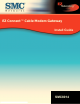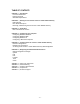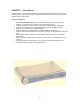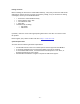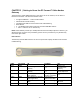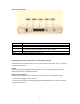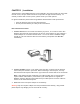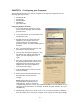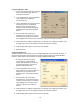Installation Manual
- 7 -
Rear Panel Description
Item Description
Power Connect the included power adapter to this port.
Reset Use this button to reset the power or restore the default factory settings.
LAN 1-4 Four 10/100 Auto-sensing switch ports (RJ-45). Connect devices on your local
area network to these ports (such as a PC, hub, or switch).
USB Connect a USB Cable from your PC to this port.
CATV Connect your cable line to this port.
Rebooting and Restoring the EZ Connect™ Cable Modem Gateway
The Reset button is located on the rear panel of the Gateway. Use a paper clip or a pencil tip
to push the Reset button.
Reboot
If the Gateway is having problems connecting to the Internet, simply hold down the reset
button for less than 2 seconds then release.
Restore Factory Defaults
If rebooting the Gateway does not resolve your issue, then you can follow these steps:
1. Leave power plugged into the Gateway.
2. Locate the reset button on the back panel, press and hold button for at least 10 seconds.
3. Release reset button.