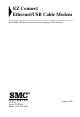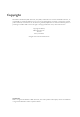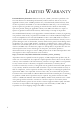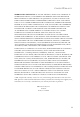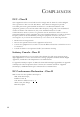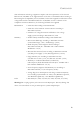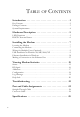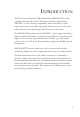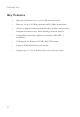EZ Connect Ethernet/ USB Cable Modem Ethernet & USB Cable Modem DOCSIS 1.1 High-speed Internet access over a cable network system Data rate up to 40 Mbps downstream, 10 Mbps upstream Always-on digital connection DOCSIS 1.
EZ Connect Ethernet/USB Cable Modem From SMC’s EZ line of award-winning workgroup LAN solutions 38 Tesla Irvine, CA 92618 Phone: (949) 679-8000 October 2002
Copyright Information furnished by SMC Networks, Inc. (SMC) is believed to be accurate and reliable. However, no responsibility is assumed by SMC for its use, nor for any infringements of patents or other rights of third parties which may result from its use. No license is granted by implication or otherwise under any patent or patent rights of SMC. SMC reserves the right to change specifications at any time without notice. Copyright © 2002 by SMC Networks, Inc.
LIMITED WARRANTY Limited Warranty Statement: SMC Networks, Inc. (“SMC”) warrants its products to be free from defects in workmanship and materials, under normal use and service, for the applicable warranty term. All SMC products carry a standard 90-day limited warranty from the date of purchase from SMC or its Authorized Reseller. SMC may, at its own discretion, repair or replace any product not operating as warranted with a similar or functionally equivalent product, during the applicable warranty term.
LIMITED WARRANTY WARRANTIES EXCLUSIVE: IF AN SMC PRODUCT DOES NOT OPERATE AS WARRANTED ABOVE, CUSTOMER’S SOLE REMEDY SHALL BE REPAIR OR REPLACEMENT OF THE PRODUCT IN QUESTION, AT SMC’S OPTION. THE FOREGOING WARRANTIES AND REMEDIES ARE EXCLUSIVE AND ARE IN LIEU OF ALL OTHER WARRANTIES OR CONDITIONS, EXPRESS OR IMPLIED, EITHER IN FACT OR BY OPERATION OF LAW, STATUTORY OR OTHERWISE, INCLUDING WARRANTIES OR CONDITIONS OF MERCHANTABILITY AND FITNESS FOR A PARTICULAR PURPOSE.
COMPLIANCES FCC - Class B This equipment has been tested and found to comply with the limits for a Class B digital device, pursuant to Part 15 of the FCC Rules. These limits are designed to provide reasonable protection against harmful interference in a residential installation. This equipment generates, uses and can radiate radio frequency energy and, if not installed and used in accordance with instructions, may cause harmful interference to radio communications.
COMPLIANCES This information technology equipment complies with the requirements of the Council Directive 89/336/EEC on the Approximation of the laws of the Member States relating to Electromagnetic Compatibility and 73/23/EEC for electrical equipment used within certain voltage limits and the Amendment Directive 93/68/EEC.
TABLE OF CONTENTS Introduction . . . . . . . . . . . . . . . . . . . . . . . . . . . . . . . . . . .1 Key Features . . . . . . . . . . . . . . . . . . . . . . . . . . . . . . . . . . . . . . . . . . . . . . . . . 2 Package Contents . . . . . . . . . . . . . . . . . . . . . . . . . . . . . . . . . . . . . . . . . . . . . 3 System Requirements . . . . . . . . . . . . . . . . . . . . . . . . . . . . . . . . . . . . . . . . . . 4 Hardware Description . . . . . . . . . . . . . . . . . . . . . . . . . .
INTRODUCTION The EZ Connect Ethernet/USB Cable Modem (SMC8011CM) is fully compliant with the Data Over Cable Service Interface Specification (DOCSIS 1.1) thus ensuring compatibility with the majority of cable Internet providers. It provides high-speed Internet access over the same cable network system that brings cable TV service to the home. The SMC8011CM modem provides DOCSIS 1.
INTRODUCTION Key Features 2 • High-speed Internet access over a cable network system • Data rate of up to 10 Mbps upstream and 40 Mbps downstream • Always-on digital connection eliminates dial-up delays and provides transparent Internet access when initiating a network request • Compatibility with cable suppliers is ensured by DOCSIS 1.
PACKAGE CONTENTS Package Contents After unpacking the EZ Connect Cable Modem, check the contents of the box to be sure you have received the following components: • EZ Connect Ethernet/USB Cable Modem • Four adhesive foot pads • 1 USB cable • 1 RJ-45 Ethernet cable • 9 VDC Power Adapter • Quick Installation Guide • 1 SMC8011CM Driver and Documentation CD Immediately inform your dealer in the event of any incorrect, missing, or damaged parts.
INTRODUCTION System Requirements The EZ Connect Cable Modem requires the following PC features to operate: • • 4 For a USB connection: - A PC equipped with a USB port - Windows 98/ME/2000/XP - The computer must be configured with the TCP/IP protocols For an Ethernet connection: - A computer with a 10/100 Mbps Ethernet connection - The computer must be configured with the TCP/IP protocols
HARDWARE DESCRIPTION The EZ Connect Ethernet/USB Cable Modem is an external cable modem product for high-speed Internet access applications, and complies with the DOCSIS 1.1 standard. The modem provides a concurrent USB and Ethernet connection to a PC or LAN and supports up to 17 users if allowed by your service provider. LED Functions The EZ Connect Ethernet/USB Cable Modem has six LEDs on the front panel. The operational status of the modem is indicated by the LED conditions listed below.
HARDWARE DESCRIPTION LED Color RDY Green Status On Description On line and fully operational. Flashing Indicates that the modem is starting up and searching for an available channel to use to transmit data to the service provider. Acquisition in process for DHCP, TFTP, and ToD (time-of-day). PWR Green On Power is being supplied to the modem. DHCP Client and Server The EZ Connect Ethernet/USB Cable Modem implements both a DHCP client and server.
INSTALLING THE MODEM Locating the Modem The EZ Connect Ethernet/USB Cable Modem can be placed anywhere there is enough flat space, such as on a desktop or shelf. Connecting the Modem Power Socket USB Port RJ-45 Port Cable Connector Before connecting the EZ Connect Ethernet/USB Cable Modem, contact your cable service provider and check the following points: • Be sure that your service provider supplies a two-way data link. • Check that they have set up an Internet access account.
INSTALLING THE MODEM The modem must be properly connected to the service provider’s cable jack. If you are connecting both a TV and the modem to this outlet, you will need to connect a splitter to the cable jack outlet. The splitter filters the TV signal onto one cable and the network signal onto a second cable. (See a typical example on page 9.) 1. Connect a splitter to the cable jack. 2. Connect a 75-ohm coaxial TV cable between the splitter and the cable connector at the back of the modem.
WIRING FOR MULTIPLE USERS (OPTIONAL) 5. The diagram below shows a typical computer/TV installation. Cable TV Jack PC 9 VDC Power Adapter Hub or Switch Splitter 6V DC 5 4 3 2 1 PC TV Ethernet Connection PC Cable Modem 75-ohm Coaxial Cable PC USB Connection Wiring for Multiple Users (Optional) Contact your service provider for availability and instructions if you need to configure your modem for multiple user service. The SMC8011CM supports many multiple user configurations.
INSTALLING THE MODEM Note: The maximum speed supported by the USB port is 12 Mbps. 2. The “Found New Hardware” screen will appear. Insert the driver disk. When prompted for the location of the driver, enter the drive letter of your CD drive. 3. Follow the instructions given to install the driver. 4. Reboot your computer if prompted. The modem may take from 1~5 minutes to initialize and establish a connection. 5. Start your browser or other Internet application.
ETHERNET INSTALLATION IN WINDOWS 5. Select the option “Obtain an IP Address.” The EZ Connect Ethernet/USB Cable Modem will automatically assign an IP address to your computer. 6. Click the “Gateway” tab and record the addresses listed under “Installed gateways.” 7. Click the “DNS Configuration” tab. Locate the DNS servers listed under “DNS Server Search Order.” Record any listed addresses. 8. After writing down your settings, check to make sure you have recorded them correctly.
INSTALLING THE MODEM 6. Select the option “Obtain an IP Address automatically,” and click “OK” or “Close” to close each window. The EZ Connect Ethernet/USB Cable Modem will now automatically assign an IP address to your computer. TCP/IP Configuration Setting IP Address ____.____.____.____ Subnet Mask ____.____.____.____ Primary DNS Server ____.____.____.____ Secondary DNS Server ____.____.____.____ Default Gateway ____.____.____.____ Host Name ____.____.____.____ Windows XP 1.
MAKING A CONNECTION TO THE ETHERNET PORT • TCP/IP Configuration Setting IP Address ____.____.____.____ Subnet Mask ____.____.____.____ Primary DNS Server ____.____.____.____ Secondary DNS Server ____.____.____.____ Default Gateway ____.____.____.____ Host Name ____.____.____.
INSTALLING THE MODEM When inserting an RJ-45 connector, be sure the tab on the connector clicks into position to ensure that it is properly seated. Caution: Do not insert a phone jack connector into any RJ-45 port. Use only twisted-pair cables with RJ-45 connectors that conform with FCC standards. Notes: 1. When connecting to a hub or switch that has MDI-X ports, use crossover cabling. (Refer to “Port and Cable Assignments” on page 23 for a description of crossover cable.) 2.
VIEWING MODEM STATISTICS The program provides a browser-based READ-ONLY display of the EZ Connect Ethernet/USB Cable Modem’s statistics, and is provided to help your ISP troubleshoot the modem connection in the event of connection problems. The default Ethernet Web server IP address is http://192.168.100.1. The EZ Connect Ethernet/USB Cable Modem DHCP server will automatically assign connected PCs an IP address from the DHCP IP address pool.
VIEWING MODEM STATISTICS RF Signal The RF Signal page provides information about the current Downstream and Upstream signal status of your EZ Connect Ethernet/USB Cable Modem.
ADDRESSES Addresses The Addresses page provides information about the servers your EZ Connect Ethernet/USB Cable Modem is using. If the cable modem did not connect to the Cable Modem Termination System (CMTS) or Customer Premise Equipment (CPE), it will show the default values displayed on this screen.
VIEWING MODEM STATISTICS Configuration The Configuration page provides information about the cable modem settings of the EZ Connect Ethernet/USB Cable Modem. If you want to reset to the default values, click “Reset SMC8011CM.” Note: 18 To access the configuration interface, enter the user name “SMC” with the default password “SMC” and click Login.
LOG MESSAGE Log Message The Logs page displays the last 300 events in memory. If over 300 events are recorded, the older entries will be dropped. To see new events, press the “Refresh” button on your browser.
VIEWING MODEM STATISTICS Help Info The Help page provides an overview of the Configuration Manager, and brief troubleshooting information.
TROUBLESHOOTING Cannot Connect to the Internet • Confirm that you have established an account with your service provider and that two-way cable service is provided. • Check that your computer is properly configured for TCP/IP. See “Installing the Modem” on page 7. • Check that all cables are connected to the modem and PC. Verify that the proper cable type is used and its length does not exceed the specified limits. Check the cable connections for possible defects.
TROUBLESHOOTING • For an Ethernet connection: If the Link LED on the network adapter’s bracket does not light, check the following items. 22 - Make sure cable lengths are within the requirements specified. (See “Making a Connection to the Ethernet Port” on page 13.) - Inspect all network cables and connections. Make sure the network cable is securely attached to the network adapter’s connector. - Make sure the correct network card driver is installed for your operating system.
PORT AND CABLE ASSIGNMENTS Caution: DO NOT insert a phone jack connector into any RJ-45 port. Use only twisted-pair cables with RJ-45 connectors that conform with FCC standards. An Ethernet twisted-pair link segment requires two pairs of wires. Each wire pair is identified by two different colors. Each wire pair must be attached to the RJ-45 connector in a specific orientation detailed below.
PORT AND CABLE ASSIGNMENTS Straight-Through Cable If the twisted-pair cable is to join two ports and only one of the ports has an internal crossover (MDI-X), the cable used must be straight-through.
SPECIFICATIONS General Standards IEEE 802.3 10BASE-T IEEE 802.3u 100BASE-TX USB 1.1 Media Connection USB cable connection to PC: 90-ohm shielded USB cable, maximum length 1.5m (5 ft.) Ethernet 10BASE-T: Cat 3, 4, or 5 UTP cable Fast Ethernet 100BASE-TX: Cat 5 UTP Cable F-type female 75-ohm connector to CATV coaxial cable PC Requirements Host Interface: USB Specification 1.1 or up System Requirements (USB): Windows 98/ME/2000/XP Standards Conformance DOCSIS 1.
SPECIFICATIONS Data Rate Downstream: 38 Mbps 30 Mbps (64QAM) 42 Mbps (256QAM) Upstream: 10 Mbps 320 ~ 5120 Kbps (QPSK) 640 ~ 10240 Kbps (16QAM) Frequency Range Downstream: 88 MHz ~ 860 MHz Upstream: 5 MHz ~ 42 MHz Bandwidth Downstream: 6 MHz Upstream: 200 kHz, 400 kHz, 800 kHz, 1.6 MHz, 3.
SPECIFICATIONS Physical Characteristics Ports 1 USB Type-B USB spec. 1.1 (modem to PC) 1 RJ-45 10/100BASE-TX Ethernet (modem to computer, or to Ethernet hub/switch): supports 10/100Mbps, full/half duplex with auto-negotiation 1 F-type female 75-ohm connector LEDs PWR, ETH LINK, Cable ACT, Cable STS, ETH/USB ACT Dimensions 22.86 x 5.08 x 15.75 cm (9.0 x 2 x 6.2 in) Weight 700 g (24.
FOR TECHNICAL SUPPORT, CALL: From U.S.A. and Canada (24 hours a day, 7 days a week) (800) SMC-4-YOU; (949) 679-8000; Fax: (949) 679-1481 From Europe (8:00 AM - 5:30 PM UK Time) 44 (0) 118 974 8700; Fax: 44 (0) 118 974 8701 INTERNET E-mail addresses: techsupport@smc.com european.techsupport@smc-europe.com Driver updates: http://www.smc.com/index.cfm?action=tech_support_drivers_downloads World Wide Web: http://www.smc.com/ http://www.smc-europe.com/ FOR LITERATURE OR ADVERTISING RESPONSE, CALL: U.S.A.