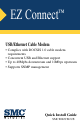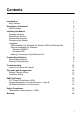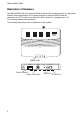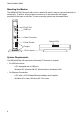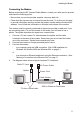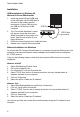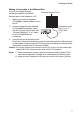EZ Connect ™ USB/Ethernet Cable Modem • Complies with DOCSIS 1.
Contents Introduction Key Features 1 1 Description of Hardware LED Functions 2 3 Installing the Modem Package Contents Mounting the Modem System Requirements Connecting the Modem Installation USB Installation for Windows 98, Window 2000 and Windows Me Ethernet Installation for Windows Windows 95/98/NT Windows 2000 Making a Connection to the Ethernet Port 3 3 4 4 5 6 6 6 6 6 7 Product Specifications General Specifications Physical Characteristics 8 8 8 Troubleshooting Cannot Connect to the Internet
Contents ii
Introduction The EZ Connect Cable Modem provides high-speed Internet access over the the same cable network system that brings cable TV service to the home. The data transmission rate on the cable connection is asymmetric, in that it provides a higher data rate in the downstream (receive) direction than in the upstream (transmit) direction. Asymmetric operation is ideal for typical home and small office use where files and information are downloaded more frequently than uploaded.
Quick Installation Guide Description of Hardware The SMC8002CM-US is an external DOCSIS-based cable modem product for high-speed Internet access applications.The modem provides an optional USB or Ethernet connection to a PC or LAN. In an Ethernet LAN environment, it supports up to 16 PCs, allowing shared Internet access.
Installing the Modem LED Functions The EZ Connect Cable Modem contains four LEDs on the top panel. The operational status of the modem is indicated by the LED conditions listed below. LED Status Description PWR On Red Power is being supplied to the modem. LINK On Green Indicates a valid 10/100Mbps Ethernet link. ACT On Green Indicates that the modem is receiving data from the service provider.
Quick Installation Guide Mounting the Modem ETHERNET The SMC8002CM-US comes with a slot-in stand with which it may be mounted vertically or horizontally. To do this, simply slide the modem on to the stand with the flanges provided on the base or the side. The two mounting options are illustrated below.
Installing the Modem Connecting the Modem Before connecting the EZ Connect Cable Modem, contact your cable service provider and check the following points: • Be sure that your service provider supplies a two-way data link. • Check that they have set up an Internet Access Account. To do this you will need to provide information that may include the product number and the modem MAC address. You will find this information on the label on the base of the modem.
Quick Installation Guide Installation USB Installation for Windows 98, Window 2000 and Windows Me 1. 2. 3. 4. Insert the square (B-type) USB plug of the USB cable into the USB port at the back of the modem and the rectangular (A-type) USB plug into USB Port the USB port at the back of the computer. The “Found New Hardware” screen will appear. Insert the driver disk. When prompted for the location of a driver, enter the drive letter of your floppy disk drive.
Installing the Modem Making a Connection to the Ethernet Port You can use straight-through twisted-pair cable to connect the Ethernet port on the modem to a PC. 1. 2. Network Adapter Card Make sure you have installed a 10/100Mbps network adapter card in the PC. Prepare straight-through shielded “straight through” or unshielded twisted-pair cables Cat 3, 4, or 5 with RJ-45 plugs at both ends. Use UTP Cable 100-ohm Category 3, 4 or 5 cable for this 10 Mbps Ethernet connection.
Quick Installation Guide Product Specifications General Specifications Standards Conformance DOCSIS 1.0, IEEE 802.3, IEEE 802.3u, USB 1.1 Cable Modem Requirements Modulation Downstream: 64-QAM/256-QAM (receive) Upstream: QPSK/16-QAM (transmit) Data Rate Downstream: 30.432 Mbps (64-QAM), 42.
Troubleshooting Troubleshooting Cannot Connect to the Internet • Confirm that you have established an account with your service provider and that a two-way cable service is provided. • Check that all cables are connected to the modem and PC. Verify that the proper cable type is used and its length does not exceed specified limits. Check the cable connections for possible defects. Replace the defective cable if necessary. • Verify that the modem and computer are powered on.
Quick Installation Guide Port and Cable Assignments Caution: DO NOT plug a phone jack connector into any RJ-45 port. Use only twisted-pair cables with RJ-45 connectors that conform with FCC standards. An Ethernet twisted-pair link segment requires two pairs of wires. Each wire pair is identified by two different colors. Each wire pair must be attached to the RJ-45 connector in a specific orientation detailed below.
Port and Cable Assignments Straight-Through Wiring If the twisted-pair cable is to join two ports and only one of the ports has an internal crossover (MDI-X), the two pairs of wires must be straight-through.
Quick Installation Guide EMI Certification FCC Class B Certification (USA) This device complies with Part 15 of the FCC Rules. Operation is subject to the following conditions: 1. 2. This device may not cause harmful interference, and This device must accept any interference received, including interference that may cause undesired operation. Warning: This equipment has been tested and found to comply with the limits for a Class B digital device, pursuant to Part 15 of the FCC Rules.
EMI Certification CE Mark Declaration of Conformance This information technology equipment complies with the requirements of the Council Directive 89/336/EEC on the Approximation of the laws of the Member States relating to Electromagnetic Compatibility and 73/23/EEC for electrical equipment used within certain voltage limits and the Amendment Directive 93/68/ EEC.
Quick Installation Guide Safety Compliance Underwriters Laboratories Inc. (USA) Important! Before making connections, make sure you have the correct Cord Set. Check it (read the label on the cable) against the following specification list.
Warranty Warranty SMC warrants to the original owner that the product delivered in this package will be free from defects in material and workmanship for a period of three (3) years from the date of purchase from SMC or its Authorized reseller. For the warranty to apply, you must register your purchase by returning the registration card indicating the date of purchase and including proof of purchase.
FOR TECHNICAL SUPPORT, CALL: From U.S.A. and Canada (24 hours a day, 7 days a week) (800) SMC-4-YOU; (949) 679-8000; Fax: (949) 679-1481 From Europe (8:00 AM - 5:30 PM UK Time) 44 (0) 118 974 8700; Fax: 44 (0) 118 974 8701 INTERNET E-mail addresses: techsupport@smc.com european.techsupport@smc-europe.com Driver updates: http://www.smc.com/index.cfm?action=tech support drivers downloads World Wide Web: http://www.smc.com/ http://www.smc-europe.com/ FOR LITERATURE OR ADVERTISING RESPONSE, CALL: U.S.A.