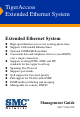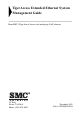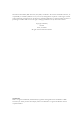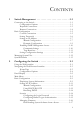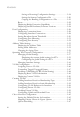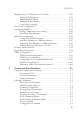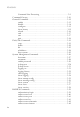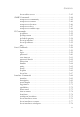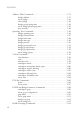TigerAccess Extended Ethernet System Extended Ethernet System ◆ ◆ ◆ ◆ ◆ ◆ ◆ ◆ ◆ ◆ ◆ High-speed Internet access over existing phone lines Supports 24 Extended Ethernet lines Optional 1000BASE-X modules Concurrent data and telephone services (voice/ISDN) over a single connection Supports evolving ETSI, ANSI, and ITU standards for the copper local loop Spanning Tree Protocol Supports port trunks QoS support for four-level priority Full support for VLANs with GVRP IGMP multicast filtering and snooping Managea
TigerAccess Extended Ethernet System Management Guide From SMC’s Tiger line of feature-rich workgroup LAN solutions 38 Tesla Irvine, CA 92618 Phone: (949) 679-8000 December 2002 Pub.
Information furnished by SMC Networks, Inc. (SMC) is believed to be accurate and reliable. However, no responsibility is assumed by SMC for its use, nor for any infringements of patents or other rights of third parties which may result from its use. No license is granted by implication or otherwise under any patent or patent rights of SMC. SMC reserves the right to change specifications at any time without notice. Copyright © 2002 by 38 Tesla Irvine, CA 92618 All rights reserved.
CONTENTS 1 Switch Management . . . . . . . . . . . . . . . . . . . . . . . . . . .1-1 Connecting to the Switch . . . . . . . . . . . . . . . . . . . . . . . . . . . . . . . . . . . . . 1-1 Configuration Options . . . . . . . . . . . . . . . . . . . . . . . . . . . . . . . . . 1-1 Required Connections . . . . . . . . . . . . . . . . . . . . . . . . . . . . . . . . . 1-3 Remote Connections . . . . . . . . . . . . . . . . . . . . . . . . . . . . . . . . . . 1-4 Basic Configuration . . . . . . . . . . . . . .
CONTENTS Saving or Restoring Configuration Settings . . . . . . . . . . . . Setting the Startup Configuration File . . . . . . . . . . . . . . . . Copying the Running Configuration to a File . . . . . . . . . . Reset . . . . . . . . . . . . . . . . . . . . . . . . . . . . . . . . . . . . . . . . . . . . . . Displaying Bridge Extension Capabilities . . . . . . . . . . . . . . . . . Displaying Switch Hardware/Software Versions . . . . . . . . . . . Port Configuration . . . . . . . . . . . . . . . . . . . . .
CONTENTS Mapping Layer 3/4 Priorities to CoS Values . . . . . . . . . . . . . . . . . . . . 2-69 Mapping IP Precedence . . . . . . . . . . . . . . . . . . . . . . . . . . . . . . . 2-70 Mapping DSCP Priority . . . . . . . . . . . . . . . . . . . . . . . . . . . . . . . 2-73 Mapping IP Port Priority . . . . . . . . . . . . . . . . . . . . . . . . . . . . . . 2-75 Copy Priority Settings . . . . . . . . . . . . . . . . . . . . . . . . . . . . . . . . . 2-77 Port Trunk Configuration . . . . . . . . . . . . . .
CONTENTS Command Line Processing . . . . . . . . . . . . . . . . . . . . . . . . . . . . . 3-9 Command Groups . . . . . . . . . . . . . . . . . . . . . . . . . . . . . . . . . . . . . . . . . 3-10 General Commands . . . . . . . . . . . . . . . . . . . . . . . . . . . . . . . . . . . . . . . . 3-12 enable . . . . . . . . . . . . . . . . . . . . . . . . . . . . . . . . . . . . . . . . . . . . . 3-13 disable . . . . . . . . . . . . . . . . . . . . . . . . . . . . . . . . . . . . . . . . . . . . .
CONTENTS show radius-server . . . . . . . . . . . . . . . . . . . . . . . . . . . . . . . . . . . 3-43 SNMP Commands . . . . . . . . . . . . . . . . . . . . . . . . . . . . . . . . . . . . . . . . . 3-44 snmp-server community . . . . . . . . . . . . . . . . . . . . . . . . . . . . . . . 3-45 snmp-server contact . . . . . . . . . . . . . . . . . . . . . . . . . . . . . . . . . . 3-46 snmp-server location . . . . . . . . . . . . . . . . . . . . . . . . . . . . . . . . . 3-46 snmp-server host . . . . . . . . .
CONTENTS Address Table Commands . . . . . . . . . . . . . . . . . . . . . . . . . . . . . . . . . . . 3-79 bridge address . . . . . . . . . . . . . . . . . . . . . . . . . . . . . . . . . . . . . . . 3-79 show bridge . . . . . . . . . . . . . . . . . . . . . . . . . . . . . . . . . . . . . . . . . 3-81 clear bridge . . . . . . . . . . . . . . . . . . . . . . . . . . . . . . . . . . . . . . . . . 3-82 bridge-group aging-time . . . . . . . . . . . . . . . . . . . . . . . . . . . . . . .
CONTENTS ip igmp snooping . . . . . . . . . . . . . . . . . . . . . . . . . . . . . . . . . . . 3-115 ip igmp snooping vlan static . . . . . . . . . . . . . . . . . . . . . . . . . . . 3-115 ip igmp snooping version . . . . . . . . . . . . . . . . . . . . . . . . . . . . . 3-116 show ip igmp snooping . . . . . . . . . . . . . . . . . . . . . . . . . . . . . . 3-117 show bridge multicast . . . . . . . . . . . . . . . . . . . . . . . . . . . . . . . . 3-117 ip igmp snooping querier . . . . . . . . . . . . . .
CONTENTS efm reset . . . . . . . . . . . . . . . . . . . . . . . . . . . . . . . . . . . . . . . . . . efm shutdown . . . . . . . . . . . . . . . . . . . . . . . . . . . . . . . . . . . . . . efm rdl . . . . . . . . . . . . . . . . . . . . . . . . . . . . . . . . . . . . . . . . . . . . efm flow-control . . . . . . . . . . . . . . . . . . . . . . . . . . . . . . . . . . . . show controllers ethernet-controller . . . . . . . . . . . . . . . . . . . . show controllers efm interface-id actual . . . . . . . . .
CHAPTER 1 SWITCH MANAGEMENT Connecting to the Switch Configuration Options The TigerAccess Extended Ethernet (EE) Switch 7724M/VSW includes a built-in network management agent. The agent offers a variety of management options, including SNMP, RMON, and a Web-based interface. A PC may also be connected directly to the switch for configuration and monitoring via a command line interface (CLI). Note: The IP address for the switch is assigned via DHCP by default.
SWITCH MANAGEMENT 1-2 • Set usernames and passwords for up to 16 users • Set an IP interface for a management VLAN • Configure SNMP parameters • Enable/disable any VDSL or Ethernet port • Set the speed/duplex mode for any port • Assign operating profiles to any VDSL port • Configure Private VLANs for port isolation • Configure input traffic rate limit on any port • Configure up to 255 IEEE 802.
CONNECTING TO THE SWITCH Required Connections The switch provides an RS-232 serial port that enables a connection to a PC or terminal for monitoring and configuring the switch. A null-modem console cable is provided with the switch. Attach a VT100-compatible terminal, or a PC running a terminal emulation program to the switch. You can use the console cable provided with this package, or use a null-modem cable that complies with the wiring assignments shown in Appendix B of this guide.
SWITCH MANAGEMENT Notes: 1. When using HyperTerminal with Microsoft® Windows® 2000, make sure that you have Windows 2000 Service Pack 2 or later installed. Windows 2000 Service Pack 2 fixes the problem of arrow keys not functioning in HyperTerminal’s VT100 emulation. See www.microsoft.com for information on Windows 2000 service packs. 2. Refer to “Line Commands” on page 3-58 for a complete description of console configuration options. 3.
BASIC CONFIGURATION The onboard configuration program can be accessed using Telnet from any computer attached to the network. The switch can also be managed by any computer using a Web browser (Internet Explorer 5.0 or above, or Netscape Navigator 6.2 or above), or from a network computer using network management software such as EliteView. Note: The onboard program only provides access to basic configuration functions.
SWITCH MANAGEMENT Setting Passwords Note: If this is your first time to log into the CLI program, you should define new passwords for both default user names using the “username” command, record them and put them in a safe place. Passwords can consist of up to 8 alphanumeric characters and are case sensitive. To prevent unauthorized access to the switch, set the passwords as follows: 1. Open the console interface with the default user name and password “admin” to access the Privileged Exec level. 2.
BASIC CONFIGURATION Setting an IP Address You must establish IP address information for the switch to obtain management access through the network. This can be done in either of the following ways: Manual — You must input the information, including IP address and subnet mask. If your management station is not in the same IP subnet as the switch, you will also need to specify the default gateway router. Dynamic — The switch sends IP configuration requests to BOOTP or DHCP servers on the network.
SWITCH MANAGEMENT Before you can assign an IP address to the switch, you must obtain the following information from your network administrator: • IP address for the switch • Default gateway for the network • Network mask for this network To assign an IP address to the switch, complete the following steps: 1. From the Privileged Exec level global configuration mode prompt, type “interface vlan 1” to access the interface-configuration mode. Press . 2.
BASIC CONFIGURATION Dynamic Configuration If you select the “bootp” or “dhcp” option, IP will be enabled but will not function until a BOOTP or DHCP reply has been received. You therefore need to use the “ip dhcp restart” command to start broadcasting service requests. Requests will be sent periodically in an effort to obtain IP configuration information. (BOOTP and DHCP values can include the IP address, subnet mask, and default gateway.
SWITCH MANAGEMENT 6. Save your configuration changes by typing “copy running-config startup-config.” Enter the startup file name and press . Console(config)#interface vlan 1 Console(config-if)#ip address dhcp Console(config-if)#exit Console#ip dhcp restart Console#show ip interface IP interface vlan IP address and netmask: 10.1.0.54 255.255.255.0 on VLAN 1, and address mode: User specified.
BASIC CONFIGURATION • private - with read-write access. Authorized management stations are able to both retrieve and modify MIB objects. Note: If you do not intend to use SNMP, it is recommended that you delete both of the default community strings. If there are no community strings, then SNMP management access to the switch is disabled. To prevent unauthorized access to the switch via SNMP, it is recommended that you change the default community strings.
SWITCH MANAGEMENT 2. In order to configure the switch to send SNMP notifications, you must enter at least one snmp-server enable traps command. Type “snmp-server enable traps type,” where “type” is either authentication or link-up-down. Press . Console(config)#snmp-server enable traps link-up-down Console(config)# Saving Configuration Settings Configuration commands only modify the running configuration and are not saved when the switch is rebooted.
SYSTEM DEFAULTS configuration files can be selected as a system start-up file or can be uploaded via TFTP to a server for backup. A file named “Factory_Default_Config.cfg” contains the system default settings and cannot be deleted from the system. • Operation Code — System software that is executed after boot-up, also known as run-time code. This code runs the switch operation and provides the CLI, Web and SNMP management interfaces.
SWITCH MANAGEMENT The following table lists some of the basic system defaults. Function Parameter Default IP Settings Management. VLAN 1 DHCP Enabled BOOTP Disabled User Specified Disabled IP Address 0.0.0.0 Subnet Mask 255.0.0.0 Default Gateway 0.0.0.
SYSTEM DEFAULTS Function Parameter Default Port Status Admin Status Enabled Auto-negotiation Enabled Flow Control Disabled 10/100 Mbps Port Capability 10 Mbps half duplex 10 Mbps full duplex 100 Mbps half duplex 100 Mbps full duplex Full-duplex flow control disabled 10/100/1000 Mbps Port Capability 10 Mbps half duplex 10 Mbps full duplex 100 Mbps half duplex 100 Mbps full duplex 1000 Mbps full duplex Symmetric flow control disabled Link Aggregation Spanning Tree Protocol Static Trunks none
SWITCH MANAGEMENT Function Parameter Default Class of Service Ingress Port Priority 0 Weighted Round Robin Class 0: 1 Class 1: 4 Class 2: 16 Class 3: 64 IP Precedence Priority Disabled IP DSCP Priority Disabled Multicast Filtering Broadcast Storm Protection System Log IP Port Priority Disabled IGMP Snooping Enabled Act as Querier Enabled Status Enabled (all ports) Broadcast Limit Rate 500 packets per second Status Enabled Messages Logged Levels 0-7 (all) Messages Logged to Flash L
CHAPTER 2 CONFIGURING THE SWITCH Using the Web Interface This switch provides an embedded HTTP Web agent. Using a Web browser you can configure the switch and view statistics to monitor network activity. The Web agent can be accessed by any computer on the network using a standard Web browser (Internet Explorer 5.0 or above, or Netscape Navigator 6.2 or above.) Note: The current firmware does not support stacking, so in all references to “units” and “ports”, the Unit ID will always be 1.
CONFIGURING THE SWITCH 3. If the path between your management station and this switch does not pass through any device that uses the Spanning Tree Algorithm, then you can set the switch port attached to your management station to fast forwarding to improve the switch’s response time to management commands issued through the Web Interface (see “Managing Interface Settings” on page 2-41.) 4. After you enter the user name and password, you will have access to the system configuration program.
NAVIGATING THE WEB BROWSER INTERFACE Navigating the Web Browser Interface To access the Web-browser interface you must first enter a user name and password. The administrator has Read/Write access to all configuration parameters and statistics. The default user name and password for the administrator is “admin.” Home Page When your Web browser connects with the switch’s Web agent, the home page is displayed as shown below.
CONFIGURING THE SWITCH Configuration Options Configurable parameters have a dialog box or a drop-down list. Once a configuration change has been made on a page, be sure to click on the “Apply” or “Apply Changes” button to confirm the new setting. The following table summarizes the Web page configuration buttons. Button Action Apply Sets specified values to the system for the displayed page. Apply Changes Sets specified values to the system for the specific parameter.
PANEL DISPLAY Panel Display The Web agent displays an image of the switch’s ports, indicating whether each link is up or down. Clicking on the image of a port opens the Port Configuration page as described on page 2-22. Main Menu Using the onboard Web agent, you can define system parameters, manage and control the switch, or monitor network conditions. The following table briefly describes the selections available from this program.
CONFIGURING THE SWITCH Menu Description Page Port Port Information Displays port connection status 2-26 Trunk Information Displays trunk connection status 2-26 Port Configuration Configures port connection settings 2-28 Trunk Configuration Configures trunk connection settings 2-28 Port Broadcast Control Sets the broadcast storm threshold for each port 2-30 Monitor Sets the source and target ports for mirroring 2-31 Port Security Configuration Enables/disables port security 2-32 Dynami
MAIN MENU Menu Description Page VLAN Port Configuration Specifies default PVID and VLAN attributes 2-56 VLAN Trunk Configuration Specifies default trunk VID and VLAN attributes 2-56 Private VLAN Status Enables or disables the Private VLAN feature 2-59 Private VLAN Link Configuration Configures ports as downlink or uplink ports.
CONFIGURING THE SWITCH Menu Description Page IGMP IGMP Configuration Enables multicast filtering; configures parameters for multicast query 2-84 Multicast Router Port Information Displays the ports that are attached to a neighboring multicast router/switch for each VLAN ID 2-87 Static Multicast Router Port Configuration Assigns ports that are attached to a neighboring multicast router/switch 2-88 IP Multicast Registration Table Displays all multicast groups active on this switch, including mult
BASIC CONFIGURATION Menu Description Page VDSL Port Link Status Displays information on the link status of individual VDSL ports 2-103 VDSL Port Ethernet Statistics 2-106 Displays Ethernet statistics for individual switch VDSL ports and linked CPE Ethernet ports Basic Configuration Displaying System Information You can easily identify the system by providing a descriptive name, location, and contact information. Fields and Attributes • System Name – Name assigned to the switch system.
CONFIGURING THE SWITCH Web Interface Click System/System Information. Specify the system name, location, and contact information for the system administrator, then click “Apply.” (This page also includes a Telnet button that allows you to access the Command Line Interface via Telnet.) Command Line Interface Specify the hostname, location and contact information.
BASIC CONFIGURATION Setting the IP Address An IP address may be used for management access to the switch over your network. By default, the switch uses DHCP to assign IP settings to VLAN 1 on the switch. If you wish to manually configure IP settings, you need to set the IP address and netmask to values that are compatible with your network. You may also need to a establish a default gateway between the switch and management stations that exist on another network segment.
CONFIGURING THE SWITCH • Gateway IP Address – IP address of the gateway router between this device and management stations that exist on other network segments. • MAC Address – The MAC address of this switch. Manual Configuration Web Interface Click System/IP. Specify the management interface, IP address, and default gateway, then click “Apply.” Command Line Interface Specify the management interface, IP address, and default gateway.
BASIC CONFIGURATION switch will broadcast a request for IP configuration settings on the next power reset. Otherwise, click “Restart DHCP” to immediately request a new address. Note: If you lose your web management connection, use a console connection and enter “show ip interface” to determine the new switch address. Command Line Interface Specify the management interface, and set the IP Address Mode to DHCP or BOOTP.
CONFIGURING THE SWITCH Renewing DCHP DHCP may lease addresses to clients indefinitely or for a specific period of time. If the address expires or the switch is moved to another network segment, you will lose management access to the switch. In this case, reboot the switch or submit a client request to restart DHCP service. Web Interface If the address assigned by DHCP is no longer functioning, you will not be able to renew the IP settings via the Web Interface.
BASIC CONFIGURATION Web Interface Click System/Passwords. Enter the old password, enter the new password, confirm it by entering it again, then click “Apply.” Command Line Interface Assign a user name to access-level 15 (i.e., administrator), then specify the password.
CONFIGURING THE SWITCH • Number of Server Transmits – the number of request transmits to the RADIUS server before failure. • Timeout for a reply – the number of seconds the switch waits for a reply from the RADIUS server before it resends the request. Web Interface Click System/Radius. Command Line Interface Specify all the required parameters to enable logon authentication. Console(config)#authentication login radius Console(config)#radius-server host 192.168.1.
BASIC CONFIGURATION Command Usage • The destination file name should not contain slashes (\ or /), the leading letter of the file name should not be a period (.), and the length of the file name should be 1 to 31 characters. (Valid characters: A-Z, a-z, 0-9, “.”, “-”, “_”) • The maximum number of runtime files is 2.
CONFIGURING THE SWITCH To start the new firmware, reboot the system. Command Line Interface Enter the IP address of the TFTP server. Select the config or opcode file type. Enter the source and destination file names. Set the new file to boot the system. Console#copy tftp file TFTP server ip address: 10.1.0.15 Choose file type: 1. config: 2. opcode: <1-2>: 2 Source file name: vdsl(v1.8.1.1ZZ.bix Destination file name: v1811zz.bix / Console#config Console(config)#boot system opcode: v1811zz.
BASIC CONFIGURATION the length of file name should be 1 to 31. (Valid characters: A-Z, a-z, 0-9, “.”, “-”, “_”) • The maximum number of user-defined configuration files is 2. You can save the configuration file under a new file name and then set it as the startup file, or you can specify the current startup configuration file as the destination file to directly replace it. Note that “Factory_Default_Config.cfg” can be copied to the TFTP server, but cannot be used as the destination on the switch.
CONFIGURING THE SWITCH Setting the Startup Configuration File Web Interface If you download to a new file name, select the new file from the drop-down box and click “Apply Changes.” To use the new settings, reboot the system. Command Line Interface Enter the IP address of the TFTP server, specify the source file on the server, set the startup file name on the switch, and then restart the switch. Console#copy tftp startup-config TFTP server ip address: 10.1.0.
BASIC CONFIGURATION Copying the Running Configuration to a File Web Interface You can save the running configuration to a file. Just enter the file name and click “Copy to File.” Command Line Interface If you copy the running configuration to a file, you can set this file as the startup file at a later time. Console#copy running-config file destination file name : 051902.cfg / Console# Console#config Console(config)#boot system config: 051902.
CONFIGURING THE SWITCH Reset Web Interface Select System/Reset to reboot the switch. When prompted, confirm that you want to reset the switch. Command Line Interface Use the reload command to reboot the system. Example Console#reload System will be restarted, continue ? y Console# 3-16 Displaying Bridge Extension Capabilities The Bridge MIB includes extensions for managed devices that support Multicast Filtering, Traffic Classes, and Virtual LANs.
BASIC CONFIGURATION • Configurable PVID Tagging – This switch allows you to override the default Port VLAN ID (PVID used in frame tags) and egress status (VLAN-Tagged or Untagged) on each port. (Refer to “VLAN Configuration” on page 2-45.”) • Local VLAN Capable – This switch does not support multiple local bridges (i.e., multiple Spanning Trees.) • GMRP – GARP Multicast Registration Protocol (GMRP) allows network devices to register endstations with multicast groups.
CONFIGURING THE SWITCH Command Line Interface Enter the following command.
BASIC CONFIGURATION Web Interface Click System/Switch Information. Command Line Interface Use the following command to display version information. Console#show version Unit1 Serial number Service tag Hardware version Module A type Module B type Number of ports Main power status Redundant power status Agent(master) Unit id Loader version Boot rom version Operation code version Console# 3-38 :A219035804 : :0C :other :other :25 :up :not present :1 :0.0.6.3 :0.0.5.2 :1.8.1.
CONFIGURING THE SWITCH Port Configuration Displaying Connection Status You can use the Port Information or Trunk Information pages to display the current connection status, including link state, speed/duplex mode, flow control, and auto-negotiation. Fields and Attributes • Name – Interface label. • Type – Indicates the port type (100Base-TX EFM, 100Base-TX NORMAL, 100Base-FX NORMAL, 1000Base-T NORMAL, or 1000Base-GBIC NORMAL.) Note: “NORMAL” indicates that this is an Ethernet port.
PORT CONFIGURATION Web Interface Click Port/Port Information or Trunk Information. Modify the required interface settings and click “Apply.” Command Line Interface This example shows the connection status for Port 13.
CONFIGURING THE SWITCH Configuring Interface Connections Use the Port Configuration and Trunk Configuration pages to enable/disable an interface, manually set the speed and duplex mode, set flow control, and set auto-negotiation parameters. Fields and Attributes • Name – Allows you to label an interface. (Range: 1-64 characters) • Admin – Allows you to manually disable an interface. You can disable an interface due to abnormal behavior (e.g.
PORT CONFIGURATION • Sym - Transmits and receives pause frames for flow control. • FC - Supports flow control. • Trunk – Indicates if a port is a member of a trunk. Creates trunks and selects port members (see “Port Trunk Configuration” on page 2-78.) Note: Autonegotiation must be disabled before you can configure or force the interface to use the Speed/Duplex Mode or Flow Control options. Web Interface Click Port/Trunk Configuration or Port Configuration.
CONFIGURING THE SWITCH Command Line Interface Select the interface, and then enter the required settings. Console(config)#interface ethernet 1/13 Console(config-if)#description RD SW#13 Console(config-if)#shutdown . Console(config-if)#no shutdown Console(config-if)#no negotiation Console(config-if)#speed-duplex 100half Console(config-if)#flowcontrol .
PORT CONFIGURATION Command Line Interface Specify an interface, and then enter the threshold. This threshold will then be set for all ports. The following sets broadcast suppression at 1000 packets per second. Use the no switchport broadcast command to disable broadcast storm control.
CONFIGURING THE SWITCH Command Line Interface Use the interface command to select the monitor port, then use the port monitor command to specify the source port. Note that default mirroring under the CLI is for both received and transmitted packets. Console(config)#interface ethernet 1/10 Console(config-if)#port monitor ethernet 1/13 Console(config-if)# 3-69 3-138 Configuring Port Security Use the Port Security Configuration page to enable port security on a per-port basis.
ADDRESS TABLE SETTINGS Command Line Interface Specify the required interface, then enter “Port Security.” To disable this feature enter “No Port Security.” Console(config)#interface ethernet 1/1 Console(config-if)#port security Console(config-if)# 3-69 3-84 Address Table Settings The switch stores the addresses of known devices. This information is used to route traffic directly between the inbound and outbound ports. The addresses learned by monitoring traffic are stored in the dynamic address table.
CONFIGURING THE SWITCH For example, the following screen shows the dynamic addresses for port 11. Command Line Interface This example also displays the address table entries for port 11.
ADDRESS TABLE SETTINGS Setting Static Addresses A static address can be assigned to a specific interface on this switch. Traffic sent from devices listed in the static address table will only be accepted on the specified interface. If any packets with a source address listed in this table enter another interface, they will be dropped. Command Usage Entries specified via the Web Interface are permanent. Entries specified via the CLI can be made permanent or can be set to be deleted on reset.
CONFIGURING THE SWITCH Changing the Aging Time You can set the aging time for entries in the dynamic address table. Command Usage The range for aging time: 10 - 1000000 seconds. (The default is 300 seconds.) Web Interface Click Address Table/Address Aging. Specify the new aging time, then click “Apply.” Command Line Interface This example also sets the aging time to 400 seconds.
SPANNING TREE PROTOCOL CONFIGURATION Spanning Tree Protocol Configuration The Spanning Tree Algorithm (STA) detects and disable network loops and provides backup links between switches, bridges, and routers to ensure that only one route exists between any two stations on the network. The backup links automatically take over when a primary link goes down. Managing Global Settings Global setting apply to the entire switch.
CONFIGURING THE SWITCH • Priority – Bridge priority is used in selecting the root device, root port, and designated port. The device with the highest priority becomes the STA root device. However, if all devices have the same priority, the device with the lowest MAC address will then become the root device. • • • Hello Time – Interval (in seconds) at which the root device transmits a configuration message.
SPANNING TREE PROTOCOL CONFIGURATION Displaying the current global settings for STA Web Interface Click Spanning Tree/STA Information. Command Line Interface This command displays global STA settings, followed by the settings for each port. Console#show bridge group 1 3-81 Bridge-group information ----------------------------------------------------------Spanning tree protocol :ieee8021d Spanning tree enable/disable :enable Priority :32768 Hello Time (sec.) :2 Max Age (sec.) :20 Forward Delay (sec.
CONFIGURING THE SWITCH Configuring the global settings for STA Web Interface Click STA/STA Configuration. Modify the required attributes then click “Apply.” Command Line Interface This example enables Spanning Tree Protocol, and then sets the indicated attributes.
SPANNING TREE PROTOCOL CONFIGURATION Managing Interface Settings You can configure STA attributes for specific interfaces, including port priority, path cost, and fast forwarding. Use a different priority or path cost for ports of the same media type to indicate the preferred path. Fields and Attributes • STA State – Displays the current state of this port within the Spanning Tree: • • • • • • • Disabled - No link has been established on this port.
CONFIGURING THE SWITCH • Path Cost – This parameter is used by the STA to determine the best path between devices. Therefore, lower values should be assigned to ports attached to faster media, and higher values assigned to ports with slower media. (Path cost takes precedence over port priority.
SPANNING TREE PROTOCOL CONFIGURATION Command Line Interface This example shows the STA attributes for port 5. Console#show bridge group 1 ethernet 1/5 Bridge-group information -------------------------------------------------------------Spanning tree protocol :IEEE Std 802.1D Spanning tree enable/disable :enable Priority :32768 Hello Time (sec.) :2 Max Age (sec.) :20 Forward Delay (sec.) :15 Designated Root :32768.
CONFIGURING THE SWITCH Web Interface Click STA/STA Port Configuration or STA Trunk Configuration. Modify the required attributes, then click “Apply.” Command Line Interface This example sets the STP attributes for port 5.
VLAN CONFIGURATION VLAN Configuration In conventional networks with routers, broadcast traffic is split up into separate domains. Switches do not inherently support broadcast domains. This can lead to broadcast storms in large networks that handle traffic such as IPX or NetBeui. By using IEEE 802.1Q-compliant VLANs, you can organize any group of network nodes into separate broadcast domains, thus confining broadcast traffic to the originating group.
CONFIGURING THE SWITCH Assigning Ports to VLANs Before enabling VLANs for the switch, you must first assign each port to the VLAN group(s) in which it will participate. By default all ports are assigned to VLAN 1 as untagged ports. Add a port as a tagged port (that is, a port attached to a VLAN-aware device) if you want it to carry traffic for one or more VLANs and if the device at the other end of the link also supports VLANs. Then assign the port at the other end of the link to the same VLAN(s.
VLAN CONFIGURATION groups it wants to join. When this switch receives these messages, it will automatically place the receiving port in the specified VLANs and forward the message to all other ports. When the message arrives at another switch that supports GVRP, it will also place the receiving port in the specified VLANs and pass the message on to all other ports. VLAN requirements are propagated in this way throughout the network.
CONFIGURING THE SWITCH Enabling or Disabling GVRP (Global Setting) GARP VLAN Registration Protocol (GVRP) defines a way for switches to exchange VLAN information in order to register VLAN members on ports across the network. VLANs are dynamically configured based on join messages issued by host devices and propagated throughout the network. GVRP must be enabled to permit automatic VLAN registration, and to support VLANs which extend beyond the local switch. (Default: Enabled.
VLAN CONFIGURATION Displaying Basic VLAN Information Fields and Attributes • VLAN Version Number – The VLAN version used by this switch as specified in the IEEE 802.1Q standard. (Web Interface only.) • Maximum VLAN ID – Maximum VLAN ID recognized by this switch. • Maximum Number of Supported VLANs – Maximum number of VLANs that can be configured on this switch. Web Interface Click VLAN/VLAN Base Information. Command Line Interface Enter the following command.
CONFIGURING THE SWITCH Displaying Current VLANs The VLAN Current Table shows the current port members of each VLAN and whether or not the port supports VLAN tagging. Ports assigned to a large VLAN group that crosses several switches should use VLAN tagging. However, if you just want to create a small port-based VLAN for one or two switches, you can disable tagging. Web Interface Fields and Attributes • VLAN ID – ID of configured VLAN (1-4094, no leading zeroes.
VLAN CONFIGURATION Command Line Interface Fields and Attributes • VLAN – ID of configured VLAN (1-4094, no leading zeroes.) • Type – Shows how this VLAN was added to the switch. • • Dynamic: Automatically learned via GVRP. Static: Added as a static entry. • Name – Name of the VLAN (1 to 32 characters.) • Status – Shows if this VLAN is enabled or disabled. • • • Active - VLAN is operational. Suspend - VLAN is suspended; i.e., does not pass packets.
CONFIGURING THE SWITCH Creating VLANs Use the VLAN Static List to create or remove VLAN groups. To propagate information about VLAN groups used on this switch to external network devices, you must specify a VLAN ID for each of these groups. Fields and Attributes • VLAN ID – ID of configured VLAN (1-4094, no leading zeroes.) • VLAN Name – Name of the VLAN (1 to 32 characters.) • Status – Shows if this VLAN is enabled or disabled (Web.) • • • Enable - VLAN is operational.
CREATING VLANS Adding Interfaces Based on Membership Type Fields and Attributes • Port – Port identifier. • Trunk – Trunk identifier. • VLAN – ID of configured VLAN (1-4094, no leading zeroes.) • Name – Name of the VLAN (1 to 32 characters.) • Status – Shows if this VLAN is enabled or disabled. • • • Membership Type – Select VLAN membership for each interface by marking the appropriate radio button for a port or trunk: • • • • • Enable - VLAN is operational. Disable - VLAN is suspended; i.e.
CONFIGURING THE SWITCH Web Interface Click VLAN/VLAN Static Table. Select a VLAN ID from the scroll-down list. Modify the VLAN name and status if required. Select the membership type by marking the appropriate radio button in the list of ports or trunks. Click “Apply.” Command Line Interface This example adds the required interfaces, and then displays the VLAN members.
CREATING VLANS Adding Interfaces Based on Static Membership Fields and Attributes • Interface – Port or trunk identifier. • Member – VLANs for which the selected interface is a tagged member. • Non-Member – VLANs for which the selected interface is not a tagged member. Web Interface Click VLAN/VLAN Static Membership. Select an interface from the scroll-down box (Port or Trunk.) Click “Query” to display VLAN membership information for the interface.
CONFIGURING THE SWITCH Configuring VLAN Behavior for Interfaces You can configure VLAN behavior for specific interfaces, including default VLAN identifier (PVID), accepted frame types, ingress filtering, GVRP status, and GARP timers. Command Usage • GVRP – GARP VLAN Registration Protocol defines a way for switches to exchange VLAN information in order to automatically register VLAN members on interfaces across the network.
CREATING VLANS • GVRP Status – Enables/disables GVRP for the interface. GVRP must be globally enabled for the switch before this setting can take effect. (See “Displaying Bridge Extension Capabilities” on page 2-22) When disabled, any GVRP packets received on this port will be discarded and no GVRP registrations will be propagated from other ports. (Default: Enabled.) • GARP Join Timer – The interval between transmitting requests/ queries to participate in a VLAN group.
CONFIGURING THE SWITCH • Mode – Indicates VLAN membership mode for a port. (Configure via CLI, see page 3-99.) • • Trunk – Specifies a port as an end-point for a VLAN trunk. A trunk is a direct link between two switches, so the port transmits and receives tagged frames that identify the source VLAN. Hybrid – Specifies a hybrid VLAN interface. The port may receive or transmit tagged or untagged frames. Any frames that are not tagged will be assigned to the default VLAN.
CREATING VLANS Configuring Private VLANs A Private VLAN allows modification of the default VLAN to provide port-based security and isolation between ports within the VLAN. Data traffic on downlink ports can only be forwarded to, and from, uplink ports. Private VLANs and normal VLANs can exist simultaneously within the same switch. Both individual ports and port trunks can be configured as downlink or uplink interfaces.
CONFIGURING THE SWITCH Downlink ports and uplink ports can only be configured in certain groups. <<1-8>> <<9-16>> <<17-24>> <<25>> <<26>> For example, on the Web screen shown on the following page, only trunk 1 displays as a downlink interface. However, since ports 9 and 17 are members of trunk 1, ports 9-24 would all be configured as downlink ports. Fields and Attributes 2-60 • Private VLAN Status – Enables/disables the Private VLAN function. • Uplink – Configures the port as an uplink port.
CREATING VLANS Click Private VLAN/ Private VLAN Link Configuration, then select Uplink or Downlink to configure the ports as uplink or downlink ports.
CONFIGURING THE SWITCH Command Line Interface This example shows trunk 1 being configured as a downlink interface. However, since ports 9 and 17 are members of trunk 1, ports 9-24 would all become downlink ports.
CLASS OF SERVICE CONFIGURATION Class of Service Configuration Class of Service (CoS) allows you to specify which data packets have greater precedence when traffic is buffered in the switch due to congestion. This switch supports CoS with four priority queues for each port. Data packets in a port’s high-priority queue will be transmitted before those in the lower-priority queues.
CONFIGURING THE SWITCH Web Interface Click Priority/Trunk Priority or Port Priority. Modify the default priority for any interface, then click “Apply.” Command Line Interface This example assigns a default priority of 5 to port 3.
CLASS OF SERVICE CONFIGURATION Mapping Priority Classes to Egress Queues This switch supports Class of Service by using four priority queues, with Weighted Round Robin Queuing for each port. Eight traffic classes are defined in IEEE 802.1p. The default priority levels are assigned according to recommendations in the IEEE 802.1p standard as shown in the following table. Priority 0 1 2 3 4 5 6 7 Queue 1 0 0 1 2 2 3 3 The priority levels recommended in the IEEE 802.
CONFIGURING THE SWITCH Fields and Attributes • Priority – CoS value. (Range: 0 to 7, where 7 is the highest priority.) • Traffic Class – Output queue buffer. (Range: 0 - 3, where 3 is the highest priority queue.) Web Interface Click Priority/Traffic Class. Assign CoS priorities to the switch’s four traffic class queues then click “Apply.
CLASS OF SERVICE CONFIGURATION Command Line Interface The following example shows how to map CoS values 1 and 2 to switch output queue 0, CoS values 0 and 3 to switch output queue 1, CoS values 4 and 5 to switch output queue 2, and CoS values 6 and 7 to switch output queue 3.
CONFIGURING THE SWITCH Web Interface Click Priority/Queue Scheduling. Note: To change a table setting, select the entry in the WRR Setting Table and type the new weight in the Weight Value box, then click “Apply.” To reset the fields to their current value, click “Refresh.” Command Line Interface The following example shows how to assign weights of 10, 20, 30, and 40 to the CoS priority queues 1, 2, 3 and 4. To reset to default use the no form of the command.
MAPPING LAYER 3/4 PRIORITIES TO COS VALUES Mapping Layer 3/4 Priorities to CoS Values This switch supports several common methods of prioritizing layer 3/4 traffic to meet application requirements. Traffic priorities can be specified in the IP header of a frame, using the priority bits in the Type of Service (ToS) octet or the number of the TCP/UDP port. If priority bits are used, the ToS octet may contain three bits for IP Precedence or six bits for Differentiated Services Code Point (DSCP) service.
CONFIGURING THE SWITCH Mapping IP Precedence The Type of Service (ToS) octet in the IPv4 header includes three precedence bits defining eight priority levels ranging from highest priority for network control packets to lowest priority for routine traffic. Bits 6 and 7 are used for network control, and the other bits for various application types. The ToS bits are defined in the following table.
MAPPING LAYER 3/4 PRIORITIES TO COS VALUES Web Interface Click Priority/IP Precedence/DSCP Priority Status, and select IP Precedence. Click IP Precedence Priority from the Priority menu. Select an IP Precedence value from the IP Precedence Priority Table by clicking on it with your cursor, enter a value in the Class of Service Value field, and then click “Apply.” Note that the mapping of IP Precedence values to CoS values for any single port then applies to all ports on the switch.
CONFIGURING THE SWITCH Command Line Interface The following example globally enables IP Precedence service on the switch, maps IP Precedence value 1 to CoS value 0, and then displays all the IP Precedence settings.
MAPPING LAYER 3/4 PRIORITIES TO COS VALUES Mapping DSCP Priority The DSCP is six bits wide, allowing coding for up to 64 different forwarding behaviors. The DSCP replaces the ToS bits, and it retains backward compatibility with the three precedence bits so that non-DSCP compliant, ToS-enabled devices, will not conflict with the DSCP mapping. Based on network policies, different kinds of traffic can be marked for different kinds of forwarding. The DSCP default values are defined in the following table.
CONFIGURING THE SWITCH Web Interface Click Priority/IP Precedence/DSCP Priority Status, and select IP DSCP. Click IP DSCP Priority from the Priority menu. Select a DSCP priority value from the DSCP Priority Table by clicking on it with your cursor, enter a value in the Class of Service Value field, and then click “Apply.
MAPPING LAYER 3/4 PRIORITIES TO COS VALUES Command Line Interface The following example globally enables DSCP Priority service on the switch, maps DSCP value 1 to CoS value 0 on port 5, and then displays all the DSCP Priority settings for that port.
CONFIGURING THE SWITCH Web Interface Click Priority/IP Priority Status and then select Enabled. Click IP Port Priority from the Priority menu. Select the port or trunk. To add an IP port, type the port number in the IP Port box and the new CoS value in the Class of Service box, then click “Apply.” To delete an IP port setting, select the entry in the Current IP Port Table, then click “Remove IP Port.” Command Line Interface The following example shows IP Port 80 mapped to CoS value 0 for ethernet port 1.
MAPPING LAYER 3/4 PRIORITIES TO COS VALUES Copy Priority Settings Use the Copy Settings page to copy priority settings from a one port or trunk to another port or trunk. Fields and Attributes • Source Interface – The port or trunk from which the priority settings are copied. • Destination Interface – The port or trunk to which the priority settings are copied. Web Interface Click Priority/Copy Settings.
CONFIGURING THE SWITCH Port Trunk Configuration Ports can be combined into an aggregate link to increase the bandwidth of a network connection where bottlenecks exist, or to ensure fault recovery. You can configure trunks between any two switches of the same type. You can create up to six trunks at a time. The uplink ports can be trunked together and the VDSL ports can be trunked together, the details are given in the table below.
PORT TRUNK CONFIGURATION • The ports on both ends of a trunk must be configured the same for speed, duplex mode, and flow control. • If the target switch has also enabled LACP on the connected ports, the trunk will be activated. • If more than four ports attached to the same target switch have LACP enabled, the additional ports will be placed in standby mode, and will only be enabled if one of the active links fails.
CONFIGURING THE SWITCH Command Line Interface This example creates trunk 1 with ports 25 and 26. Just connect these ports to two static trunk ports on another switch to form a trunk.
CONFIGURING SNMP The following shows LACP enabled on ports 1 and 2. Because LACP has also been enabled on the ports at the other end of the links, the show interfaces status port-channel 2 command shows that Trunk 2 has been established.
CONFIGURING THE SWITCH Setting Community Access Strings You may configure up to five community strings authorized for management access. For security reasons, you should consider removing the default strings. Fields and Attributes • Community String – A community string acts as a password and permits access to the SNMP protocol. • Access Mode • Read-Only – Specifies read-only access. Authorized management stations are only able to retrieve MIB objects. • Read/Write – Specifies read-write access.
CONFIGURING SNMP Specifying Trap Managers You can specify up to five management stations that will receive authentication failure messages and other trap messages from the switch. Command Usage • Enable or disable authentication messages via the Web Interface. • Enable or disable authentication messages, link-up-down messages, or all notification types via the CLI. Web Interface Click SNMP/Traps.
CONFIGURING THE SWITCH Multicast Configuration Multicasting is used to support real-time applications such as video conferencing or streaming audio. A multicast server does not have to establish a separate connection with each client. It merely broadcasts its service to the network, and any hosts that want to receive the multicast register with their local multicast switch/router.
MULTICAST CONFIGURATION Command Usage • IGMP Snooping – This switch can passively snoop on IGMP Query and Report packets transferred between IP multicast routers/switches and IP multicast host groups to identify the IP multicast group members. It simply monitors the IGMP packets passing through it, picks out the group registration information, and configures multicast filters accordingly.
CONFIGURING THE SWITCH • IGMP Report Delay – Sets the time (in seconds) between receiving an IGMP Report for an IP multicast address on a port before the switch sends an IGMP Query out of that port and removes the entry from its list. (Default: 10 seconds, Range: 5 - 30.) • Query Timeout – Sets the time (in seconds) the switch waits after the previous querier has stopped querying before it takes over as the querier. (Default: 300 seconds, Range: 300 - 500.
MULTICAST CONFIGURATION Command Line Interface This example modifies the settings for multicast filtering, and then displays the current status.
CONFIGURING THE SWITCH Web Interface Click IGMP/Multicast Router Port Information. Select the required VLAN ID from the scroll-down list to display the associated multicast routers. Command Line Interface This example shows that Port 11 has been statically configured as a port attached to a multicast router.
MULTICAST CONFIGURATION Fields and Attributes • Interface – Activates the Port or Trunk scroll-down list. • VLAN ID – Selects the VLAN to propagate all multicast traffic coming from the attached multicast router/switch. • Port or Trunk – Specifies the interface attached to a multicast router. Web Interface Click IGMP/Static Multicast Router Port Configuration.
CONFIGURING THE SWITCH Displaying Port Members of Multicast Services You can display the port members associated with a specified VLAN and multicast IP address. Fields and Attributes • VLAN ID – Selects the VLAN from which to display port members. • Multicast IP Address – The IP address for a specific multicast service. • Multicast Group Port List – Ports propagating a multicast service; i.e., ports that belong to the indicated VLAN group. Web Interface Click IGMP/IP Multicast Registration Table.
MULTICAST CONFIGURATION Command Line Interface This example displays all the known multicast services supported on VLAN 1, along with the ports propagating the corresponding services. The type field shows whether this entry was learned dynamically or was statically configured. Console#show bridge 1 multicast vlan 1 VLAN M'cast IP addr. Member ports Type ---- --------------- ------------ ------1 224.0.0.12 Eth1/12 USER 1 224.1.2.
CONFIGURING THE SWITCH Web Interface Click IGMP/GMP Member Port Table. Specify the interface attached to a multicast service (via an IGMP-enabled switch or multicast router), indicate the VLAN that will propagate the multicast service, specify the multicast IP address, and then click “Apply.” Command Line Interface This example assigns a multicast address to VLAN 1, and then displays the known multicast services supported on VLAN 1. Console(config)#ip igmp snooping vlan 1 static 224.0.0.
SHOWING DEVICE STATISTICS passing through each port. All values displayed have been accumulated since the last system reboot, and are shown as counts per second. Statistics are refreshed every 60 seconds by default. Note: RMON groups 2, 3 and 9 can only be accessed using SNMP management software. Web Interface Click Statistics. Select the required interface, and then click “Query.” You can also use the Refresh button at the bottom of the page to update the screen.
CONFIGURING THE SWITCH Command Line Interface This example shows statistics for port 13.
RATE LIMIT CONFIGURATION Rate Limit Configuration This function allows the network manager to control the maximum rate for traffic transmitted or received on a port. Rate limiting is configured on ports at the edge of a network to limit traffic into or out of the network. Traffic that falls within the rate limit is transmitted, while packets that exceed the acceptable amount of traffic are dropped. Rate limiting can be applied to individual ports.
CONFIGURING THE SWITCH Web Interface Click Rate Limit/Rate Limit Status to enable/disable this feature globally. Then click Rate Limit Port Configuration or Rate Limit Trunk Configuration to configure the rate limit for individual ports or trunks. Command Line Interface Use the rate-limit input command in Global configuration mode to turn on rate limit. Use the no form of this command to disable it.
VDSL CONFIGURATION VDSL Configuration You can configure and display communication parameters for VDSL and Ethernet ports on the switch and connected CPEs. Note: The term EFM used in this section stands for Ethernet in the First Mile. The “first mile” is the connection between business and residential users and the public network. The VDSL Intelligent Switch uses VDSL-based technology for this connection. VDSL Global Configuration Assigns the same profile to each VDSL switch port.
CONFIGURING THE SWITCH Notes: 1. The actual data rates may be less than those shown in the table depending on the protocols/applications used. 2. If the “LL” type profile is selected, the error rate due to noise in transmission, is increased, but the signal latency is reduced. 3. The “Public” profiles conform to specific standards such as ANSI or ETSI. The “Private” profiles do not conform to these standards. 4. Profiles “user-1” and “user-2” are user-configured profiles.
VDSL CONFIGURATION Web Interface Click VDSL/VDSL Global Configuration. Command Line Interface This example shows configuring the switch to public-ansi profile.
CONFIGURING THE SWITCH Fields and Attributes • Active Status – Check this box to enable the selected port. • RDL – Check this box to enable Remote Digital Loopback (RDL.) RDL tests the link between the switch and the CPE by sending out, and returning data through the CPE, over the VDSL link (see “efm-rdl” on page 3-152.) (Default: Disabled.) • Flow Control – This is EFM flow control and determines the maximum speed of transmission of data from a specific switch VDSL port to the CPE.
VDSL CONFIGURATION Command Line Interface The following examples show how these features are configured in the CLI. This example disables VDSL port 1. Console (config)#interface ethernet 1/1 Console(config-if)#efm shutdown 3-151 Console(config-if)# 3-69 The following example shows how to enable/disable RDL on VDSL port 1.
CONFIGURING THE SWITCH • Downstream Rate – The rate at which data is transmitted from the switch to the CPE. • Upstream Rate – The rate at which data is transmitted from the CPE to the switch. • Interleave Depth – The interleave depth is a parameter that determines the degree of protection of the data signal against impulse noise provided by interleaving. The default value is 0. This means that the interleaver is disabled.
VDSL CONFIGURATION VDSL Port Link Status Fields and Attributes • Link – Shows the status of the VDSL link. • Link Fail Count – The number of times the switch has tried to re-establish the link with the CPE since the link went down. • SNR (dB) – The signal-to-noise ratio of the switch. • Downstream Rate (Mbps) – The rate at which data is transmitted from the switch to the CPE. • Upstream Rate (Mbps) – The rate at which data is transmitted from the CPE to the switch.
CONFIGURING THE SWITCH Web Interface Click VDSL/VDSL Port Link Status.
VDSL CONFIGURATION Command Line Interface The following example displays VDSL link current values on VDSL switch port 2. Console#show controller efm Ethernet 1/2 Downstream Reed-Solomon errors: 0 Console#show controller efm Ethernet 1/2 Link status: Down Console#show controller efm Ethernet 1/2 Local receive power: 26.00 dBm/Hz Console#show controller efm Ethernet 1/2 SNR: 27.00 dB Console#show controller efm Ethernet 1/2 Remote transmit power: -89.
CONFIGURING THE SWITCH Displaying VDSL Port Ethernet Statistics VDSL Port Ethernet Statistics displays key statistics for an interface. Web Interface Click VDSL/VDSL Port Ethernet Statistics.
VDSL CONFIGURATION Command Line Interface Use the show interfaces counters command.
CONFIGURING THE SWITCH 2-108
CHAPTER 3 COMMAND LINE INTERFACE Using the Command Line Interface Accessing the CLI When accessing the management interface for the switch over a direct connection to the server’s console port, or via a Telnet connection, the switch can be managed by entering command keywords and parameters at the prompt. Using the switch's command-line interface (CLI) is very similar to entering commands on a UNIX system. Console Connection To access the switch through the console port, perform these steps: 1.
COMMAND LINE INTERFACE 2. Enter the necessary commands to complete your desired tasks. 3. Exit the session with the “quit” or “exit” command. After connecting to the system through the console port, the login screen displays: User Access Verification Username: admin Password: CLI session with the host is opened. To end the CLI session, enter [Exit]. Console# Telnet Connection Telnet operates over the IP transport protocol.
ENTERING COMMANDS After you configure the switch with an IP address, you can open a Telnet session by performing these steps. 1. From the remote host, enter the Telnet command and the IP address of the device you want to access. 2. At the prompt, enter the user name and system password. The CLI will display the “Vty-0#” prompt for the administrator to show that you are using privileged access mode (i.e., Privileged Exec), or “Vty-0>” for the guest to show that you are using normal access mode (i.e.
COMMAND LINE INTERFACE You can enter commands as follows: • To enter a simple command, enter the command keyword. • To enter multiple commands, enter each command in the required order. For example, to enable Privileged Exec command mode and display the startup configuration, enter: Console>enable Console#show startup-config • To enter commands that require parameters, enter the required parameters after the command keyword.
ENTERING COMMANDS Showing Commands If you enter a “?” at the command prompt, the system will display the first level of keywords for the current command class (Normal Exec or Privileged Exec) or configuration class (Global, Interface, Line, or VLAN Database.) You can also display a list of valid keywords for a specific command.
COMMAND LINE INTERFACE Partial Keyword Lookup If you terminate a partial keyword with a question mark, alternatives that match the initial letters are provided. (Remember not to leave a space between the command and question mark.) For example “s?” shows all the keywords starting with “s.
ENTERING COMMANDS Understanding Command Modes The command set is divided into Exec and Configuration classes. Exec commands generally display information on system status or clear statistical counters. Configuration commands, on the other hand, modify interface parameters or enable certain switching functions. These classes are further divided into different modes. Available commands depend on the selected mode.
COMMAND LINE INTERFACE To enter Privileged Exec mode, enter the following commands and passwords: Username: admin Password: [system login password] CLI session with the host is opened. To end the CLI session, enter [Exit]. Console# Username: guest Password: [system login password] CLI session with the host is opened. To end the CLI session, enter [Exit].
ENTERING COMMANDS “Console(config)#” which indicates you have privileged level access to Global Configuration commands. Console#configure Console(config)# To enter Interface, Line Configuration, or VLAN mode you must enter the “interface ...,” “line...” or “vlan database” command while in Global Configuration mode. The system prompt will change to “Console(config-if)#,” “Console(config-line)#” or Console(config-vlan)#” indicating that you have access privileges to the associated commands.
COMMAND LINE INTERFACE Command Groups The system commands can be broken down into the functional groups shown below.
COMMAND GROUPS Command Group Description Page Priority Sets port priority for untagged frames, relative weight for each priority queue, and the maximum number of queues enabled; also sets priority for TCP/UDP traffic types, IP precedence, and DSCP 3-124 Monitor Port Mirrors data to another port for analysis without affecting the data passing through or the performance of the monitored port 3-138 Port Trunking and LACP Statically groups multiple ports into a single logical trunk; configures Link Ag
COMMAND LINE INTERFACE General Commands Command Function Mode Page enable Activates privileged mode NE 3-13 disable Returns to normal mode from privileged PE mode 3-14 configure Activates global configuration mode PE 3-15 reload Restarts the system PE 3-16 end Returns to Privileged Exec mode GC, IC, LC, VC 3-17 exit Returns to the previous configuration mode, or exits the CLI any 3-17 quit Exits a CLI session NE, PE 3-18 help Shows how to use help any NA ? Shows options
GENERAL COMMANDS enable Use this command to activate Privileged Exec mode. In privileged mode, additional commands are available, and certain commands display additional information. See “Understanding Command Modes” on page 3-7. Syntax enable [level] level - Privilege level to log in to the device. The device has two predefined privilege levels: 0: Normal Exec, 15: Privileged Exec. Enter level 15 to access Privileged Exec mode.
COMMAND LINE INTERFACE • You cannot set a null password with the enable password command. You will have to enter a password to access the Privileged Exec mode. Example Console#enable Console# Related Commands disable enable password disable Use this command to return to Normal Exec mode from privileged mode. In normal access mode, you can only display basic information on the switch’s configuration or VDSL/Ethernet statistics. To gain access to all commands, you must use the privileged mode.
GENERAL COMMANDS configure Use this command to activate Global Configuration mode. You must enter this mode to modify any settings on the switch. You must also enter Global Configuration mode prior to enabling some of the other configuration modes, including Interface Configuration, Line Configuration, and VLAN Database Configuration. See “Understanding Command Modes” on page 3-7.
COMMAND LINE INTERFACE Example In this example, the show history command lists the contents of the command history buffer: Console#show history Execution command history: 2 config 1 show history Configuration command history: 4 interface vlan 1 3 exit 2 interface vlan 1 1 end Console# The ! command repeats commands from the Execution command history buffer when you are in Normal Exec or Privileged Exec mode, and commands from the Configuration command history buffer when you are in any of the configuration
GENERAL COMMANDS Example This example shows how to reset the switch: Console#reload System will be restarted, continue ? y end Use this command to return to Privileged Exec mode.
COMMAND LINE INTERFACE Example This example shows how to return to the Privileged Exec mode from the Global Configuration mode, and then quit the CLI session: Console(config)#exit Console#exit Press ENTER to start session User Access Verification Username: quit Use this command to exit the configuration program. Default Setting None Command Mode Normal Exec, Privileged Exec Command Usage The quit and exit commands can both exit the configuration program.
FLASH/FILE COMMANDS Flash/File Commands These commands are used to manage the system code or configuration files.
COMMAND LINE INTERFACE Syntax copy copy copy copy file {file | running-config | startup-config | tftp} running-config {file | startup-config | tftp} startup-config {file | running-config | tftp} tftp {file | running-config | startup-config} • file - Keyword that allows you to copy to/from a file. • running-config - Keyword that allows you to copy to/from the current running configuration. • startup-config - The configuration used for system initialization.
FLASH/FILE COMMANDS Example The following example shows how to upload the configuration settings to a file on the TFTP server: Console#copy file tftp Choose file type: 1. config: 2. opcode: <1-2>: 1 Source file name: startup TFTP server ip address: 10.1.0.99 Destination file name: startup.01 / Console# Example The following example shows how to copy the running configuration to a startup file.
COMMAND LINE INTERFACE delete Use this command to delete a file or image. Syntax delete filename filename - Name of the configuration file or image name. Default Setting None Command Mode Privileged Exec Command Usage • If the file type is boot-ROM or is used for system startup, then this file cannot be deleted. • “Factory_Default_Config.cfg” cannot be deleted. Example This example shows how to delete the test2.cfg configuration file from Flash memory. Console#delete test2.
FLASH/FILE COMMANDS dir Use this command to display a list of files in Flash memory. Syntax dir [boot-rom | config | opcode [:filename]] The type of file or image to display includes: • boot-rom - Boot ROM • config - Configuration file • opcode - Name of the file or image. If this file exists but contains errors, information on this file cannot be shown. • filename - Name of the file to display.
COMMAND LINE INTERFACE Example The following example shows how to display all file information: Console#dir file name file type startup size (byte) -------------------------------- -------------- ------- ----------diag_0060 Boot-Rom image Y 111360 run_01642 Operation Code N 1074304 run_0200 Operation Code Y 1083008 Factory_Default_Config.
FLASH/FILE COMMANDS boot system Use this command to specify the file or image used to start up the system. Syntax boot system {boot-rom |config | opcode}: filename The type of file or image to set as a default includes: - boot-rom - Boot ROM - config - Configuration file - opcode - Run-time operation code The colon (:) is required. filename - Name of the configuration file or image name. Default Setting None Command Mode Global Configuration Command Usage • A colon (:) is required after the specified file.
COMMAND LINE INTERFACE System Management Commands These commands are used to control system logs, passwords, user name, browser configuration options, and display or configure a variety of other system information.
SYSTEM MANAGEMENT COMMANDS Command Function show users Shows all active console and Telnet NE, PE sessions, including user name, idle time, and IP address of Telnet client Mode 3-37 show version Displays version information for the system 3-38 NE, PE Page Note: The access mode shown in the table is indicated by these abbreviations: NE (Normal Exec), PE (Privileged Exec), GC (Global Configuration), IC (Interface Configuration), LC (Line Configuration), VC (VLAN Database Configuration.
COMMAND LINE INTERFACE username Use this command to require user name authentication at login. Use the no form to remove a user name. Syntax username name {access-level level | nopassword |password {0 | 7} password} no username name • • • • name - The name of the user. (Maximum length: 8 characters; maximum number of users: 16) access-level level - Specifies the user level. The device has two predefined privilege levels: 0: Normal Exec, 15: Privileged Exec.
SYSTEM MANAGEMENT COMMANDS Command Usage The encrypted password is required for compatibility with legacy password settings (i.e., plain text or encrypted), when reading the configuration file during system bootup or when downloading the configuration file from a TFTP server. There is no need to manually configure encrypted passwords. Example This example shows how to set the access level and password for a user.
COMMAND LINE INTERFACE Command Usage The encrypted password is for machine use only. To create an encrypted password, you must use an appropriate encryption algorithm. Example Console(config)#enable password level 15 0 admin Console(config)# Related Commands enable ip http port Use this command to specify the TCP port number used by the Web browser interface. Use the no form to use the default port.
SYSTEM MANAGEMENT COMMANDS ip http server Use this command to allow this device to be monitored or configured from a browser. Use the no form to disable this function. Syntax ip http server no ip http server Default Setting Enabled Command Mode Global Configuration Example Console(config)#ip http server Console(config)# Related Commands ip http port logging on Use this command to control logging of error messages. This command sends debug or error messages to a logging process.
COMMAND LINE INTERFACE Command Usage The logging process controls error messages to be sent to SNMP trap receivers. You can use the logging history command to control the type of error messages that are stored in memory and sent to a specified SNMP trap receiver.
SYSTEM MANAGEMENT COMMANDS Level Argument Level Description notifications 5 Normal but significant condition informational 6 Informational messages only debugging 7 Debugging messages Default Setting Flash: errors (level 3 - 0) RAM: warnings (level 7 - 0) Command Mode Global Configuration Command Usage Sending syslog messages to the SNMP network management station occurs when you enable syslog traps with the snmp enable traps command.
COMMAND LINE INTERFACE Default Setting None Command Mode Privileged Exec Example Console#clear logging Console# Related Commands show logging show logging Use this command to display the logging configuration for system and event messages. Syntax show logging {flash | ram} • flash - Event history stored in flash memory (i.e., permanent memory.) • ram - Event history stored in temporary RAM (i.e., memory flushed on power reset.
SYSTEM MANAGEMENT COMMANDS show startup-config Use this command to display the configuration file stored in nonvolatile memory that is used to start up the system. Default Setting None Command Mode Privileged Exec Example Console#show startup-config building startup-config, please wait.....
COMMAND LINE INTERFACE show running-config Use this command to display the configuration information currently in use. Default Setting None Command Mode Privileged Exec Command Usage Use this command in conjunction with the show startup-config command to compare the information in running memory to the information stored in nonvolatile memory. Example Console#show running-config building running-config, please wait.....
SYSTEM MANAGEMENT COMMANDS show system Use this command to display system information. Default Setting None Command Mode Normal Exec, Privileged Exec Example Console#show system System description: SMC7724M/VSW Manager System OID string: 1.3.6.1.4.1.259.6.13.1 System information System Up time: 0 days, 0 hours, 55 minutes, and 54.
COMMAND LINE INTERFACE show version Use this command to display hardware and software version information for the system.
RADIUS COMMANDS RADIUS Commands Remote Authentication Dial-in User Service (RADIUS) is a system that uses a central server running RADIUS software to control access to RADIUS-aware devices on the network. A RADIUS server contains a database of multiple user name/password pairs with associated privilege levels for each user or group that require management access to a switch using the console port, Telnet, or Web.
COMMAND LINE INTERFACE • radius local - Use RADIUS server password first and local password next. • local radius - Use local password first and RADIUS server password next. Default Setting None Command Mode Global Configuration Example Console(config)#authentication login radius Console(config)# Related Commands enable password - for setting the local password radius-server host Use this command to specify the RADIUS server. Use the no form to restore the default.
RADIUS COMMANDS radius-server port Use this command to set the RADIUS server network port. Use the no form to restore the default. Syntax radius-server port port_number no radius-server port port_number - RADIUS server UDP port used for authentication messages. (Range: 1-65535) Default Setting None Command Mode Global Configuration Example Console(config)#radius-server port 181 Console(config)# radius-server key Use this command to set the RADIUS encryption key. Use the no form to restore the default.
COMMAND LINE INTERFACE radius-server retransmit Use this command to set the number of retries. Use the no form to restore the default. Syntax radius-server retransmit number_of_retries no radius-server retransmit number_of_retries - Number of times the switch will try to authenticate logon access via the RADIUS server.
RADIUS COMMANDS show radius-server Use this command to display the current settings for the RADIUS server. Default Setting None Command Mode Privileged Exec Example Console#show radius-server Server IP address: 10.1.0.
COMMAND LINE INTERFACE SNMP Commands Controls access to this switch from SNMP management stations, as well as the error types sent to trap managers.
SNMP COMMANDS snmp-server community Use this command to define the community access string for the Simple Network Management Protocol. Use the no form to remove the specified community string. Syntax snmp-server community string [ro|rw] no snmp-server community string • string - Community string that acts like a password and permits access to the SNMP protocol. (Maximum length: 32 characters) • ro - Specifies read-only access. Authorized management stations are only able to retrieve MIB objects.
COMMAND LINE INTERFACE snmp-server contact Use this command to set the system contact string. Use the no form to remove the system contact information. Syntax snmp-server contact string no snmp-server contact string - String that describes the system contact information.
SNMP COMMANDS Example Console(config)#snmp-server location R&D 3F Console(config)# Related Commands snmp-server contact snmp-server host Use this command to specify the recipient of a Simple Network Management Protocol notification operation. Use the no form to remove the specified host.
COMMAND LINE INTERFACE The snmp-server host command is used in conjunction with the snmp-server enable traps command. Use the snmp-server enable traps command to specify which SNMP notifications are sent globally. For a host to receive notifications, at least one snmp-server enable traps command and the snmp-server host command for that host must be enabled. However, some notification types cannot be controlled with the snmp-server enable traps command.
SNMP COMMANDS Command Usage If you do not enter an snmp-server enable traps command, no notifications controlled by this command are sent. In order to configure this device to send SNMP notifications, you must enter at least one snmp-server enable traps command. If you enter the command with no keywords, all notification types are enabled. If you enter the command with a keyword, only the notification type related to that keyword is enabled.
COMMAND LINE INTERFACE Command Usage This command provides counter information for SNMP operations. Example Console#show snmp Authentication: enable Link-up-down: enable SNMP communities: 1. private, and the privilege is read-write 2.
IP COMMANDS IP Commands An IP address may be used for management access to the switch over your network. By default, the switch’s IP address is set via DHCP. If you wish to manually configure an IP address, you need to change the switch’s default settings (IP address 0.0.0.0 and netmask 255.0.0.0) so that they are compatible with your network. You may also need to a establish a default gateway between the switch and management stations that exist on another network segment.
COMMAND LINE INTERFACE ip address Use this command to set the IP address for this device. Use the no form to restore the default IP address. Syntax ip address {ip-address netmask |bootp|dhcp} no ip address • ip-address - IP address • netmask - Network mask for the associated IP subnet. This mask identifies the host address bits used for routing to specific subnets. • bootp - Obtains IP address from BOOTP. • dhcp - Obtains IP address from DHCP. Default Setting IP address: 0.0.0.0 Netmask: 255.0.0.
IP COMMANDS • You can start broadcasting BOOTP or DHCP requests by entering an ip dhcp restart command, or by rebooting the switch. Note: Only one VLAN interface can be assigned an IP address (the default is VLAN 1.) This defines the management VLAN, the only VLAN through which you can gain management access to the switch. If you assign an IP address to any other VLAN, the new IP address overrides the original IP address and this becomes the new management VLAN.
COMMAND LINE INTERFACE Example In the following example, the device is reassigned the same address. Console(config)#interface vlan 1 Console(config-if)#ip address dhcp Console(config-if)#exit Console#ip dhcp restart Console#show ip interface IP interface vlan IP address and netmask: 10.1.0.54 255.255.255.0 on VLAN 1, and address mode: Dhcp.
IP COMMANDS Related Commands show ip redirects show ip interface Use this command to display the settings of an IP interface. Default Setting All interfaces Command Mode Privileged Exec Command Usage This switch can only be assigned one IP address. This address is used for managing the switch. Example Console#show ip interface IP address and netmask: 10.1.0.54 255.255.255.0 on VLAN 1, and address mode: User specified.
COMMAND LINE INTERFACE Example Console#show ip redirects ip default gateway 10.1.0.254 Console# Related Commands ip default-gateway ping Use this command to send ICMP echo request packets to another node on the network. Syntax ping host [size size][count count] • host - IP address or IP alias of the host. • size - Number of bytes in a packet. (Range: 32-512, default: 32 bytes) • count - Number of packets to send.
IP COMMANDS • Normal response -The normal response occurs in one to ten seconds, depending on network traffic. • Destination does not respond - If the host does not respond, a “no answer from host” appears in ten seconds. • Destination unreachable - The gateway for this destination indicates that the destination is unreachable. • Network or host unreachable - The gateway found no corresponding entry in the route table. • Press to stop pinging. Example Console#ping 10.1.0.19 Type Ctrl-C to abort.
COMMAND LINE INTERFACE Line Commands Access the on-board configuration program by attaching a VT100 compatible device to the server’s serial port. These commands are used to set communication parameters for the serial port or Telnet (i.e., a virtual terminal.
LINE COMMANDS line Use this command to identify a specific line for configuration, and to process subsequent line configuration commands. Syntax line {console | vty} • console - Console terminal line. • vty - Virtual terminal for remote console access. Default Setting There is no default line. Command Mode Global Configuration Command Usage Telnet is considered a virtual terminal connection and will be shown as “Vty” in screen displays such as show users.
COMMAND LINE INTERFACE Default Setting By default, virtual terminals require a password. If you do not set a password for a virtual terminal, it will respond to attempted connections by displaying an error message and closing the connection. Command Mode Line Configuration Command Usage If you specify login without the local option, authentication is based on the password specified with the password line configuration command.
LINE COMMANDS Command Mode Line Configuration Command Usage • When a connection is started on a line with password protection, the system prompts for the password. If you enter the correct password, the system shows a prompt. You can use the password-thresh command to set the number of times a user can enter an incorrect password before the system terminates the line connection and returns the terminal to the idle state.
COMMAND LINE INTERFACE Command Mode Line Configuration Command Usage • If there is user input within the exec-timeout interval, the current session will be maintained. If there is no user input within this time interval, the current session is terminated. • This command applies to both the local console and Telnet connections. • The timeout for Telnet cannot be disabled.
LINE COMMANDS the next logon attempt. Use the silent-time command to set this interval. • This command applies to both the local console and Telnet connections.
COMMAND LINE INTERFACE databits Use this command to set the number of data bits per character that are interpreted and generated by the console port. Use the no form to restore the default value. Syntax databits {7 | 8} no databits • 7 - Seven data bits per character. • 8 - Eight data bits per character. Default Setting 8 data bits per character Command Mode Line Configuration Command Usage The databits command can be used to mask the high bit on input from devices that generate 7 data bits with parity.
LINE COMMANDS parity Use this command to define generation of a parity bit. Use the no form to restore the default setting. Syntax parity {none | even | odd} no parity • none - No parity • even - Even parity • odd - Odd parity Default Setting No parity Command Mode Line Configuration Command Usage Communication protocols provided by devices such as terminals and modems often require a specific parity bit setting.
COMMAND LINE INTERFACE Default Setting 9600 bps Command Mode Line Configuration Command Usage Set the speed to match the baud rate of the device connected to the serial port. Some baud rates available on devices connected to the port might not be supported. The system indicates if the speed you selected is not supported. Example To specify 57600 bps, enter this command: Console(config-line)#speed 57600 Console(config-line)# stopbits Use this command to set the number of the stop bits transmitted per byte.
LINE COMMANDS show line Use this command to display the terminal line’s parameters. Syntax show line [console | vty] • console - Console terminal line. • vty - Virtual terminal for remote console access.
COMMAND LINE INTERFACE Interface Commands These commands are used to display or set communication parameters for an Ethernet port, aggregated link, or VLAN.
INTERFACE COMMANDS interface Use this command to configure an interface type and enter interface configuration mode. Syntax interface interface interface • ethernet unit/port - unit - This is device 1. - port - Port number.
COMMAND LINE INTERFACE Command Mode Interface Configuration (Ethernet, Port Channel) Example The following example adds a description to Ethernet port 25. Console(config)#interface ethernet 1/25 Console(config-if)#description RD-SW#3 Console(config-if)# speed-duplex Use this command to configure the speed and duplex mode of a given interface when auto-negotiation is disabled. Use the no form to restore the default.
INTERFACE COMMANDS Example The following example configures port 5 to 100 Mbps, half-duplex operation. Console(config)#interface ethernet 1/5 Console(config-if)#speed-duplex 100half Console(config-if)#no negotiation Console(config-if)# Related Commands negotiation negotiation Use this command to enable auto-negotiation for a given interface. Use the no form to disable auto-negotiation.
COMMAND LINE INTERFACE capabilities Use this command to advertise the port capabilities of a given interface during auto-negotiation.
INTERFACE COMMANDS flowcontrol Use this command to enable flow control. Use the no form to disable flow control. Syntax flowcontrol no flowcontrol Default Setting Flow control enabled Command Mode Interface Configuration (Ethernet, Port Channel) Command Usage • Flow control can eliminate frame loss by “blocking” traffic from end stations or segments connected directly to the switch when its buffers fill. When enabled, back pressure is used for half-duplex operation and IEEE 802.3x for full-duplex operation.
COMMAND LINE INTERFACE clear counters Use this command to clear statistics on an interface. Syntax clear counters interface interface • ethernet unit/port - unit - This is device 1. - port - Port number. • port-channel channel-id (Range: 1-6) Default Setting None Command Mode Privileged Executive Example The following example clears statistics on Ethernet port 1/1. Console#clear counters ethernet 1/1 Console# shutdown Use this command to disable an interface.
INTERFACE COMMANDS Command Usage This command allows you to disable a port due to abnormal behavior (e.g., excessive collisions), and then re-enable it after the problem has been resolved. You may also want to disable a port for security reasons. Example The following example disables VDSL port 5. Console(config)#interface ethernet 1/5 Console(config-if)#shutdown Console(config-if)# switchport broadcast Use this command to configure broadcast storm control.
COMMAND LINE INTERFACE Example The following shows how to configure broadcast suppression at 1000 packets per second: Console(config)#interface ethernet 1/5 Console(config-if)#switchport broadcast packet-rate 1000 Console(config-if)# show interfaces status Use this command to display the status for an interface. Syntax show interfaces status interface interface • ethernet unit/port - unit - This is device 1. - port - Port number.
INTERFACE COMMANDS show interfaces counters Use this command to display interface statistics. Syntax show interfaces counters interface interface - ethernet unit/port • unit - This is device 1. • port - Port number.
COMMAND LINE INTERFACE show interfaces switchport Use this command to display advanced interface configuration settings. Syntax show interfaces switchport [interface] interface • ethernet unit/port - unit - This is device 1. - port - Port number. • port-channel channel-id (Range: 1-6) Default Setting Shows all interfaces. Command Mode Normal Exec, Privileged Exec Example This example shows the configuration setting for Ethernet port 25.
ADDRESS TABLE COMMANDS Address Table Commands These commands are used to configure the address table for filtering specified addresses, displaying current entries, clearing the table, or setting the aging time.
COMMAND LINE INTERFACE • • • • bridge-group - Bridge group index (bridge 1.) mac-address - MAC address. vlan-id - VLAN ID (Range: 1-4094) interface • ethernet unit/port - unit - This is device 1. - port - Port number. • port-channel channel-id (Range: 1-6) • action - delete-on-reset - Assignment lasts until switch is reset. - permanent - Assignment is permanent. Default Setting No static addresses are defined. The default mode is permanent.
ADDRESS TABLE COMMANDS show bridge Use this command to view classes of entries in the bridge-forwarding database. Syntax show bridge bridge-group [interface] [address [mask]] [vlan vlan-id] [sort {address | vlan | interface}] • bridge-group - Bridge group index (bridge 1) • interface - ethernet unit/port - unit - This is device 1. - port - Port number. - port-channel channel-id (Range: 1-6) • address - MAC address. • mask - Bits to ignore in the address.
COMMAND LINE INTERFACE clear bridge Use this command to remove any learned entries from the forwarding database and to clear the transmit and receive counts for any static or system configured entries. Syntax clear bridge [bridge-group] bridge-group - Bridge group index (bridge 1.) Default Setting None Command Mode Privileged Exec Example Console#clear bridge 1 Console# bridge-group aging-time Use this command to set the aging time for entries in the address table.
ADDRESS TABLE COMMANDS Example Console(config)#bridge-group 1 aging-time 300 Console(config)# show bridge group aging-time Use this command to show the aging time for entries in the address table. Syntax show bridge group bridge-group aging-time bridge-group - Bridge group index (bridge 1) Default Setting None Command Mode Privileged Exec Example Console#show bridge group 1 aging-time Aging time: 300 sec.
COMMAND LINE INTERFACE port security Use this command to configure a secure port. Use the no form to disable port security. Syntax port security no port security Default Setting All port security is disabled. Command Mode Interface Configuration (Ethernet) Command Usage • When port security is enabled, the selected port will stop learning MAC addresses. This prevents unauthorized access to the switch. The MAC addresses aefmady in the address table will be retained and will not age out.
SPANNING TREE COMMANDS Spanning Tree Commands This section includes commands that configure STP for the overall switch, and commands that configure STP for the selected interface.
COMMAND LINE INTERFACE bridge spanning-tree Use this command to enable the spanning tree algorithm globally for this switch. Use the no form to disable it. Syntax bridge bridge-group spanning-tree no bridge bridge-group spanning-tree bridge-group - Bridge group index (bridge 1.) Default Setting Spanning tree is enabled. Command Mode Global Configuration Command Usage The Spanning Tree Algorithm can be used to detect and disable network loops, and to provide backup links between switches, bridges or routers.
SPANNING TREE COMMANDS bridge forward-time Use this command to configure the spanning tree bridge forward time globally for this switch. Use the no form to restore the default. Syntax bridge bridge-group forward-time seconds no bridge bridge-group forward-time • bridge-group - Bridge group index (bridge 1.) • seconds - Time in seconds. (Range: 4 - 30 seconds) • The minimum value is the higher of 4 or [(max-age / 2) + 1].
COMMAND LINE INTERFACE bridge hello-time Use this command to configure the spanning tree bridge hello time globally for this switch. Use the no form to restore the default. Syntax bridge bridge-group hello-time time no bridge bridge-group hello-time • bridge-group - Bridge group index (bridge 1.) • time - Time in seconds, (range: 1 - 10 seconds.) • The maximum value is the lower of 10 or [(max-age / 2) -1].
SPANNING TREE COMMANDS bridge max-age Use this command to configure the spanning tree bridge maximum age globally for this switch. Use the no form to restore the default. Syntax bridge bridge-group max-age seconds no bridge bridge-group max-age • bridge-group - Bridge group index (bridge 1.) • seconds - Time in seconds. (Range: 6-40 seconds) • The minimum value is the higher of 6 or [2 x (hello-time + 1)]. • The maximum value is the lower of 40 or [2 x (forward-time - 1)].
COMMAND LINE INTERFACE bridge priority Use this command to configure the spanning tree priority globally for this switch. Use the no form to restore the default. Syntax bridge bridge-group priority priority no bridge bridge-group priority • bridge-group - Bridge group index (bridge 1.) • priority - Priority of the bridge. (Range: 0 - 65535) Default Setting 32768 Command Mode Global Configuration Command Usage Bridge priority is used in selecting the root device, root port, and designated port.
SPANNING TREE COMMANDS bridge-group path-cost Use this command to configure the spanning tree path cost for the specified interface. Use the no form to restore the default. Syntax bridge-group bridge-group path-cost cost no bridge-group bridge-group path-cost • bridge-group - Bridge group index (bridge 1.) • cost - The path cost for the port.
COMMAND LINE INTERFACE bridge-group priority Use this command to configure the priority for the specified port. Use the no form to restore the default. Syntax bridge-group bridge-group priority priority no bridge-group bridge-group priority • bridge-group - Bridge group index (bridge 1.) • priority - The priority for a port.
SPANNING TREE COMMANDS bridge-group portfast Use this command to set a port to fast forwarding. Use the no form to disable fast forwarding. Syntax bridge-group bridge-group portfast no bridge-group bridge-group portfast bridge-group - Bridge group index (bridge 1.) Default Setting Disabled Command Mode Interface Configuration (Ethernet, Port Channel) Command Usage • This command is used to enable/disable the fast spanning-tree mode for the selected port.
COMMAND LINE INTERFACE show bridge group Use this command to show the spanning tree configuration. Syntax show bridge group bridge-group [interface] • bridge-group - Bridge group index (bridge 1.) • interface • ethernet unit/port - unit - This is device 1. - port - Port number.
VLAN COMMANDS VLAN Commands A VLAN is a group of ports that may be located anywhere in the network, but communicate as though they belong to the same physical segment. This section describes commands used to create VLAN groups, add port members, specify how VLAN tagging is used, and enable automatic VLAN registration for the selected interface.
COMMAND LINE INTERFACE Command Function Mode Page Display VLAN Information show vlan Shows VLAN information NE, PE 3-104 show interfaces status vlan Displays status for the specified VLAN interface NE, PE 3-76 show interfaces switchport Displays the administrative and operational NE, status of an interface PE 3-78 Note: The access mode shown in the table is indicated by these abbreviations: NE (Normal Exec), PE (Privileged Exec), GC (Global Configuration), IC (Interface Configuration), LC (Lin
VLAN COMMANDS Example Console(config)#vlan database Console(config-vlan)# Related Commands show vlan vlan Use this command to configure a VLAN. Use the no form to restore the default settings or delete a VLAN. Syntax vlan vlan-id [name vlan-name] media ethernet [state {active | suspend}] no vlan vlan-id [name | state] • vlan-id - ID of configured VLAN. (Range: 1-4094, no leading zeroes) • name - Keyword to be followed by the VLAN name. • vlan-name - ASCII string from 1 to 32 characters.
COMMAND LINE INTERFACE Example The following example adds a VLAN, using vlan-id 105 and name RD5. The VLAN is activated by default. Console(config)#vlan database Console(config-vlan)#vlan 105 name RD5 media ethernet Console(config-vlan)# Related Commands show vlan interface vlan Use this command to enter interface configuration mode for VLANs, and configure a physical interface. Syntax interface vlan vlan-id vlan-id - ID of the configured VLAN.
VLAN COMMANDS switchport mode Use this command to configure the VLAN membership mode for a port. Use the no form to restore the default. Syntax switchport mode {trunk | hybrid} no switchport mode • trunk - Specifies a port as an end-point for a VLAN trunk. A trunk is a direct link between two switches, so the port transmits and receives tagged frames that identify the source VLAN. • hybrid - Keyword that specifies a hybrid VLAN interface. The port may receive or transmit tagged or untagged frames.
COMMAND LINE INTERFACE switchport acceptable-frame-types Use this command to configure the acceptable frame types for a port. Use the no form to restore the default. Syntax switchport acceptable-frame-types {all | tagged} no switchport acceptable-frame-types • all - The port passes all frames, tagged or untagged. • tagged - The port only passes tagged frames.
VLAN COMMANDS Default Setting Disabled Command Mode Interface Configuration (Ethernet, Port Channel) Command Usage • If ingress filtering is enabled, incoming frames for VLANs which do not include this ingress port in their member set will be discarded at the ingress port. • Ingress filtering does not affect VLAN independent BPDU frames, such as GVRP or STP. However, they do affect VLAN dependent BPDU frames, such as GMRP.
COMMAND LINE INTERFACE Command Usage • If the switchport mode is set to trunk, the PVID will be inserted into all untagged frames sent from a tagged port. • If ingress filtering in disabled, all untagged frames received on this port will be assigned to the VLAN indicated by the PVID.
VLAN COMMANDS Example The following example shows how to add VLANs 1, 2, 5, and 6 to the allowed list as tagged VLANs for port 1: Console(config)#interface ethernet 1/1 Console(config-if)#switchport allowed vlan add 1,2,5,6 tagged Console(config-if)# switchport forbidden vlan Use this command to configure forbidden VLANs. Use the no form to remove the list of forbidden VLANs.
COMMAND LINE INTERFACE show vlan Use this command to show VLAN information. Syntax show vlan [id vlan-id | name vlan-name] • id - Keyword to be followed by the VLAN ID. • vlan-id - ID of the configured VLAN. (Range: 1-4094, no leading zeroes) • name - Keyword to be followed by the VLAN name. - vlan-name - ASCII string from 1 to 32 characters. Default Setting Shows all VLANs.
PVLAN COMMANDS PVLAN Commands pvlan Use this command in global configuration mode to enable a Private VLAN. Once enabled, use the pvlan up-link - down-link command to configure the PVLAN. Use the no form of the command to disable it. Syntax pvlan pvlan up-link interface-list down-link interface-list no pvlan • up-link – Specifies a list of uplink interfaces. To make a list of ports, use a comma (,) between port nunumbers. (See Example 2 on the next page.
COMMAND LINE INTERFACE Private VLANs and normal VLANs can exist simultaneously within the same switch. The members of private VLANs can only consist of certain groups. The port groups permitted include: For the 24-Line VDSL Switch: <<1-8>> <<9-16>> <<17-24>> <<25>> <<26>> For the 12-Line VDSL Switch: <<1-8>> <<9-12>> <<13-16>> When one port in a group is configured as a downlink or uplink port, all other ports in that group are also configured as downlink or uplink ports.
PVLAN COMMANDS show pvlan Use this command in privileged configuration mode to display the configured private VLANs.
COMMAND LINE INTERFACE GVRP and Bridge Extension Commands GARP VLAN Registration Protocol defines a way for switches to exchange VLAN information in order to automatically register VLAN members on interfaces across the network. This section describes how to enable GVRP for individual interfaces and globally for the switch, as well as how to display default configuration settings for the Bridge Extension MIB.
GVRP AND BRIDGE EXTENSION COMMANDS switchport gvrp Use this command to enable GVRP for a port. Use the no form to disable it. Syntax switchport gvrp no switchport gvrp Default Setting Enabled Command Mode Interface Configuration (Ethernet, Port Channel) Example Console(config)#interface ethernet 1/1 Console(config-if)#switchport gvrp Console(config-if)# show gvrp configuration Use this command to show if GVRP is enabled.
COMMAND LINE INTERFACE Example Console#show gvrp configuration Whole system: GVRP configuration: Enabled Eth 1/ 1: Gvrp configuration: Enabled Eth 1/ 2: Gvrp configuration: Enabled garp timer Use this command to set the values for the join, leave and leaveall timers. Use the no form to restore the timers’ default values. Syntax garp timer {join | leave | leaveall} timer_value no garp timer {join | leave | leaveall} • {join | leave | leaveall} - The timer to be set. • timer_value - Value of timer.
GVRP AND BRIDGE EXTENSION COMMANDS • Timer values must meet the following restrictions: - leave >= (2 x join) - leaveall > leave Note: Set GVRP timers on all Layer 2 devices connected in the same network to the same values. Otherwise, GVRP will not operate successfully. Example Console(config)#interface ethernet 1/1 Console(config-if)#garp timer join 100 Console(config-if)# Related Commands show garp timer show garp timer Use this command to show the GARP timers for the selected interface.
COMMAND LINE INTERFACE Example Console#show garp timer ethernet 1/1 Eth 1/ 1 GARP timer status: Join timer: 20 sec. Leave timer: 60 sec. Leaveall timer: 1000 sec. Console# Related Commands garp timer bridge-ext gvrp Use this command to enable GVRP. Use the no form to disable it.
GVRP AND BRIDGE EXTENSION COMMANDS show bridge-ext Use this command to show the configuration for bridge extension commands.
COMMAND LINE INTERFACE IGMP Snooping Commands This switch uses IGMP (Internet Group Management Protocol) to query for any attached hosts that want to receive a specific multicast service. It identifies the ports containing hosts requesting a service and sends data out to those ports only. It then propagates the service request up to any neighboring multicast switch/router to ensure that it will continue to receive the multicast service.
IGMP SNOOPING COMMANDS Command Function Mode Page Adds a multicast router port GC 3-122 show ip igmp snooping Shows multicast router ports mrouter PE 3-123 Mulitcast Router Commands ip igmp snooping vlan mrouter Note: The access mode shown in the table is indicated by these abbreviations: NE (Normal Exec), PE (Privileged Exec), GC (Global Configuration), IC (Interface Configuration), LC (Line Configuration), VC (VLAN Database Configuration.
COMMAND LINE INTERFACE no ip igmp snooping vlan vlan-id static ip-address interface • vlan-id - VLAN ID (Range: 1-4094) • ip-address - IP address for multicast group • interface • ethernet unit/port - unit - This is device 1. - port - Port number. • port-channel channel-id (Range: 1-6) Default Setting None Command Mode Global Configuration Example The following shows how to statically configure a multicast group on a port: Console(config)#ip igmp snooping vlan 1 static 224.0.0.
IGMP SNOOPING COMMANDS Command Usage • All systems on the subnet must support the same version. If there are legacy devices in your network that only support Version 1, you will also have to configure this switch to use Version 1. • Some commands are only enabled for IGMPv2, including ip igmp query-max-response-time and ip igmp query-timeout.
COMMAND LINE INTERFACE • • • • bridge-group - Bridge group index. vlan-id - VLAN ID (1 to 4094) user - Display only the user-configured multicast entries. igmp-snooping - Display only entries learned through IGMP snooping. Default Setting None Command Mode Privileged Exec Example The following shows the multicast entries learned through IGMP snooping for bridge group 1, VLAN 1: Console#show bridge 1 multicast vlan 1 igmp-snooping VLAN M'cast IP addr.
IGMP SNOOPING COMMANDS Command Usage If enabled, the switch will serve as querier if elected. The querier is responsible for asking hosts if they want to receive multicast traffic. Example Console(config)#ip igmp snooping querier Console(config)# ip igmp snooping query-count Use this command to configure the query count. Use the no form to restore the default.
COMMAND LINE INTERFACE seconds - The frequency at which the switch sends IGMP host-query messages. (Range: 60-125) Default Setting 125 seconds Command Mode Global Configuration Example The following shows how to configure the query interval to 100 seconds: Console(config)#ip igmp snooping query-interval 100 Console(config)# ip igmp snooping query-max-response-time Use this command to configure the snooping report delay. Use the no form of this command to restore the default.
IGMP SNOOPING COMMANDS Example The following shows how to configure the maximum response time to 20 seconds: Console(config)#ip igmp snooping query-max-response-time 20 Console(config)# Related Commands ip igmp snooping version ip igmp snooping query-time-out Use this command to configure the snooping query-timeout. Use the no form of this command to restore the default.
COMMAND LINE INTERFACE ip igmp snooping vlan mrouter Use this command to statically configure a multicast router port. Use the no form to remove the configuration. Syntax ip igmp snooping vlan vlan-id mrouter interface no ip igmp snooping vlan vlan-id mrouter interface • vlan-id - VLAN ID (Range: 1-4094) • interface • ethernet unit/port - unit - This is device 1. - port - Port number. • port-channel channel-id (Range: 1-6) Default Setting No static multicast router ports are configured.
IGMP SNOOPING COMMANDS show ip igmp snooping mrouter Use this command to display information on statically configured and dynamically learned multicast router ports. Syntax show ip igmp snooping mrouter [vlan vlan-id] vlan-id - VLAN ID (Range: 1-4094) Default Setting Displays multicast router ports for all configured VLANs.
COMMAND LINE INTERFACE Priority Commands The commands described in this section allow you to specify which data packets have greater precedence when traffic is buffered in the switch due to congestion. This switch supports CoS with four priority queues for each port. Data packets in a port’s high-priority queue will be transmitted before those in the lower-priority queues.
PRIORITY COMMANDS Command Function Mode show map ip port Shows the IP port map PE 3-135 Page show map ip precedence Shows the IP precedence map PE 3-136 show map ip dscp Shows the IP DSCP map PE 3-137 Note: The access mode shown in the table is indicated by these abbreviations: NE (Normal Exec), PE (Privileged Exec), GC (Global Configuration), IC (Interface Configuration), LC (Line Configuration), VC (VLAN Database Configuration.
COMMAND LINE INTERFACE incoming frame is an IEEE 802.1Q VLAN tagged frame, the IEEE 802.1p User Priority bits will be used. • This switch provides four priority queues for each port. It is configured to use Weighted Round Robin, which can viewed with the queue bandwidth command. Inbound frames that do not have VLAN tags are tagged with the input port’s default ingress user priority, and then placed in the appropriate priority queue at the output port. The default priority for all ingress ports is zero.
PRIORITY COMMANDS Command Usage WRR allows bandwidth sharing at the egress port by defining scheduling weights. Example The following example shows how to assign WRR weights of 1, 3, 5 and 7 to the CoS priority queues 0, 1, 2 and 3: Console(config)#queue bandwidth 1 3 5 7 Console(config)# Related Commands show queue bandwidth queue cos-map Use this command to assign class of service (CoS) values to the CoS priority queues. Use the no form set the CoS map to the default values.
COMMAND LINE INTERFACE Default Setting This switch supports Class of Service by using four priority queues, with Weighted Round Robin queuing for each port. Up to 8 separate traffic classes are defined in IEEE 802.1p. The default priority levels are assigned according to recommendations in the IEEE 802.1p standard as shown in the following table.
PRIORITY COMMANDS show queue bandwidth Use this command to display the Weighted Round Robin (WRR) bandwidth allocation for the four class of service (CoS) priority queues. Default Setting None Command Mode Privileged Exec Example Console#show queue bandwidth Queue ID Weight -------- -----0 1 1 4 2 16 3 64 Console# show queue cos-map Use this command to show the class of service priority map. Syntax show queue cos-map [interface] interface • ethernet unit/port - unit - This is device 1.
COMMAND LINE INTERFACE Example Console#show queue cos-map ethernet 1/11 Information of Eth 1/11 Queue ID Traffic class -------- ------------0 1 2 1 0 3 2 4 5 3 6 7 Console# map ip port (Global Configuration) Use this command to enable IP port mapping (i.e., class of service mapping for TCP/UDP sockets.) Use the no form to disable IP port mapping.
PRIORITY COMMANDS map ip port (Interface Configuration) Use this command to set IP port priority (i.e., TCP/UDP port priority.) Use the no form to remove a specific setting. Syntax map ip port port-number cos cos-value no map ip port port-number • port-number - 16-bit TCP/UDP port number.
COMMAND LINE INTERFACE Command Usage • The precedence for priority mapping is IP Port, IP Precedence or IP DSCP, and default switchport priority. • IP Precedence and IP DSCP cannot both be enabled. Enabling one of these priority types will automatically disable the other type. Example The following example shows how to enable IP precedence mapping globally: Console(config)#map ip precedence Console(config)# map ip precedence (Interface Configuration) Use this command to set IP precedence priority (i.e.
PRIORITY COMMANDS Command Usage The precedence for priority mapping is IP Port, IP Precedence or IP DSCP, and default switchport priority. Example The following example shows how to map IP precedence value 1 to CoS value 0: Console(config)#interface ethernet 1/5 Console(config-if)#map ip precedence 1 cos 0 Console(config-if)# map ip dscp (Global Configuration) Use this command to enable IP DSCP mapping (i.e., Differentiated Services Code Point mapping.) Use the no form to disable IP DSCP mapping.
COMMAND LINE INTERFACE map ip dscp (Interface Configuration) Use this command to set IP DSCP priority (i.e., Differentiated Services Code Point priority.) Use the no form to restore the default table. Syntax map ip dscp dscp-value cos cos-value no map ip dscp • dscp-value - 8-bit DSCP value. (Range: 0-255) • cos-value - Class-of-Service value (Range: 0-7) Default Setting The list below shows the default priority mapping. Note that all the DSCP values that are not specified are mapped to CoS value 0.
PRIORITY COMMANDS show map ip port Use this command to show the IP port priority map. Syntax show map ip port [interface] interface • ethernet unit/port - unit - This is device 1. - port - Port number. • port-channel channel-id (Range: 1-6) Default Setting None Command Mode Privileged Exec Example The following shows that HTTP traffic has been mapped to CoS value 0: Console#show map ip port TCP port mapping status: disabled Port Port no.
COMMAND LINE INTERFACE show map ip precedence Use this command to show the IP precedence priority map. Syntax show map ip precedence [interface] interface • ethernet unit/port - unit - This is device 1. - port - Port number.
PRIORITY COMMANDS show map ip dscp Use this command to show the IP DSCP priority map. Syntax show map ip dscp [interface] interface • ethernet unit/port - unit - This is device 1. - port - Port number. • port-channel channel-id (Range: 1-6) Default Setting None Command Mode Privileged Exec Example Console#show map ip dscp ethernet 1/1 DSCP mapping status: disabled Port DSCP COS --------- ---- --Eth 1/ 1 0 0 Eth 1/ 1 1 0 Eth 1/ 1 2 0 Eth 1/ 1 3 0 . . .
COMMAND LINE INTERFACE Mirror Port Commands This section describes how to mirror traffic from a source port to a target port.
MIRROR PORT COMMANDS Command Usage • You can mirror traffic from any source port to a destination port for real-time analysis. You can then attach a logic analyzer or RMON probe to the destination port and study the traffic crossing the source port in a completely unobtrusive manner. • The destination port is set by specifying an Ethernet interface.
COMMAND LINE INTERFACE show port monitor Use this command to display mirror information. Syntax show port monitor [interface] interface - ethernet unit/port (source port) • unit - Switch (unit 1.) • port - Port number.
PORT TRUNKING COMMANDS Port Trunking Commands Ports can be statically grouped into an aggregate link to increase the bandwidth of a network connection or to ensure fault recovery. Or you can use the Link Aggregation Control Protocol (LACP) to automatically negotiate a trunk link between this switch and another network device. You can configure trunks between switches of the same type. This switch supports up to six trunks. The uplink ports can be trunked together and the VDSL ports can be trunked together.
COMMAND LINE INTERFACE interface port-channel Use this command to configure a trunk and enter interface configuration mode for the trunk. Use the no form of this command to delete a trunk.
PORT TRUNKING COMMANDS Command Usage • The uplink ports can be trunked together. • The VDSL ports can be trunked together. • All links in a trunk must operate at the same data rate and duplex mode. Example The following example creates trunk 1 and then adds port 11: Console(config)#interface port-channel 1 Console(config-if)#exit Console(config)#interface ethernet 1/11 Console(config-if)#channel-group 1 Console(config-if)# show interfaces status port-channel Use this command to show trunk information.
COMMAND LINE INTERFACE Example The following shows information on Trunk 1.
PORT TRUNKING COMMANDS trunk will be activated. • If more than four ports attached to the same target switch have LACP enabled, the additional ports will be placed in standby mode, and will only be enabled if one of the active links fails. • STP, VLAN, and IGMP settings can only be made for the entire trunk via the specified port-channel. • A trunk formed with another switch using LACP will automatically be assigned the next available port-channel id.
COMMAND LINE INTERFACE VDSL Commands These commands are used to to configure and display communication parameters for VDSL and Ethernet ports on the switch and connected CPEs. Note: The term EFM used in this section stands for Ethernet in the First Mile. The “first mile” is the connection between business and residential users and the public network. The Extended Ethernet switch uses VDSL-based technology for this connection.
VDSL COMMANDS Command Function show controllers efm profile Displays information about the EFM profiles PE available on the switch, and how they are assigned to the VDSL ports. Mode Page 3-158 show controllers efm status Displays the VDSL link statistics and profile PE information on a specific VDSL port 3-160 show controllers efm remote ethernet mode Displays the connected CPE ethernet mode.
COMMAND LINE INTERFACE Command Usage Assigns the same profile to each VDSL switch port. Details of these profiles are given in the table below: Profile Name Profile Type Downstream Rate (Mbps) Upstream Rate (Mbps) default Private 4.17 1.56 efm-5 Private 6.25 6.25 efm-10 Private 12.50 12.50 efm-15 Private 16.67 18.75 public-ansi Public 16.67 4.67 public-etsi Public 12.50 4.67 efm-5 LL Private 6.25 6.25 efm-10 LL Private 12.50 12.50 efm-15 LL Private 16.67 18.
VDSL COMMANDS the default values. These rates may be configured to values between 1 Mbps and 15 Mbps. Example Console#config Console(config)#efm profile global public-ansi Console(config)# Related Commands efm profile efm profile Use this command to assign profiles for speed to a specific VDSL port on the switch. Syntax efm profile profile name profile name - Name of the profile. Default Setting None Command Mode Interface Configuration Command Usage Assigns a profile to a specific VDSL port.
COMMAND LINE INTERFACE efm define user-profile Use this command to configure downstream rate, upstream rate and interleave depth for user-specified profiles. Syntax efm define user-profile [profile number] [downstream rate] [upstream rate] [interleave depth] • profile number – user-specified profiles can be user-1 or user-2 • downstream rate – Rate of data transmission from the switch to the CPE. (Range 1 Mbps - 15 Mbps) • upstream rate - Rate of data transmission from the CPE to the switch.
VDSL COMMANDS efm reset Use this command to reset the switch VDSL chipset or, if a CPE is connected, the CPE VDSL chipset. Syntax efm reset {local | remote} • local - Resets the VDSL chipset for an EFM port. • remote - Resets the CPE side VDSL chipset of an EFM port. Default Setting None Command Mode Interface Configuration Command Usage Use this command to troubleshoot EFM port performance.
COMMAND LINE INTERFACE Command Mode Interface Configuration Command Usage Use this command to disable the VDSL chipset transmitter of a VDSL port that is not connected to a working CPE. In some unusual circumstances, the power emitted by VDSL ports can affect other VDSL ports. It is recommended that ports that are not wired to CPEs be shutdown in this way. Also use this command to disable access to the switch from this port. Example The following example disables VDSL port 1.
VDSL COMMANDS Example The following example shows how to enable/disable RDL on VDSL port 1. Console(config)#interface ethernet 1/1 Console(config-if)#efm rdl Console(config-if)#no efm rdl Console(config-if)# efm flow-control Use this command to configure the maximum speed of transmission of data from a specific switch VDSL port to the CPE. Syntax efm flow-control flow-control-value flow-control-value - from 0 to the maximum transmission rate available. 0 means the port is disabled.
COMMAND LINE INTERFACE show controllers ethernet-controller Use this command to display the Ethernet link transmit and receive statistics for a specific VDSL port, or for all the VDSL ports on the switch and the connected CPE.
VDSL COMMANDS Command Usage Using this command without specifying a VDSL port displays the Ethernet link statistics of all ports on the switch and on the connected CPE devices. The output shows the statistics collected by the VDSL chipset on the switch, and the statistics collected by the VDSL chipset on the CPE.
COMMAND LINE INTERFACE show controllers efm interface-id actual Use this command to display the current values of the VDSL link on a specific VDSL port. Syntax show controllers efm interface-id actual {dsrserrs | usrserrs | txpower | rxpower | snr | link} • interface-id - ID of the VDSL port. • actual - Displays the VDSL port current status, which might not be the same as the administratively configured settings. • dsrserrs - Displays the downstream Reed-Solomon errors on the VDSL port.
VDSL COMMANDS • The Reed-Solomon errors show the number of errors detected and corrected in the data being received on, and transmitted from, the VDSL ports. Reed-Solomon errors are the result of noise exceeding the noise margin. Example The following example displays the current values of the VDSL link on VDSL switch port 2.
COMMAND LINE INTERFACE Command Mode Privileged EXEC Command Usage This command displays the profile settings of a VDSL port. This profile determines the upstream and downstream rates. Example Console#show controller efm Ethernet 1/1 admin usrate Upstream rate: 12.50 Mbps Console#show controller efm Ethernet 1/1 admin dsrate Downstream rate: 12.
VDSL COMMANDS Command Usage See the table under “VDSL Commands” on page 3-146 for the EFM profiles shipped with the switch, and for their upstream and downstream data rates. Examples This example shows sample output from the show controllers efm profile mapping command.
COMMAND LINE INTERFACE Note: If an “LL” type profile is selected, the error rate due to noise in transmission, is increased, but the signal latency is decreased Related Commands show controllers efm interface-id actual show controllers efm interface-id admin show controllers efm status Use this command to display the VDSL link statistics and profile information on a specific VDSL port including link state, link duration, data rates, power levels, signal-to-noise ratio, and Reed-Solomon errors.
VDSL COMMANDS the VDSL ports. Reed-Solomon errors are the result of noise exceeding the noise margin. Note: The Reed-Solomon errors are reset each time the show controllers efm status link command is performed. • The interleaver prevents loss of Ethernet data packets. The interleaver columns display the interleaver block size for both directions of data. • The PMD-S displays the physical media dependent status and provides diagnostic information.
COMMAND LINE INTERFACE show controllers efm remote ethernet mode Use this command to display the connected CPE Ethernet mode. Syntax show controllers efm remote ethernet mode interface-id interface-id – ID of the VDSL port.
RATE LIMIT COMMANDS Rate Limit Commands This function allows the network manager to control the maximum rate for traffic transmitted or received on a port. Rate limiting is configured on ports at the edge of a network to limit traffic into or out of the network. Traffic that falls within the rate limit is transmitted, while packets that exceed the acceptable amount of traffic are dropped. Rate limiting can be applied to individual ports.
COMMAND LINE INTERFACE rate-limit (interface) Use this command in Interface Configuration mode to configure the rate limit on data received on a specific port. Use the no form of this command to return to the default settings. Note that the maximum data rate for VDSL ports depends on the physical link and the selected efm profile (see page 3-147.
APPENDIX A TROUBLESHOOTING Troubleshooting Chart Troubleshooting Chart Symptom Action Cannot connect using Telnet, Web browser, or SNMP software • Be sure you have configured the agent with a valid IP address, subnet mask and default gateway. • Be sure that your management station has management VLAN access to the switch (default is VLAN 1). • Check that you have a valid network connection to the switch and that the port you are using has not been disabled.
TROUBLESHOOTING Upgrading Firmware via the Serial Port The switch contains three firmware components that can be upgraded; the diagnostics (or Boot-ROM) code, the runtime operation code, and the loader code. The runtime code can be upgraded via the switch’s RS-232 serial console port, via a network connection to a TFTP server, or using SNMP management software. The diagnostics and the loader code can be upgraded only via the switch’s RS-232 serial console port.
UPGRADING FIRMWARE VIA THE SERIAL PORT File Name --------------------------------$logfile_1 $logfile_2 Factory_Default_Config.cfg config1 d0052.bix ip v1811.bix startup v1812.bix --------------------------------[X]modem Download [D]elete File [C]hange Baudrate [Q]uit Select> S/Up Type Size Date ---- ---- ---------- ---------0 3 64 9 0 3 64 13 0 5 2574 24 0 5 3286 6974 1 1 84992 39 0 5 2686 1577 0 2 1198856 627 1 5 3286 243 1 2 1197056 1018 ---- ---- ---------- ---------[S]et Startup File 5.
TROUBLESHOOTING 10. After the file has been downloaded, you are prompted with “Update Image File:” to specify the type of code file. Press for runtime code, for diagnostic code, or for loader code. 11. Specify a name for the downloaded code file. Filenames are case-sensitive. The destination file name should not contain slashes (\ or /), the leading letter of the file name should not be a period (.), and the length of the file name should be 1 to 31 characters.
APPENDIX B PIN ASSIGNMENTS Console Port Pin Assignments The DB-9 serial port on the switch’s rear panel is used to connect to the switch for out-of-band console configuration. The onboard menu-driven configuration program can be accessed from a terminal, or a PC running a terminal emulation program. The pin assignments used to connect to the serial port are provided in the following tables.
PIN ASSIGNMENTS Console Port to 9-Pin DTE Port on PC Switch’s 9-Pin Serial Port 2 RXD 3 TXD 5 SGND Null Modem <---------TXD ----------------------RXD ----------> -----------SGND ---------- PC’s 9-Pin DTE Port 3 TXD 2 RXD 5 SGND No other pins are used. Console Port to 25-Pin DTE Port on PC Switch’s 9-Pin Serial Port 2 RXD 3 TXD 5 SGND Null Modem <---------TXD ----------------------RXD ----------> -----------SGND ---------- No other pins are used.
GLOSSARY 10BASE-T IEEE 802.3 specification for 10 Mbps Ethernet over two pairs of Category 3, 4, or 5 UTP cable. 100BASE-TX IEEE 802.3u specification for 100 Mbps Fast Ethernet over two pairs of Category 5 UTP cable. 100BASE-FX IEEE 802.3u specification for 100 Mbps Fast Ethernet over two strands of 50/125 or 62.5/125 micron core fiber cable. 1000BASE-SX IEEE 802.3z specification for Gigabit Ethernet over two strands of 50/125 or 62.5/125 micron core fiber cable. 1000BASE-LX IEEE 802.
GLOSSARY Bandwidth The difference between the highest and lowest frequencies available for network signals. Also synonymous with wire speed, the actual speed of the data transmission along the cable. Collision A condition in which packets transmitted over the cable interfere with each other. Their interference makes both signals unintelligible. Collision Domain Single CSMA/CD LAN segment.
GLOSSARY FTTH Fibre To The Home: a network where an optical fibre runs to the subscriber's premises or home. Gigabit Ethernet A 1000 Mbps network communication system based on Ethernet and the CSMA/CD access method. Full Duplex Transmission method that allows two network devices to transmit and receive concurrently, effectively doubling the bandwidth of that link. IEEE Institute of Electrical and Electronic Engineers. IEEE 802.
GLOSSARY LAN Segment Separate LAN or collision domain. LED Light emitting diode used for monitoring a device or network condition. Local Area Network (LAN) A group of interconnected computer and support devices. Main Distribution Frame (MDF) The termination equipment where outside telephone lines connect to a building or site Media Access Control (MAC) A portion of the networking protocol that governs access to the transmission medium, facilitating the exchange of data between network nodes.
GLOSSARY Splitter A filter to separate DSL signals from POTS signals to prevent mutual interference. Straight-through Port An RJ-45 port which does not cross the receive and transmit signals internally (MDI) so it can be connected with straight-through twisted-pair cable to any device having a crossover port (MDI-X). Also referred to as a “Daisy-Chain” port. Switched Ports Ports that are on separate collision domains or LAN segments.
GLOSSARY Glossary-6
INDEX A H address table 2-33 hardware version, displaying 2-24 B I BOOTP 2-12 for IP configuration 1-4 broadcast storm, threshold 2-30 IP address BOOTP/DHCP service 2-12 setting 2-11 C L Class of Service configuring 2-63 queue mapping 2-63 community string 2-82 configuration settings, saving or restoring 2-18 connections Web browser 1-1 console port pin assignments B-1 log-in Web interface 2-3 D default priority, ingress port 2-63 default settings 1-13 DHCP 2-12 downloading software 2-17, A-2 E
INDEX R T RADIUS, configuring logon authentication 2-15 rate limiting, configuration 2-95 trap manager 2-83 troubleshooting A-1 trunk configuration 2-78 S serial port configuring 3-58 XModem downloads A-2 SNMP community string 2-82 enabling traps 2-83 trap manager 2-83 SNMP (Simple Network Management Protocol) management 1-1 software downloads 2-17, A-2 software version, displaying 2-24 Spanning Tree Protocol 2-37 startup files displaying 2-17 setting 2-17 statistics, switch 2-92 system software downlo
FOR TECHNICAL SUPPORT, CALL: From U.S.A. and Canada (24 hours a day, 7 days a week) (800) SMC-4-YOU; (949) 679-8000; Fax: (949) 679-1481 From Europe (8:00 AM - 5:30 PM UK Time) 44 (0) 118 974 8700; Fax: 44 (0) 118 974 8701 INTERNET E-mail addresses: techsupport@smc.com european.techsupport@smc-europe.com Driver updates: http://www.smc.com/index.cfm?action=tech_support_drivers_downloads World Wide Web: http://www.smc.com/ http://www.smc-europe.com/ FOR LITERATURE OR ADVERTISING RESPONSE, CALL: U.S.A.