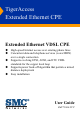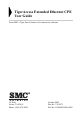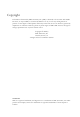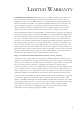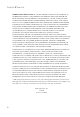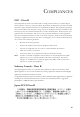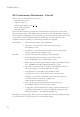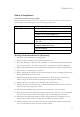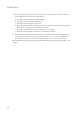TigerAccess Extended Ethernet CPE Extended Ethernet VDSL CPE High-speed Internet access over existing phone lines Concurrent data and telephone services (voice/ISDN) over a single connection Supports evolving ETSI, ANSI, and ITU VDSL standards for the copper local loop Supports power back-off algorithm that permits a mixed distance deployment Easy installation User Guide SMC7500A/VCP
TigerAccess Extended Ethernet CPE User Guide From SMC’s Tiger line of feature rich connectivity solutions 38 Tesla Irvine, CA 92618 Phone: (949) 679-8000 October 2002 Part No: 750.
Copyright Information furnished by SMC Networks, Inc. (SMC) is believed to be accurate and reliable. However, no responsibility is assumed by SMC for its use, nor for any infringements of patents or other rights of third parties which may result from its use. No license is granted by implication or otherwise under any patent or patent rights of SMC. SMC reserves the right to change specifications at any time without notice. Copyright © 2002 by SMC Networks, Inc. 38 Tesla, Irvine, CA. All rights reserved.
LIMITED WARRANTY Limited Warranty Statement: SMC Networks, Inc. (“SMC”) warrants its products to be free from defects in workmanship and materials, under normal use and service, for the applicable warranty term. All SMC products carry a standard 90-day limited warranty from the date of purchase from SMC or its Authorized Reseller. SMC may, at its own discretion, repair or replace any product not operating as warranted with a similar or functionally equivalent product, during the applicable warranty term.
LIMITED WARRANTY WARRANTIES EXCLUSIVE: IF AN SMC PRODUCT DOES NOT OPERATE AS WARRANTED ABOVE, CUSTOMER’S SOLE REMEDY SHALL BE REPAIR OR REPLACEMENT OF THE PRODUCT IN QUESTION, AT SMC’S OPTION. THE FOREGOING WARRANTIES AND REMEDIES ARE EXCLUSIVE AND ARE IN LIEU OF ALL OTHER WARRANTIES OR CONDITIONS, EXPRESS OR IMPLIED, EITHER IN FACT OR BY OPERATION OF LAW, STATUTORY OR OTHERWISE, INCLUDING WARRANTIES OR CONDITIONS OF MERCHANTABILITY AND FITNESS FOR A PARTICULAR PURPOSE.
COMPLIANCES FCC - Class B This equipment has been tested and found to comply with the limits for a Class B digital device, pursuant to Part 15 of the FCC Rules. These limits are designed to provide reasonable protection against harmful interference in a residential installation. This equipment generates, uses and can radiate radio frequency energy and, if not installed and used in accordance with instructions, may cause harmful interference to radio communications.
COMPLIANCES EC Conformance Declaration - Class B SMC contact for these products in Europe is: SMC Networks Europe, Edificio Conata II, Calle Fructuós Gelabert 6-8, 2o, 4a, 08970 - Sant Joan Despí, Barcelona, Spain.
COMPLIANCES Safety Compliance Underwriters laboratories Inc. (USA) Important! Before making connections, make sure you have the correct Cord Set. Check it (read the label on the cable) against the following specification list. Operating Voltage Cord Set Specifications 120 Volts UL Listed/CSA Certified Cord Set Minimum 18 AWG Type SVT or SJT three conductor cord Maximum length of 4.
COMPLIANCES 14. Wenn folgende Situationen auftreten ist das Gerät vom Stromnetz zu trennen und von einer qualifizierten Servicestelle zu überprüfen: a. b. c. d. Netzkabel oder Netzstecker sind beschädigt. Flüssigkeit ist in das Gerät eingedrungen. Das Gerät war Feuchtigkeit ausgesetzt. Wenn das Gerät nicht der Bedienungsanleitung entsprechend funktioniert oder Sie mit Hilfe dieser Anleitung keine Verbesserung erzielen. e. Das Gerät ist gefallen und/oder das Gehäuse ist beschädigt. f.
TABLE OF CONTENTS TigerAccess Extended Ethernet CPE . . . . . . . . . . . . . . 1 Introduction . . . . . . . . . . . . . . . . . . . . . . . . . . . . . . . . . . . . . . . . . . . . . . . . . 1 VDSL Technology . . . . . . . . . . . . . . . . . . . . . . . . . . . . . . . . . . . . . . . . . . . . 3 Features and Benefits . . . . . . . . . . . . . . . . . . . . . . . . . . . . . . . . . . . . . . . . . . 4 Package Checklist . . . . . . . . . . . . . . . . . . . . . . . . . . . . . . . . . . . . . . . . . . .
TABLE OF CONTENTS viii
TIGERACCESS EXTENDED ETHERNET CPE Introduction SMC’s TigerAccess Extended Ethernet CPE system consists of end-user CPE (Customer Premise Equipment) and a VDSL switch that are connected by standard telephone cable. The VDSL connection delivers an Ethernet data link rated up to 15 Mbps symmetric (full duplex), while simultaneously supporting standard telephone services.
TIGERACCESS EXTENDED ETHERNET CPE and phone signals for each user are combined in the switch, and passed over VDSL lines to individual customers. The SMC7500A/VCP CPE at the customer end of the VDSL line connects to any PC or Macintosh equipped with a 10/100BASE-TX network interface card. Your existing telephone, modem, or fax machine simply plugs into the CPE’s phone port. There is no need for special splitters, terminators, or filters.
VDSL TECHNOLOGY VDSL Technology VDSL (Very High Bit-Rate Digital Subscriber Line) is at the high-end of the DSL technologies, offering the best combination of fiber optics and copper to provide high-speed broadband Internet access. VDSL’s primary application is in providing a broadband data service to multi-tenant residential or commercial buildings.
TIGERACCESS EXTENDED ETHERNET CPE VDSL delivers high-performance online applications, such as high-quality video and other switched multimedia services. SMC’s Ethernet VDSL CPE system provides robust performance, with a symmetric data rate up to 15 Mbps, and a range up to 1770 m (5800 ft). SMC’s system is based on advanced VDSL QAM (Quadrature Amplitude Modulation) technology with adaptive channel equalization that overcomes bridge taps and other line distortions.
PACKAGE CHECKLIST • Spectral compatibility with xDSL, ISDN (2B1Q/4B3T), Smartphone digital PBX extensions and narrowband interference • Robust operation on severely distorted lines • Supports power back-off algorithm that permits a mixed distance deployment • Simple plug-and-play installation • LEDs indicate VDSL link status, and power • Simple plug-and-play installation Package Checklist The EZ Connect TigerAccess Extended Ethernet CPE package includes: • 1 TigerAccess Extended Ethernet CPE (S
TIGERACCESS EXTENDED ETHERNET CPE System Requirements Before you start installing the SMC TigerAccess Extended Ethernet CPE, make sure you can provide the right operating environment. See the following installation requirements: 6 • A PC or Macintosh with a 10/100 Mbps Ethernet adapter card installed. • For Internet access, the computer must be configured for TCP/IP. • Power requirements: 12 VDC via the included AC power adapter. Make sure that a properly grounded power outlet is within 1.
HARDWARE DESCRIPTION TigerAccess Extended Ethernet CPE The SMC7500A/VCP is an external VDSL CPE product for high-speed Internet access applications. The device provides an Ethernet connection to a computer, and an RJ-11 telephone jack for connection to a telephone.
HARDWARE DESCRIPTION LED Status LED POWER LINK (LAN) ACTIVITY (LAN) LINK (LINE) 8 Status On On Flashing On Description Power is being supplied to the CPE. Indicates a valid 10/100BASE-TX Ethernet link. Indicates that the CPE is transmitting or receiving data on the Ethernet port. Indicates that the VDSL line port has established a valid link with a VDSL switch.
INSTALLATION Overview Before installing the CPE, verify that you have all the items listed in the Package Checklist, on page 5. If any of the items are missing or damaged, contact your local SMC distributor. Also, be sure you have all the necessary tools and cabling before installing the CPE. Mounting The SMC TigerAccess Extended Ethernet CPE may be mounted horizontally on any flat surface, such as a desktop or shelf.
INSTALLATION Cable Connections Depending on the wiring configuration used in your house, separate wall jacks may be used for telephone and VDSL services. Otherwise, you will need to connect telephones and your computer directly to the CPE. VDSL Line Wall Jack Computer LINK LINK RJ-45 Port Category 5 UTP cable to Ethernet port on computer AC Power Outlet LINE LAN PHONE POWER ACTIVITY RJ-11 Ports Standard Telephone Cable DC 12V AC Power Adapter Telephone, Fax, or Modem 1.
POWERING ON When inserting an RJ-45 plug, be sure the tab on the plug clicks into position to ensure that it is properly seated. Caution: Do not plug a phone jack connector into any RJ-45 port. Use only twisted-pair cables with RJ-45 connectors that conform to FCC standards. Notes: 1. When connecting to a hub or switch, use crossover cabling. (Refer to “Port And Cable Assignments” on page 15 for a description of crossover cable). 2.
INSTALLATION Windows 95/98/NT 1. Click “Start/Settings/Control Panel.” 2. Click the “Network” icon. 3. For Windows NT, click the “Protocols” tab. 4. Select “TCP/IP” from the list of network protocols; this may include details of adapters installed in your computer. 5. Click “Properties.” 6. Check the option “Obtain an IP Address.” Windows 2000 1. Click “Start/Settings/Network/Dial-up Connections.” 2. Click “Local Area Connections.” 3. Select “TCP/IP” from the list of network protocols. 4.
CONFIGURING THE TCP/IP PROTOCOLS Mac OS 1. Pull down the Apple Menu. Click “Control Panels” and select “TCP/ IP.” 2. In the TCP/IP dialog box, check “Ethernet” is selected in the “Connect Via:” field. 3. If “Using DHCP Server” is already selected in the “Configure” field, your computer is already configured for DHCP. Otherwise, select “Using DHCP Server” in the “Configure” field and close the window. 4. Another box will appear asking whether you want to save your TCP/ IP settings. Click “Save.
TROUBLESHOOTING Diagnosing CPE Indicators The TigerAccess Extended Ethernet CPE operation is easily monitored via the LED indicators to identify problems. The table below describes common problems you may encounter and possible solutions. If the solutions in the table fail to resolve the problem, contact SMC Technical Support for advice. Symptom POWER indicator does not light up after power on. Cause Power outlet, power cord, or external power adapter may be defective.
IF YOU CANNOT CONNECT TO THE INTERNET If You Cannot Connect to the Internet • Check that your computer is properly configured for TCP/IP. See “Configuring the TCP/IP Protocols” on page 11. • Make sure the correct network adapter driver is installed for your operating system. If necessary, try reinstalling the driver. • Check that the network adapter’s speed or duplex mode has not been configured manually.
TROUBLESHOOTING connected straight through to pins 1, 2, 3, and 6 at the other end of the cable.
CROSSOVER CABLE Crossover Cable If the twisted-pair cable is to join two ports and both ports are labeled with an “X” (MDI-X), or neither port is labeled with an “X” (MDI), a crossover must be implemented in the wiring. Crossover RJ-45 Pin Assignments End 1 End 2 1 (TD+) 3 (RD+) 2 (TD-) 6 (RD-) 3 (RD+) 1 (TD+) 6 (RD-) 2 (TD-) RJ-11 Ports Standard telephone RJ-11 connectors and cabling can be found in several common wiring patterns.
TROUBLESHOOTING Blue/White White/Blue White/Orange Blue/White White/Blue Orange/White Black Red Green Yellow The outer wire-pair is only connected if there is a second telephone line, and carries voice only.
SPECIFICATIONS Functional Criteria Data Rate/Range VDSL Specifications VDSL Standards Modulation Ports 15 Mbps symmetric up to 1070 m (3500 ft) 10 Mbps symmetric up to 1220 m (4000 ft) 5 Mbps symmetric up to 1370 m (4500 ft) 4 Mbps downstream/1 Mbps upstream asymmetric up to 1770 m (5800 ft) Supports evolving ETSI, ANSI, and ITU standards 4 to 256 QAM Frequency Division Duplexing 1 RJ-45 10BASE-T/100BASE-TX (Ethernet connection to either computer/switch/ wireless access point) 1 RJ-11 VDSL line (to phone
SPECIFICATIONS 20 Standards Conformance IEEE 802.3 10BASE-T, IEEE 802.3u 100BASE-TX, IEEE 802.3x Flow Control Compliances FCC Class B, VCCI Class B CISPR Class B EN61000-3-2/3 EN 61000-4-2/3/4/5/6/8/11 CSA/NRTL (UL1950, CSA 22.2.
FOR TECHNICAL SUPPORT, CALL: From U.S.A. and Canada (24 hours a day, 7 days a week) (800) SMC-4-YOU; (949) 679-8000; Fax: (949) 679-1481 From Europe (8:00 AM - 5:30 PM UK Time) 44 (0) 118 974 8700; Fax: 44 (0) 118 974 8701 INTERNET E-mail addresses: techsupport@smc.com european.techsupport@smc-europe.com Driver updates: http://www.smc.com/index.cfm?action=tech_support_drivers_downloads World Wide Web: http://www.smc.com/ http://www.smc-europe.com/ FOR LITERATURE OR ADVERTISING RESPONSE, CALL: U.S.A.