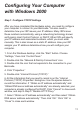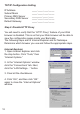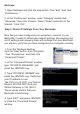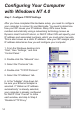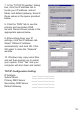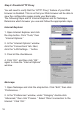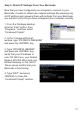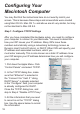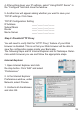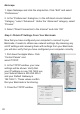Manual
11
Conguring Your Computer
with Windows 2000
Step 1. Congure TCP/IP Settings
After you have completed the hardware setup, you need to congure
your computer to connect to your Barricade. You also need to
determine how your ISP issues your IP address. Many ISPs issue
these numbers automatically, using a networking technology known
as Dynamic Host Control Protocol, or DHCP. Other ISPs will specify
your IP address and associated numbers, which you must enter
manually. This is also known as a static IP address. How your ISP
assigns your IP address determines how you will congure your
computer.
1. From the Windows desktop, click the “Start” button. Choose
“Settings,” then click “Control Panel.”
2. Double-click the “Network & Dial-Up Connections” icon.
3. Double-click the icon that corresponds to the connection to your
Barricade.
4. Click “Properties.”
5. Double-click “Internet Protocol (TCP/IP).”
6. All the information that you need to record is on the “Internet
Protocol (TCP/IP) Properties” dialog box. Use the spaces below to
record the information. If “Obtain an IP address automatically” and
“Obtain DNS server address automatically” are already selected, your
computer is already congured for DHCP. Click “Cancel” to close each
window, and skip to Step 2 “Disable HTTP Proxy.”
7. Select “Obtain an IP address automatically” and then select “Obtain
DNS server address automatically.” Then click “OK.” Click “OK” or
“Close” to close each window.