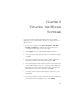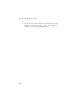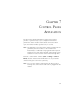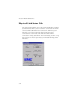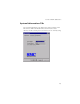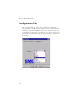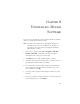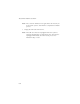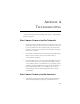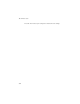Network Device User Guide SMC7003-USB
6-1
C
HAPTER
6
U
PDATING
THE
M
ODEM
S
OFTWARE
Once the EZ Connect ADSL USB Modem has been installed,
updating to a new version of the software is a simple process as
detailed below.
1. From your PC desktop click Start - Programs - SMC DSL
Modem - Configure. A notification message will appear
indicating that the setup process has begun.
2. Click Update from the “DSL Modem Installer” window.
3. A message will be displayed asking you to confirm the update;
click Yes.
4. The “Select installation location” window will be displayed.
Indicate the location of the Setup files and click OK.
5. Since updating the modem software requires removing the old
version and installing a new one, a message will be displayed
informing you not to unplug the USB modem cable until the
uninstall process has been completed. Click OK.
6. A message will be displayed indicating the software is being
uninstalled.
7. The “Setup Complete” window indicates successful
completion
of this portion of the updating process. Click
Finish
.