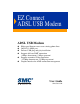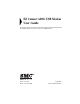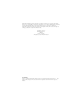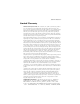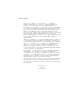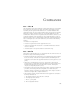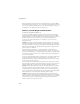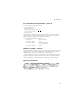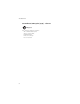EZ Connect ADSL USB Modem ADSL USB Modem ◆ ◆ ◆ ◆ ◆ ◆ High-speed Internet access over existing phone lines One RJ-11 ADSL port Delivers USB plug-and-play installation Supports full-rate DMT connection (8 Mbps downstream, 1 Mbps upstream) Supports econmical G.lite connection (1.
EZ Connect ADSL USB Modem User Guide From SMC’s EZ Connect line of feature-rich SOHO solutions 6 Hughes Irvine, CA 92618 Phone: (949) 707-2400 April 2001 Pub.
Information furnished by SMC Networks, Inc. (SMC) is believed to be accurate and reliable. However, no responsibility is assumed by SMC for its use, nor for any infringements of patents or other rights of third parties which may result from its use. No license is granted by implication or otherwise under any patent or patent rights of SMC. SMC reserves the right to change specifications at any time without notice. Copyright © 2001 by SMC Networks, Inc. 6 Hughes Irvine, CA 92618 All rights reserved.
LIMITED WARRANTY Limited Warranty Limited Warranty Statement: SMC Networks, Inc. (“SMC”) warrants its products to be free from defects in workmanship and materials, under normal use and service, for the applicable warranty term. All SMC products carry a standard 90-day limited warranty from the date of purchase from SMC or its Authorized Reseller.
LIMITED WARRANTY IN FACT OR BY OPERATION OF LAW, STATUTORY OR OTHERWISE, INCLUDING WARRANTIES OR CONDITIONS OF MERCHANTABILITY AND FITNESS FOR A PARTICULAR PURPOSE. SMC NEITHER ASSUMES NOR AUTHORIZES ANY OTHER PERSON TO ASSUME FOR IT ANY OTHER LIABILITY IN CONNECTION WITH THE SALE, INSTALLATION, MAINTENANCE OR USE OF ITS PRODUCTS.
COMPLIANCES FCC - Class B This equipment has been tested and found to comply with the limits for a Class B digital device, pursuant to Part 15 of the FCC Rules. These limits are designed to provide reasonable protection against harmful interference in a residential installation. This equipment generates, uses and can radiate radio frequency energy and, if not installed and used in accordance with instructions, may cause harmful interference to radio communications.
COMPLIANCES Items (b) and (d) are indicated on the label. The Ringer Equivalence Number (REN) is used to determine how many devices can be connected to your telephone line. In most areas, the sum of the REN of all the devices on any one line should not exceed 5.0. If too many devices are attached, they may not ring properly.
COMPLIANCES EC Conformance Declaration - Class B SMC contact for these products in Europe is: SMC Networks Europe, Edificio Conata II, Calle Fructuós Gelabert 6-8, 2o, 4a, 08970 - Sant Joan Despí, Barcelona, Spain. This information technology equipment complies with the requirements of the Low Voltage Directive 73/23/EEC and the EMC Directive 89/336/EEC, and carries the CE Mark accordingly.
COMPLIANCES Australia AS/NZS 3548 (1995) - Class B SMC contact for products in Australia is: SMC Communications Pty. Ltd.
TABLE 1 CONTENTS OF Introduction . . . . . . . . . . . . . . . . . . . . . . . . . . . . 1-1 Key Features . . . . . . . . . . . . . . . . . . . . . . . . . . . . . . . . . . . . . 1-2 2 Hardware Installation . . . . . . . . . . . . . . . . . . . . . 2-1 Package Contents . . . . . . . . . . Description of Hardware . . . . . LED Functions . . . . . . . . Power Requirements . . . System Requirements . . . Connect the System . . . . . . . . . Phone Line Configuration 3 . . . . . . . . . . . . . . . . .
TABLE OF CONTENTS System Information Tab . . . . . . . . . . . . . . . . . . . . . . . . . . . . 7-3 Configuration Tab . . . . . . . . . . . . . . . . . . . . . . . . . . . . . . . . . 7-4 8 Uninstalling Modem Software . . . . . . . . . . . . . . . 8-1 A Troubleshooting . . . . . . . . . . . . . . . . . . . . . . . . . .A-1 You Cannot Connect to the Network . . . . . . . . . . . . . . . . . . . A-1 You Cannot Connect to the Internet . . . . . . . . . . . . . . . . . . . A-1 B Specifications . . . . .
CHAPTER 1 INTRODUCTION The EZ Connect ADSL USB Modem provides high-speed Internet access over existing phone lines by making use of previously unused frequency bandwidth above the voice band. By placing ADSL signals above the frequency of the voice signal, ADSL service can coexist on the same line with your telephone service. ADSL is asymmetric in that it provides a higher data rate in the downstream (receive) direction than in the upstream (transmit) direction.
INTRODUCTION and other multimedia services requiring guaranteed Quality of Service (QoS). This device enables true telecommuting for the first time by providing complete access to Internet and corporate resources via multiprotocol encapsulation (including TCP/IP, Novell’s IPX, and Windows NetBEUI network protocols). Note: Since this modem supports both G.dmt and G.
INTRODUCTION • Supports Windows 98, Windows 98 Second Edition, and Windows 2000 • Delivers USB plug-and-play installation and configuration 1-3
INTRODUCTION 1-4
CHAPTER 2 HARDWARE INSTALLATION Before installing the SMC ADSL USB Modem verify that you have all the items listed under “Package Contents.” If any of the items are missing or damaged, contact your local SMC distributor. Also be sure you have all the necessary cabling before installing the modem.
HARDWARE INSTALLATION Description of Hardware Setting up the EZ Connect ADSL USB Modem involves connecting the device’s cables and installing the driver software. Note that Windows 98, 98 SE, or 2000 should already be installed on the computer before installing the driver software. The following figure shows the components of this modem: Power LED (Green ) Data LED (Green) USB Port (Type-B) RJ-11 Port Figure 2-1.
HARDWARE INSTALLATION LED Functions The EZ Connect ADSL USB Modem contains two LEDs on the top panel, one is marked “Data” and the other “Power”. The operational status of the modem is indicated by the LED conditions listed below. LED Status Description Data Flashing Green Indicates the modem is synchronizing its ADSL/ATM link with the head end. On Green Indicates an ADSL/ATM link has been established on the RJ-11 port. On Green Power is being supplied to the modem via the USB bus.
HARDWARE INSTALLATION • Note that to share Internet access on your network, you will need to install appropriate Internet-sharing software on one PC.
HARDWARE INSTALLATION Connect the System Phone Line Configuration The EZ Connect ADSL USB Modem supports dual-mode operation for both full-rate G.dmt and economical G.lite. Your service provider will therefore attach the outside ADSL line to a data/ phone splitter.
HARDWARE INSTALLATION 4. Install the driver best suited for your connection needs as described in the next chapter.
CHAPTER 3 DRIVER INSTALLATION The CD that comes with the package contains all the software drivers available for the EZ Connect ADSL USB Modem. A RELEASE.TXT file that describes the contents of the CD is in the root directory. LAN, WAN and ATM modem drivers are stored in separate subdirectories. Select the driver you need for your system. This modem is fully software upgradeable so that new features and updates may be added by simply loading a new version of the device driver onto your PC.
DRIVER INSTALLATION drivers. Several different protocols are used on top of ATM. The protocol required in your configuration depends on the equipment deployed by your DSL service provider. There are several possibilities: • Point to Point Protocol (PPP) Over ATM (RFC 2364) - PPP provides session setup, user authentication (login), and encapsulation for upper layer protocols such as IP (Internet Protocol). The use of PPP makes the modem appear as a dial- up modem to the operating system.
DRIVER INSTALLATION • ATM driver - this driver works in conjunction with the ATM services provided by Windows. Call establishment is also performed through Windows Dial-Up Networking. This driver supports PPP (RFC 2364) with PVC or SVC connections.
DRIVER INSTALLATION Prerequisite Information The following information may be required, depending on the driver you install. Contact your DSL service provider before proceeding with software installation. • IP Address Settings - the software installation process allows the server to dynamically assign IP Address settings.
DRIVER INSTALLATION * These items are only required if you are not using default values.
DRIVER INSTALLATION Running the Setup Program Note: Please view the README.TXT file on the CD for product related information. 1. Start up your PC with the modem disconnected. 2. After Windows starts, insert the CD-ROM that comes with the EZ Connect ADSL USB Modem in your CD drive, and click Setup.exe to start the installation procedure. 3. The “Welcome” window provides an opportunity to quit the setup process to exit all Windows programs before continuing.
DRIVER INSTALLATION 5. Specify the driver type and click Next. Then specify the VPI (Virtual Path), VCI (Virtual Channel), Layer 3 Encapsulation type, and Modulation type, and click Next. Check with your service provider for the correct settings. 6. The “Start Copying Files” window will be redisplayed. You may review the current settings and click Customize or Back to change the settings. Click Next to accept the current settings; a message will be displayed indicating that files are being copied. 7.
DRIVER INSTALLATION Installing the Modem Note: For Windows 98 SE applications, you may need the Windows 98 SE source files to complete the installation. Microsoft Windows has an auto-detect feature, known as “Plug and Play,” that is capable of identifying when new hardware has been installed. After you run the setup program, reboot your PC, and then connect the EZ Connect ADSL USB Modem to your PC. 1.
DRIVER INSTALLATION Note: Regardless of the driver type installed, the installation procedure will automatically configure the TCP/IP settings. If you need to change these settings, refer to Chapter 4: “Modifying TCP/IP Networking Options.
DRIVER INSTALLATION 3-10
CHAPTER 4 MODIFYING TCP/IP NETWORKING OPTIONS WAN USB Driver Microsoft Windows 98, First and Second Editions TCP/IP settings are automatically set up during the software installation process. The following procedure may be used to change TCP/IP settings, if necessary. 1. From your PC desktop, double click the My Computer icon. 2. From the “My Computer” window, double click the Dial-Up Networking icon. 3.
MODIFYING TCP/IP NETWORKING OPTIONS Note: The icon name may differ from that specified above. The SMC connection icon will be identified as “DSLWanUsb-Line0” in the Device Name column when details are viewed from the “Dial-Up Networking” window (View - Details). 4. From the “Server Types” tab of the “SMC Dial-Up PPP Connection” window, select TCP/IP (marked with a check in the box to the left) and click TCP/IP Settings.
MODIFYING TCP/IP NETWORKING OPTIONS 5. The “TCP/IP Settings” window is used to modify the IP address, Name Server addresses and/or default gateway. • You can change the IP address to a user-defined address by selecting Specify an IP address (click inside the circle to the left of it) and typing the address in the space provided.
MODIFYING TCP/IP NETWORKING OPTIONS Microsoft Windows 2000 TCP/IP settings are automatically set up during the software installation process. The following procedure may be used to change TCP/IP settings, if necessary. 1. From your PC desktop, right click the My Network Places icon and select Properties. 2. From the “Network and Dial-Up Connections” window, right click on the SMC Dial-Up PPP Connection icon and click Properties. Note: The icon name may differ from that specified above.
MODIFYING TCP/IP NETWORKING OPTIONS 4. The “Internet Protocol (TCP/IP) Properties” window is used to modify the IP address and DNS Server addresses. • You can change the IP address to a user-defined address by selecting Use the following IP address (click inside the circle to the left of it) and typing the address in the space provided.
MODIFYING TCP/IP NETWORKING OPTIONS LAN USB Driver Microsoft Windows 98, First and Second Editions TCP/IP settings are automatically set up during the software installation process. The following procedure may be used to change TCP/IP settings, if necessary. 1. From the “Control Panel” window (Start - Settings - Control Panel) double click on the Network icon. 2. Select TCP/IP -> SMC ADSL USB LAN Modem from the “Configuration” tab of the “Network” window. Click Properties.
MODIFYING TCP/IP NETWORKING OPTIONS 3. From the “IP Address” tab of the “TCP/IP Properties” window, select either the Obtain an IP address Automatically or Specify an IP Address option, depending on your network setup. If you select Specify an IP address, type the IP Address and Subnet Mask in the spaces provided. Consult with your network administrator to determine which option best suits your individual needs.
MODIFYING TCP/IP NETWORKING OPTIONS 4. The “Gateway” tab allows you to add or remove gateways. Consult with your network administrator to determine the appropriate addresses for your individual needs. 5. To add a new gateway, type the address in the New gateway field and click Add. The new gateway will appear in the Installed gateways list. 6. To remove a previously installed gateway, highlight the entry to be removed in the Installed gateways list and click Remove.
MODIFYING TCP/IP NETWORKING OPTIONS Microsoft Windows 2000 TCP/IP settings are automatically set up during the software installation process. The following procedure may be used to change TCP/IP settings, if necessary. 1. From the PC desktop, right click the My Network Places icon and select Properties. 2. Double click the SMC Local Area Connection icon from the “Network and Dial-Up Connections” window. Note: The icon name may differ from that specified above.
MODIFYING TCP/IP NETWORKING OPTIONS 4. The “Internet Protocol (TCP/IP) Properties” window is used to modify the IP addresses and DNS Server addresses. • You can change the IP address to a user-defined address by selecting Use the following IP address option (click inside the circle to the left of it) and typing the addresses in the spaces provided.
MODIFYING TCP/IP NETWORKING OPTIONS ATM USB Driver Microsoft Windows 98, Second Edition TCP/IP settings are automatically set up during the software installation process. The following procedure may be used to change TCP/IP settings, if necessary. 1. From your PC desktop, double click the My Computer icon. 2. From the “My Computer” window, double click the Dial-Up Networking icon. 3. From the “Dial-Up Networking” window, right click on the SMC ADSL Connection icon and click Properties.
MODIFYING TCP/IP NETWORKING OPTIONS 4. From the “Server Types” tab of the “SMC Dial-Up PPP Connection” window, select TCP/IP (marked with a check in the box to the left) and click TCP/IP Settings.
MODIFYING TCP/IP NETWORKING OPTIONS 5. The “TCP/IP Settings” window is used to modify the IP address, Name Server addresses and/or default gateway. • You can change the IP address to a user-defined address by selecting Specify an IP address (click inside the circle to the left of it) and typing the address in the space provided.
MODIFYING TCP/IP NETWORKING OPTIONS Microsoft Windows 2000 TCP/IP settings are automatically set up during the software installation process. The following procedure may be used to change TCP/IP settings, if necessary. 1. From your PC desktop, right click the My Network Places icon and select Properties. 2. From the “Network and Dial-Up Connections” window, right click on the SMC Dial-Up PPP Connection icon and click Properties. Note: The icon name may differ from that specified above.
MODIFYING TCP/IP NETWORKING OPTIONS 3. From the “Networking” tab of the “SMC Dial-Up PPP Connection Properties” window, select Internet Protocol (TCP/IP) and click Properties.
MODIFYING TCP/IP NETWORKING OPTIONS 4. The “Internet Protocol (TCP/IP) Properties” window is used to modify the IP address and DNS Server addresses. • You can change the IP address to a user-defined address by selecting Use the following IP address (click inside the circle to the left of it) and typing the address in the space provided.
CHAPTER 5 CUSTOMIZING COMMUNICATION SETTINGS Once the SMC EZ Connect ADSL USB Modem and software have been installed the communication settings may be easily updated by performing the following steps 1. From your PC desktop click Start - Programs - SMC DSL Modem - Configure. A notification message will appear indicating that the setup process has begun. 2. Click Settings from the “DSL Modem Installer” window. 3. The “Communication Settings” window will be displayed.
CUSTOMIZING COMMUNICATION SETTINGS 5-2
UPDATING CHAPTER 6 THE MODEM SOFTWARE Once the EZ Connect ADSL USB Modem has been installed, updating to a new version of the software is a simple process as detailed below. 1. From your PC desktop click Start - Programs - SMC DSL Modem - Configure. A notification message will appear indicating that the setup process has begun. 2. Click Update from the “DSL Modem Installer” window. 3. A message will be displayed asking you to confirm the update; click Yes. 4.
UPDATING THE MODEM SOFTWARE 8. Processing will continue with Step 2 of “Running the Setup Program.” Please turn to page 3-6, Step 2 to complete the installation portion of the updating process.
CHAPTER 7 CONTROL PANEL APPLICATION The EZ Connect ADSL USB Modem control panel program provides a quick and easy way to configure and check the performance of the modem and the ADSL connection. When open, the monitor window updates every 2 seconds. Note: The following screen shots of the modem Control Panel are preliminary and are not final, as the Control Panel functionality is continually being upgraded and improved.
CONTROL PANEL APPLICATION Physical Link Status Tab The “Physical Link Status” tab of the “SMC DSL Modem” window (Control Panel) allows you to review the current state of the EZ Connect ADSL USB Modem and connection. When the green indicator is on in the Link Status field, it indicates that a connection has been made. This indicator blinks while a connection is being established. The Transmitting and Receiving data activity are shown separately by individual flashing yellow indicators.
CONTROL PANEL APPLICATION System Information Tab The “System Information” tab displays the release number of the EZ Connect ADSL USB Modem driver, the firmware release number, and the control panel version that you are currently using.
CONTROL PANEL APPLICATION Configuration Tab The “Configuration” tab offers driver appropriate Modulation, Encapsulation, and VPI and VCI values. If you are using a WAN or ATM driver, only the Modulation type will be displayed and may be modified. For LAN driver applications, you will be able to view and modify the Modulation type, Encapsulation type, and VPI and VCI values.
CHAPTER 8 UNINSTALLING MODEM SOFTWARE You can remove the SMC EZ Connect ADSL USB Modem software drivers by performing the following steps. Note: The USB cable should not be unplugged until after the uninstall process has been completed. For Windows 98 applications, the cable must be unplugged immediately following Step 6 below. 1. From your PC desktop click Start - Programs - SMC DSL Modem - Uninstall. A notification message will appear indicating that the setup process has begun. 2.
UNINSTALLING MODEM SOFTWARE Note: The screen for Windows 2000 applications will not ask you to reboot the system. Click Finish to complete the Uninstall process. 7. Unplug the USB cable from the PC. Note: The USB cable must be unplugged before the system is rebooted. For Windows 98 applications, the cable must be unplugged immediately since the reboot process was initiated in Step 6 above.
APPENDIX A TROUBLESHOOTING Check the following troubleshooting points before contacting SMC Technical Support. You Cannot Connect to the Network • Check the phone and USB cables for wear or loose wires; and replace any defective cables if necessary. Make sure the cable is securely attached to the modem’s RJ-11 port; and that the modem is connected to your ADSL service provider via an RJ-11 wall socket or splitter. • If your PPP connection fails to respond, hang up and dial again.
TROUBLESHOOTING Provider. Then reboot your computer to enable the new settings.
APPENDIX B SPECIFICATIONS ADSL Specifications Standards Conformance Basic ADSL: ANSI T1.413 Issue II (full rate ADSL), ITU G.992.1 (G.dmt), ITU G.992.2 (G.lite), G.994.1 (G.hs) Transport Protocols: RFC 1557 (IP/ATM), RFC 2364 (PPP/ATM) ATM Attributes: ATM Transmission Convergence, ATM Framing (with traffic shaping), ATM SAR/AAL5, ATM Forum UNI3.1 signalling, ATM UBR Service Class ADSL Service Service Type: Full rate Discrete Multi-Tone ADSL (G.dmt), and Splitterless ADSL (G.lite) Data Rate: G.
SPECIFICATIONS Media Connection USB cable connection to PC -90-ohm shielded USB cable, max length 5 m (16 ft) RJ-11 phone wire connection to ADSL provider PC Requirements Host Interface: USB Specification 1.1 or up System Requirements: A PC and Windows 98, 98 Second Edition, or 2000 operating system Physical Characteristics Ports Upstream: 1 USB Type-B USB spec. 1.
SPECIFICATIONS Temperature Operating 32 to 104°F (0 to 40°C) Storage -40 to 160°F (-40 to 70°C) Humidity 5% to 95% (non-condensing) Compliances CE Mark Emissions FCC Class B VCCI Class B Industry Canada Class B EN55022 (CISPR 22) Class B C-Tick - AS/NZS 3548 (1995) Class B Immunity IEC 1000-4-2/3/4/6 Safety UL 1950 EN60950 (T‹V) CSA 22.2 No.
SPECIFICATIONS B-4
APPENDIX C ORDERING INFORMATION EZ Connect ADSL Products and Accessories SMC7003-USB ADSL USB Modem C-1
ORDERING INFORMATION C-2
FOR TECHNICAL SUPPORT, CALL: From U.S.A. and Canada (24 hours, 7 days a week) (800) SMC-4-YOU; (949) 707-2400; (949) 707-2460 (Fax) From Europe (8:00 AM - 5:30 PM UK Greenwich Mean Time) 44 (0) 1188 748740; 44 (0) 1189 748741 (Fax) INTERNET E-mail addresses: techsupport@smc.com european.techsupport@smc-europe.com Driver updates: http://www.smc.com/support.html World Wide Web: http://www.smc.com/ FTP Site: ftp.smc.com FOR LITERATURE OR ADVERTISING RESPONSE, CALL: U.S.A.