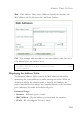24-Port Layer 3 Switch Management Guide
T
RUNK
C
ONFIGURATION
3-83
Web – Click Trunk, Trunk Configuration. Enter a trunk ID of 1-6 in the
Trunk field, select any of the switch ports from the scroll-down port list,
and click Add. After you have completed adding ports to the member list,
click Apply.
CLI – This example creates trunk 2 with ports 11 and 12. Just connect
these ports to two static trunk ports on another switch to form a trunk.
Console(config)#interface port-channel 2 4-119
Console(config-if)#exit
Console(config)#interface ethernet 1/11 4-119
Console(config-if)#channel-group 1 4-138
Console(config-if)#exit
Console(config)#interface ethernet 1/12
Console(config-if)#channel-group 1
Console(config-if)#end
Console#show interfaces status port-channel 1 4-128
Information of Trunk 1
Basic information:
Port type: 100tx
Mac address: 22-22-22-22-22-2c
Configuration:
Name:
Port admin status: Up
Speed-duplex: Auto
Capabilities: 10half, 10full, 100half, 100full,
Flow control status: Disabled
Current status:
Created by: User
Link status: Up
Port operation status: Up
Operation speed-duplex: 100full
Flow control type: None
Member Ports: Eth1/11, Eth1/12,
Console#