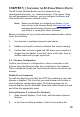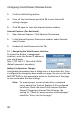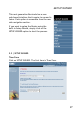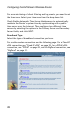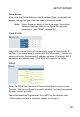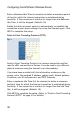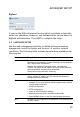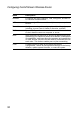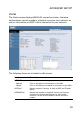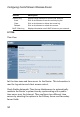Network Router User Manual
Configuring the EZ-Stream Wireless Router
26
3. Click the LAN Settings button.
4. Clear all the check boxes and click OK to save these LAN
settings changes.
5. Click OK again to close the Internet Options window.
Internet Explorer (For Macintosh)
1. Open Internet Explorer. Click Explorer/Preferences.
2. In the Internet Explorer Preferences window, under Network,
select Proxies.
3. Uncheck all check boxes and click OK.
5.1 | Navigating the Web Browser Interface
To access the Router’s management
interface, enter the Router IP address in
your web browser
http://192.168.2.1. Then click LOGIN.
(Default password: smcadmin)
Making Configuration Changes
Configurable parameters have a dialog box or a drop-down list. Once
a configuration change has been made on a page, be sure to click the
SAVE SETTINGS or the appropriate button at the bottom of the page
to save and enable the new settings.
Note: To ensure proper screen refresh after a command
entry, ensure that Internet Explorer 5.0 is configured
as follows: Under the menu Tools/Internet Options/
General/Temporary Internet Files/Settings, the
setting for “Check for newer versions of stored pages”
should be “Every visit to the page.”