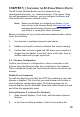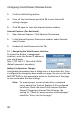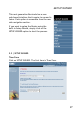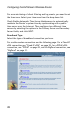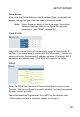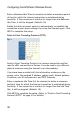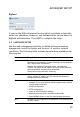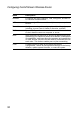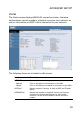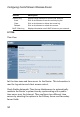Network Router User Manual
25
CHAPTER 5 |
C
ONFIGURING
THE
EZ-S
TREAM
W
IRELESS
R
OUTER
The EZ-Stream Wireless Router can be configured by any
Java-supported browser, i.e., Internet Explorer 5.0 or above. Using
the web management interface, you can configure the Router and
view statistics to monitor network activity.
Note: Before you attempt to configure your Router, if you
have access to the Internet please visit www.smc.com
and download the latest firmware update to ensure
your Router is running the latest firmware.
Before you attempt to log into the web-based administration, please
verify the following.
1. Your browser is configured properly (see below).
2. Disable any firewall or security software that may be running.
3. Confirm that you have a good link LED where your computer is
plugged into the Router. If you don’t have a link light, then try
another cable until you get a good link.
5.0 | Browser Configuration
Confirm your browser is configured for a direct connection to the
Internet using the Ethernet cable that is installed in the computer.
This is configured through the Tools/Internet Options section of your
browser.
Disable Proxy Connection
You will also need to verify that the HTTP Proxy feature of your web
browser is disabled. This is so that your web browser will be able to
view the Router configuration pages. The following steps are for
Internet Explorer and for Netscape. Determine which browser you use
and follow the appropriate steps.
Internet Explorer 5 or above (For Windows)
1. Open Internet Explorer. Click Tools, and then select Internet
Options.
2. In the Internet Options window, click the Connections tab.