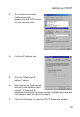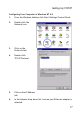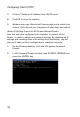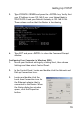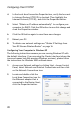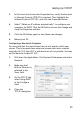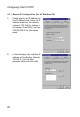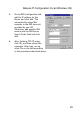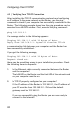Network Router User Manual
Configuring Client TCP/IP
24
4.3 | Verifying Your TCP/IP Connection
After installing the TCP/IP communication protocols and configuring
an IP address in the same network as the Router, use the ping
command to check if your computer has successfully connected to the
Router. The following example shows how the ping procedure can be
executed in an MS-DOS window. First, execute the ping command:
ping 192.168.2.1
If a message similar to the following appears:
Pinging 192.168.2.1 with 32 bytes of data:
Reply from 192.168.2.1: bytes=32 time=2ms TTL=64
a communication link between your computer and the Router has
been successfully established.
If you get the following message,
Pinging 192.168.2.1 with 32 bytes of data:
Request timed out.
there may be something wrong in your installation procedure. Check
the following items in sequence:
1. Is the Ethernet cable correctly connected between the Router
and the computer?
The LAN LED on the Router and the Link LED of the network card
on your computer must be on.
2. Is TCP/IP properly configured on your computer?
If the IP address of the Router is 192.168.2.1, the IP address of
your PC must be from 192.168.2.2 - 254 and the default
gateway must be 192.168.2.1.
If you can successfully ping the Router you are now ready to
connect to the Internet!