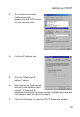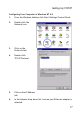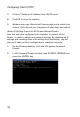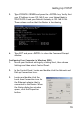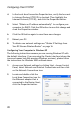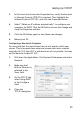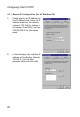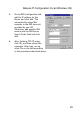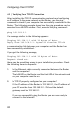Network Router User Manual
Setting Up TCP/IP
21
3. In the Local Area Connection Properties box, verify the box next
to Internet Protocol (TCP/IP) is checked. Then highlight the
Internet Protocol (TCP/IP), and click the Properties button.
4. Select “Obtain an IP address automatically” to configure your
computer for DHCP. Click the OK button to save this change and
close the Properties window.
5. Click the OK button again to save these new changes.
6. Reboot your PC.
Configuring a Macintosh Computer
You may find that the instructions here do not exactly match your
screen. This is because these steps and screen shots were created
using Mac OS 10.2. Mac OS 7.x and above are all very similar, but may
not be identical to Mac OS 10.2.
1. Pull down the Apple Menu. Click System Preferences and select
Network.
2. Make sure that
Built-in Ethernet is
selected in the
Show field.
3. On the TCP/IP tab,
select Using DHCP
in the Configure
field.
4. Close the
TCP/IP dialog box.