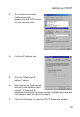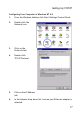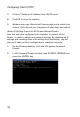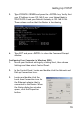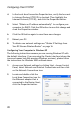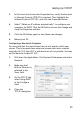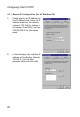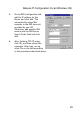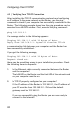Network Router User Manual
Configuring Client TCP/IP
18
7. Click on “Obtain an IP address from a DHCP server.”
8. Click OK to close the window.
9. Windows may copy files and will then prompt you to restart your
system. Click Yes and your computer will shut down and restart.
Obtain IP Settings From Your EZ-Stream Wireless Router
Now that you have configured your computer to connect to the
Router, it needs to obtain new network settings. By releasing old IP
settings and renewing them with settings from the Router, you will
also verify that you have configured your computer correctly.
1. On the Windows desktop, click Start/Programs/Command
Prompt.
2. In the Command Prompt window, type IPCONFIG /RELEASE and
press the <ENTER> key.