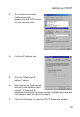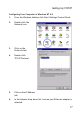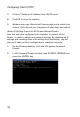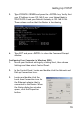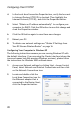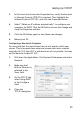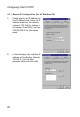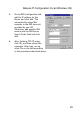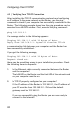Network Router User Manual
Configuring Client TCP/IP
16
8. On the Network Properties Window, click the OK button to save
these new settings.
Note: Windows may ask you for the original Windows
installation disk or additional files. Check for the files
at c:\windows\options\cabs, or insert your Windows
CD-ROM into your CDROM drive and check the correct
file location, e.g., D:\win98, D:\win9x. (if D is the
letter of your CD-ROM drive).
9. Windows may prompt you to restart the PC. If so, click the Yes
button. If Windows does not prompt you to restart your
computer, do so to insure your settings.
Obtain IP Settings from Your EZ-Stream Wireless Router
Now that you have configured your computer to connect to your
Router, it needs to obtain new network settings. By releasing old IP
settings and renewing them with settings from your Router, you will
also verify that you have configured your computer correctly.
1. Click Start/Run.
2. Type WI N IPCFG an d click OK .
3. From the drop-down menu,
select your network card. Click
Release and then Renew. Verify
that your IP address is now
192.168.2.xxx, your Subnet
Mask is 255.255.255.0 and your
Default Gateway is 192.168.
2.1. These values confirm that
the Router is functioning. Click
OK to close the IP Configuration window.