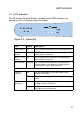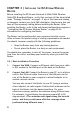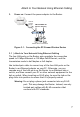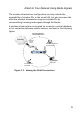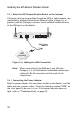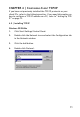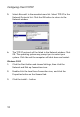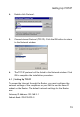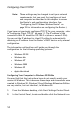Network Router User Manual
Configuring Client TCP/IP
14
Note: These settings may be changed to suit your network
requirements, but you must first configure at least
one computer as described in this chapter to access
the Router’s web configuration interface. See
“Configuring the EZ-Stream Wireless Router” on
page 25 for information on configuring the Router.)
If you have not previously configured TCP/IP for your computer, refer
to“Configuring Client TCP/IP” on page 11. The IP address of the
connected client PC should be 192.168.2.x (where x means 2–254).
You can set the IP address for client PCs either by automatically
obtaining an IP address from the Router’s DHCP service or by manual
configuration.
The information outlined here will guide you through the
configuration for the following operating systems:
• Windows 95/98
• Windows Me
• Windows NT
• Windows 2000
• Windows XP
• Apple Macintosh
Configuring Your Computer in Windows 95/98/Me
You may find that the instructions here do not exactly match your
version of Windows. This is because these steps and screenshots were
created in Windows 98. Windows 95 and Windows Millennium Edition
are very similar, but not identical, to Windows 98.
1. From the Windows desktop, click Start/Settings/Control Panel.
2. In the Control Panel, locate and double-click the Network icon.