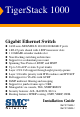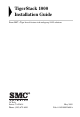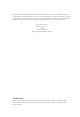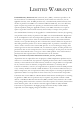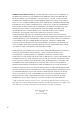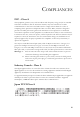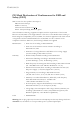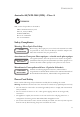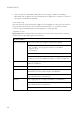TigerStack 1000 Gigabit Ethernet Switch ◆ ◆ ◆ ◆ ◆ ◆ ◆ ◆ ◆ ◆ ◆ ◆ ◆ ◆ ◆ 24/48 auto-MDI/MDI-X 10/100/1000BASE-T ports 4 RJ-45 ports shared with 4 SFP transceiver slots 1 10GBASE extender module slot Non-blocking switching architecture Support for a redundant power unit Spanning Tree Protocol, RSTP, and MSTP Up to 32 LACP or static 8-port trunks Layer 2/3/4 CoS support through eight priority queues Layer 3/4 traffic priority with IP Precedence and IP DSCP Full support for VLANs with GVRP IGMP multicast filteri
TigerStack 1000 Installation Guide From SMC’s Tiger line of feature-rich workgroup LAN solutions 38 Tesla Irvine, CA 92618 Phone: (949) 679-8000 May 2005 Pub.
Information furnished by SMC Networks, Inc. (SMC) is believed to be accurate and reliable. However, no responsibility is assumed by SMC for its use, nor for any infringements of patents or other rights of third parties which may result from its use. No license is granted by implication or otherwise under any patent or patent rights of SMC. SMC reserves the right to change specifications at any time without notice. Copyright © 2005 by SMC Networks, Inc. 38 Tesla Irvine, CA 92618 All rights reserved.
LIMITED WARRANTY Limited Warranty Statement: SMC Networks, Inc. (“SMC”) warrants its products to be free from defects in workmanship and materials, under normal use and service, for the applicable warranty term. All SMC products carry a standard 90-day limited warranty from the date of purchase from SMC or its Authorized Reseller. SMC may, at its own discretion, repair or replace any product not operating as warranted with a similar or functionally equivalent product, during the applicable warranty term.
WARRANTIES EXCLUSIVE: IF AN SMC PRODUCT DOES NOT OPERATE AS WARRANTED ABOVE, CUSTOMER’S SOLE REMEDY SHALL BE REPAIR OR REPLACEMENT OF THE PRODUCT IN QUESTION, AT SMC’S OPTION. THE FOREGOING WARRANTIES AND REMEDIES ARE EXCLUSIVE AND ARE IN LIEU OF ALL OTHER WARRANTIES OR CONDITIONS, EXPRESS OR IMPLIED, EITHER IN FACT OR BY OPERATION OF LAW, STATUTORY OR OTHERWISE, INCLUDING WARRANTIES OR CONDITIONS OF MERCHANTABILITY AND FITNESS FOR A PARTICULAR PURPOSE.
COMPLIANCES FCC - Class A This equipment generates, uses, and can radiate radio frequency energy and, if not installed and used in accordance with the instruction manual, may cause interference to radio communications. It has been tested and found to comply with the limits for a Class A computing device pursuant to Subpart B of Part 15 of FCC Rules, which are designed to provide reasonable protection against such interference when operated in a commercial environment.
COMPLIANCES CE Mark Declaration of Conformance for EMI and Safety (EEC) SMC contact for these products in Europe is: SMC Networks Europe, Edificio Conata II, Calle Fructuós Gelabert 6-8, 2o, 4a, 08970 - Sant Joan Despí, Barcelona, Spain.
COMPLIANCES Australia AS/NZS 3548 (1995) - Class A SMC contact for products in Australia is: SMC Communications Pty. Ltd. Suite 18, 12 Tryon Road, Lindfield NSW2070, Phone: 61-2-94160437 Fax: 61-2-94160474 Safety Compliance Warning: Fiber Optic Port Safety CLASS I LASER DEVICE When using a fiber optic port, never look at the transmit laser while it is powered on. Also, never look directly at the fiber TX port and fiber cable ends when they are powered on.
COMPLIANCES • This unit operates under SELV (Safety Extra Low Voltage) conditions according to IEC 60950. The conditions are only maintained if the equipment to which it is connected also operates under SELV conditions. France and Peru only This unit cannot be powered from IT† supplies. If your supplies are of IT type, this unit must be powered by 230 V (2P+T) via an isolation transformer ratio 1:1, with the secondary connection point labelled Neutral, connected directly to earth (ground).
COMPLIANCES Veuillez lire à fond l'information de la sécurité suivante avant d'installer le Switch: AVERTISSEMENT: L’installation et la dépose de ce groupe doivent être confiés à un personnel qualifié. • Ne branchez pas votre appareil sur une prise secteur (alimentation électrique) lorsqu'il n'y a pas de connexion de mise à la terre (mise à la masse). • Vous devez raccorder ce groupe à une sortie mise à la terre (mise à la masse) afin de respecter les normes internationales de sécurité.
COMPLIANCES Cordon électrique - Il doit être agréé dans le pays d’utilisation Suisse: La prise mâle d’alimentation doit respecter la norme SEV/ASE 1011. Europe La prise secteur doit être conforme aux normes CEE 7/7 (“SCHUKO”) LE cordon secteur doit porter la mention ou et doit être de type HO3VVF3GO.75 (minimum).
COMPLIANCES Warnings and Cautionary Messages Warning: This product does not contain any serviceable user parts. Warning: Installation and removal of the unit must be carried out by qualified personnel only. Warning: When connecting this device to a power outlet, connect the field ground lead on the tri-pole power plug to a valid earth ground line to prevent electrical hazards. Warning: This switch uses lasers to transmit signals over fiber optic cable.
COMPLIANCES End of Product Life Span This product is manufactured in such a way as to allow for the recovery and disposal of all included electrical components once the product has reached the end of its life. Manufacturing Materials There are no hazardous nor ozone-depleting materials in this product. Documentation All printed documentation for this product uses biodegradable paper that originates from sustained and managed forests. The inks used in the printing process are non-toxic.
TABLE OF CONTENTS 1 About the TigerStack 1000 . . . . . . . . . . . . . . . . . . . . . . 1-1 Overview . . . . . . . . . . . . . . . . . . . . . . . . . . . . . . . . . . . . . . . . . . . . . . . . . 1-1 Switch Architecture . . . . . . . . . . . . . . . . . . . . . . . . . . . . . . . . . . . 1-2 Network Management Options . . . . . . . . . . . . . . . . . . . . . . . . . . 1-3 Description of Hardware . . . . . . . . . . . . . . . . . . . . . . . . . . . . . . . . . . . . . 1-3 10/100/1000BASE-T Ports . .
TABLE OF CONTENTS Mounting . . . . . . . . . . . . . . . . . . . . . . . . . . . . . . . . . . . . . . . . . . . . . . . . . 3-4 Rack Mounting . . . . . . . . . . . . . . . . . . . . . . . . . . . . . . . . . . . . . . . 3-4 Desktop or Shelf Mounting . . . . . . . . . . . . . . . . . . . . . . . . . . . . . 3-7 Installing an Optional Module into the Switch . . . . . . . . . . . . . . . . . . . . 3-8 Installing an Optional SFP Transceiver into the Switch . . . . . . . 3-9 Connecting Switches in a Stack . . .
TABLE OF CONTENTS APPENDICES: A Troubleshooting . . . . . . . . . . . . . . . . . . . . . . . . . . . . . .A-1 Diagnosing Switch Indicators . . . . . . . . . . . . . . . . . . . . . . . . . . . . . . . . . A-1 Diagnosing Power Problems with the LEDs . . . . . . . . . . . . . . . A-2 Power and Cooling Problems . . . . . . . . . . . . . . . . . . . . . . . . . . . . . . . . . A-3 Installation . . . . . . . . . . . . . . . . . . . . . . . . . . . . . . . . . . . . . . . . . . . . . . . . A-3 In-Band Access .
TABLES Table 1-1 Table 1-2 Table 1-3 Table 3-1 Table 4-1 Table 4-2 Table 4-3 Table 4-4 Table 4-5 Table 4-6 Table 4-7 Table 4-8 Table 4-9 Table A-1 Table A-2 Table B-1 Table B-2 Table D-1 Port Status LEDs . . . . . . . . . . . . . . . . . . . . . . . . . . . . . . . . . . . . 1-5 System Status LEDs . . . . . . . . . . . . . . . . . . . . . . . . . . . . . . . . . . 1-6 Module LEDs . . . . . . . . . . . . . . . . . . . . . . . . . . . . . . . . . . . . . . . 1-8 Wiring Map for Serial Cable . . . . . . . . .
FIGURES Figure 1-1 Figure 1-2 Figure 1-3 Figure 1-4 Figure 1-5 Figure 1-6 Figure 2-1 Figure 2-2 Figure 2-3 Figure 2-4 Figure 2-5 Figure 3-1 Figure 3-2 Figure 3-3 Figure 3-4 Figure 3-5 Figure 3-6 Figure 3-7 Figure 3-8 Figure 3-9 Figure 4-1 Figure 4-2 Figure 4-3 Figure 4-4 Figure B-1 Figure B-2 Figure B-3 Front Panels . . . . . . . . . . . . . . . . . . . . . . . . . . . . . . . . . . . 1-2 Rear Panel . . . . . . . . . . . . . . . . . . . . . . . . . . . . . . . . . . . . . 1-2 Port LEDs . . . . . . . . . .
FIGURES xvi
CHAPTER 1 ABOUT THE TIGERSTACK 1000 Overview SMC’s TigerStack 1000 SMC8724ML3 and SMC8748ML3 are intelligent multilayer switches (Layer 2, 3) with 24/48 10/100/1000BASE-T ports, four of which are combination ports* that are shared with four SFP transceiver slots (see Figure 1-1, Ports 21-24/45-48). The rear panel provides a slot for single-port 10 Gigabit Ethernet hot-swappable expansion modules, and two stacking ports.
ABOUT THE TIGERSTACK 1000 These switches can be used to augment or completely replace slow legacy routers, off-loading local IP traffic to release valuable resources for non-IP routing or WAN access. With wire-speed performance for Layer 2 and Layer 3, these switches can significantly improve the throughput between IP segments or VLANs.
DESCRIPTION OF HARDWARE These switches include built-in stacking ports that enable up to eight units to be connected together through a 40 Gbps stack backplane. The switch stack can be managed from a master unit using a single IP address. These switches also include a slot on the rear panel for slide-in single-port 10G modules with Xenpak transceivers. Network Management Options These switches contain a comprehensive array of LEDs for “at-a-glance” monitoring of network and port status.
ABOUT THE TIGERSTACK 1000 SFP Slots The Small Form Factor Pluggable (SFP) transceiver slots are shared with four of the RJ-45 ports (ports 21-24 for the SMC8724ML3 and ports 45-48 for the SMC8748ML3). In its default configuration, if an SFP transceiver (purchased separately) is installed in a slot and has a valid link on its port, the associated RJ-45 port is disabled and cannot be used. The switch can also be configured to force the use of an RJ-45 port or SFP slot, as required.
DESCRIPTION OF HARDWARE Port and System Status LEDs The switches include a display panel for key system and port indications that simplify installation and network troubleshooting. The LEDs, which are located on the front panel for easy viewing, are shown below and described in the following tables.
ABOUT THE TIGERSTACK 1000 System Status LEDs TigerStack 1000 8748ML3 Figure 1-4 System LEDs Table 1-2 System Status LEDs LED Power Diag RPU Stack Master 1-6 Condition Status Green Internal power is operating normally. Amber Internal power supply fault. Off Power off or failure. Flashing Green System self-diagnostic test in progress. Green System self-diagnostic test successfully completed. Amber System self-diagnostic test has detected a fault.
DESCRIPTION OF HARDWARE Table 1-2 System Status LEDs (Continued) LED Stack Link Module Stack ID Condition Status Green Uplink and downlink operating normally. Flashing Green Uplink has failed. Flashing Amber Downlink has failed. Off No stacking link present. Green An expansion module is installed in the slot. Flashing green An installed expansion module has been disabled. Off There is no module installed. 1-8 Indicates the switch stack ID. The Master unit is numbered 1.
ABOUT THE TIGERSTACK 1000 Optional Media Extender Modules 10G Xenpak Module 10G Xenpak Module Diag Link/Activity Figure 1-6 Single-Port 10G Module (Xenpak) The module Xenpak slot supports all standard 10 Gigabit Ethernet (10G) Xenpak transceivers. All 10GBASE transceivers operate at 10 Gbps full duplex. Extender Module LEDs The optional slide-in 10G module includes its own integrated LED indicators on the module panel. The following table describes the LEDs.
FEATURES AND BENEFITS Features and Benefits Connectivity • 24/48 10/100/1000 Mbps ports for easy Gigabit Ethernet integration and for protection of your investment in legacy LAN equipment. • Auto-negotiation enables each RJ-45 port to automatically select the optimum communication mode (half or full duplex) if this feature is supported by the attached device; otherwise the port can be configured manually. • RJ-45 ports support auto MDI/MDI-X pinout selection.
ABOUT THE TIGERSTACK 1000 • Switching table with a total of 16K MAC address entries and 8K IP address entries. • Provides store-and-forward switching for intra-VLAN traffic, and IP routing for inter-VLAN traffic. • Supports wire-speed switching at layer 2, and wire-speed routing at layer 3. • Broadcast storm control. Management • “At-a-glance” LEDs for easy troubleshooting.
CHAPTER 2 NETWORK PLANNING Introduction to Switching A network switch allows simultaneous transmission of multiple packets via non-crossbar switching. This means that it can partition a network more efficiently than bridges or routers. The switch has, therefore, been recognized as one of the most important building blocks for today’s networking technology.
NETWORK PLANNING Application Examples The TigerStack 1000 is not only designed to segment your network, but also to provide a wide range of options in setting up network connections and linking VLANs or IP subnets. Some typical applications are described below. Collapsed Backbone The TigerStack 1000 is an excellent choice for mixed Ethernet, Fast Ethernet, and Gigabit Ethernet installations where significant growth is expected in the near future.
APPLICATION EXAMPLES Network Aggregation Plan With 24 or 48 parallel bridging ports (i.e., 24/48 distinct collision domains), these switches can collapse a complex network down into a single efficient bridged node, increasing overall bandwidth and throughput. In the figure below, the 10/100/1000BASE-T ports are providing 1000 Mbps connectivity through stackable switches. In addition, the switches are also connecting several servers at 10 Gbps.
NETWORK PLANNING Remote Connections with Fiber Cable Fiber optic technology allows for longer cabling than any other media type. A 1000BASE-SX (MMF) link can connect to a site up to 550 meters away, a 1000BASE-LX (SMF) link up to 5 km, and a 1000BASE-ZX link up to 100 km. This allows a switch stack to serve as a collapsed backbone, providing direct connectivity for a widespread LAN.
APPLICATION EXAMPLES Making VLAN Connections These switches support VLANs which can be used to organize any group of network nodes into separate broadcast domains. VLANs confine broadcast traffic to the originating group, and can eliminate broadcast storms in large networks. This provides a more secure and cleaner network environment. VLANs can be based on untagged port groups, or traffic can be explicitly tagged to identify the VLAN group to which it belongs.
NETWORK PLANNING Using Layer 3 Routing VLANs can significantly enhance network performance and security. However, if you use conventional routers to interconnect VLANs, you can lose most of your performance advantage. The TigerStack 1000 switches are routing switches that provide wire-speed routing, which allows you to eliminate your conventional IP routers, except for a router to handle non-IP protocols and a gateway router linked to the WAN. Just assign an IP address to any VLANs that need to communicate.
APPLICATION NOTES Application Notes 1. Full-duplex operation only applies to point-to-point access (such as when a switch is attached to a workstation, server or another switch). When the switch is connected to a hub, both devices must operate in half-duplex mode. 2. For network applications that require routing between dissimilar network types, you can attach these switches directly to a multiprotocol router.
NETWORK PLANNING 2-8
CHAPTER 3 INSTALLING THE SWITCH Selecting a Site TigerStack 1000 units can be mounted in a standard 19-inch equipment rack or on a flat surface. Be sure to follow the guidelines below when choosing a location. • The site should: - be at the center of all the devices you want to link and near a power outlet.
INSTALLING THE SWITCH Ethernet Cabling To ensure proper operation when installing the switches into a network, make sure that the current cables are suitable for 10BASE-T, 100BASE-TX or 1000BASE-T operation. Check the following criteria against the current installation of your network: • Cable type: Unshielded twisted pair (UTP) or shielded twisted pair (STP) cables with RJ-45 connectors; Category 3 or better for 10BASE-T, Category 5 or better for 100BASE-TX, and Category 5, 5e or 6 for 1000BASE-T.
EQUIPMENT CHECKLIST Equipment Checklist After unpacking the TigerStack 1000 unit, check the contents to be sure you have received all the components. Then, before beginning the installation, be sure you have all other necessary installation equipment.
INSTALLING THE SWITCH Mounting A TigerStack 1000 unit can be mounted in a standard 19-inch equipment rack or on a desktop or shelf. Mounting instructions for each type of site follow. Rack Mounting Before rack mounting the switch, pay particular attention to the following factors: • Temperature: Since the temperature within a rack assembly may be higher than the ambient room temperature, check that the rack-environment temperature is within the specified operating temperature range (see page C-2).
MOUNTING To rack-mount devices: 1. Attach the brackets to the device using the screws provided in the Bracket Mounting Kit. 46 47 48 Figure 3-2 Attaching the Brackets 2. Mount the device in the rack, using four rack-mounting screws (not provided).
INSTALLING THE SWITCH 3. If installing a single switch only, turn to “Connecting to a Power Source” at the end of this chapter. 4. If installing multiple switches, mount them in the rack, one below the other, in any order. 5. If also installing RPUs, mount them in the rack below the other devices. Montage (Rack Mounting - German) SMC8724/48ML3 Switch-Einheiten können an ein standardmäßiges 19-Zoll Einrichtungsrack, einen Arbeitstisch oder ein Regal montiert werden.
MOUNTING Desktop or Shelf Mounting 1. Attach the four adhesive feet to the bottom of the first switch. 48 47 46 45 44 43 42 41 40 39 38 37 36 35 34 33 32 31 30 29 28 27 26 25 24 23 22 21 20 19 18 17 16 15 14 13 11 9 12 10 8 7 6 5 4 3 2 1 Figure 3-4 Attaching the Adhesive Feet 2. Set the device on a flat surface near an AC power source, making sure there are at least two inches of space on all sides for proper air flow. 3.
INSTALLING THE SWITCH Installing an Optional Module into the Switch Module RPU DC 12V 13A Up 10G Xenpak Modul e Diag Link/Activity Figure 3-5 Installing an Optional Module Note: The slide-in modules are hot-swappable, you do not need to power off the switch before installing or removing a module. To install an optional module into the switch, do the following: 1.
INSTALLING AN OPTIONAL MODULE INTO THE SWITCH Installing an Optional SFP Transceiver into the Switch 46 47 48 Tig e rSta ck 874 1000 8M L3 Figure 3-6 Inserting an SFP Transceiver into a Slot The SFP slots support the following optional SFP transceivers: • 1000BASE-SX (SMCBGSLCX1) • 1000BASE-LX (SMCBGLLCX1) • 1000BASE-ZX (SMCBGZLCX1) To install an SFP transceiver, do the following: 1. Consider network and cabling requirements to select an appropriate SFP transceiver type. 2.
INSTALLING THE SWITCH Connecting Switches in a Stack Figure 3-7 shows how the stack cables are connected between switches in a stack. Each stacking connection is a 40 Gbps full-duplex high-speed serial link using proprietary stacking cables. The switch supports a line- and ring-topology stacking configuration, or can be used stand alone. In line-topology stacking there is a single stack cable connection between each switch that carries two-way communications across the stack.
CONNECTING SWITCHES IN A STACK 4. (Optional) To form a wrap-around topology, plug one end of a stack cable into the Down port on the bottom unit and the other end into the Up port on the top unit. Up Dow n Up Dow n Up Dow n Up Dow n Figure 3-7 Making Stacking Connections 5. Select the Master unit in the stack by pressing the Master button in on only one of the switches. Only one switch in the stack can operate as the Master, all other units operate in slave mode.
INSTALLING THE SWITCH Stacking Topologies All units in the stack must be connected via stacking cable. You can connect units in a simple cascade configuration, connecting Up ports to Down ports, from the top unit to the bottom unit. Using this “line” topology, if any link or unit in the stack fails, the stack is split and two separate segments are formed. The Stack Link LEDs on the units that are disconnected flash to indicate that the stack link between them is not functioning.
CONNECTING TO A POWER SOURCE Connecting to a Power Source To connect a device to a power source: 1. Insert the power cable plug directly into the socket located at the back of the device. 100 -240V~ 50-60Hz 2A Figure 3-8 Power Socket 2. Plug the other end of the cable into a grounded, 3-pin, AC power source. Note: For international use, you may need to change the AC line cord. You must use a line cord set that has been approved for the socket type in your country. 3.
INSTALLING THE SWITCH Connecting to the Console Port The DB-9 serial port on the switch’s front panel is used to connect to the switch for out-of-band console configuration. The on-board configuration program can be accessed from a terminal or a PC running a terminal emulation program. The pin assignments used to connect to the serial port are provided in the following table.
CHAPTER 4 MAKING NETWORK CONNECTIONS Connecting Network Devices The TigerStack 1000 units are designed to interconnect multiple segments (or collision domains). It can be connected to network cards in PCs and servers, as well as to hubs, switches or routers. It may also be connected to devices using optional SFP or Xenpak transceivers. Twisted-Pair Devices Each device requires an unshielded twisted-pair (UTP) cable with RJ-45 connectors at both ends.
MAKING NETWORK CONNECTIONS Connecting to PCs, Servers, Hubs and Switches 1. Attach one end of a twisted-pair cable segment to the device’s RJ-45 connector. Figure 4-1 Making Twisted-Pair Connections 2. If the device is a PC card and the switch is in the wiring closet, attach the other end of the cable segment to a modular wall outlet that is connected to the wiring closet. (See “Network Wiring Connections” on the next page.) Otherwise, attach the other end to an available port on the switch.
TWISTED-PAIR DEVICES Network Wiring Connections Today, the punch-down block is an integral part of many of the newer equipment racks. It is actually part of the patch panel. Instructions for making connections in the wiring closet with this type of equipment follows. 1. Attach one end of a patch cable to an available port on the switch, and the other end to the patch panel. 2.
MAKING NETWORK CONNECTIONS Fiber Optic SFP Devices An optional Gigabit SFP transceiver (1000BASE-SX, 1000BASE-LX or 1000BASE-ZX) can be used for a backbone connection between switches, or for connecting to a high-speed server. Each multimode fiber optic port requires 50/125 or 62.5/125 micron multimode fiber optic cabling with an LC connector at both ends. Each single-mode fiber port requires 9/125 micron single-mode fiber optic cable with an LC connector at both ends.
10 GBPS FIBER OPTIC CONNECTIONS 3. Connect one end of the cable to the LC port on the switch and the other end to the LC port on the other device. Since LC connectors are keyed, the cable can be attached in only one orientation. 46 47 48 Figure 4-3 Making Connections to SFP Transceivers 4. As a connection is made, check the Link LED on the switch corresponding to the port to be sure that the connection is valid. The 1000BASE-SX, 1000BASE-LX and 1000BASE-ZX fiber optic ports operate at 1 Gbps full duplex.
MAKING NETWORK CONNECTIONS Warning: These switches use lasers to transmit signals over fiber optic cable. The lasers are compliant with the requirements of a Class 1 Laser Product and are inherently eye safe in normal operation. However, you should never look directly at a transmit port when it is powered on. 1. Remove and keep the port’s protective cover. When not connected to a fiber cable, the cover should be replaced to protect the optics. 2. Check that the fiber terminators are clean.
CONNECTIVITY RULES Connectivity Rules When adding hubs (repeaters) to your network, please follow the connectivity rules listed in the manuals for these products. However, note that because switches break up the path for connected devices into separate collision domains, you should not include the switch or connected cabling in your calculations for cascade length involving other devices.
MAKING NETWORK CONNECTIONS Table 4-2 Maximum 10GBASE-ER 10 Gigabit Ethernet Cable Length Fiber Size Fiber Bandwidth Maximum Cable Length Connector 9/125 micron single-mode fiber N/A 40 km (24.85 miles) SC Table 4-3 Maximum 10GBASE-LR 10 Gigabit Ethernet Cable Length Fiber Size Fiber Bandwidth Maximum Cable Length Connector 9/125 micron single-mode fiber N/A 10 km (6.
CONNECTIVITY RULES Table 4-7 Maximum 1000BASE-ZX Fiber Optic Cable Length Fiber Diameter Fiber Bandwidth Cable Length Range Connector 9/125 micron single-mode fiber N/A 70* - 100 km (43.5 - 62.
MAKING NETWORK CONNECTIONS Cable Labeling and Connection Records When planning a network installation, it is essential to label the opposing ends of cables and to record where each cable is connected. Doing so will enable you to easily locate inter-connected devices, isolate faults and change your topology without need for unnecessary time consumption. To best manage the physical implementations of your network, follow these guidelines: • Clearly label the opposing ends of each cable.
APPENDIX A TROUBLESHOOTING Diagnosing Switch Indicators Table A-1 Troubleshooting Chart Symptom Action Power LED is Off • Check connections between the switch, the power cord, and the wall outlet. • Contact your dealer for assistance. • Contact SMC Technical Support. Power LED is Amber • Internal power supply has failed. Contact your local dealer for assistance. Diag LED is Amber • Power cycle the switch to try and clear the condition.
TROUBLESHOOTING Table A-1 Troubleshooting Chart (Continued) Symptom Action Stack Link LED is Flashing Green/Amber • The uplink/downlink has failed. • For the indicated stack link, check that the stacking cables are properly connected. Replace the stacking cable if necessary. • Power cycle the switch to try and clear the condition. • Verify that the switch and attached device are powered on. • Be sure the cable is plugged into both the switch and corresponding device.
POWER AND COOLING PROBLEMS Power and Cooling Problems If the power indicator does not turn on when the power cord is plugged in, you may have a problem with the power outlet, power cord, or internal power supply. However, if the unit powers off after running for a while, check for loose power connections, power losses or surges at the power outlet, and verify that the fans on the unit are unobstructed and running prior to shutdown.
TROUBLESHOOTING Stack Troubleshooting If a stack fails to initialize or function, first check the following items: • Check that all stacking cables are properly connected. • Check if any stacking cables appear damaged. • Check that only one Stack Master button is pressed in. • Check that all switches in the stack are powered on. After checking all items, reboot all the switches in the stack. The switches allow you to configure ring- or line-topology stacking.
APPENDIX B CABLES Twisted-Pair Cable and Pin Assignments For 10BASE-T/100BASE-TX connections, a twisted-pair cable must have two pairs of wires. For 1000BASE-T connections the twisted-pair cable must have four pairs of wires. Each wire pair is identified by two different colors. For example, one wire might be green and the other, green with white stripes. Also, an RJ-45 connector must be attached to both ends of the cable.
CABLES 10BASE-T/100BASE-TX Pin Assignments Use unshielded twisted-pair (UTP) or shielded twisted-pair (STP) cable for RJ-45 connections: 100-ohm Category 3 or better cable for 10 Mbps connections, or 100-ohm Category 5 or better cable for 100 Mbps connections. Also be sure that the length of any twisted-pair connection does not exceed 100 meters (328 feet).
TWISTED-PAIR CABLE AND PIN ASSIGNMENTS Straight-Through Wiring If the twisted-pair cable is to join two ports and only one of the ports has an internal crossover (MDI-X), the two pairs of wires must be straight-through. (When auto-negotiation is enabled for any RJ-45 port on these switches, you can use either straight-through or crossover cable to connect to any device type.) You must connect all four wire pairs as shown in the following diagram to support Gigabit Ethernet connections.
CABLES Crossover Wiring If the twisted-pair cable is to join two ports and either both ports are labeled with an “X” (indicating MDI-X) or neither port is labeled with an “X” (which indicates MDI), a crossover must be implemented in the wiring. (When auto-negotiation is enabled for any RJ-45 port on these switches, you can use either straight-through or crossover cable to connect to any device type.
TWISTED-PAIR CABLE AND PIN ASSIGNMENTS 1000BASE-T Pin Assignments All 1000BASE-T ports support automatic MDI/MDI-X operation, so you can use straight-through cables for all network connections to PCs or servers, or to other switches or hubs. The table below shows the 1000BASE-T MDI and MDI-X port pinouts. These ports require that all four pairs of wires be connected. Note that for 1000BASE-T operation, all four pairs of wires are used for both transmit and receive.
CABLES Note that when testing your cable installation, be sure to include all patch cables between switches and end devices. Adjusting Existing Category 5 Cabling to Run 1000BASE-T If your existing Category 5 installation does not meet one of the test parameters for 1000BASE-T, there are basically three measures that can be applied to try and correct the problem: 1. Replace any Category 5 patch cables with high-performance Category 5e or Category 6 cables. 2.
APPENDIX C SPECIFICATIONS Physical Characteristics Ports SMC8724ML3 20 10/100/1000BASE-T, with auto-negotiation 4 10/100/1000BASE-T shared with 4 SFP transceiver slots.
SPECIFICATIONS Switching Database 16K MAC address entries, 1K static MAC addresses; 8K IP entries in host table (ARP cache), 64K IP entries in routing table, 256 static IP routes, 256 IP interfaces; 256 multicast groups LEDs System: Power (Power Supply), Diag (Diagnostics), RPU (Redundant Power Unit), Stack Master, Stack Link, Module Port: Status (link, speed, activity) Weight SMC8724ML3: 5.7 kg (12.6 lbs) SMC8748ML3: 6.1 kg (13.4 lbs) Size 44.0 x 41.5 x 4.4 cm (17.3 x 16.3 x 1.7 in.
SWITCH FEATURES Maximum Current SMC8724ML3: 1.00 A @ 100 VAC (without expansion module) 1.10 A @ 100 VAC (with expansion module) 0.38 A @ 240 VAC (without expansion module) 0.44 A @ 240 VAC (with expansion module) SMC8748ML3: 1.60 A @ 100 VAC (without expansion module) 1.80 A @ 100 VAC (with expansion module) 0.66 A @ 240 VAC (without expansion module) 0.
SPECIFICATIONS Standards IEEE 802.3-2002 Ethernet, Fast Ethernet, Gigabit Ethernet IEEE 802.3ae 10 Gigabit Ethernet IEEE 802.1D Spanning Tree Protocol IEEE 802.1w Rapid Spanning Tree Protocol IEEE 802.
EXTENDER MODULES Extender Modules 10G Extender Module (Xenpak) Ports 1 slot for 10GBASE Xenpak transceiver Communication Speed 10 Gbps Communication Mode Full duplex Network Interface Xenpak slot Standards IEEE 802.
SPECIFICATIONS C-6
APPENDIX D ORDERING INFORMATION Table D-1 TigerStack 1000 Products and Accessories Product Number Description SMC8748ML3 48-port 10/100/1000 stackable managed Layer 3 switch with optional 10 Gigabit uplink SMC8724ML3 24-port 10/100/1000 stackable managed Layer 3 switch with optional 10 Gigabit uplink SMCBGSLCX1 1-port 1000BASE-SX Small Form Pluggable (SFP) mini-GBIC transceiver SMCBGLLCX1 1-port 1000BASE-LX Small Form Pluggable (SFP) mini-GBIC transceiver SMCBGZLCX1 1-port 1000BASE-ZX Small Form
ORDERING INFORMATION D-2
GLOSSARY 10BASE-T IEEE 802.3 specification for 10 Mbps Ethernet over two pairs of Category 3 or better UTP cable. 100BASE-TX IEEE 802.3u specification for 100 Mbps Fast Ethernet over two pairs of Category 5 or better UTP cable. 1000BASE-LX IEEE 802.3z specification for Gigabit Ethernet over two strands of 50/125, 62.5/125 or 9/125 micron core fiber cable. 1000BASE-SX IEEE 802.3z specification for Gigabit Ethernet over two strands of 50/125 or 62.5/125 micron core fiber cable. 1000BASE-T IEEE 802.
GLOSSARY 10GBASE-LR IEEE 802.3ae specification for 10 Gigabit Ethernet over two strands of 9/125 micron core single-mode fiber cable. 10GBASE-SR IEEE 802.3ae specification for 10 Gigabit Ethernet over two strands of 50/125 micron core multimode fiber cable. 10 Gigabit Ethernet A 10 Gbps network communication system based on Ethernet. Auto-Negotiation Signalling method allowing each node to select its optimum operational mode (e.g.
GLOSSARY End Station A workstation, server, or other device that does not forward traffic. Ethernet A network communication system developed and standardized by DEC, Intel, and Xerox, using baseband transmission, CSMA/CD access, logical bus topology, and coaxial cable. The successor IEEE 802.3 standard provides for integration into the OSI model and extends the physical layer and media with repeaters and implementations that operate on fiber, thin coax and twisted-pair cable.
GLOSSARY IEEE 802.3ae Defines the physical layer specifications for 10 Gigabit Ethernet. IEEE 802.3u Defines CSMA/CD access method and physical layer specifications for 100BASE-TX Fast Ethernet. (Now incorporated in IEEE 802.3-2002.) IEEE 802.3z Defines CSMA/CD access method and physical layer specifications for 1000BASE Gigabit Ethernet. (Now incorporated in IEEE 802.3-2002.) LAN Segment Separate LAN or collision domain. LED Light emitting diode used for monitoring a device or network condition.
GLOSSARY bandwidth is specified in units of MHz per km, which indicates the amount of bandwidth supported by the fiber for a one km distance. Network Diameter Wire distance between two end stations in the same collision domain. Redundant Power Supply (RPS) A backup power supply unit that automatically takes over in case the primary power supply should fail. RJ-45 Connector A connector for twisted-pair wiring. Switched Ports Ports that are on separate collision domains or LAN segments.
GLOSSARY Glossary-6
INDEX Numerics C 10 Gbps connectivity rules 4-7 10 Mbps connectivity rules 4-9 100 Mbps connectivity rules 4-9 1000 Mbps connectivity rules 4-8 1000BASE-LX fiber cable lengths 4-9 1000BASE-SX fiber cable lengths 4-9 1000BASE-T pin assignments B-5 ports 1-3 1000BASE-ZX fiber cable lengths 4-9 100BASE-TX cable lengths 4-9 ports 1-3 10BASE-T ports 1-3 10BASE-T/100BASE-TX pin assignments B-2 10G modules 1-8 10GBASE-ER fiber cable length 4-8 10GBASE-LR fiber cable length 4-8 10GBASE-SR fiber cable length 4-7
INDEX fiber cables 4-4 full-duplex connectivity 2-1 G grounding for racks 3-4 I IEEE 802.3 Ethernet 1-9 IEEE 802.3ae 10 Gigabit Ethernet 1-9 IEEE 802.3u Fast Ethernet 1-9 IEEE 802.
INDEX R rack mounting 3-4 rear panel receptacles 1-7 redundant power unit 1-7 RJ-45 port 1-3 connections 4-1 pinouts B-5 RPU connecting 3-13 installing in a rack 3-6 installing on a desktop 3-7 RPU, optional redundant power unit 1-7 rubber foot pads, attaching 3-7 S screws for rack mounting 3-3 site selelction 3-1 SNMP agent 1-3 specifications compliances C-3, C-4 environmental C-2 extender modules C-5 physical C-1 power C-2 standards compliance C-4 IEEE C-4 status LEDs 1-5 surge suppressor, using 3-1 sw
INDEX Index-4
FOR TECHNICAL SUPPORT, CALL: From U.S.A. and Canada (24 hours a day, 7 days a week) (800) SMC-4-YOU; (949) 679-8000; Fax: (949) 679-1481 From Europe: Contact details can be found on www.smc-europe.com or www.smc.com INTERNET E-mail addresses: techsupport@smc.com european.techsupport@smc-europe.com Driver updates: http://www.smc.com/index.cfm?action=tech_support_drivers_downloads World Wide Web: http://www.smc.com http://www.smc-europe.com FOR LITERATURE OR ADVERTISING RESPONSE, CALL: U.S.A.