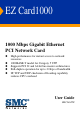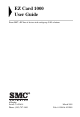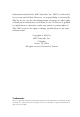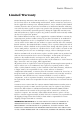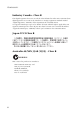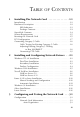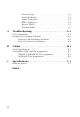EZ Card1000 1000 Mbps Gigabit Ethernet PCI Network Card ◆ ◆ ◆ ◆ ◆ High performance for instant access to network resources 1000BASE-T model for Category 5 UTP Supports PCI 32 and 64-bit bus-master architectures Full-duplex operation for up to 2 Gbps of bandwidth IP, TCP and UDP checksum off-loading capability reduces CPU overhead User Guide SMC9462TX
EZ Card 1000 User Guide From SMC’s EZ line of feature-rich workgroup LAN solutions 6 Hughes Irvine, CA 92618 Phone: (949) 707-2400 March 2001 Pub.
Information furnished by SMC Networks, Inc. (SMC) is believed to be accurate and reliable. However, no responsibility is assumed by SMC for its use, nor for any infringements of patents or other rights of third parties which may result from its use. No license is granted by implication or otherwise under any patent or patent rights of SMC. SMC reserves the right to change specifications at any time without notice. Copyright © 2001 by SMC Networks, Inc. 6 Hughes Irvine, CA 92618 All rights reserved.
LIMITED WARRANTY Limited Warranty Limited Warranty Statement: SMC Networks, Inc. (“SMC”) warrants its products to be free from defects in workmanship and materials, under normal use and service, for the applicable warranty term. All SMC products carry a standard 90-day limited warranty from the date of purchase from SMC or its Authorized Reseller.
LIMITED WARRANTY IN FACT OR BY OPERATION OF LAW, STATUTORY OR OTHERWISE, INCLUDING WARRANTIES OR CONDITIONS OF MERCHANTABILITY AND FITNESS FOR A PARTICULAR PURPOSE. SMC NEITHER ASSUMES NOR AUTHORIZES ANY OTHER PERSON TO ASSUME FOR IT ANY OTHER LIABILITY IN CONNECTION WITH THE SALE, INSTALLATION, MAINTENANCE OR USE OF ITS PRODUCTS.
COMPLIANCES FCC - Class B This equipment has been tested and found to comply with the limits for a Class B digital device, pursuant to Part 15 of the FCC Rules. These limits are designed to provide reasonable protection against harmful interference in a residential installation. This equipment generates, uses and can radiate radio frequency energy and, if not installed and used in accordance with instructions, may cause harmful interference to radio communications.
COMPLIANCES Industry Canada - Class B This digital apparatus does not exceed the Class B limits for radio noise emissions from digital apparatus as set out in the interference-causing equipment standard entitled “Digital Apparatus,” ICES-003 of the Department of Communications.
TABLE 1 OF CONTENTS Installing The Network Card . . . . . . . . . . . . . . . 1-1 Introduction . . . . . . . . . . . . . . . . . . . . . . . . . . . Hardware Description . . . . . . . . . . . . . . . . . . . . LED Indicators . . . . . . . . . . . . . . . . . . . . . Package Contents . . . . . . . . . . . . . . . . . . . SuperDisk Contents . . . . . . . . . . . . . . . . . . . . . . System Requirements . . . . . . . . . . . . . . . . . . . . . Inserting the Network Card . . . . . . . . . . . . . . . .
Network Type . . . . . Network Address . . . Jumbo Frame Size . . IEEE Compliance. . . Receive Buffer . . . . . Transmit Buffer . . . . A .... .... .... .... .... .... ... ... ... ... ... ... ... ... ... ... ... ... . . . . . . . . . . . . . . . . . . . . . . . . . . . . . . . . . . . . . . . . . . . . . . . . . . . . . . . . . . . . . . . . . . . . . . . . . . . . . . 3-2 3-2 3-2 3-2 3-3 3-3 . . . . . . . . . . . . . . . . . . . . . . . . . . . . . . . . . . . . . . . . . . .
CHAPTER 1 INSTALLING THE NETWORK CARD Introduction SMC’s EZ Card 1000 network interface card is a Gigabit Ethernet card for 32 and 64-bit PCI local bus compliant computers. It operates under the 1000BASE-T specification over Category 5 UTP Cable. This adapter provides up to ten times the bandwidth of Fast Ethernet. A true plug-and-play device, this card is auto-configurable upon power up. Leading-edge ASIC technology and performance-enhancing techniques maximize throughput and minimize CPU utilization.
INSTALLING THE NETWORK CARD Hardware Description The EZ Card 1000 is a Gigabit Ethernet network card designed for 32 and 64-bit PCI-bus computers. The SMC9462TX has a single RJ-45 connector to attach to Category 5 UTP cable and supports 10 Mbps, 100 Mbps and 1000 Mbps Ethernet operations. It also supports full and half duplex and features auto-negotiation. Figure 1-1.
INSTALLING THE NETWORK CARD LED Indicators The EZ Card 1000 network card includes status LED indicators as described in the following figure and table. Figure 1-2. Status LEDs LED Status Description Link On Green Indicates a valid 1000BASE-T connection on the fiber port. ACT Flashing Green Indicates that the adapter is transmitting or receiving data. 1000 On Green Indicates that the adapter is operating at 1000 Mbps. 100 On Green Indicates that the adapter is operating at 100 Mbps.
INSTALLING THE NETWORK CARD Package Contents After unpacking the EZ Card 1000, check the contents of the box to be sure you have received the following components: ◆ EZ Card 1000 network card SMC9462TX ◆ SuperDisk™ network drivers diskette ◆ This User Guide ◆ SMC Warranty Registration Card Immediately inform your dealer in the event of any incorrect, missing or damaged parts. If possible, please retain the carton and original packing materials in case there is a need to return the product.
INSTALLING THE NETWORK CARD System Requirements Before you install the EZ Card 1000 card, check your system for the following requirements: ◆ A PC and BIOS that support the PCI Local Bus Specification v2.2 or later ◆ An available bus-mastering 32-bit or 64-bit PCI slot ◆ Category 5 or 5e UTP cable with RJ-45 connectors ◆ An IEEE 802.
INSTALLING THE NETWORK CARD • Use a 64-bit PCI slot if your PC supports this standard. • If using a 32-bit PCI slot, the end of the card’s edge connector will be exposed. Be careful that it does not touch any conducting parts on the PC motherboard. Note: Some PC motherboard designs may not provide adequate space behind all 32 or 64-bit PCI slots to properly install the network card. 3. Install the network card into the slot so that it is firmly seated.
INSTALLING THE NETWORK CARD 4. Replace the chassis cover on your PC and power it on. 5. The EZ Card 1000 should be automatically configured by the host computer’s BIOS. However, if you have an older computer, you may have to manually configure the computer’s BIOS settings. 6. The SMC SuperDisk that accompanies the EZ Card 1000 contains all the network operating system drivers supported by this card. Please read the “RELEASE.TXT” file on the diskette for a list of all drivers.
INSTALLING THE NETWORK CARD Connecting Category 5 Cable To connect to a 1000BASE-T Gigabit Ethernet device, use the RJ-45 connector on the network card and Category 5, 5e or better UTP cable. This connection can be made directly to the device, or indirectly via a wall outlet that has the proper wiring for an RJ-45 connector. Connections can be made for a distance of 100m (328 ft).
INSTALLING THE NETWORK CARD Connecting UTP Cable 1. Attach the male RJ-45 connector on one end of a UTP cable to the network card’s RJ-45 port. Figure 1-4. Connecting UTP Cable 2. Attach the male connector on the other end of the UTP cable directly to an Ethernet or Fast Ethernet device. OR Attach the male connector on the other end of the UTP cable to a wall outlet with an RJ-45 connector properly wired for 1000BASE-T Ethernet.
INSTALLING THE NETWORK CARD 1-10
CHAPTER 2 INSTALLING CONFIGURING NETWORK DRIVERS AND Windows NT 4.0 Installation Caution: Prior to installing the driver, make sure you have upgraded to NT Service Pack 4 or later. First-Time Installation If you have already installed a network card, configured Windows NT Networking, or configured a network driver, refer to the procedure entitled “Secondary Installation” on page 3. If Windows NT is already installed on your computer, proceed to Step 2.
INSTALLING AND CONFIGURING NETWORK DRIVERS 4. When prompted to “Select a Network Adapter,” click on “Have Disk.” Insert the SuperDisk when prompted and click on “OK.” 5. You are presented with the “Select OEM Option” window. Highlight “EZ Card 1000” and click on “OK.” 6. When prompted to “Search for an Adapter,” click on “Next.” 7. Select network protocols when prompted and click “Next.” Note: To complete a TCP/IP installation, you will need to know your IP Address and Subnet Mask.
INSTALLING AND CONFIGURING NETWORK DRIVERS Secondary Installation Follow this procedure if you have already installed another network card or loaded another driver. 1. Be sure to install Windows NT Service Packet 4 or later if it is not already installed. 2. Install the SMC network card (if not already installed), attach the network cable, and boot Windows NT. 3. Double-click on the “My Computer,” “Control Panel,” and “Network” icons. From the “Network” window, select the Adapter tab. 4.
INSTALLING AND CONFIGURING NETWORK DRIVERS Further Configuration You can modify card settings, install additional protocols and other network components via the Windows NT “Network” applet. 1. Double-click on the “My Computer,” “Control Panel,” and “Network” icons. The “Network” dialog box appears. If the correct network protocols are not installed in the “Protocols” tab list box, click on the “Add” button and follow the on-screen directions to select network protocols. 2.
INSTALLING AND CONFIGURING NETWORK DRIVERS Windows 2000 Installation The EZ Card 1000 driver for Windows 2000 conforms to the Network Driver Interface Specification (NDIS) 5.0 and can be found in the “\Winnt\Win2000” directory on the SMC SuperDisk driver diskette. 1. If Windows 2000 is already installed on your computer, proceed to Step 2. Otherwise, install Windows 2000 without the SMC network card installed. 2. Shut down your PC, install the SMC network card, and attach a network cable. 3.
INSTALLING AND CONFIGURING NETWORK DRIVERS Novell NetWare Installation NetWare Server 5.0 Installing the LAN driver is part of the NetWare installation process. Use the following instructions with those in the NetWare installation manual to install the driver. You will need the SMC SuperDisk during this procedure. Shutdown your computer and install the EZ Card 1000 network card in a PCI slot. Connect the card to the network using UTP cable. 1. Turn your computer on and boot it to the NetWare 5.
INSTALLING AND CONFIGURING NETWORK DRIVERS 8. A screen with three dialog boxes is displayed. To change the driver configuration, tab to the “SMC9462_1 Parameters” dialog box and modify the driver parameters. Depending on the network that the card is attached to, the Link, Speed, Duplex Mode, and Phy Type parameters might need to be changed from their default values. If you are not sure what values are required for your network, contact your network administrator. 9.
INSTALLING AND CONFIGURING NETWORK DRIVERS NetWare Server 4.11 Installing the LAN driver is part of the NetWare installation process. Use the following instructions with those in the NetWare installation manual to install the driver. You will need the SMC SuperDisk during this procedure. 1. Shutdown your computer and install the EZ Card 1000 network card in a PCI slot. Connect the card to the network using UTP cable. 2. Turn your computer on and boot it to the NetWare 4.11 console prompt. 3.
INSTALLING AND CONFIGURING NETWORK DRIVERS 9. A screen with three dialog boxes is displayed. To change the driver configuration, tab to the “SMC9462_1 Parameters” dialog box and modify the driver parameters. Depending on the network that the card is attached to, the Link, Speed, Duplex Mode, and Phy Type parameters might need to be changed from their default values. If you are not sure what values are required for your network, contact your network administrator. 10.
INSTALLING AND CONFIGURING NETWORK DRIVERS Linux 2.2.X or Later Installation This section describes the procedure for manual and automatic loading and configuration of the EZ Card 1000 Unix stream driver for Linux 2.2.X or later. The Linux driver can be found in the “\linux” directory on the SMC SuperDisk driver diskette.
INSTALLING AND CONFIGURING NETWORK DRIVERS RxBufSize: This is the size of the receive buffer memory space allocated per receive descriptor (the label given to each packet received). The default value is 2048. It should be set at 2048 to ensure good performance when not using jumbo frames. When using jumbo frames it should be set at 4096. MaxRxDesc: This is the maximum number of receive descriptors that will be allocated. This value should be at least 100. The default value is 200.
INSTALLING AND CONFIGURING NETWORK DRIVERS BOOTPROTO=none BROADCAST=207.200.5.255 NETWORK=207.200.5.0 NETMASK=255.255.255.0 IPADDR=207.200.5.2 Automatic Installation This section describes how to install the Linux driver so that it is automatically loaded and configured at boot time. The following description is based on the Red Hat 7.0 distribution, but it can be easily ported to other distributions as well.
INSTALLING AND CONFIGURING NETWORK DRIVERS where “ethx” will be “eth0” if you do not have any other adapters, “eth1” if you already have one, and so on. The parameters are the ones discussed in the previous paragraph. 5. Find out where the network configuration scripts are, normally in the “/etc/sysconfig/network-scripts” directory, and create a configuration script (sample discussed above) named “ifcfg-ethx” that contains network information.
INSTALLING AND CONFIGURING NETWORK DRIVERS Windows 98 Installation The EZ Card 1000 driver for Windows 98 conforms to the Network Driver Interface Specification (NDIS) 5.0 and can be found in the “\Win98” directory on the SMC SuperDisk driver diskette. 1. If Windows 98 is already installed on your computer, proceed to Step 2. Otherwise, complete a first-time Windows 98 installation without the SMC network card installed. 2. Shut down your PC, install the SMC network card, and attach network cable. 3.
INSTALLING AND CONFIGURING NETWORK DRIVERS 11. When Windows prompts with “SMC EZ Card 1000 Adapter”in the “Add New Hardware Wizard” dialog box, click the “Finish” button. 12. Remove the SMC SuperDisk driver diskette from your floppy drive. 13. Restart your computer to initialize the network function. Note: “C:\WINDOWS” is the directory where your Windows 98 system is located.
INSTALLING AND CONFIGURING NETWORK DRIVERS Other Installations Refer to the installation documents on SMC’s SuperDisk for instructions on installing drivers for use with other operating systems. Please note that new releases of SMC drivers and operating systems may result in procedures slightly different than those described in this chapter. Latest Drivers The SuperDisk contains the latest drivers available at shipping time.
CHAPTER 3 CONFIGURING AND TESTING THE NETWORK CARD Configuration This section describes the configuration procedure in a Windows environment. When you install the Windows driver, the configuration utility is also installed. You can run this utility by clicking on the “Properties” button for the card in the “Network” control panel applet. Using this utility you can peform the following procedures: ◆ View the adapter’s status.
CONFIGURING AND TESTING THE NETWORK CARD configuration the switch will sense the link speed but will default to half duplex. If the link partner is configured to full duplex, the adapter will not connect correctly resulting in high error rates and inefficient communication. Therefore, auto-negotiation should be disabled when connecting to a card with fixed configuration. Network Type This field is used to select link speed and duplex capabilities of the adapter.
CONFIGURING AND TESTING THE NETWORK CARD Receive Buffer This field lets you set the number of buffers allocated in the memory for use by the adapter while receiving packets. Decreasing the number of buffers reduces the memory requirement of the adapter. Transmit Buffer This field lets you set the number of buffers allocated in the memory for use by the adapter while transmitting packets. Decreasing the number of buffers reduces the memory requirement of the adapter.
CONFIGURING AND TESTING THE NETWORK CARD 3-4
APPENDIX A TROUBLESHOOTING PCI Compatibility Early PCI BIOS versions do not properly support the PCI specification and may “hang” when a network card driver tries to load. If this occurs, make sure your BIOS correctly supports the PCI Local Bus Specification (v2.2 or later) and upgrade your computer BIOS to the latest version.
TROUBLESHOOTING ◆ Make sure the PCI slot is configured to support INTA. ◆ Ensure that INTA for the slot is assigned to a free interrupt (IRQ) number. ◆ Check the BIOS Setup program’s PCI parameters for the slot where the EZ Card 1000 network card is installed. Ensure the slot is configured for level-triggered interrupts instead of edge-triggered interrupts.
TROUBLESHOOTING Solutions for Common Problems Problems are often caused by cabling errors, conflicts with other devices installed in the same computer, or software that has been configured incorrectly. If you encounter a problem with the EZ Card 1000 network card, use the following checklists to identify and correct the problem.
TROUBLESHOOTING Network Connection Problems If your computer cannot find the EZ Card 1000 card or the network driver does not install correctly, check the following items before contacting SMC Technical Support. A-4 ◆ Make sure the card is securely seated in the PCI slot. Check for any hardware problems, such as physical damage to the card’s edge connector. ◆ Try the card in another PCI busmaster slot. If all fails, test with another EZ Card 1000 card that is known to operate correctly.
APPENDIX B CABLES Cable Specifications Cable Types and Specifications Cable Type Max. Length Connector 10BASE-T Cat. 3, 4, 5 100-ohm UTP 100 m (328 ft) RJ-45 100BASE-TX Cat. 5 100-ohm UTP 100 m (328 ft) RJ-45 1000BASE-T Cat. 5, 5e 100-ohm UTP 100 m (328 ft) RJ-45 Twisted-Pair Cable and Pin Assignments Caution: DO NOT plug a phone jack connector into any RJ-45 port. Use only twisted-pair cables with RJ-45 connectors that conform with FCC standards.
CABLES Caution: Each wire pair must be attached to the RJ-45 connectors in a specific orientation. Figure B-1 illustrates how the pins on the RJ-45 connector are numbered. Be sure to hold the connectors in the same orientation when attaching the wires to the pins. Figure B-1.
CABLES 10BASE-T/100BASE-TX Pin Assignments With 10BASE-T/100BASE-TX cable, pins 1 and 2 are used for transmitting data, and pins 3 and 6 for receiving data. The “+” and “-” signs in the tables below are used to represent the polarity of the wires that make up each wire pair. RJ-45 Pin Assignments Pin Assignment* 1 Tx+ 2 Tx- 3 Rx+ 6 Rx- 1000BASE-T Pin Assignments The table below shows the 1000Base-T pinouts for a straight-through cable connection.
CABLES B-4
APPENDIX C SPECIFICATIONS Bus Interface 32-bit and 64-bit bus master, PCI Interrupt INTA Network Interface 1000BASE-T: UTP cable; Category 5, 5e or better 100BASE-TX: UTP cable; Category 5 10BASE-T: UTP cable; Category 3, 4, or 5 Data Rate 1000 Mbps, 100 Mbps, 10 Mbps half and full duplex Cabling 4 pairs of Category 5, 5e or better UTP cable: maximum 100 m (328 ft) LED Indicators 1000, 1000, and 10 Mbps link Activity Operating Voltage +5 VDC @ 2.7 A maximum Size (without bracket) 3.11 x 6.50 in. (7.9 x 16.
SPECIFICATIONS Weight 2.8 oz (80g) Temperature Operating 32 to 140 °F (0 to 60 °C) Storage -40 to 18 °F (-22 to 85 °C) Humidity 5 to 95% (non-condensing) Standards IEEE 802.3ab 1000BASE-T IEEE 802.3u 100BASE-TX IEEE 802.3 10BASE-T IEEE 802.3x Full-Duplex flow control PCI v2.2 Compliances CE Mark Emissions FCC Class B VCCI Class B Industry Canada Class B EN55022 (CISPR 22) Class B Safety UL 1950 CSA 22.2 No.
SPECIFICATIONS Software Drivers ODI Drivers NetWare Server 4.11 or later NDIS Drivers Windows Windows Windows Windows Unix Drivers Linux 2.2.X or later NT 4.
SPECIFICATIONS C-4
GLOSSARY 10BASE-T IEEE 802.3 specification for 10 Mbps Ethernet over two pairs of Category 3, 4, or 5 UTP cable. 100BASE-TX IEEE 802.3u specification for 100 Mbps Fast Ethernet over two pairs of Category 5 UTP cable. 1000BASE-T IEEE 802.3ab specification for Gigabit Ethernet over four pairs of Category 5 UTP cable. Bandwidth The difference between the highest and lowest frequencies available for network signals. Also synonymous with wire speed, the actual speed of the data transmission along the cable.
End Station A workstation, server, switch, bridge or router. Ethernet A network communication system developed and standardized by DEC, Intel, and Xerox, using baseband transmission, CSMA/CD access, logical bus topology, and coaxial cable. The successor IEEE 802.3 standard provides for integration into the OSI model and extends the physical layer and media with repeaters and implementations that operate on fiber, thin coax and twisted-pair cable.
IEEE 802.3 Defines carrier sense multiple access with collision detection (CSMA/CD) access method and physical layer specifications. IEEE 802.3u Defines CSMA/CD access method and physical layer specifications for 100BASE-TX Fast Ethernet. IEEE 802.3ab Defines CSMA/CD access method and physical layer specifications for 1000BASE-T Gigabit Ethernet over Category 5 UTP cable. Local Area Network (LAN) A group of interconnected computer and support devices. LAN Segment Separate LAN or collision domain.
Network Diameter Wire distance between two end stations in the same collision domain. Switched Ports Ports that are on separate collision domains or LAN segments. Transmission Control Protocol/Internet Protocol (TCP/IP) Protocol suite that includes TCP as the primary transport protocol, and IP as the network layer protocol. UTP Unshielded twisted-pair cable.
INDEX A Auto-Negotiation 2-2 B BIOS requirements 1-5, A-1 bus-mastering 1-5, A-1 driver installation 2-1 new or updated 1-7 other 2-16 Windows 95 2-14 Windows 98 2-14 E EMC/safety compliance i C cable adjusting Category 5 cable 1-8 guidelines 1-7 RJ-45 pin assignments B-3 specifications B-1 card installation 1-5 Category 5 cable 1-8 checklist of contents 1-4 compliances i configuration Linux 2-10 Windows 98 2-14 Windows NT 2-4 connection guidelines 1-7 connections Category 5 cable 1-8 UTP cable 1-9 cont
INDEX N NetWare Installation 2-6 NetWare Server 5.0 2-6 network status LEDs 1-3 P package contents 1-4 PC requirements 1-5 PCI bus specification 1-5 compatibility A-1 configuration 1-7 pin assignments B-1 R RELEASE.
FOR TECHNICAL SUPPORT, CALL: From U.S.A. and Canada (8:30 AM - 8:00 PM Pacific Time) (800) SMC-4-YOU; (949) 707-2400; (949) 707-2460 (Fax) From Europe (8:00 AM - 5:30 PM UK Greenwich Mean Time) 44 (0) 1189 748740; 44 (0) 1189 748741 (Fax) INTERNET E-mail addresses: techsupport@smc.com european.techsupport@smc-europe.com Driver updates: http://www.smc.com/support.html World Wide Web: http://www.smc.com/ FTP Site: ftp.smc.com FOR LITERATURE OR ADVERTISING RESPONSE, CALL: U.S.A.
6 Hughes Irvine, CA 92618 Phone: (949) 707-2400
-6