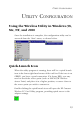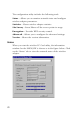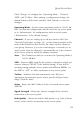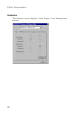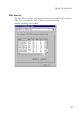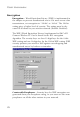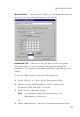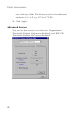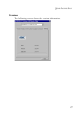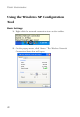Wireless PC Card User Guide
Q
UICK
-L
AUNCH
I
CON
21
Click “Change” to configure the “Operating Mode,” “Channel,”
“SSID” and “Tx Rate.” After making a configuration change, the
Submit button will become enabled. Click “Submit” to save the
changes.
Operating Mode – Set the station operation mode to “802.11 Ad
Hoc” for network configurations that do not have an access point,
or to “Infrastructure” for configurations with an access point
(“Infrastructure” is the default setting.)
Channel – If you are setting up an ad hoc wireless LAN (See
“Network Topologies” on page 32.), set the channel number to the
same radio channel as that used by the other wireless clients in
your group. However, if you are connecting to a network via an
access point, then the channel is automatically set to the channel
of the access point to which the adapter connects.
Note: The Channel can only be set when the Operating Mode is
“802.11 Ad-Hoc.”
SSID – Input an SSID string for the wireless network to which you
want to connect (“WLAN” is the default setting.) If you will be
roaming among multiple access points with different BSSIDs, set
the SSID to “ANY” to allow connection to any access point.
Tx Rate – Indicates the data transmission rate. Select an
appropriate transmission speed. Lower speeds will give better
range. (Default: Auto.)
Status - Shows the MAC address of the associated access point
(BSS ID).
Signal Strength – Shows the relative strength of the wireless
connection to the access point.
Link Quality – Shows the relative link quality (e.g., lack of frame
errors) of the wireless connection to the access point.