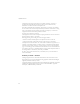2-Port Broadband Router with Built-in ADSL Modem ◆ Compatible with all leading DSLAMs ◆ Supports DMT line modulation ◆ Supports full-rate ADSL (G.992.1 & T1.413, Issue 2) - Up to 8 Mbps downstream and 640 Kbps upstream ◆ Supports G.lite ADSL (G.992.2) - Up to 1.5 Mbps downstream and 512 Kbps upstream ◆ Supports DSL handshaking (G.994.
ADSL Router User Guide From our line of ADSL solutions 38 Tesla Irvine, CA 92618 Phone: (949) 679-8000 May 2002 Part No: xx Pub No: 150000014500E R01
Information furnished is believed to be accurate and reliable. However, no responsibility is assumed by our company for its use, nor for any infringements of patents or other rights of third parties which may result from its use. No license is granted by implication or otherwise under any patent or patent rights of our company. We reserve the right to change specifications at any time without notice. Copyright © 2002 by SMC All rights reserved.
LIMITED WARRANTY Limited Warranty Statement: SMC Networks, Inc. (“SMC”) warrants its products to be free from defects in workmanship and materials, under normal use and service, for the applicable warranty term. All SMC products carry a standard 90-day limited warranty from the date of purchase from SMC or its Authorized Reseller. SMC may, at its own discretion, repair or replace any product not operating as warranted with a similar or functionally equivalent product, during the applicable warranty term.
LIMITED WARRANTY WARRANTIES EXCLUSIVE: IF AN SMC PRODUCT DOES NOT OPERATE AS WARRANTED ABOVE, CUSTOMER’S SOLE REMEDY SHALL BE REPAIR OR REPLACEMENT OF THE PRODUCT IN QUESTION, AT SMC’S OPTION. THE FOREGOING WARRANTIES AND REMEDIES ARE EXCLUSIVE AND ARE IN LIEU OF ALL OTHER WARRANTIES OR CONDITIONS, EXPRESS OR IMPLIED, EITHER IN FACT OR BY OPERATION OF LAW, STATUTORY OR OTHERWISE, INCLUDING WARRANTIES OR CONDITIONS OF MERCHANTABILITY AND FITNESS FOR A PARTICULAR PURPOSE.
COMPLIANCES FCC - Class B This equipment has been tested and found to comply with the limits for a Class B digital device, pursuant to Part 15 of the FCC Rules. These limits are designed to provide reasonable protection against harmful interference in a residential installation. This equipment generates, uses and can radiate radio frequency energy and, if not installed and used in accordance with instructions, may cause harmful interference to radio communications.
COMPLIANCES The telephone company may make changes in its facilities, equipment, operations, or procedures that will provide advance notice in order for you to make the necessary modifications in order to maintain uninterrupted service. If trouble is experienced with this equipment, please contact our company at the numbers shown on back of this manual for repair and warranty information.
COMPLIANCES EC Conformance Declaration - Class B This information technology equipment complies with the requirements of the Council Directive 89/336/EEC on the Approximation of the laws of the Member States relating to Electromagnetic Compatibility and 73/23/EEC for electrical equipment used within certain voltage limits and the Amendment Directive 93/68/EEC.
COMPLIANCES Taiwan BSMI Class A Australia AS/NZS 3548 (1995) - Class B vi
TABLE OF CONTENTS 1 Introduction . . . . . . . . . . . . . . . . . . . . . . . . . . . . . . . . . .1-1 Features and Benefits . . . . . . . . . . . . . . . . . . . . . . . . . . . . . . . . . . . . . . . . 1-2 Networking Concepts . . . . . . . . . . . . . . . . . . . . . . . . . . . . . . . . . . . . . . . 1-4 ADSL . . . . . . . . . . . . . . . . . . . . . . . . . . . . . . . . . . . . . . . . . . . . . . . 1-4 ATM . . . . . . . . . . . . . . . . . . . . . . . . . . . . . . . . . . . . . . . . . . . . . .
TABLE OF CONTENTS WAN . . . . . . . . . . . . . . . . . . . . . . . . . . . . . . . . . . . . . . . . . . . . . . . 3-6 Asynchronous Transfer Mode (ATM) . . . . . . . . . . . . . . . . . 3-9 Protocol Encapsulation . . . . . . . . . . . . . . . . . . . . . . . . . . . . 3-9 Protocol Multiplexing . . . . . . . . . . . . . . . . . . . . . . . . . . . . . 3-11 LAN . . . . . . . . . . . . . . . . . . . . . . . . . . . . . . . . . . . . . . . . . . . . . . 3-12 NAT Configuration . . . . . . . . . . . . . . . . .
TABLE OF CONTENTS Windows NT 4.0 . . . . . . . . . . . . . . . . . . . . . . . . . . . . . . . . . . . . . . . . . . 4-10 Step 1. Configure TCP/IP Settings . . . . . . . . . . . . . . . . . . . . . . 4-10 Step 2. Disable HTTP Proxy . . . . . . . . . . . . . . . . . . . . . . . . . . . 4-13 Step 3. Obtain IP Settings from Your Barricade . . . . . . . . . . . . 4-13 Configuring Your Macintosh Computer . . . . . . . . . . . . . . . . . . . . . . . . 4-14 Step 1. Configure TCP/IP Settings . . . . . . . . . . .
TABLE OF CONTENTS x
CHAPTER 1 INTRODUCTION Congratulations on your purchase of the Barricade 2-Port Broadband Router with built-in ADSL Modem. We are proud to provide you with a powerful yet simple communication device for connecting your PC to the Internet. The Barricade is an Asynchronous Digital Subscriber Line (ADSL) network device that provides high-speed Internet access over existing phone lines. It supports both full-rate Discrete Multi-Tone (G.
INTRODUCTION services requiring guaranteed Quality of Service (QoS). The Barricade enables true telecommuting for the first time. It also provides multiprotocol encapsulation for bridging Windows NetBEUI and Novell’s IPX protocols directly to a remote site for complete access to corporate resources, or for routing TCP/IP traffic for Internet connections.
FEATURES AND BENEFITS • Supports pass-through for three of the most commonly used Virtual Private Network (VPN) protocols – PPTP, L2TP, and IPSec • Security protocols, including Password Authentication Protocol (PAP) and Challenge Handshake Authentication Protocol (CHAP) • Always-on digital connection eliminates dial-up delays, and transparent reconnection when initiating a network request • Concurrent data and voice over a single connection (needs splitter for G.dmt but not G.
INTRODUCTION Networking Concepts ADSL Digital Subscriber Line (DSL) technology transmits both data and voice over ordinary telephone lines. Signals above 4 kHz are cut off in normal telephone communications as noise, so DSL uses this spectrum to transmit data. Since Internet users and people telecommuting from home normally download more data than they upload, Asymmetric Digital Subscriber Line (ADSL) is the preferred choice.
NETWORKING CONCEPTS Data flows are broken up into fixed length cells, each of which contains a Virtual Path Identifier (VPI) that identifies the path between two nodes, and a Virtual Circuit Identifier (VCI) that identifies the data channel within that virtual path. Each virtual circuit maintains a constant flow of cells between the two end points. When there is no data to transmit, empty cells are sent. And when data needs to be transmitted, it is immediately inserted into the cell flow.
INTRODUCTION Routing If ATM Protocol Encapsulation is set for PPP/ATM or IP/ATM, the router will forward incoming IP packets and use RIP 2 for routing path management if enabled. The router supports both static routing and dynamic routing. • Static routing requires routing information to be stored in the router, either manually or when a connection is set up, by an application outside the router.
NETWORK APPLICATIONS Network Applications The Barricade can be configured as a bridge for making a transparent connection to a remote site, or as a router for accessing the Internet. These applications are briefly described in the following sections. Accessing a Remote Site The Barricade can be configured to act as a transparent bridge between a local PC or LAN attached to the Ethernet port and a remote site across the ADSL link.
INTRODUCTION ADSL Router 10/100 Mbps Ethernet LAN Router 10/100 Mbps Ethernet LAN Figure 1-1. Transparent Bridged Network Accessing the Internet To access the Internet, which uses TCP/IP protocols exclusively, the Barricade must be configured to function as a router. One interface is the port attached to a local Ethernet LAN (or directly to a host PC with an Ethernet adapter), while the other is the ATM transport service running on the DSL port.
NETWORK APPLICATIONS When the system is powered on, the Barricade builds its own routing database according to previous static routing entries, and/or collects routing information from adjacent routers through RIP 2 protocol. RIP-1 is generally supported by all routers, but RIP 2 carries more information which allows the Barricade to make better choices on the most appropriate path to a remote network. ADSL Internet ADSL Router Local Area Network PPP/ATM ISP DSLAM TCP/IP Protocol Figure 1-2.
INTRODUCTION 1-10
CHAPTER 2 INSTALLATION Before installing the Barricade, verify that you have all the items listed under “Package Contents.” If any of the items are missing or damaged, contact your local distributor. Also be sure that you have all the necessary cabling before beginning the installation. After installing the Barricade, refer to the Web-based configuration program (see Chapter 3) to learn how to configure the router.
INSTALLATION Hardware Description The Barricade provides a high-speed Asynchronous Digital Subscriber Line (ADSL) that connects to a remote site (via bridging) or to the Internet (via routing). It transports data over standard telephone wire at full-rate ADSL (G.dmt: 8 Mbps downstream, 640 Kbps upstream) or splitterless ADSL (G.lite: 1.5 Mbps downstream, 512 Kbps upstream) connection speeds.
HARDWARE DESCRIPTION LED Operation USB Activity Description On: The Barricade is in USB configured state and driver is loaded Off: The Barricade is NOT in USB configured state or driver is not loaded Slow blink: The Barricade flash memory is corrupt or flash memory is being updated.
INSTALLATION System Requirements You must have access to an ADSL network that meets the following minimum requirements: 2-4 • ADSL service from your local telephone company or Internet Service Provider (ISP), or access to an ADSL Digital Subscriber Line Access Module (DSLAM) at your local site. • PC configured with a fixed IP address or using dynamic IP address assignment via DHCP, as well as a Gateway server address and DNS server address from your service provider or network administrator.
CONNECT THE SYSTEM Connect the System Phone Line Configuration Installing a Full-rate Connection If you are using a full-rate (G.dmt) connection, your service provider will attach the outside ADSL line to a data/voice splitter. In this case you can connect your phones and computer directly to the splitter as shown below: Plain Old Telephone System (POTS) Residential Connection Point (NID) Voice Splitter Data ADSL Router or Ethernet hub or switch Figure 2-2.
INSTALLATION Installing a Splitterless Connection If you are using a splitterless (G.lite) connection, then your service provider will attach the outside ADSL line directly to your phone system.
CONNECT THE SYSTEM Connect the ADSL Line Run standard telephone cable from the wall jack providing ADSL service to the ADSL port on your Barricade. When inserting an RJ-11 plug, be sure the tab on the plug clicks into position to ensure that it is properly seated. If you are using splitterless ADSL service, be sure you add low-pass filters between the ADSL wall jack and your telephones. (These filters pass voice signals through but filter data signals out.
INSTALLATION Notes: 1. Use 100-ohm straight-through shielded or unshielded twisted-pair cable with RJ-45 connectors at both ends for all connections. Use Category 3, 4, or 5 for 10 Mbps connections, or Category 5 for 100 Mbps connections. 2. Make sure each twisted-pair cable does not exceed 100 meters (328 feet). Warning: Do not plug a phone jack connector into any RJ-45 port. This may damage the Barricade. Use only twisted-pair cables with RJ-45 connectors that conform with FCC standards.
CHAPTER 3 WEB-BASED MANAGEMENT Web-Based Configuration and Monitoring The ADSL Barricade provides an embedded HTTP Web agent. This agent can be accessed by any computer on the network using a Java-supported Web browser (including Internet Explorer 4.0 or above, and Netscape Navigator 4.0 or above). Using the Web browser management interface you can configure the Barricade or view statistics to monitor network activity.
WEB-BASED MANAGEMENT Navigating the Web Browser Interface The Barricade’s management interface provides access to the three main menus – Status, Configuration Setting, and Admin Privilege. The fast Setup Wizard is also accessible from the home page. 3-2 • The Setup Wizard quickly leads you through setting up an ADSL connection. • The Configuration Setting menu provides options for the WAN and LAN connections, NAT, Virtual Server, Bridge Filtering, and DNS configuration.
NAVIGATING THE WEB BROWSER INTERFACE Making Configuration Changes Configurable parameters have a dialog box or a drop-down list. Once a configuration change has been made on a page, be sure to click on the appropriate button on the page to confirm the new setting. Note: To ensure proper screen refresh after a command entry, configure Internet Explorer 5.0 as follows: Click “Tools / Internet Options / General. In the Temporary Internet Files section, click “Settings.
WEB-BASED MANAGEMENT Menu Overview The Web management interface allows you to define system parameters, manage and control the Barricade and its ports, and monitor network conditions. The following table briefly describes the selections available from this program.
MENU OVERVIEW Menu Description Admin Privilege WAN Status Displays the IP address, subnet mask, and MAC address associated with each ATM Virtual Circuit (VC). Provides release/renew IP address option. PPP Status Displays the status of PPP links for each VC. TCP Status Displays the status of overall TCP traffic. Route Table Configures static routes. Learned MAC Addr.
WEB-BASED MANAGEMENT Parameter Description Status Software Version System firmware version in ROM. Customer Software Version Interface customization version. IP Address The public IP address of the Barricade. Subnet Mask The Subnet Mask of the Barricade. MAC Address The MAC Address of the Barricade. IP Address The internal IP address of the Barricade. Subnet Mask The internal Subnet Mask of the Barricade. MAC Address The MAC Address of the Barricade.
CONFIGURATION SETTINGS Note: Only use values provided by your ISP to configure the WAN link.
WEB-BASED MANAGEMENT Parameter Default Description System Wide Settings Default Gateway 0.0.0.0 This address is configured by the network administrator and it informs each computer or other network device where to send data if the target station does not reside on the same subnet as the source. Per VC Settings Enabled? Yes Enables or disables WAN connection. VPI 8 Virtual Path Indicator. Each connection must have a unique pair of settings. VCI 32 Virtual Channel Indicator.
CONFIGURATION SETTINGS Parameter Default Automatic Reconnect DHCP Description Automatically reestablishes connection as required for any client application. Dynamic Host Configuration Protocol. DHCP client enable Configures the barricade’s IP address via DHCP. Host Name Your ISP may require you to enter a host name here. Virtual Circuit The virtual connection that the WAN settings on this page configure. 1. The static address is not used if “DHCP client enable” is selected. 2.
WEB-BASED MANAGEMENT • • 3-10 PPPoA LLC. Point to Point Protocol over ATM Logical Link Control allows multiple protocols running over one virtual circuit (slightly more overhead). 1483 Bridged IP LLC (Logical Link Control) provides indirect access to the Internet by flooding, forwarding or filtering bridged protocols through each relevant virtual circuit. Bridging is a standardized layer 2 technology.
CONFIGURATION SETTINGS • PPPoE VC-Mux. Point to Point Protocol over Ethernet Virtual Circuit Multiplexer uses PPP to bridge multiprotocol traffic over Ethernet to the ISP’s router. Each PPP connection first learns the Ethernet address of its remote peer, and then establishes a unique session identifier. • PPPoE LLC. Point to Point Protocol over Ethernet Logical Link Control allows multiple protocols running over one virtual circuit with a little bit more overhead • PPPoE None.
WEB-BASED MANAGEMENT LAN This screen is used to configure parameters for the Ethernet port, including local IP address, enabling DHCP service, and setting the port to a fixed speed/duplex mode or for auto-negotiation. Parameter Default Description IP Address 192.168.1.1 IP address of the LAN port. Subnet Mask 255.255.255.0 Subnet mask of the LAN port. LAN Configuration DHCP Server Dynamic Host Configuration Protocol DHCP address pool selection.
CONFIGURATION SETTINGS Parameter Default Description User Defined End Address 192.168.1.13 Last address assigned to clients. Lease Time 0 The amount of time an IP address is leased to the requesting client. (The address may be released back to the Barricade by the host if it shuts down before the lease time expires.) Ethernet Mode Setting AutoSense Sets the LAN port to a fixed speed and duplex mode, or enables auto-negotiation for these settings.
WEB-BASED MANAGEMENT NAT Configuration NAT (Network Address Translation) and NAPT (Network Address and Port Translation) convert IP addresses on a private network (designated as “internal” or “Local Area Network” (LAN) to global IP addresses that can forward packets to another registered network (designated as “external” or “Wide Area Network” (WAN), with all traffic passing through the firewall.
CONFIGURATION SETTINGS internal IP addresses without affecting outside access to your network. Parameter NAT Default NAPT Description IP address mapping between the LAN and WAN. Session Name A name used to identify the static mapping for a specified local IP address. User’s IP The static address for a local user.
WEB-BASED MANAGEMENT NAT Session Name Configuration This screen is used to assign a NAT session to a virtual circuit. Parameter Default Session Name Virtual Circuit 3-16 Description A name used to identify the static mapping for a specified local IP address. 0 The permanent virtual circuit to which this NAT session is assigned.
CONFIGURATION SETTINGS Virtual Server This screen is used to redirect remote users requesting services (e.g., Web, FTP) on your local network from the Barricade’s public IP address to internal host servers configured with private IP addresses. Depending on the requested service (TCP/UDP port number), the Barricade redirects the external service request to the appropriate server (located at another internal IP address).
WEB-BASED MANAGEMENT Bridge Filtering Traffic from a node that presents a security risk or is functioning improperly can be filtered from the Barricade. This screen is used to filter or forward traffic matching the specified source MAC address, destination MAC address, or Ethernet frame type. Parameter Description Enable Bridge Filtering Enables/disables filtering for the specified items. Source MAC Any frame with this source MAC address. Destination MAC Any frame with this destination MAC address.
CONFIGURATION SETTINGS DNS This screen is used to specify the default gateway and domain name servers. Parameter DNS Proxy Selection Description Selects a DNS server by auto-discovery, user configured, or a combination of both methods. Preferred DNS Server* Enter a user configured preferred DNS Server. Alternate DNS Server* Enter a user configured alternate DNS Server. * Your ISP may provide values for these fields. Reboot After making any changes, reboot the Barricade to make the changes effective.
WEB-BASED MANAGEMENT Admin Privilege Use the Admin Privilege menus to display detailed information on WAN, PPP, and TCP status, or to configure the static routing table, ADSL connection options, RIP parameters, management passwords, and other advanced features. WAN Status This screen shows the IP address, subnet mask, and MAC address associated with each permanent virtual circuit. To acquire a new IP address from the DHCP server: 1.
ADMIN PRIVILEGE PPP Status This screen displays the status of PPP connections configured for any permanent virtual circuit. Use this screen to disconnect or reconnect a PPP link operating on a specified virtual circuit.
WEB-BASED MANAGEMENT TCP Status This screen displays statistics for all TCP traffic crossing the Barricade, as well as general statistics on the number of individual TCP connections. This information can be used to identify potential problems with the Barricade (such as a faulty port or synchronization problems between the Barricade and head end).
ADMIN PRIVILEGE Route Table This screen is used to manually configure static routes to other IP networks, subnetworks, or hosts. Parameter Description Destination A destination network or specific host to which packets can be routed. Gateway The IP address of the router at the next hop to which matching frames are forwarded. Netmask The subnetwork associated with the destination. This is a template that identifies the address bits in the destination address used for routing to specific subnets.
WEB-BASED MANAGEMENT Learned MAC Addr. The MAC (Media Access Control) address is Ethernet hardware’s unique identification number. When you're connected to the Internet from your computer (or host as the Internet protocol thinks of it), a correspondence table relates your IP address to your computer's physical (MAC) address on the LAN.
ADMIN PRIVILEGE ADSL Configuration This screen is used to configure ADSL connection options for encoding, handshaking, and wiring type. Parameter Default Trellis Enabled Handshake Protocol G.dmt Description An encoding method that limits the impact of line noise on transmitted signals. ADSL protocol to use on the WAN link: Autosense - G.dmt first Autosense - T1.413 first G.dmt/G.lite T1.413 (CAP) G.dmt G.
WEB-BASED MANAGEMENT RIP Configuration This screen is used to configure the dynamic routing protocol used to learn new IP routes. Parameter 3-26 Default Description RIP Disabled Enables/disables dynamic routing. Supplier True Set this to True if you want the Barricade to broadcast routing information as well as accept routing information. Gateway False When True (and the Supplier flag is set to True), RIP advertisements include a default gateway (0.0.0.0) entry.
ADMIN PRIVILEGE Parameter Multicast Default False Description This field controls the way in which RIP 2 routing messages are sent to other routers. Multicast can be set to: True: RIP-2 messages are multicast. False: RIP-2 messages are broadcast*. Interval 30 The interval at which the router broadcasts routing information (in seconds). * Use this option if the router must share routing information with other devices on the network that use RIP 1.
WEB-BASED MANAGEMENT Password Configuration Administrators have Read/Write access to all configuration parameters and statistics. You should therefore change the default Administrator password as soon as possible, and store it in a safe place. (If for some reason your password is lost, or you cannot gain access to the management interface, contact your distributor for assistance). The fixed administrator username is “admin” and the default administrator password is “barricade.
ADMIN PRIVILEGE DHCP relay, IGMP proxy, and allows you to enter SNMP communuty strings.
WEB-BASED MANAGEMENT Parameter Default Description WAN side HTTP server Disabled Enables/disables HTTP server access. FTP server Enabled Enables/disables FTP server access. TFTP server Disabled Enables/disables TFTP server access. HTTP server port 80 Sets the port used for HTTP services. The Path to the file c:\smc7401\ The default path to the downloaded upgrade file. Filename firmware.dlf The upgrade firmware file.
ADMIN PRIVILEGE Parameter Default Description IGMP Proxy Disabled Allows local users not directly connected to a downstream router (i.e., an intermediate multicast router) to be able to join a multicast group sourced from an upstream network. PPP reconnect on WAN access Disabled Allows automatic PPP reconnection when an application requests WAN access. SNMP Read Community public The SNMP Read Community string is like a password.
WEB-BASED MANAGEMENT Status The Status screen displays core and customer firmware versions and shows the connection status for the Barricade’s WAN and LAN ports.. Parameter Description Firmware Info. Software Version 3-32 System firmware version in ROM.
STATUS Parameter Customer Software Version Description Interface customization version. WAN IP Address The public IP address of the Barricade. Subnet Mask The Subnet Mask of the Barricade. MAC Address The MAC Address of the Barricade. LAN IP Address The internal IP address of the Barricade. Subnet Mask The internal Subnet Mask of the Barricade. MAC Address The MAC Address of the Barricade.
WEB-BASED MANAGEMENT ADSL This screen shows the signal status on the ADSL line.
STATUS Parameter ADSL Line State Description Shows ADSL line status – Activation, Training, Channel Analysis, Showtime, or Down. ADSL Startup Attempts The number of times the Barricade has started training the ADSL line for an acceptable signal rate. Elapsed Time Length of time this connection has been established. SNR Margin Operating margin above the minimum acceptable signal to noise ratio.
WEB-BASED MANAGEMENT LAN This screen shows LAN settings for the Barricade and DHCP clients. Parameter Description IP Address The IP address of the local Ethernet port. Valid IP addresses consist of four numbers, 1-254, separated by periods. Subnet Mask A template that identifies the address bits in the host address used for routing to specific subnets. Each bit that corresponds to a “1” is part of the network/subnet number; each bit that corresponds to “0” is part of the host number.
CHAPTER 4 CONFIGURING CLIENT TCP/IP Windows 95/98/Me You may find that the instructions in this chapter do not exactly match your version of Windows. This is because these steps and screenshots were created from Windows 98. Windows 95 and Windows Millennium Edition are similar, but not identical, to Windows 98. Step 1. Configure TCP/IP Settings After completing hardware setup by connecting all your network devices, you need to configure your computer to connect to the Barricade.
CONFIGURING CLIENT TCP/IP 2. From “Control Panel” double-click the “Network” icon. 3. In the “Network” window, under the “Configuration” tab, double-click the “TCP/ IP” item listed for your network card. 4. Select the “IP Address” tab. 5. If “Obtain an IP address automatically” is already selected, your computer is already configured for DHCP. Click “Cancel” to close each window, and skip to “Step 2. Disable HTTP Proxy” on page 4-4.” If not, locate your IP address and Subnet Mask. Record the numbers.
WINDOWS 95/98/ME 6. Click the “Gateway” tab and record the numbers listed under “Installed gateways.” 7. Click the “DNS Configuration” tab. Locate the DNS servers listed under “DNS Server Search Order.” Record any listed addresses. 8. After writing down your settings, check to make sure you have recorded them correctly. Click the “IP Address” tab and then click “Obtain an IP address automatically.” Click “OK.” 9. Windows may need your Windows 95/98/Me CD to copy some files.
CONFIGURING CLIENT TCP/IP Step 2. Disable HTTP Proxy You need to verify that the “HTTP Proxy” feature of your Web browser is disabled. This is so that your browser can view the configuration pages for your Barricade. The following steps are for Internet Explorer and Netscape. Determine which browser you use and follow the appropriate steps. Internet Explorer 1. Open Internet Explorer and click the stop button. Click “Tools,” then “Internet Options.” 2.
WINDOWS 95/98/ME Netscape 1. Open Netscape and click the stop button. Click “Edit,” then click “Preferences...” 2. In the “Preferences” window, under “Category” double-click “Advanced,” then click “Proxies.” Select “Direct connection to the Internet.” Click “OK.” 3. Repeat these steps for each Windows 95/ 98/Me computer connected to your Barricade. Step 3.
CONFIGURING CLIENT TCP/IP 2. Type “WINIPCFG” and click “OK.” It may take a minute or two for the “IP Configuration” window to appear. 3. From the drop-down menu, select your network card. Click “Release” and then “Renew.” Verify that your IP address is now 192.168.1.xxx, your Subnet Mask is 255.255.255.0 and your Default Gateway is 192.168.1.1. These values confirm that your Barricade is functioning. Click “OK” to close the “IP Configuration” window. Windows 2000 Step 1.
WINDOWS 2000 Follow these instructions: 1. From the Windows desktop, click the “Start” button. Click “Settings,” and then click “Control Panel.” 2. Double-click the “Network & Dial-Up Connections” icon. 3. Double-click the icon that corresponds to the connection to your Barricade. 4. Click “Properties.
CONFIGURING CLIENT TCP/IP 5. Double-click “Internet Protocol (TCP/IP).” 6. All the information you need to record is on the “Internet Protocol (TCP/ IP) Properties” dialog box. Use the spaces below to record the information. 7. If “Obtain an IP address automatically” and “Obtain DNS server address automatically” are already selected, your computer is already configured for DHCP. Click “Cancel” to close each window, and skip to “Step 2. Disable HTTP Proxy” on page 4-9.” 8.
WINDOWS 2000 Step 2. Disable HTTP Proxy You need to verify that the “HTTP Proxy” feature of your Web browser is disabled. This is so that your browser can view the configuration pages for your Barricade. Determine which browser you use and refer to “Internet Explorer” on page 4-4 or “Netscape” on page 4-5. Step 3. Obtain IP Settings from Your Barricade Now that you have configured your computer to connect to your Barricade, it needs to obtain new network settings.
CONFIGURING CLIENT TCP/IP that your IP address is now 192.168.1.xxx, your Subnet Mask is 255.255.255.0 and your Default Gateway is 192.168.1.1. These values confirm that your ADSL Router is functioning. 4. Type “EXIT” and press to close the “Command Prompt” window. Your computer is now configured to connect to your ADSL Router. Windows NT 4.0 Step 1.
WINDOWS NT 4.0 Follow these instructions: 1. From the Windows desktop click “Start,” then “Settings,” and click “Control Panel.” 2. Double-click the “Network” icon. 3. Select the “Protocols” tab. 4. Double-click “TCP/IP Protocol.” 5. Select the “IP Address” tab. 6. In the “Adapter” drop-down list, be sure your Ethernet adapter is selected. 7. If “Obtain an IP address automatically” is already selected, your computer is already configured for DHCP. Click “Cancel” to close each window, and skip to “Step 2.
CONFIGURING CLIENT TCP/IP under the IP address tab, locate your IP address, subnet mask, and default gateway. Record these values in the spaces provided below. 9. Click the “DNS” tab to see the primary and secondary DNS servers. Record these values in the spaces provided below. 10. After writing down your IP settings, click the IP address tab. Select “Obtain IP address automatically” and click “OK”. Click “OK” again to close the “Network” window. 11.
WINDOWS NT 4.0 Step 2. Disable HTTP Proxy You need to verify that the “HTTP Proxy” feature of your Web browser is disabled. This is so that your browser can view the configuration pages for your Barricade. Determine which browser you use and refer to “Internet Explorer” on page 4-4 or “Netscape” on page 4-5. Step 3. Obtain IP Settings from Your Barricade Now that you have configured your computer to connect to your Barricade, it needs to obtain new network settings.
CONFIGURING CLIENT TCP/IP 3. Type “IPCONFIG /RENEW” and press the key. Verify that your IP address is now 192.168.1.xxx, your Subnet Mask is 255.255.255.0 and your Default Gateway is 192.168.1.1. These values confirm that your Barricade is functioning. 4. Type “EXIT” and press to close the “Command Prompt” window. Your computer is now configured to connect to the Barricade. Configuring Your Macintosh Computer You may find that the instructions here do not exactly match your screen.
CONFIGURING YOUR MACINTOSH COMPUTER . Follow these instructions: 1. Pull down the Apple Menu. Click “Control Panels” and select “TCP/IP.” 2. In the TCP/IP dialog box, make sure “Ethernet” is selected in the “Connect via:” field. 3. If “Using DHCP Server” is already selected in the “Configure” field, your computer is already configured for DHCP. Close the TCP/IP dialog box, and skip to “Step 2. Disable HTTP Proxy” on page 4-16” 4. All information you need to record is on the “TCP/IP” dialog box.
CONFIGURING CLIENT TCP/IP Use the space below to record the information. 5. After writing down your IP settings, select “Using DHCP Server” in the “Configure” field and close the window. 6. Another box will appear asking whether you want to save your TCP/IP settings. Click “Save.” TCP/IP Configuration Setting IP Address ____.____.____.____ Subnet Mask ____.____.____.____ Primary DNS Server ____.____.____.____ Secondary DNS Server ____.____.____.____ Default Gateway ____.____.____.
CONFIGURING YOUR MACINTOSH COMPUTER 3. Uncheck all checkboxes and click “OK.” Netscape 1. Open Netscape and click the stop button. Click “Edit” and select “Preferences.” 2. In the “Preferences” dialog box, in the left-hand column labeled Category,” select “Advanced.” Under the “Advanced” category, select “Proxies.” 3. Select “Direct Connection to the Internet” and click “OK.
CONFIGURING CLIENT TCP/IP Step 3. Obtain IP Settings from Your Barricade Now that you have configured your computer to connect to your Barricade, it needs to obtain new network settings. By releasing old DHCP IP settings and renewing them with settings from your Barricade, you can verify that you have configured your computer correctly. 1. Pull down the Apple Menu. Click “Control Panels” and select TCP/ IP. 2. Your new settings are shown in the TCP/IP window. Verify that your IP address is now 192.168.1.
APPENDIX A TROUBLESHOOTING Diagnosing LED Indicators The Barricade can be easily monitored through the front panel indicators to identify problems. This section describes common problems you may encounter and possible solutions. Troubleshooting Chart Symptom Action LED Indicators PWR LED is Off • External power supply has failed or is disconnected. • Check connections between the Barricade, the external power supply, and the wall outlet.
TROUBLESHOOTING Troubleshooting Chart Symptom Action LED Indicators USB Activity or Ethernet Activity LED is Off • Verify that the Barricade and attached device are powered on. • Be sure the cable is plugged into both the Barricade and corresponding device. • Verify that the proper cable type is used and its length does not exceed specified limits. • Be sure that the network interface on the attached device is configured for the proper communication speed and duplex mode.
DIAGNOSING LED INDICATORS Troubleshooting Chart Symptom Action Network Connection Problems Cannot Ping the Barricade from the attached LAN, or the router cannot Ping any device on the attached LAN • Verify that IP addresses are properly configured. For most applications, you should use the Barricade’s DHCP function to dynamically assign IP addresses to hosts on the attached LAN.
TROUBLESHOOTING A-4
APPENDIX B CABLES Ethernet Cable Caution: Do NOT plug a phone jack connector into any RJ-45 port. For Ethernet connections, use only twisted-pair cables with RJ-45 connectors that conform to FCC standards. Specifications Cable Types and Specifications Cable Type Max. Length Connector 10BASE-T Cat. 3, 4, 5 100-ohm UTP 100 m (328 ft) RJ-45 100 m (328 ft) RJ-45 100BASE-TX Cat. 5 100-ohm UTP Wiring Conventions For Ethernet connections, a twisted-pair cable must have two pairs of wires.
CABLES RJ-45 Port The Ethernet port on this router uses a crossover pin arrangement (MDI-X). Therefore, you can use the crossover cable provided in the package to connect to the router with your PC. When connecting to other network devices such as an Ethernet switch, use the cable type shown in the following table.
RJ-45 PORT Straight-Through Wiring If the twisted-pair cable is to join two ports and only one of the ports has an internal crossover (MDI-X), the two pairs of wires must be straight-through. Straight-Through Cable Pin Assignments End 1 End 2 1 (Tx+) 1 (Tx+) 2 (Tx-) 2 (Tx-) 3 (Rx+) 3 (Rx+) 6 (Rx-) 6 (Rx-) Crossover Wiring If the twisted-pair cable is to join two ports and both ports use an internal crossover (MDI-X) or neither port uses an internal crossover (MDI), crossover cable must be used.
CABLES ADSL Cable Use standard telephone cable to connect the RJ-11 telephone wall outlet to the RJ-11 ADSL port on the ADSL Router. Caution: Do NOT plug a phone jack connector into any RJ-45 port. For Ethernet connections, use only twisted-pair cables with RJ-45 connectors that conform with FCC standards. Specifications Cable Types and Specifications Cable Type Max.
APPENDIX C SPECIFICATIONS Interface Specifications ADSL Standards Conformance Basic ADSL: ANSI T1.413 Issue 2 (full rate ADSL), RADSL, ITU G.992.1 (G.dmt), ITU G.992.2 (G.lite) Transport Protocols: PPP/ATM (RFC 2364), Bridged and Router IP/ATM (RFC 1483), Classical IP/ATM (RFC 1577), Native ATM, PPP/Ethernet (RFC 2516) ATM Attributes: 8 ATM PVCs, ATM SAR/AAL5, UNI3.1 signalling Traffic shaping (UBR, CBR) Service Type Full rate Discrete Multi-Tone ADSL (G.dmt), and Splitterless ADSL (G.lite) Data Rate G.
SPECIFICATIONS Media Type Simultaneous data/voice Media Connection RJ-11 phone wire connection to ADSL provider Service Provider Equipment Digital Subscriber Line Access Multiplexer (DSLAM) Ethernet Access Method CSMA/CD Standards Conformance IEEE 802.3, 802.
PHYSICAL CHARACTERISTICS Management System Configuration Web-based management via HTTP protocol to access embedded management agent Physical Characteristics Ports 1 RJ-11 ADSL, 1 RJ-45 10/100 Mbps Ethernet Indicator Panel ADSL (TxD, RxD), Ethernet (Speed, Link/Act), Power, Alarm Dimensions 220 x 133 x 38 mm (8.66 x 5.24 x 1.50in.) Input Power 9V DC (1.0A) Power Consumption 9 Watts max.
SPECIFICATIONS C-Tick - AS/NZS 3548 (1995) Class B Immunity IEC 1000-4-2/3/4/6 Safety UL 1950 EN60950 (TÜV) CSA 22.2 No.
APPENDIX D GLOSSARY 10BASE-T IEEE 802.3 specification for 10 Mbps Ethernet over two pairs of Category 3, 4, or 5 UTP cable. 100BASE-TX IEEE 802.3u specification for 100 Mbps Fast Ethernet over two pairs of Category 5 UTP cable. Asymmetric Digital Subscriber Line (ADSL) ADSL allows more data to be sent over existing copper telephone lines than analog or ISDN technologies. ADSL supports data rates up to 8 Mbps downstream rate and up to 640 Kbps upstream.
GLOSSARY Bridging A device that connects two LANs, or two segments of the same LAN. Unlike routers, bridges are protocol-independent. They simply forward packets without analyzing and re-routing messages. Consequently, they may be faster than routers, but are less versatile. Challenge-Handshake Authentication Protocol (CHAP) A type of authentication in which the authentication agent (that is, the router) sends the client a key to use to encrypt the user name and password.
GLOSSARY Dynamic Routing Dynamic routing uses a routing protocol to exchange routing information with neighboring routers on the network. It calculates routing tables based on a given metric, such as least number of hops or shortest path. It can respond to changes in the status or traffic on the network, re-routing traffic as required.
GLOSSARY G.lite A standard that defines the more economical splitterless ADSL connection that transmits data at up to 1.5 Mbps downstream and 512 Kbps upstream. This ADSL option can be installed without an on-site visit by the service provider. IEEE 802.3 Defines carrier sense multiple access with collision detection (CSMA/CD) access method and physical layer specifications. IEEE 802.3u Defines CSMA/CD access method and physical layer specifications for 100BASE-TX Fast Ethernet.
GLOSSARY Media Access Control (MAC) A portion of the networking protocol that governs access to the transmission medium, facilitating the exchange of data between network nodes. Media Dependent Interface (MDI) The IEEE standard for the UTP interface to twisted-pair Ethernet. MDI defines a straight-through pin assignment that allows you to connect the router to any workstation or server that has a properly installed network adapter card using the supplied crossover cable.
GLOSSARY almost arbitrary number of connections is multiplexed using TCP port information. Password Authentication Protocol (PAP) A basic form of authentication, in which a user’s name and password are transmitted over a network and compared to a table of name-password pairs. Permanent Virtual Circuit A virtual network circuit that is permanently available. Ping A utility used to determine whether a specific IP address is accessible.
GLOSSARY Protocol Multiplexing See Multiprotocol Encapsulation Quality of Service (QoS) A network protocol used to specify a guaranteed throughput level. This protocol is often used by ATM providers to guarantee their customers a minimum end-to-end latency. Rate Adaptive ADSL (RADSL) An ADSL service that automatically adjusts the transmission rate depending on line quality and loading to ensure data quality (such as, keeping within a maximum error rate).
GLOSSARY Routing Routing forwards incoming IP packets using statically defined routes or a dynamic routing protocol such as RIP 2. Routing Information Protocol (RIP) A protocol that specifies how routers exchange routing table information. Splitter A hardware device used in G.dmt to split the data and voice traffic before passing it on to the network and phone system.
GLOSSARY Virtual Host A network device, such as this router, or a server configured to perform Network Address Translation (NAT). Virtual Path An ATM network connection between two nodes that spans across a series of routers or Layer-3 switches. Virtual Server Transparently redirects specific service requests (such as Web or FTP) to a dedicated local server.
GLOSSARY Glossary-10
FOR TECHNICAL SUPPORT, CALL: From U.S.A. and Canada (24 hours a day, 7 days a week) (800) SMC-4-YOU; (949) 679-8000; Fax: (949) 679-1481 From Europe (8:00 AM - 5:30 PM UK Time) 44 (0) 118 974 8700; Fax: 44 (0) 118 974 8701 INTERNET E-mail addresses: techsupport@smc.com european.techsupport@smc-europe.com Driver updates: http://www.smc.com/index.cfm?action=tech_support_drivers_downloads World Wide Web: http://www.smc.com/ http://www.smc-europe.com/ FOR LITERATURE OR ADVERTISING RESPONSE, CALL: U.S.A.