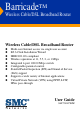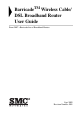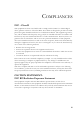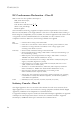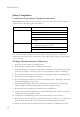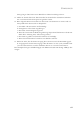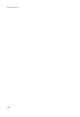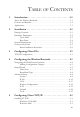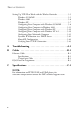TM Barricade Wireless Cable/DSL Broadband Router Wireless Cable/DSL Broadband Router ◆ ◆ ◆ ◆ ◆ ◆ ◆ ◆ ◆ Multi-user Internet access via single user account EZ 3-Click Installation Wizard IEEE 802.11b compliant Wireless operation at 11, 5.
BarricadeTM Wireless Cable/ DSL Broadband Router User Guide From SMC’s Barricade line of Broadband Routers Sept 2002 Revision Number: R01
COMPLIANCES FCC - Class B This equipment has been tested and found to comply with the limits for a Class B digital device, pursuant to Part 15 of the FCC Rules. These limits are designed to provide reasonable protection against harmful interference in a residential installation. This equipment generates, uses, and can radiate radio frequency energy and, if not installed and used in accordance with instructions, may cause harmful interference to radio communications.
COMPLIANCES EC Conformance Declaration - Class B SMC contact for these products in Europe is: SMC Networks Europe, Edificio Conata II, Calle Fructuós Gelabert 6-8, 2o, 4a, 08970 - Sant Joan Despí, Barcelona, Spain.
COMPLIANCES Safety Compliance Underwriters Laboratories Compliance Statement Important! Before making connections, make sure you have the correct cord set.
COMPLIANCES Gerät gelangen. Dies könnte einen Brand bzw. elektrischen Schlag auslösen. 13. Öffnen sie niemals das Gerät. Das Gerät darf aus Gründen der elektrischen Sicherheit nur von authorisiertem Servicepersonal geöffnet werden. 14. Wenn folgende Situationen auftreten ist das Gerät vom Stromnetz zu trennen und von einer qualifizierten Servicestelle zu überprüfen: a. b. c. d. Netzkabel oder Netzstecker sind beschädigt. Flüssigkeit ist in das Gerät eingedrungen. Das Gerät war Feuchtigkeit ausgesetzt.
COMPLIANCES viii
TABLE OF CONTENTS 1 Introduction . . . . . . . . . . . . . . . . . . . . . . . . . . . . . . . . . .1-1 About the Wireless Barricade . . . . . . . . . . . . . . . . . . . . . . . . . . . . . . . . . 1-1 Features and Benefits . . . . . . . . . . . . . . . . . . . . . . . . . . . . . . . . . . . . . . . . 1-2 Applications . . . . . . . . . . . . . . . . . . . . . . . . . . . . . . . . . . . . . . . . . . . . . . . 1-3 2 Installation . . . . . . . . . . . . . . . . . . . . . . . . . . . . . . . . . .
TAB LE OF CONTENTS Setting Up TCP/ IP to Work with the Wireless Barricade . . . . . . . . . . . 5-5 Windows 95/ 98/ME . . . . . . . . . . . . . . . . . . . . . . . . . . . . . . . . . . 5-5 Windows 2000 . . . . . . . . . . . . . . . . . . . . . . . . . . . . . . . . . . . . . . . 5-6 Windows XP . . . . . . . . . . . . . . . . . . . . . . . . . . . . . . . . . . . . . . . . . 5-7 Configuring Your Computer with Windows 95/98/ME . . . . . . 5-8 Configuring Your Computer in Windows 2000 . . . . . . . . . . .
CHAPTER 1 INTRODUCTION Congratulations on your purchase of a Barricade™ Wireless Cable/DSL Broadband Router. SMC is proud to provide you with a powerful yet simple communication device for connecting your local area network (LAN) to the Internet. For those who want to surf the Internet at the lowest possible cost, the Wireless Barricade™ is the convenient, easy solution. About the Wireless Barricade The Wireless Barricade provides Internet access to multiple users by sharing a single-user account.
INTRODUCTION Features and Benefits 1-2 • Internet connection to DSL or cable modem via a 10/100 Mbps WAN port • Local network connection via 10/100 Mbps Ethernet ports or 11 Mbps wireless interface (supporting up to 128 mobile users) • 802.11b Compliant – interoperable with multiple vendors • Provides seamless roaming within 802.
INTRODUCTION Applications Many advanced applications are provided by the Wireless Barricade, such as: • LAN Access The Wireless Barricade provides connectivity to 10/100 Mbps devices, making it easy to create a network in small offices or homes. • Internet Access This device supports Internet access through a DSL or cable connection.
INTRODUCTION • User-Definable Application Sensing Tunnel You may define special applications that require multiple connections such as Internet gaming, video conferencing, and Internet telephony. The Wireless Barricade will then sense the application type and open a multi-port tunnel for it. • DMZ Hosts Support Allows a networked computer to be fully exposed to the Internet.
INTRODUCTION • Point-to-Point Tunneling Protocol – Provides a secure tunnel for remote client access to a PPTP security gateway. PPTP includes provisions for call origination and flow control required by ISPs. • Layer Two Tunneling Protocol – Includes most of the features provided by PPTP, but has less overhead and is more suited for managed networks. • IP Security – Provides IP network-layer encryption.
INTRODUCTION 1-6
CHAPTER 2 INSTALLATION Before installing the Wireless Barricade™, verify that you have the items listed under “Package Contents.” Also be sure that you have the necessary cabling. Package Contents If any of the items are missing or damaged, contact your local SMC distributor.
INSTALLATION Please fill out and return the Warranty Registration Card to SMC, or register on SMC’s web site at www.smc-europe.com. The Wireless Barricade Broadband Router is covered by a limited lifetime warranty. Hardware Description The Wireless Barricade Broadband Router may be connected to the Internet or to a remote site using its RJ-45 WAN port. It may be connected directly to your PC or to a local area network using any of the four 10/100 autosensing switch ports.
INSTALLATION Front Panel 4 SMC7004VWBR Figure 2-1. Front Panel LED Indicators The Wireless Barricade includes LED indicators on the front panel that simplify installation and network troubleshooting. Check the power and port indicators as shown in the following table. LED Condition Status Power (Green) On Wireless Barricade is receiving power. WLAN (Green) On The Wireless Barricade has established a valid wireless connection.
INSTALLATION Rear Panel RESET WAN LAN1 LAN2 LAN3 LAN4 9V 2 A MAX Figure 2-2. Rear Panel Item Description 9V 1A Connect the included power adapter to this port. Warning: Using the wrong type of power adapter may cause damage. 2-4 Reset Use this button to reset the power or restore the default factory settings. Reboot by pushing 1 second. Return all settings to the factory defaults by pushing 5 seconds. WAN WAN port (RJ-45).
INSTALLATION System Requirements You must meet the following minimum requirements: • Internet access from your local telephone company or Internet Service Provider (ISP) using a DSL modem or cable modem. • A PC using a fixed IP address or a dynamic IP address assigned via DHCP, as well as a gateway server address and DNS server address from your service provider. • A computer equipped with a 10 Mbps, 100 Mbps, or 10/100 Mbps Fast Ethernet card, or a USB-to-Ethernet converter.
INSTALLATION You should also remember to turn off the power, remove the power cord from the outlet, and keep your hands dry when handling the Wireless Barricade. Basic Installation Procedure 1. Connect the LAN: You can connect the Wireless Barricade to your PC, or to a hub or switch. Run Ethernet cable from one of the LAN ports on the rear of the Wireless Barricade to your computer’s network adapter or to another network device.
INSTALLATION Attach to Your Network Using Ethernet Cabling The four LAN ports on the Wireless Barricade can auto-negotiate the connection speed to 10 Mbps Ethernet or 100 Mbps Fast Ethernet, as well as the transmission mode to half-duplex or full-duplex. Use twisted-pair cable to connect any of the four LAN ports on the Wireless Barricade to an Ethernet adapter on your PC.
INSTALLATION Notes: 1. Use 100-ohm shielded or unshielded twisted-pair cable with RJ-45 connectors for all connections. Use Category 3, 4 or 5 for connections that operate at 10 Mbps, and Category 5 for connections that operate at 100 Mbps. 2. Make sure each twisted-pair cable does not exceed 100 meters (328 feet). RESET WAN LAN1 LAN2 LAN3 LAN4 9V 2 A MAX Figure 2-4.
INSTALLATION Computers equipped with a wireless adapter can communicate with each other as an independent wireless LAN by configuring each computer to the same radio channel. However, the Wireless Barricade can provide access to your wired/wireless LAN or to the Internet for all wireless workstations.
INSTALLATION Attach the Wireless Barricade to the Internet If Internet services are provided through an xDSL or cable modem, use unshielded or shielded twisted-pair Ethernet cable (Category 3 or greater) with RJ-45 plugs to connect the broadband modem directly to the WAN port on the Wireless Barricade. RESET WAN LAN1 LAN2 LAN3 LAN4 9V 2 A MAX DSL/Cable Modem ISP (Primary) Figure 2-6.
CHAPTER 3 CONFIGURING CLIENT PCS TCP/IP Configuration To access the Internet through the Wireless Barricade, you must configure the network settings of the computers on your LAN to use the same IP subnet as the Wireless Barricade. The default network settings for the Wireless Barricade are: IP Address: 192.168.2.1 Subnet Mask: 255.255.255.
TCP/IP CONFIGURATION 3-2
CHAPTER 4 CONFIGURING THE WIRELESS BARRICADE After you have configured TCP/IP on a client computer, use a web browser to configure the Wireless Barricade. The Wireless Barricade can be configured by any Java-supported browser including Internet Explorer 4.0 or above, or Netscape Navigator 4.0 or above. Using the web management interface, you may configure the Wireless Barricade and view statistics to monitor network activity.
NAVIGATING THE WEB BROWSER INTERFACE Navigating the Web Browser Interface The Wireless Barricade’s management interface features a Setup Wizard and an Advanced Setup section. Use the Setup Wizard if you want to quickly setup the Wireless Barricade for use with a cable modem or DSL modem. Advanced setup supports more advanced functions like hacker attack detection, IP and MAC address filtering, intrusion detection, virtual server setup, virtual DMZ hosts, as well as other advanced functions.
CONFIGURING THE WIRELESS BARRICADE Making Configuration Changes Configurable parameters have a dialog box or a drop-down list. Once a configuration change has been made on a page, be sure to click the “Apply” or “Next” button at the bottom of the page to enable the new setting. Note: To ensure proper screen refresh after a command entry, be sure that Internet Explorer 5.
SETUP WIZARD For accurate timing of client filtering and log events, you need to set the time zone. Select your time zone from the dropdown list. Click “Next.” Broadband Type Select the type of broadband connection you have.
CONFIGURING THE WIRELESS BARRICADE Cable Modem Your ISP may have given you a host name. If so, enter it into this field. Click “Finish” to complete the setup. The Status page will open to allow you to view the connection status, as well as other information. See “Status” on page 4-37 for details.
SETUP WIZARD Fixed-IP xDSL Some xDSL Internet Service Providers may assign a fixed (static) IP address for your gateway. If you have been provided with this information, choose this option and enter the assigned IP address, subnet mask, gateway IP, and DNS IP addresses for the Wireless Barricade. Click “Finish” to complete the setup. The Status page will open to allow you to view the connection status, as well as other information. See “Status” on page 4-37 for details.
CONFIGURING THE W IREL ESS BAR RICADE PPPoE Enter the PPPoE user name and password assigned by your Service Provider. The Service Name is normally optional, but may be required by some service providers. Leave the Maximum Transmission Unit (MTU) on the default value (1492) unless you have a particular reason to change it. Enter a Maximum Idle Time (in minutes) to define a maximum period of time for which the Internet connection is maintained during inactivity.
ADVANCED SETUP Advanced Setup Use the web management interface to define system parameters, manage and control the Wireless Barricade and its ports, or monitor network conditions. The following table outlines the selections available from this program. Menu Description System Sets the local time zone, the password for administrator access, and the IP address of a PC that will be allowed to manage the Wireless Barricade remotely.
CONFIGURING THE WIRELESS BARRICADE Menu Description Tools Contains options to backup & restore the current configuration, restore all configuration settings to the factory defaults, update system firmware, or reset the system. Status Provides WAN connection type and status, firmware and hardware version numbers, system IP settings, as well as DHCP, NAT, Firewall info.
ADVANCED SETUP Password Settings Use this menu to restrict access based on a password. By default, there is no password. For security you should assign one before exposing the Wireless Barricade to the Internet. Passwords can contain from 3–12 alphanumeric characters and are not case sensitive.
CONFIGURING THE W IREL ESS BAR RICADE Remote Management Allows a remote PC to configure, manage, and monitor the Wireless Barricade using a standard web browser. Check “Enable” and enter the IP address of the remote host. Click “APPLY.” Note: If you specify an IP address of 0.0.0.0, any host can manage the Wireless Barricade. You can also manage the Wireless Barricade from a remote host by typing "http://192.168.2.1:8080" in the "Address" field of your Web browser.
ADVANCED SETUP WAN Specify the WAN connection type provided by your Internet Service Provider, then click “More Configuration” to enter detailed configuration parameters for the selected connection type. Dynamic IP The Host Name is optional, but may be required by some ISPs. The default MAC address is set to the WAN’s physical interface on the Wireless Barricade. Use this address when registering for Internet service, and do not change it unless required by your ISP.
CONFIGURING THE W IREL ESS BAR RICADE PPPoE Enter the PPPoE user name and password assigned by your Service Provider. The Service Name is normally optional, but may be required by some service providers. The MTU (Maximum Transmission Unit) governs the maximum size of the data packets. Leave this on the default value (1492) unless you have a particular reason to change it.
A DV A NCE D SETUP PPTP Point-to-Point Tunneling Protocol (PPTP) allows the secure remo te access over the Internet by simply dialing in a local point provided by an ISP. Using the above scree n allows client PCs to establish a normal PPTP session and provides hassle-f ree configuration of the PPTP client on each client PC For detailed information contact your SMC technical support team.
CONFIGURING THE WIRELESS BARRICADE Static IP Address If your Internet Service Provider has assigned a fixed IP address, enter the assigned address and subnet mask for the Wireless Barricade, then enter the gateway address of your ISP. You may need a fixed address if you want to provide Internet services, such as a web server, or FTP server.
ADVANCED SETUP DNS Domain Name Servers map numerical IP addresses to the equivalent domain name (e.g., www.smc.com). Your ISP should provide the IP address of one or more domain name servers. Enter those addresses on this screen.
CONFIGURING THE WIRELESS BARRICADE LAN LAN IP Use the LAN menu to configure the LAN IP address for the Wireless Barricade and to enable the DHCP server for dynamic client address allocation. Set a period for the lease time if required. For home networks this may be set to “Forever”, which means there is no time limit on the IP address lease. IP Address Pool A dynamic IP start address may be specified by the user, e.g. 192.168.2.100 (default value).
ADVANCED SETUP Remember not to include the address of the Wireless Barricade in the client address pool. Also remember to configure your client PCs for dynamic IP address allocation. Wireless Configuration To configure the Wireless Barricade as a wireless access point for wireless clients (either stationary or roaming), all you need to do is define the radio channel, the Service Set identifier (SSID), and encryption options.
CONFIGURING THE WIRELESS BARRICADE Transmission Rate: Set the data rate transmitted from the Wireless Barricade. The lower the data rate, the longer the transmission distance. (Default: Fully Automatic) Basic Rate: Select “All (1, 2, 5.5, 11Mbps)” from the drop-down list to optimize the data transfer speed for your network. (Default: 1, 2Mbps) Channel: The radio channel through which the Wireless Barricade communicates to PCs in its BSS.
ADVANCED SETUP You can automatically generate encryption keys or you can manually enter the keys. For automatic 64-bit security, you enter a passphrase that is used to create four keys (as shown below). The automatic 128-bit security generates a single key by entering a passphrase.
CONFIGURING THE WIRELESS BARRICADE If you use encryption, configure the same keys used for the Wireless Barricade on each of your wireless clients. Note that the Wired Equivalent Privacy (WEP) protects data transmitted between wireless nodes, but does not protect any transmissions over your wired network or over the Internet. NAT Address Mapping Allows one or more public IP addresses to be shared by multiple internal users. Enter the Public IP address you wish to share into the “Global IP” field.
ADVANCED SETUP Virtual Server If you configure the Wireless Barricade as a virtual server, remote users accessing services such as web or FTP at your local site via public IP addresses can be automatically redirected to local servers configured with private IP addresses. In other words, depending on the requested service (TCP/UDP port number), the Wireless Barricade redirects the external service request to the appropriate internal server and port.
CONFIGURING THE WIRELESS BARRICADE Enabling Special Applications Some applications, such as Internet gaming, videoconferencing, Internet telephony and others, require multiple connections. These applications cannot work with Network Address Translation (NAT) enabled. If you need to run applications that require multiple connections, use the following screen to specify the additional public ports to be opened for each application.
ADVANCED SETUP Firewall The firewall does not significantly affect system performance, so we advise enabling it to protect your network users. Select “Enable” and click the “APPLY” button to open the Firewall submenus. The Wireless Barricade’s firewall can provide the access control of connected client PCs, block common hacker attacks, including IP Spoofing, Land Attack, Ping of Death, IP with zero length, Smurf Attack, UDP port loopback, Snork Attack, TCP null scan, and TCP SYN flooding.
CONFIGURING THE WIRELESS BARRICADE The following items are included in the “Access Control” screen: Field Description Normal Filtering Table Displays the IP address and filtering status of the connected client PC MAC Filtering Table Displays the MAC address of the client PC Remote Management Allows you to set the IP address of an administrator for a remote management Note: Click on “Add PC” and define the appropriate settings for client PC services (as shown in the following screen).
ADVANCED SETUP URL Blocking Using the above screen to block access to the Web sites specified in the table.
CONFIGURING THE WIRELESS BARRICADE Schedule Rule You can filter Internet access for local clients based on the “Rule Name,” and time of day. 1. Click on “Add Schedule Rule” 2. Define the appropriate settings for a schedule rule (as shown in the following screen).
ADVANCED SETUP 3. Click “OK” and then the “APPLY” button to save your settings.
CONFIGURING THE WIRELESS BARRICADE Intrusion Detection The Intrusion Detection feature of the Wireless Barricade limits the access of the incoming traffic from the WAN port. When the SPI feature is turned on, all the incoming packets will be blocked unless certain types of traffic types are checked by the users. When the user checks certain types of traffic, only the particular type of traffic initiated from the Internal LAN will be allowed.
ADVANCED SETUP the Stateful Packet Inspection heading, all the incoming traffic will be blocked except the FTP connection initiated from the local LAN. • Stateful Packet Inspection This option allows you to select different application types that are using dynamic port numbers.
CONFIGURING THE WIRELESS BARRICADE By using the above inspected information and timeout/threshold critieria, the Wireless Barricade provides the following DoS attack preventions: Ping of Death (Ping flood) attack, SYN flood attack, IP fragment attack (Teardrop Attack), Brute-force attack, Land Attack, IP Spoofing attack, IP with zero length, TCP null scan (Port Scan Attack), UDP port loopback, Snork Attack etc..
ADVANCED SETUP DMZ (Demilitarized Zone) If you have a client PC that cannot run an Internet application properly from behind the firewall, then you can open the client up to unrestricted two-way Internet access. Enter the IP address of a DMZ host to this screen. Adding a client to the DMZ (Demilitarized Zone) may expose your local network to a variety of security risks, so only use this option as a last resort.
CONFIGURING THE WIRELESS BARRICADE Tools Use the “Tools” menu to backup the current configuration, restore a previously saved configuration, restore factory settings, update firmware, and reset the Wireless Barricade. Configuration Tools Choose a function and click “More Configuration.
ADVANCED SETUP Backup Backup allows you to save the Wireless Barricade’s configuration to a file. You can then check “Restore” to restore the saved backup configuration file. “Restore to factory defaults” resets the Baricade to the original settings.
CONFIGURING THE WIRELESS BARRICADE Firmware Upgrade This tool permits easy downloading of the latest Firmware. Download the upgrade file from the SMC website (www.smc-europe.com) and save it to your hard drive. Browse for the file and then click “Apply”. Check the Status page Information section to confirm that the upgrade process was successful.
ADVANCED SETUP Reset Click “Apply” to reset the Wireless Barricade. The reset will be complete when the power LED stops blinking. Note: If you use the Reset button on the rear panel, the Wireless Barricade performs a power reset. If the button is held depressed for over 5 seconds, all the LEDs will illuminate and the factory settings will be restored.
CONFIGURING THE WIRELESS BARRICADE Status The Status screen displays WAN/LAN connection status, firmware, and hardware version numbers, illegal attempts to access your network, as well as information on DHCP clients connected to your network.
ADVANCED SETUP The following items are included on this screen: Section Description INTERNET Displays WAN connection type and status. GATEWAY Displays system IP settings, as well as DHCP and Firewall status. INFORMATION Displays the number of attached clients, the firmware versions, the physical MAC address for each media interface, as well as the hardware version and serial number. Security Log 4-38 Displays illegal attempts to access your network.
CHAPTER 5 CONFIGURING CLIENT TCP/IP If you have not previously installed the TCP/IP protocols on your client PCs, refer to the following section. If you need information on how to configure a TCP/IP address on a PC, refer to “Setting Up TCP/IP to Work with the Wireless Barricade” on page 5-5. Installing TCP/IP Windows 95/98/ME 1. Click “Start/Settings/Control Panel.” 2. Double-click the Network icon and select the “Configuration” tab in the Network window. 3. Click the “Add” button. 4.
INSTALLING TCP/IP 5. Select “Microsoft” in the manufacturers list. Select “TCP/IP” in the Network Protocols list. Click the “OK” button to return to the Network window. 6. The TCP/IP protocol will be listed in the Network window. Click “OK” to complete the installation procedure and restart your PC to enable the TCP/IP protocols. The operating system may prompt you to restart your system. Click “Yes” and the computer will shut down and restart.
CONFIGURING CLIENT TCP/IP Windows 2000 1. Click the “Start” button and choose “Settings,” then click “Control Panel.” 2. Double click the “Network and Dial-up Connections” icon, then “Local Area Connection” icon, and press the “Properties” button in the “General” tab. 3. Click the “install...” button to add the network component to your PC. 4. Double click on “Protocol” to add the TCP/IP protocol.
INSTALLING TCP/IP 5. Choose “Internet Protocol (TCP/IP)” in the Network Protocols. Click the “OK” button to return to the Network window. 6. The TCP/IP protocol will be listed in the Network window. Click “OK” to complete the install procedure.
CONFIGURING CLIENT TCP/IP Setting Up TCP/IP to Work with the Wireless Barricade Windows 95/98/ME 1. Click “Start/Settings/Control Panel.” 2. Double-click the Network icon. Highlight the TCP/IP line that has been assigned to your network card on the “Configuration” tab of the Network window. 3. Click the “Properties” button. 4. You may dynamically assign TCP/IP address settings to a client, or you can manually configure a client with address settings to meet your specific network requirements.
SETTING UP TCP/IP TO WORK WITH THE WIRELESS BARRICADE Windows 2000 1. Click the “Start” button and choose “Settings,” then click “Control Panel.” 2. Double click the “Network and Dial-up Connections” icon, then “Local Area Connection” icon, and press the “Properties” button in the “General” tab. 3. Select the TCP/IP line that has been assigned to your network card in the “Local Area Connection Properties” window. 4. Click the “Properties” button to set the TCP/IP protocol for the Wireless Barricade. 5.
CONFIGURING CLIENT TCP/IP Windows XP 1. Click the “start” button and choose “Control Panel.” 2. Select the “Network and Internet Connections” icon, then click the “Network Connections” icon, and double click on the “LAN or High-Speed Internet.” 3. Press the “Properties” button in the “General” tab. 4. Select the TCP/IP line that has been assigned to your network card in the “Local Area Connection Properties” window. 5. Click the “Properties” button to set the TCP/IP protocol for the Wireless Barricade. 6.
SETTING UP TCP/IP TO WORK WITH THE WIRELESS BARRICADE Configuring Your Computer with Windows 95/98/ME You may find that the instructions here do not exactly match your version of Windows. This is because these steps and screenshots were created in Windows 98. Windows 95 and Windows Millennium Edition are very similar, but not identical, to Windows 98. Step 1.
CONFIGURING CLIENT TCP/IP 2. Double-click the “Network” icon. 3. On the “Network” window “Configuration” tab, double-click the “TCP/IP” entry for your network card.
SETTING UP TCP/IP TO WORK WITH THE WIRELESS BARRICADE 4. Click the “IP Address” tab. If “Obtain an IP address automatically” is already checked, your computer is already configured for DHCP. Click “Cancel” to close each window, and skip to “Step 2. Disable HTTP Proxy” on page 5-12. 5. Make a note of the current IP Address and Subnet Mask (a space is provided on the next page). 6. Click the “Gateway” tab and record the numbers listed under “Installed gateways.
CONFIGURING CLIENT TCP/IP 7. Click the “DNS Configuration” tab. Record the DNS servers listed under “DNS Server Search Order.” 8. Click the “IP Address” tab and then check “Obtain an IP address automatically.” Click “OK.” 9. Windows may need your Windows 95/98/ME CD to copy some files. After it finishes copying, it will then prompt you to restart your system. Click “Yes” and the computer will shut down and restart. TCP/IP Configuration Setting IP Address ____.____.____.____ Subnet Mask ____.____.____.
SETTING UP TCP/IP TO WORK WITH THE WIRELESS BARRICADE Step 2. Disable HTTP Proxy You will need to verify that the “HTTP Proxy” feature of your web browser is disabled. This is so that your web browser will be able to view the configuration pages inside your Wireless Barricade. The following steps are for Internet Explorer and for Netscape. Determine which browser you use and follow the appropriate steps. Internet Explorer 1. Open Internet Explorer. Click “Tools/Internet Options.” 2.
CONFIGURING CLIENT TCP/IP 3. Clear all the check boxes and click “OK”. Click “OK” again to close the “Internet Options” window. Netscape 1. Open Netscape. Click “Edit,” then click “Preferences.” 2. In the “Preferences” window, under “Category,” double-click “Advanced,” then click “Proxies.” Check “Direct connection to the Internet.” Click “OK”. 3. Repeat these steps for each Windows 95/98/ME computer connected to your Wireless Barricade.
SETTING UP TCP/IP TO WORK WITH THE WIRELESS BARRICADE Step 3. Obtain IP Settings from Your Wireless Barricade Now that you have configured your computer to connect to your Wireless Barricade, it needs to obtain new network settings. By releasing old IP settings and renewing them with settings from your Wireless Barricade, you will also verify that you have configured your computer correctly. 1. Click “Start/Run.” 2. Type “WINIPCFG” and click “OK.
CONFIGURING CLIENT TCP/IP Configuring Your Computer in Windows 2000 Step 1. Configure TCP/IP Settings After you have completed the hardware setup, you need to configure your computer to connect to the Wireless Barricade. You also need to determine how your ISP issues your IP address. Many ISPs issue these addresses automatically, using a networking technology known as Dynamic Host Configuration Protocol, or DHCP. Other ISPs will specify your IP address and associated numbers, which you must enter manually.
SETTING UP TCP/IP TO WORK WITH THE WIRELESS BARRICADE 3. Double-click the icon that corresponds to the connection to your Wireless Barricade. 4. Click “Properties.” 5. Double-click “Internet Protocol (TCP/IP).
CONFIGURING CLIENT TCP/IP 6. All the information that you need to record is on the “Internet Protocol (TCP/IP) Properties” screen. Use the table on the next page to record the information. If “Obtain an IP address automatically” and “Obtain DNS server address automatically” are already checked, your computer is already configured for DHCP. Click “Cancel” to close each window, and skip to “Step 2. Disable HTTP Proxy” on page 5-18. 7.
SETTING UP TCP/IP TO WORK WITH THE WIRELESS BARRICADE Step 2. Disable HTTP Proxy You will need to verify that the “HTTP Proxy” feature of your web browser is disabled. This is so that your web browser will be able to view the configuration pages inside the Wireless Barricade. The following steps are for Internet Explorer and for Netscape. Determine which browser you use and follow the appropriate steps. Internet Explorer 1. Open Internet Explorer. Click “Tools/Internet Options.” 2.
CONFIGURING CLIENT TCP/IP 3. Clear all the checkboxes. 4. Click “OK,” and then click “OK” again to close the “Internet Options” window. Netscape 1. Open Netscape. Click “Edit,” then click “Preferences.” 2. In the “Preferences” window, under “Category” double-click “Advanced,” then click “Proxies.” Select “Direct connection to the Internet.” Click “OK.
SETTING UP TCP/IP TO WORK WITH THE WIRELESS BARRICADE Step 3. Obtain IP Settings From Your Wireless Barricade Now that you have configured your computer to connect to your Wireless Barricade, it needs to obtain new network settings. By releasing old IP settings and renewing them with settings from your Wireless Barricade, you will also verify that you have configured your computer correctly. 1. From the Windows desktop, click “Start/ Programs/ Accessories/ Command Prompt.” 2.
CONFIGURING CLIENT TCP/IP 3. Type “IPCONFIG /RENEW” and press the key. Verify that your IP address is now 192.168.2.xxx (2-254), your Subnet Mask is 255.255.255.0 and your Default Gateway is 192.168.2.1. These values confirm that your Wireless Barricade is functioning. 4. Type “EXIT” and press .
SETTING UP TCP/IP TO WORK WITH THE WIRELESS BARRICADE Configuring Your Computer with Windows XP Step 1. Configure TCP/IP Settings After you have completed the hardware setup, you need to configure your computer to connect to your Wireless Barricade. You also need to determine how your ISP issues your IP address. Many ISPs issue these numbers automatically, using a networking technology known as Dynamic Host Configuration Protocol, or DHCP.
CONFIGURING CLIENT TCP/IP 2. Select the “Network and Internet Connections” icon, then click the “Network Connections” icon. 3. Double click on the “LAN or High-Speed Internet.” 4. Click “Properties.
SETTING UP TCP/IP TO WORK WITH THE WIRELESS BARRICADE 5. Double-click “Internet Protocol (TCP/IP).” 6. All the information that you need to record is on the “Internet Protocol (TCP/IP) Properties” dialog box. Use the spaces below to record the information. If “Obtain an IP address automatically” and “Obtain DNS server address automatically” are already selected, your computer is already configured for DHCP. Click “Cancel” to close each window, and skip to “Step 2. Disable HTTP Proxy” on page 5-25.
CONFIGURING CLIENT TCP/IP 7. Select “Obtain an IP address automatically” and then select “Obtain DNS server address automatically.” Then click “OK.” Click “OK” or “Close” to close each window. TCP/IP Configuration Setting IP Address ____.____.____.____ Subnet Mask ____.____.____.____ Primary DNS Server ____.____.____.____ Secondary DNS Server ____.____.____.____ Default Gateway ____.____.____.____ Step 2.
SETTING UP TCP/IP TO WORK WITH THE WIRELESS BARRICADE 2. In the “Internet Options” window click the “Connections” tab. Next, click the “LAN Settings...” button. 3. Clear all the checkboxes. 4. Click “OK,” and then click “OK” again to close the “Internet Options” window.
CONFIGURING CLIENT TCP/IP Step 3. Obtain IP Settings From Your Wireless Barricade Now that you have configured your computer to connect to your Wireless Barricade, it needs to obtain new network settings. By releasing any old IP settings and renewing them with settings from your Wireless Barricade, you will also verify that you have configured your computer correctly. 1. From the Windows desktop, click the “Start” button, then “Programs,” then “Accessories,” and then click “Command Prompt.
SETTING UP TCP/IP TO WORK WITH THE WIRELESS BARRICADE 2. In the “Command Prompt” window, type “IPCONFIG /RELEASE” and press the key. 3. Type “IPCONFIG /RENEW” and press the key. Verify that your IP address is now 192.168.2.xxx (2-255), your Subnet Mask is 255.255.255.0 and your Default Gateway is 192.168.2.1. These values confirm that your Wireless Barricade is functioning. 4. Type “EXIT” and press to close the “Command Prompt” window.
CONFIGURING CLIENT TCP/IP Configuring Your Computer with Windows NT 4.0 Step 1. Configure TCP/IP Settings After you have completed the hardware setup, you need to configure your computer to connect to your Wireless Barricade. You need to determine how your ISP issues your IP address. Many ISPs issue these numbers automatically using a networking technology known as Dynamic Host Configuration Protocol, or DHCP. Other ISPs will specify your IP address and associated numbers, which you must enter manually.
SETTING UP TCP/IP TO WORK WITH THE WIRELESS BARRICADE 3. Click on the “Protocols” tab. 4. Double-click “TCP/ IP Protocol.” 5. Click on the “IP Address” tab. 6. In the “Adapter” dropdown list, be sure your Ethernet adapter is selected.
CONFIGURING CLIENT TCP/IP 7. If “Obtain an IP address automatically” is already checked, your computer is already configured for DHCP. Click “Cancel” to close each window, and skip to “Step 2. Disable HTTP Proxy” on page 5-32. In the “TCP/IP Properties” dialog box, click the IP address tab to locate your IP Address, Subnet Mask, and Default Gateway. Record these values in the space provided below. 8. Click the “DNS” tab to see the primary and secondary DNS servers.
SETTING UP TCP/IP TO WORK WITH THE WIRELESS BARRICADE Step 2. Disable HTTP Proxy You will need to verify that the “HTTP Proxy” feature of your web browser is disabled. This is so that your web browser will be able to view the Wireless Barricade configuration pages. The following steps are for Internet Explorer and for Netscape. Determine which browser you use and follow the appropriate steps. Internet Explorer 1. Open Internet Explorer. Click “Tools/Internet Options.” 2.
CONFIGURING CLIENT TCP/IP 3. Clear all the checkboxes. 4. Click “OK,” and then click “OK” again to close the “Internet Options” window. Netscape 1. Open Netscape. Click “Edit,” then click “Preferences...” 2. In the “Preferences” window, under “Category” double-click “Advanced,” then click “Proxies.” Check “Direct connection to the Internet.” Click “OK.
SETTING UP TCP/IP TO WORK WITH THE WIRELESS BARRICADE Step 3. Obtain IP Settings From Your Wireless Barricade Now that you have configured your computer to connect to your Wireless Barricade, it needs to obtain new network settings. By releasing old IP settings and renewing them with settings from the Wireless Barricade, you will also verify that you have configured your computer correctly. 1. On the Windows desktop, click “Start/ Programs/Command Prompt.” 2.
CONFIGURING CLIENT TCP/IP 3. Type “IPCONFIG /RENEW” and press the key. Verify that your IP Address is now 192.168.2.xxx, your Subnet Mask is 255.255.255.0 and your Default Gateway is 192.168.2.1. These values confirm that the Wireless Barricade is functioning. 4. Type “EXIT” and press to close the “Command Prompt” window. Configuring Your Macintosh Computer You may find that the instructions here do not exactly match your screen.
SETTING UP TCP/IP TO WORK WITH THE WIRELESS BARRICADE Here is what to do: 1. Pull down the Apple Menu. Click “Control Panels” and select TCP/IP. 2. In the TCP/IP dialog box, make sure that “Ethernet” is selected in the “Connect Via:” field.
CONFIGURING CLIENT TCP/IP If “Using DHCP Server” is already selected in the “Configure” field, your computer is already configured for DHCP. Close the TCP/IP dialog box, and skip to Step 2 Disable HTTP Proxy (bottom of this page). 3. All the information that you need to record is on the “TCP/IP” dialog box. Use the space below to record the information. 4. After writing down your IP settings, select “Using DHCP Server” in the “Configure” field and close the window. 5.
SETTING UP TCP/IP TO WORK WITH THE WIRELESS BARRICADE Internet Explorer 1. Open Internet Explorer. Click “Edit/ Preferences.” 2. In the Internet Explorer “Preferences” window, under “Network,” select “Proxies.” 3. Uncheck all checkboxes and click “OK.
CONFIGURING CLIENT TCP/IP Netscape 1. Open Netscape. Click “Edit/Preferences.” 2. In the column labeled “Category,” select “Advanced.” Under the “Advanced” category, select “Proxies.” 3. Select “Direct Connection to the Internet” and click “OK.” Step 3. Obtain IP Settings From Your Wireless Barricade Now that you have configured your computer to connect to your Wireless Barricade, it needs to obtain new network settings.
SETTING UP TCP/IP TO WORK WITH THE WIRELESS BARRICADE 1. Pull down the Apple Menu. Click “Control Panels” and “TCP/IP.” 2. In the TCP/IP window, your new settings will be shown. Verify that your IP address is now 192.168.2.xxx, your Subnet Mask is 255.255.255.0 and your Default Gateway is 192.168.2.1. These values confirm that your Wireless Barricade is functioning. 3. Close the TCP/IP window.
CONFIGURING CLIENT TCP/IP Dynamic IP Allocation via a DHCP Server Check “Obtain an IP address automatically” on the IP Address tab. Do not input any values under the Gateway tab, and check “Disable DNS” on the “DNS Configuration” tab. These settings will be automatically configured by the DHCP server. Click “OK” and reboot your system to implement the changes.
SETTING UP TCP/IP TO WORK WITH THE WIRELESS BARRICADE Manual IP Configuration 1. Check “Specify an IP address” on the IP Address tab. Enter an IP address based on the default network 192.168.2.x (where x is between 2 and 254), and use 255.255.255.0 for the subnet mask. 2. On the “Gateway” tab, add the IP address of the Wireless Barricade (default: 192.168.2.1) in the “New gateway” field and click “Add.” 3. On the “DNS Configuration” tab, add the IP address for the Wireless Barricade and click “Add.
CONFIGURING CLIENT TCP/IP Verifying Your TCP/IP Connection After installing the TCP/IP communication protocols and configuring an IP address in the same network as the Wireless Barricade, use the “Ping” command to check if your computer has successfully connected to the Wireless Barricade. The following example shows how the Ping procedure can be executed in an MS-DOS window. First, execute the “Ping” command: ping 192.168.2.1 If a message similar to the following appears: Pinging 192.168.2.
SETTING UP TCP/IP TO WORK WITH THE WIRELESS BARRICADE 5-44
APPENDIX A TROUBLESHOOTING This appendix describes common problems you may encounter and possible solutions to them. The Wireless Barricade can be easily monitored through panel indicators to identify problems. If you cannot resolve any connection problems after checking the indicators, then refer to the other sections in the following table. Troubleshooting Chart Symptom Action LED Indicators Power LED is OFF • External power supply has failed or is disconnected.
TROUBLESHOOTING Troubleshooting Chart Symptom Action LED Indicators Link LED is OFF • Verify that the Wireless Barricade and attached device are powered on. • Be sure the cable is plugged into both the Wireless Barricade and the corresponding device. • Verify that the proper cable type is used and that its length does not exceed the specified limits. • Be sure that the network interface on the attached device is configured for the proper communication speed and duplex mode.
TROUBLESHOOTING Troubleshooting Chart Symptom Action Management Problems Cannot connect using the web browser Forgot or lost the password • Be sure to have configured the Wireless Barricade with a valid IP address, subnet mask, and default gateway. • Check that you have a valid network connection to the Wireless Barricade and that the port you are using has not been disabled. • Check the network cabling between the management station and the Wireless Barricade.
TROUBLESHOOTING A-4
APPENDIX B CABLES Ethernet Cable Specifications Cable Types and Specifications Cable Type Max. Length Connector 10BASE-T Cat. 3, 4, 5 100-ohm UTP 100 m (328 ft) RJ-45 100 m (328 ft) RJ-45 100BASE-TX Cat. 5 100-ohm UTP Twisted-pair Cable Caution: Do NOT plug a phone jack connector into any RJ-45 port. Use only twisted-pair cables with RJ-45 connectors that conform with FCC standards. For 10BASE-T/100BASE-TX connections, a twisted-pair cable must have two pairs of wires.
CABLES Figure B-1 illustrates how the pins on the RJ-45 connector are numbered. Be sure to hold the connectors in the same orientation when attaching the wires to the pins. Figure B-1. RJ-45 Connector Pin Numbers Straight-through Cable Straight-Through RJ-45 Pin Assignments End 1 End 2 1 (TD+) 1 (TD+) 2 (TD-) 2 (TD-) 3 (RD+) 3 (RD+) 6 (RD-) 6 (RD-) Pins 4, 5, 7, and 8 are not connected.
CABLES RJ-45 Port Pin Assignments Pin MDI Signal Name* MDI-X Signal Name* 1 Transmit Data (TD+) Receive Data (RD+) 2 Transmit Data (TD-) Receive Data (RD-) 3 Receive Data (RD+) Transmit Data (TD+) 6 Receive Data (RD-) Transmit Data (RD-) Pins 4, 5, 7, and 8 are not connected. * The “+” and “-” signs represent the polarity of the wires that make up each wire pair.
CABLES B-4
APPENDIX C SPECIFICATIONS Standards IEEE 802.3 10BaseT Ethernet IEEE 802.
SPECIFICATIONS Input Power 9 V 1A Maximum Current 0.04A RMS max.@110V/240V Power Consumption 5 Watts max.
SPECIFICATIONS Safety CSA/NRTL (UL1950, CSA 22.2.
LIMITED WARRANTY SMC's Limited Warranty Statement Limited Warranty Statement: SMC Networks Europe ("SMC") warrants its products to be free from defects in workmanship and materials, under normal use and service, for the applicable warranty term. All SMC products carry a standard 2 year limited warranty from the date of purchase from SMC or its Authorized Reseller.
LIMITED WARRANTY WARRANTIES EXCLUSIVE: IF A SMC PRODUCT DOES NOT OPERATE AS WARRANTED ABOVE, CUSTOMER'S SOLE REMEDY SHALL BE REPAIR OR REPLACEMENT OF THE PRODUCT IN QUESTION, AT SMC’S OPTION. THE FOREGOING WARRANTIES AND REMEDIES ARE EXCLUSIVE AND ARE IN LIEU OF ALL OTHER WARRANTIES OR CONDITIONS, EXPRESSED OR IMPLIED, EITHER IN FACT OR BY OPERATION OF LAW, STATUTORY OR OTHERWISE, INCLUDING WARRANTIES OR CONDITIONS OF MERCHANTABILITY AND FITNESS FOR A PARTICULAR PURPOSE.
LIMITED WARRANTY Full Installation Manual Full installation manuals are provided on the Installation CD-Rom. Manuals in other languages than those included on the CD-Rom are provided on www.smc-europe.com (section support). Firmware and Drivers For latest driver, technical information and bug-fixes please visit www.smc-europe.com (section support). Contact SMC Contact details for your relevant countries are available on www.smc-europe.com and www.smc.com.