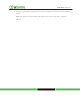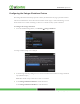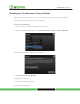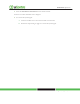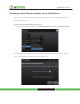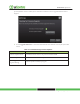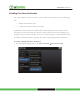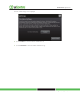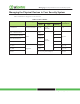User's Manual
Technician Operations
Page 78 | August 17, 2010
To install a firmware update from a USB drive:
Important: The TouchScreen will install an earlier firmware version or even the same firmware
version using this method.
1. Save a build image (for example, SMC_P5_19424_ucontrol.upg) to a USB drive in the root
directory.
2. Change the filename to ucontrol.upg.
3. Insert the USB drive into the TouchScreen USB port.
The TouchScreen displays the following confirmation:
A USB drive has been inserted, and a firmware upgrade image has been found
on it. Do you wish to upgrade firmware using this image?
4. Touch Upgrade.
The Firmware Update process starts. The TouchScreen reboots after it is complete.
After reboot, the system displays the confirmation dialog again.
5. Touch Cancel, and remove the USB drive.