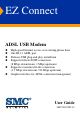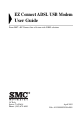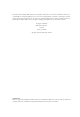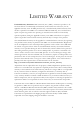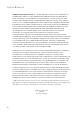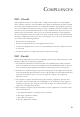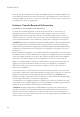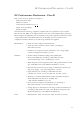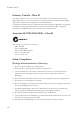EZ Connect ADSL USB Modem ◆ ◆ ◆ ◆ ◆ ◆ High-speed Internet access over existing phone lines One RJ-11 ADSL port Delivers USB plug-and-play installation Supports full-rate DMT connection (8 Mbps downstream, 1 Mbps upstream) Supports economical G.lite connection (1.5 Mbps downstream, 512 Kbps upstream) Graphic interface for ADSL connection management User Guide SMC7003USB V.
EZ Connect ADSL USB Modem User Guide From SMC’s EZ Connect line of feature-rich SOHO solutions 38 Tesla Irvine, CA 92618 Phone: (949) 679-8000 April 2003 Pub.
Information furnished by SMC Networks, Inc. (SMC) is believed to be accurate and reliable. However, no responsibility is assumed by SMC for its use, nor for any infringements of patents or other rights of third parties which may result from its use. No license is granted by implication or otherwise under any patent or patent rights of SMC. SMC reserves the right to change specifications at any time without notice. Copyright © 2003 by SMC Networks, Inc. 38 Tesla Irvine, CA 92618 All rights reserved.
LIMITED WARRANTY Limited Warranty Statement: SMC Networks, Inc. (“SMC”) warrants its products to be free from defects in workmanship and materials, under normal use and service, for the applicable warranty term. All SMC products carry a standard 90-day limited warranty from the date of purchase from SMC or its Authorized Reseller. SMC may, at its own discretion, repair or replace any product not operating as warranted with a similar or functionally equivalent product, during the applicable warranty term.
LIMITED WARRANTY WARRANTIES EXCLUSIVE: IF AN SMC PRODUCT DOES NOT OPERATE AS WARRANTED ABOVE, CUSTOMER’S SOLE REMEDY SHALL BE REPAIR OR REPLACEMENT OF THE PRODUCT IN QUESTION, AT SMC’S OPTION. THE FOREGOING WARRANTIES AND REMEDIES ARE EXCLUSIVE AND ARE IN LIEU OF ALL OTHER WARRANTIES OR CONDITIONS, EXPRESS OR IMPLIED, EITHER IN FACT OR BY OPERATION OF LAW, STATUTORY OR OTHERWISE, INCLUDING WARRANTIES OR CONDITIONS OF MERCHANTABILITY AND FITNESS FOR A PARTICULAR PURPOSE.
COMPLIANCES FCC - Class B This equipment has been tested and found to comply with the limits for a Class B digital device, pursuant to Part 15 of the FCC Rules. These limits are designed to provide reasonable protection against harmful interference in a residential installation. This equipment generates, uses and can radiate radio frequency energy and, if not installed and used in accordance with instructions, may cause harmful interference to radio communications.
COMPLIANCES Items (b) and (d) are indicated on the label. The Ringer Equivalence Number (REN) is used to determine how many devices can be connected to your telephone line. In most areas, the sum of the REN of all the devices on any one line should not exceed 5.0. If too many devices are attached, they may not ring properly.
EC CONFORMANCE DECLARATION - CLASS B EC Conformance Declaration - Class B SMC contact for these products in Europe is: SMC Networks Europe, Edificio Conata II, Calle Fructuós Gelabert 6-8, 2o, 4a, 08970 - Sant Joan Despí, Barcelona, Spain.
COMPLIANCES Industry Canada - Class B This digital apparatus does not exceed the Class B limits for radio noise emissions from digital apparatus as set out in the interference-causing equipment standard entitled “Digital Apparatus,” ICES-003 of the Department of Communications.
SAFETY COMPLIANCE 11. Wird das Gerät über einen längeren Zeitraum nicht benutzt, sollten Sie es vom Stromnetz trennen. Somit wird im Falle einer Überspannung eine Beschädigung vermieden. 12. Durch die Lüftungsöffnungen dürfen niemals Gegenstände oder Flüssigkeiten in das Gerät gelangen. Dies könnte einen Brand bzw. elektrischen Schlag auslösen. 13. Öffnen sie niemals das Gerät. Das Gerät darf aus Gründen der elektrischen Sicherheit nur von authorisiertem Servicepersonal geöffnet werden. 14.
COMPLIANCES viii
TABLE OF CONTENTS 1 Introduction . . . . . . . . . . . . . . . . . . . . . . . . . . . . . . . . . .1-1 Key Features . . . . . . . . . . . . . . . . . . . . . . . . . . . . . . . . . . . . . . . . . . . . . . . 1-3 2 Hardware Installation . . . . . . . . . . . . . . . . . . . . . . . . . 2-1 Package Contents . . . . . . . . . . . . . . . . . . . . . . . . . . . . . . . . . . . . . . . . . . . Hardware Description . . . . . . . . . . . . . . . . . . . . . . . . . . . . . . . . . . . . . . .
TABLE OF CONTENTS 6 Upgrading the Modem Software . . . . . . . . . . . . . . . . . 6-1 A Troubleshooting . . . . . . . . . . . . . . . . . . . . . . . . . . . . . .A-1 You Cannot Connect to the Network . . . . . . . . . . . . . . . . . . . . . . . . . . . A-1 You Cannot Connect to the Internet . . . . . . . . . . . . . . . . . . . . . . . . . . . A-1 B Specifications . . . . . . . . . . . . . . . . . . . . . . . . . . . . . . . .B-1 ADSL Specifications . . . . . . . . . . . . . . . . . . . . . . . . .
CHAPTER 1 INTRODUCTION The EZ Connect ADSL USB Modem (SMC7003USB V.2) provides high-speed Internet access over existing phone lines by making use of previously unused frequency bandwidth above the voice band. By placing ADSL (Asymmetric Digital Subscriber Line) signals above the frequency of the voice signal, ADSL service can coexist on the same line with your telephone service.
INTRODUCTION This plug-in ADSL modem provides an always-on digital connection that eliminates dial-up delays, and transparent reconnection when initiating any network request. Full support for the ATM protocol also provides access to a wide range of advanced transport features, including support for real-time video, and other multimedia services requiring guaranteed Quality of Service (QoS).
KEY FEATURES Key Features • High-speed Internet access over existing phone lines • Full-rate DMT connection (8 Mbps downstream, 1 Mbps upstream) and economical G.lite connection (1.
INTRODUCTION 1-4
CHAPTER 2 HARDWARE INSTALLATION Before installing the SMC ADSL USB Modem verify that you have all the items listed under “Package Contents.” If any of the items are missing or damaged, contact your local SMC distributor. Also be sure you have all the necessary cabling before installing the modem. Package Contents After unpacking the EZ Connect ADSL USB Modem, check the contents of the box to be sure you have received the following components: ◆ EZ Connect ADSL USB Modem (SMC7003USB V.
HARDWARE INSTALLATION Hardware Description Setting up the EZ Connect ADSL USB Modem involves connecting the device’s cables and installing the driver software. Note that Windows 98, 98SE, 2000, XP, or Macintosh 9.x should already be installed on the computer before installing the driver software. The following figure shows the components of this modem: Power LED (Green ) Data LED (Green) EZ Connect ADSL/USB Modem SMC7003USB V.2 USB Port (Type-B) RJ-11 Port Figure 2-1.
HARDWARE DESCRIPTION LED Indicators The EZ Connect ADSL USB Modem has two LEDs on the top panel, one is marked “Data” and the other “Power.” The operational status of the modem is indicated by the LED conditions listed below. LED Status Description Data Flashing Indicates the modem is synchronizing its ADSL/ ATM link with the head end. On Indicates an ADSL/ATM link has been established on the RJ-11 port. On Power is being supplied to the modem via the USB bus.
HARDWARE INSTALLATION System Requirements The EZ Connect ADSL USB Modem requires the following PC features to operate: • A host PC that supports the Universal Serial Bus • 32 MB of RAM and 10 MB of hard disk space • Windows 98, 98SE, 2000, XP, or Macintosh 9.x • Standard telephone cable with RJ-11 plugs Note: To share Internet access on your network, you will need to install appropriate Internet-sharing software on one PC.
CONNECTING THE SYSTEM Connecting the System Phone Line Configuration The EZ Connect ADSL USB Modem supports dual-mode operation for both full-rate G.dmt and economical G.lite. Your service provider will attach the outside ADSL line to a data/phone splitter. You can then connect your phones and computer directly to the splitter as shown below: Plain Old Telephone System (POTS) Voice Residential Connection Point [Network Interface Device (NID)] Splitter SMC7003USB V.
HARDWARE INSTALLATION 2-6
CHAPTER 3 DRIVER INSTALLATION The CD supplied with the package contains the software drivers available for the EZ Connect ADSL USB Modem. Note: DO NOT plug the device to your computer directly before driver installation. Follow the instructions to install the driver and connect the modem properly. This modem is fully software upgradeable so that new features and updates may be added by simply loading a new version of the device driver onto your PC.
DRIVER INSTALLATION Windows 98/98SE/2000/XP You may find that the instructions here do not exactly match your version of Windows. This is because these steps and screenshots were created from Windows 2000. The installation of Windows 98, 98SE and XP are similar, but not identical, to Windows 2000. Follow the instructions below to begin the driver installation: 1. Disconnect the EZ Connect ADSL USB Modem with your computer. 2. Insert the CD-ROM that comes with the modem into your CD drive.
WINDOWS 98/98SE/2000/XP 3. The Welcome screen will open. Click Next to continue. 4. After viewing the license agreement, click Accept.
DRIVER INSTALLATION 5. During installation, the system will display a screen to ask you to plug in the modem. Plug in the device now. Note: Connect the SMC7003USB V.2 to the computer using the supplied USB cable. Insert the rectangular end (Type-A) of the USB cable into the USB port of your PC. Insert the square end (Type-B) of the cable into the USB port of the USB modem. 6. After the driver files have been installed, you will be asked to reboot the computer.
WINDOWS 98/98SE/2000/XP 7. After your computer restarts, the “Finished” screen will appear to indicate successful completion of the installation process. Click Finish. Note: Regardless of the driver type installed, the installation procedure will automatically configure the TCP/IP settings to acquire IP addressing information from the service provider via DHCP.
DRIVER INSTALLATION Macintosh 9.x 1. Start up your PC with the modem connected. 2. Insert the CD-ROM that comes with the EZ Connect ADSL USB Modem into your CD drive. 3. Select the language version you want to install, and double-click to open the chosen folder. 4. Double-click Installer to start driver installation.
MACINTOSH 9.X 5. The Welcome screen will appear as shown on below; click Continue. 6. Select the location to install the software, and click Select.
DRIVER INSTALLATION 7. Click Start to continue. 8. Click Quit to finish driver installation.
MACINTOSH 9.X Uninstallation in Macintosh 9.x 1. If you want to uninstall the driver and SMC7003USB control panel, insert the CD-ROM that comes with the modem into your CD drive. Then repeat step 3 to step 6 in the previous section. 2. Choose Customized Removal and click Start to continue. 3. Select All and click OK.
DRIVER INSTALLATION 4. Click Quit to close the window.
CHAPTER 4 TCP/IP NETWORKING OPTIONS Microsoft Windows 98/98SE TCP/IP settings are automatically set up during the software installation process. The following procedure may be used to change TCP/IP settings, if necessary. 1. From your PC desktop, double-click the My Computer icon. 2. From the My Computer window, double-click the Dial-Up Networking icon. 3. From the Dial-Up Networking window, right-click the SMC ADSL Connection icon and click Properties.
TCP/IP NETWORKING OPTIONS 4. From the Server Types tab of the SMC Dial-Up PPP Connection window, select the TCP/IP checkbox and click TCP/IP Settings.
MICROSOFT WINDOWS 98/98SE 5. The TCP/IP Settings window will appear for you to modify the IP address, Name Server addresses and/or default gateway. Note: Please fill in the information provided by your Internet Service Provider on the above screen. 6. Click OK. 7. The SMC Dial-Up PPP Connection window will reappear. Click OK to close the window.
TCP/IP NETWORKING OPTIONS Microsoft Windows 2000 TCP/IP settings are automatically set up during the software installation process. The following procedure may be used to change TCP/IP settings, if necessary. 1. From your PC desktop, click Start/Settings/Network and Dial-Up Connections. 2. From the Network and Dial-Up Connections window, right-click SMC Dial-Up PPP Connection and select Properties. Note: The icon name may differ from that specified above.
MICROSOFT WINDOWS 98/98SE 3. From the Networking tab of the SMC Dial-Up PPP Connection Properties window, select Internet Protocol (TCP/IP) and click Properties.
TCP/IP NETWORKING OPTIONS 4. The Internet Protocol (TCP/IP) Properties window will appear for you to modify the IP address and DNS Server addresses. Note: Please fill in the information provided by your Internet Service Provider on the above screen. 5. Click OK. 6. The SMC Dial-Up PPP Connection Properties window will reappear. Click OK to close the window.
MICROSOFT WINDOWS XP Microsoft Windows XP TCP/IP settings are automatically set up during the software installation process. The following procedure may be used to change TCP/IP settings, if necessary. 1. Click Start/Control Panel. 2. Click Network and Internet Connections. 3. The Network Connections window will open as shown above. Double-click the connection for this device. On the connection status screen, click Properties.
TCP/IP NETWORKING OPTIONS 4. Double-click Internet Protocol (TCP/IP). 5. Fill in the information provided by your Internet Service Provider. Use the spaces on the next page to record the TCP/IP settings.
MICROSOFT WINDOWS XP 6. Select “Obtain an IP address automatically” and “Obtain DNS server address automatically.” Click OK or Close to close each window. TCP/IP Configuration Setting IP Address ____.____.____.____ Subnet Mask ____.____.____.____ Default Gateway ____.____.____.____ Preferred DNS Server ____.____.____.____ Alternate DNS Server ____.____.____.
TCP/IP NETWORKING OPTIONS 2. In the Command Prompt window, type “IPCONFIG /RELEASE” and press the ENTER key. 3. Type “IPCONFIG /RENEW” and press the ENTER key. Verify that your IP Address is now 192.100.100.xxx (where x is 1 - 14, 16 - 254), your Subnet Mask is 255.255.255.0 and your Default Gateway is 192.100.100.15. These values confirm that your ADSL Router is functioning. Type EXIT and press ENTER to close the Command Prompt window. Your computer is now configured to connect to the modem.
MACINTOSH CONFIGURATION Macintosh Configuration The following instructions will help you to get your network configuration information. Note: Your local ISP will configure your network to the following settings. If there is any problem with these functions, please contact your local ISP for help. ADSL Setup 1. Pull down the Apple Menu. 2. Select Control Panels/ADSL Setup to view SMC ADSL USB Modem information including DSL Status and System Information.
TCP/IP NETWORKING OPTIONS 3. Move the cursor onto the SMC ADSL USB Modem window, and press the “Ctrl” - “1” keys on your keyboard. 4. The Configuration, ATM, and DSL Advanced information fields will appear as shown below. 5. Click the button in the top left corner window.
MACINTOSH CONFIGURATION TCP/IP 1. Pull down the Apple Menu. Select Control Panels/TCP/IP to view your TCP/IP information. 2. On the TCP/IP window, make sure “PPP” is selected in the Connect via: field, and “Using PPP Server” is already selected in the Configure field. 3. Click the button in the top left corner to close the TCP/IP window. Modem 1. Pull down the Apple Menu. Select Control Panels/Modem to configure this device. 2.
TCP/IP NETWORKING OPTIONS 4-14
CHAPTER 5 COMMUNICATION SETTINGS Dial-Up PPP Connection Once the SMC ADSL USB Modem and software have been installed, the SMC Dial-Up PPP Connection icon will appear on your desktop. To connect to Internet, double-click the short-cut icon. Fill in the User name and Password (which should provided by your Internet Service Provider). Click Dial to start your Internet connection. Note: If you cannot connect to the Internet, go to “Troubleshooting” on page A-1.
COMMUNICATION SETTINGS Connection Information The EZ Connect ADSL USB Modem control panel program provides a quick and easy way to configure and check the performance of the modem and ADSL connection. When open, the monitor window is updated every two seconds. 1. On the desktop, click Start/Settings/Control Panel. 2. From the Control Panel window, double-click the SMC DSL Modem icon to view the configuration settings. Note: To access the modem, the driver must be running.
CONNECTION INFORMATION Physical Link The Physical Link screen allows you to review the current state of the EZ Connect ADSL USB Modem and connection. When the green indicator is on in the Link Status field, it indicates that a connection has been made. This indicator blinks while a connection is being established. The Transmitting and Receiving data activity are shown separately by individual flashing green indicators.
COMMUNICATION SETTINGS System Information The System Information screen displays the release number of the EZ Connect ADSL USB Modem driver, the firmware release number, and the control panel version that you are currently using.
CONNECTION INFORMATION Configuration The Configuration screen displays the modulation settings applicable to your driver. If you need to configure further settings, launch the Communication Settings window by clicking Start/Programs/SMC DSL Modem/ Configure.
COMMUNICATION SETTINGS The Communication Settings window allows you to select the Encapsulation type of PPPoATM or PPPoE connection, and the modulation settings.
CHAPTER 6 UPGRADING THE MODEM SOFTWARE Updating to a new version of the software requires removal of the currently installed version. Follow the instructions below to uninstall the current driver version, then go to “Driver Installation” on page 3-1 to install the updated driver. Note: DO NOT unplug the USB cable from your computer until the uninstall process has been completed. For Windows applications, the cable must be unplugged immediately following Step 3 below. 1.
UPGRADING THE MODEM SOFTWARE 2. The Information window will be displayed reminding you not to unplug the USB cable until the uninstall process has been completed. Click OK to continue. 3. A message will display indicating that you can unplug the device. Remove the modem connection now. Then click OK.
UPGRADING THE MODEM SOFTWARE 4. The Setup Complete window indicates successful completion of the uninstall process. Click Finish to reboot your computer. 5. After your computer restarts, go to “Driver Installation” on page 3-1 for information on driver installations.
UPGRADING THE MODEM SOFTWARE 6-4
APPENDIX A TROUBLESHOOTING Check the following troubleshooting points before contacting SMC Technical Support. You Cannot Connect to the Network • Check the phone and USB cables for wear or loose wires and replace any defective cables if necessary. Make sure the cable is securely attached to the modem’s RJ-11 port and that the modem is connected to your ADSL service provider via an RJ-11 wall socket or splitter. • If your PPP connection fails to respond, hang up and dial again.
TROUBLESHOOTING A-2
APPENDIX B SPECIFICATIONS ADSL Specifications Standards Conformance Basic ADSL: ANSI T1.413 Issue II (full rate ADSL), ITU G.992.1 (G.dmt), ITU G.992.2 (G.lite), G.994.1 (G.handshake) Transport Protocols: RFC 1557 (IP/ATM), RFC 2364 (PPP/ATM) ATM Attributes: ATM Transmission Convergence, ATM Framing (with traffic shaping), ATM SAR/AAL5, ATM Forum UNI3.1 signalling, ATM UBR Service Class ADSL Service Service Type: Full rate Discrete Multi-Tone ADSL (G.dmt), and Splitterless ADSL (G.lite) Data Rate: G.
SPECIFICATIONS Media Connection USB cable connection to PC -90-ohm shielded USB cable, max length 5 m (16 ft) RJ-11 phone wire connection to ADSL provider PC Requirements Host Interface: USB Specification 1.1 or up System Requirements: A PC and Windows 98, 98SE, 2000, XP, or Mac OS 9.x Physical Characteristics Ports Upstream: 1 USB Type-B USB spec. 1.
SPECIFICATIONS Temperature Operating 0 to 40 °C (32 to 104 °F) Storage -40 to 70 °C (-40 to 160 °F) Humidity 5% to 95% (non-condensing) Compliances CE Mark Emissions FCC Class B VCCI Class B Industry Canada Class B EN55022 (CISPR 22) Class B C-Tick - AS/NZS 3548 (1995) Class B Immunity IEC 1000-4-2/3/4/6 Safety UL 60950 EN60950 (TÜV) CSA 22.2 No.
SPECIFICATIONS B-4
GLOSSARY Asymmetric Digital Subscriber Line (ADSL) One of four DSL technologies. ADSL is designed to deliver more bandwidth downstream (from the central office to the customer site) than upstream. Downstream rates range from 1.5 to 9 Mbps, whereas upstream bandwidth ranges from 16 to 640 Kbps. ADSL transmissions work at distances up to 18,000 feet (5,488 meters) over a single copper twisted pair. Asynchronous Transfer Mode (ATM) A cell-based connection-oriented data service offering high speed (up to 2.
GLOSSARY Dynamic Host Configuration Protocol (DHCP) Issues IP addresses automatically within a specified range to devices such as PCs when they are first powered on. The device retains the use of the IP address for a specific license period that the system administrator can define. DHCP is available as part of the many operating systems including Microsoft Windows NT Server and UNIX.
GLOSSARY IEEE 802.3u Defines CSMA/CD access method and physical layer specifications for 100BASE-TX Fast Ethernet. Internet Service Provider (ISP) A company that provides access to the Internet. This may be your local telephone company, or a dedicated Internet service company. Local Area Network (LAN) A group of interconnected computer and support devices. LED Light emitting diode used for monitoring a device or network condition.
GLOSSARY RJ-45 Connector A connector for twisted-pair wiring. Splitter A hardware device used in G.dmt to split the data and voice traffic before passing it on to the network and phone system. Transmission Control Protocol/Internet Protocol (TCP/IP) Protocol suite that includes TCP as the primary transport protocol, and IP as the network layer protocol. Transmission Control Protocol (TCP) A commonly used protocol for establishing and maintaining communications between applications on different computers.
FOR TECHNICAL SUPPORT, CALL: From U.S.A. and Canada (24 hours a day, 7 days a week) (800) SMC-4-YOU; (949) 679-8000; Fax: (949) 679-1481 From Europe (8:00 AM - 5:30 PM UK Time) 44 (0) 118 974 8700; Fax: 44 (0) 118 974 8701 INTERNET E-mail addresses: techsupport@smc.com european.techsupport@smc-europe.com support@smc-asia.com Driver updates: http://www.smc.com/index.cfm?action=tech_support_drivers_downloads World Wide Web: http://www.smc.com http://www.smc-europe.com http://www.smc-asia.