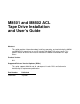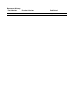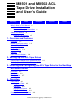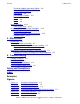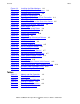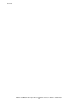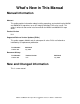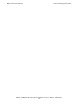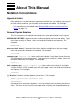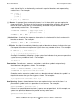M8501 and M8502 ACL Tape Drive Installation and User’s Guide Abstract This guide provides information about installing, operating, and maintaining the M8501 and M8502 ACL tape drives on an HP Integrity NonStop™ NS-series server. This guide is written for those who install or maintain the M8501 and M8502 ACL tape drives. Product Version N.A. Supported Release Version Updates (RVUs) This guide supports H06.03 and all subsequent H-series RVUs until otherwise indicated by its replacement publication.
Document History Part Number Product Version 529972-001 N.A.
M8501 and M8502 ACL Tape Drive Installation and User’s Guide Glossary Index Examples What’s New in This Manual v Manual Information v New and Changed Information About This Manual vii Notation Conventions Figures Tables v vii 1. Overview and Features Overview 1-1 Models and Accessories 1-2 Internal Tape Drive 1-3 Magazine 1-4 Power Supply 1-4 Robotics 1-4 Front Panel Indicators 1-6 2.
5. Maintenance Contents Technical Support Information Option 4-5 Access Magazine Option 4-6 Move Media 4-6 LCD Contrast Controls 4-8 Power 4-8 Status 4-9 Online 4-9 Menu Selections 4-10 View System Data 4-10 Inserting and Removing Tape Cartridges 4-13 Removing the Magazine 4-13 Inserting Cartridges into the Magazine 4-13 Barcode Labels 4-14 5.
Tables Contents Figure 2-2. Figure 2-3. Figure 2-4. Figure 3-1. Figure 3-2. Figure 3-3. Figure 3-4. Figure 3-5. Figure 3-6. Figure 3-7. Figure 3-8. Figure 3-9. Figure 4-1. Figure 4-2. Figure 4-3. Figure 4-4. Figure 4-5. Figure 4-6. Figure 4-7. Figure 4-8. Figure 4-9. Figure 4-10. Figure 4-11. Figure 4-12. Figure 4-13. Figure 4-14. Figure 4-15. Figure 6-1.
Contents M8501 and M8502 ACL Tape Drive Installation and User’s Guide —529972-001 iv
What’s New in This Manual Manual Information M8501 and M8502 ACL Tape Drive Installation and User’s Guide Abstract This guide provides information about installing, operating, and maintaining the M8501 and M8502 ACL tape drives on an HP Integrity NonStop™ NS-series server. This guide is written for those who install or maintain the M8501 and M8502 ACL tape drives. Product Version N.A. Supported Release Version Updates (RVUs) This guide supports H06.
What’s New in This Manual New and Changed Information M8501 and M8502 ACL Tape Drive Installation and User’s Guide —529972-001 vi
About This Manual Notation Conventions Hypertext Links Blue underline is used to indicate a hypertext link within text. By clicking a passage of text with a blue underline, you are taken to the location described. For example: This requirement is described under Backup DAM Volumes and Physical Disk Drives on page 3-2. General Syntax Notation This list summarizes the notation conventions for syntax presentation in this manual. UPPERCASE LETTERS. Uppercase letters indicate keywords and reserved words.
About This Manual General Syntax Notation each side of the list, or horizontally, enclosed in a pair of brackets and separated by vertical lines. For example: FC [ num ] [ -num ] [ text ] K [ X | D ] address { } Braces. A group of items enclosed in braces is a list from which you are required to choose one item. The items in the list can be arranged either vertically, with aligned braces on each side of the list, or horizontally, enclosed in a pair of braces and separated by vertical lines.
Notation for Messages About This Manual Line Spacing. If the syntax of a command is too long to fit on a single line, each continuation line is indented three spaces and is separated from the preceding line by a blank line. This spacing distinguishes items in a continuation line from items in a vertical list of selections. For example: ALTER [ / OUT file-spec / ] LINE [ , attribute-spec ]… !i and !o.
About This Manual Notation for Management Programming Interfaces lowercase italic letters. Lowercase italic letters indicate variable items whose values are displayed or returned. For example: p-register process-name [ ] Brackets. Brackets enclose items that are sometimes, but not always, displayed.
Change Bar Notation About This Manual UPPERCASE LETTERS. Uppercase letters indicate names from definition files. Type these names exactly as shown. For example: ZCOM-TKN-SUBJ-SERV lowercase letters. Words in lowercase letters are words that are part of the notation, including Data Definition Language (DDL) keywords. For example: token-type !r. The !r notation following a token or field name indicates that the token or field is required. For example: ZCOM-TKN-OBJNAME !o. token-type ZSPI-TYP-STRING.
About This Manual Change Bar Notation M8501 and M8502 ACL Tape Drive Installation and User’s Guide —529972-001 xii
1 Overview and Features This section includes: Overview 1-1 Models and Accessories 1-2 Internal Tape Drive 1-3 Magazine 1-4 Power Supply 1-4 Robotics 1-4 Front Panel Indicators 1-6 Overview The M8501 and M8502 auto cartridge loader (ACL) tape drives support the LTO Ultrium Gen 3 tape drive. They are designed for backup operations for the NonStop NS-series server. The M8501 comes in a rackmount configuration, and the M8502 comes in a tabletop configuration.
Models and Accessories Overview and Features Figure 1-1. Hardware Configuration Fiber Cable ACL Tape Drive NonStop NS-Series Server FCSA Models and Accessories These auto cartridge loader tape drives are configured with one internal LTO Gen 3 tape drive along with one removable tape cartridge magazine. Table 1-1. Models and Slot Capacities Model Drives Slots LTO M8501 1 15 LTO 12.0 TB M8502 1 15 LTO 12.
Overview and Features Internal Tape Drive Internal Tape Drive The ACL units supports a single internal tape drive. The internal tape drive can be hotswapped. Figure 1-2.
Overview and Features Magazine Magazine The ACL units contains one removable tape cartridge magazine that is accessible through the front left door. The door is opened by using the GUI touch screen on the control panel. Figure 1-3. Tape Cartridge Magazine Power Supply Power to the ACL units are supplied through an AC connector at the rear panel of the power supply.
Robotics Overview and Features Figure 1-4.
Overview and Features Front Panel Indicators Front Panel Indicators The ACL tape drive’s front panel indicators consist of: • • • Viewing window - lets you visually check the unit’s internal operations GUI touch screen - manually operated to setup and configure the unit ACL module status LED - displays the unit’s operational status Figure 1-5.
2 Setting Up the ACL Tape Drives This section includes: Setting up the M8501 ACL Rackmount Unit 2-1 Setting up the M8502 ACL Tabletop 2-5 Setting up the M8501 ACL Rackmount Unit Setting up the ACL rackmount unit requires a template and storage cabinet slide rails to install the unit in a storage cabinet. To setup the rackmount model: 1. Ensure that you have adequate space available in the rack. Figure 2-1. M8501 ACL Template 2.
Setting Up the ACL Tape Drives Setting up the M8501 ACL Rackmount Unit a. Push back the tabs in the top of the template and place them in the correct holes in the mounting rack. Match up the hole pattern indicated on the sides of the template with the hole pattern in the mounting rack. b. Make sure to begin measuring in the correct place.
Setting Up the ACL Tape Drives Setting up the M8501 ACL Rackmount Unit Figure 2-2. Installing the Slide Members 6. Attach the slide members using the supplied fasteners. Install the clip nuts on the inside of the slide member’s front and back mounting bracket only if the vertical rail mounting holes are not tapped.
Setting Up the ACL Tape Drives Setting up the M8501 ACL Rackmount Unit Figure 2-3. Installing Slide Member Fasteners 7. Push the middle slide member as far as possible to the front of the slide member assembly. 8. Install the two clip nuts on each of the rack’s front vertical rails. 9. Confirm that the bearing carrier is in the retained position. 10. Lift the unit and visually align the inner and middle slide members. Caution. It is recommended that the unit be lifted by two people.
Setting Up the ACL Tape Drives Setting up the M8502 ACL Tabletop 14. Attach the unit to the rack using two 10-32 captive thumbscrews that are located on the lower left and right front panel. 15. Fully tighten the rear-mounting bracket screws. Setting up the M8502 ACL Tabletop The M8502 ACL tabletop requires no mechanical assembly for mounting (see Figure 2-4). Place the unit on a desk, table, or other stable horizontal surface.
Setting Up the ACL Tape Drives Setting up the M8502 ACL Tabletop M8501 and M8502 ACL Tape Drive Installation and User’s Guide —529972-001 2 -6
3 Installing and Configuring the ACL Tape Drive for the NonStop NSSeries Server This section includes: Overview 3-1 Installation 3-3 Configuration 3-7 Overview A multimode shortwave fiber optic cable must be used to connect the ACL tape drive to the Fibre Channel ServerNet adapter (FCSA) on the HP NonStop NS-series server. Figure 3-1 shows how the ACL tape drive connects to the server.
Installing and Configuring the ACL Tape Drive for the NonStop NS-Series Server Figure 3-1.
Installing and Configuring the ACL Tape Drive for the NonStop NS-Series Server Installation Installation 1. Connect one end of the fiber cable to the top Fibre Channel port at the rear of the tape drive. See Figure 3-2 for the location. Figure 3-2. Tape Drive’s Fibre Channel Port Connection Fiber Cable 2. Connect the other end of the fiber cable to the Fibre Channel ServerNet adapter (FCSA) on the NonStop NS-series server. See Figure 3-4 on page 3-5 for the location.
Installing and Configuring the ACL Tape Drive for the NonStop NS-Series Server Figure 3-3.
Installing and Configuring the ACL Tape Drive for the NonStop NS-Series Server Installation Figure 3-4. View of Two FCSAs at the Rear of the Server 3. Attach the power cord to the ACL tape drive’s AC power receptacle (see Figure 3-5) and then plug the other end into an AC power outlet. Note. The tape drive does not have protection against lightning surges.
Installing and Configuring the ACL Tape Drive for the NonStop NS-Series Server Installation Figure 3-5.
Installing and Configuring the ACL Tape Drive for the NonStop NS-Series Server Configuration Configuration Follow steps 1-4 to navigate through the ACL tape drive’s menu configuration to view the PORTNAME of the tape drive. The purpose of viewing the tape drive’s PORTNAME is because it will be added to the SCF configuration in step 5 on page 3-10. 1. Press the Status button on the GUI touch screen. Figure 3-6.
Installing and Configuring the ACL Tape Drive for the NonStop NS-Series Server 2. Press the Drive 1 LTO Loaded button. Figure 3-7.
Installing and Configuring the ACL Tape Drive for the NonStop NS-Series Server 3. Press the Drive Identification button. Figure 3-8.
Installing and Configuring the ACL Tape Drive for the NonStop NS-Series Server Configuration 4. View the World Wide Port 0 Name number. This number will be used as the PORTNAME in step 5. Figure 3-9. Viewing the Portname 5. In SCF, issue this command: SCF> ADD TAPE $tape, SENDTO STORAGE, LOCATION (group, module, slot), SAC sac-id, PORTNAME 64-bit-portname, LUN lun-id Example: SCF> ADD TAPE $TAPE1, SENDTO STORAGE, LOCATION (110,2,3), SAC 1, PORTNAME 50060B00002E0934, LUN 1 6.
4 Operation This section includes: Front Panel 4-1 Display Screens and Options 4-4 Menu Selections 4-10 Inserting and Removing Tape Cartridges 4-13 Front Panel The front panel of the ACL units include the left magazine door, a Graphical User Interface (GUI) touch screen, an ACL status LED, and a viewing window (see Figure 4-1). Figure 4-1.
Magazine Door Operation Magazine Door The magazine door has both an electrical release (via the GUI touch screen) and a manual release. It is always recommended that you open the magazine door using the GUI touch screen. If the GUI touch screen should fail, you can manually open the door by pushing a paper clip into the mechanical release at the center of the door. Figure 4-2.
Initialization Screen Operation Initialization Screen When power is first applied to the ACL tape drives, a series of power-on self test (POST) diagnostics are performed. After the POST completes, the following initialization screen appears: Figure 4-3. Initialization Screen Note. Pressing Continue will display the ACL default screen.
ACL Default Screen Operation ACL Default Screen After the POST executes successfully and the ACL initialization completes, the ACL tape drive Default Screen appears as shown in Figure 4-4. Figure 4-4.
Technical Support Information Option Operation Technical Support Information Option Selecting the HP logo in the top left corner will display HP specific technical support assistance information. See Figure 4-5. Figure 4-5. Technical Support Information Note. The HP Global Support Center (GCSC) provides technical support for this product.
Access Magazine Option Operation Access Magazine Option Selecting this option lets you display the Access Magazine screen (see Figure 4-6). The Access Magazine option lets you gain access to the left magazine door for tape cartridge placement or removal. Figure 4-6. Access Magazine Screen Move Media Selecting this option lets you display the Move Media screen, see Figure 4-7.
Move Media Operation These figures illustrate moving a cartridge from the tape drive to a slot in the magazine: 1. Touch the Source input box or Source Element Type from the Move Media Screen. The Source input box will change from gray to an active state, see Figure 4-8. 2. Touch the source you want to move, from the Source Element Type selections. The options available are Drive and Slot. Figure 4-8. Move Media Screen (Source) 3. Touch the Destination Input Box on the Move Media Screen.
LCD Contrast Controls Operation 4. Touch the destination option that you want to move media to. From the Destination Element Type selections. The options available are Drive and Slot. Repeat selecting the desired destination option until the desired option is displayed in the Destination Input Box, for example, touching Slot three times displays Slot 3 in the Destination Input Box. 5. Touch the “Execute Move” button. The ACL robotics move the cartridge from the Drive to Slot 3.
Status Operation Status Selecting this option lets you display the ACL Status screen. You can identify a tape drive type, view physical tape drive status, tape drive cleaning information, and tape cartridge information by opening the corresponding areas on the screen. Figure 4-11. Status Screen Online Selecting this option from the ACL Default Screen lets you place the ACL online or offline. Note. By default the ACL automatically comes online after a power-up initialization.
Menu Selections Operation Menu Selections Selecting Menu on the ACL Default Screen lets you view, configure, and use the ACL. The Menu option displays three distinct areas: • • • View System Data Utilities Edit Options Figure 4-12.
View System Data Operation Note. You can view the next sequential ACL Options screen by selecting the up arrow. To return to the previous ACL Options screen select their Back button to return to the Menu screen. Figure 4-13. View ACL Options Screen (Initial Screen) Table 4-2 below, lists and describes the available ACL options. Table 4-2. View ACL Options Option Description ACL Stays Offline After Power-up Initialization ACL does not go online after power-up initialization.
View System Data Operation Table 4-2. View ACL Options Option Description Drive and Slot Numbering Lets you specify whether SCSI elements in the ACL displays with either zero-based or one-based. This affects the GUI touch screen, not the actual SCSI element addresses. The default is one based. ACL Mode Lets you set the robotics operating mode to Random or Sequential. The default is Random. Sequential Mode Lets you select a normal or recirculate frequency mode. The default is Normal.
Inserting and Removing Tape Cartridges Operation Inserting and Removing Tape Cartridges The magazine must be removed from the ACL in order to remove or insert tape cartridges. Make sure the slot you want to use is not already reserved for a tape cartridge that is now in a tape drive. The safest way to do this is to unload all tape drives before removing a magazine. You can unload the tape drive either through your host system software or by using the “Move Media” option on the Default Screen.
Barcode Labels Operation Figure 4-14. Tape Magazine With Tape Cartridges Installed Barcode Labels Figure 4-15 show you how to install a barcode label onto a tape cartridge. LTO Cartridge Media The following are tips to ensure maximum LTO cartridge media performance and life: 1. Place labels only in the recessed area, just above the write protection switch (See Figure). Never place labels on the top, bottom sides or rear of the cartridge, they can cause loader faults and interfere with normal operations.
Barcode Labels Operation Note. Barcode labels may be placed on the media with the alpha-numeric characters on the left or the right. Figure 4-15.
Barcode Labels Operation M8501 and M8502 ACL Tape Drive Installation and User’s Guide —529972-001 4- 16
5 Maintenance This section includes: Introduction 5-1 Running a Cleaning Cartridge 5-1 Replacing a Cleaning Cartridge in a Reserved Slot 5-3 Introduction This section describes the Clean One Drive menu option contained in the Maintenance submenu of the Utilities area on the front panel display. You can use the Clean One Drive menu option to clean the LTO Gen 3 tape drive that is installed in the ACL. Note.
Manually Running a Cleaning Cartridge Maintenance Manually Running a Cleaning Cartridge A cleaning cartridge can be installed and run from one of three locations: • • A Data Cartridge Slot-This location requires removing a magazine to insert a cleaning cartridge in a data cartridge slot and then removing it after cleaning. The Cleaning Slot-This location requires reserving the last data cartridge slot for exclusive use as a cleaning cartridge slot.
Replacing a Cleaning Cartridge in a Reserved Slot Maintenance Running a Cleaning Cartridge from the Cleaning Slot 1. Reserve the cleaning cartridge slot. See the section on “Setting up Reserved Slots” in Chapter 3 for more information. 2. Install a cleaning cartridge in the reserved slot. 3. Select the Clean One Drive menu option from the Maintenance submenu on the front panel display. Note that the Source window defaults to the cleaning slot (Cln'g Slot 0). 4. Select Cleaning.
Maintenance Replacing a Cleaning Cartridge in the Right Magazine M8501 and M8502 ACL Tape Drive Installation and User’s Guide —529972-001 5 -4
6 Troubleshooting This section includes: Platform Problems 6-1 Error Recovery 6-1 Error Recovery Procedures 6-3 Fault Symptom Codes (FSCs) 6-3 Platform Problems An incorrect installation or configuration can cause platform problems. In this case, the unit appears to be operating normally, but no data can be interchanged. You also might or might not get an error code on the Graphical User Interface (GUI) touch screen.
Error Recovery Troubleshooting Figure 6-1.
Error Recovery Procedures Troubleshooting Error Recovery Procedures Table 6-1 lists ERPs for errors reported on the GUI touch screen of the ACL. This list includes only procedures that can be safely performed by an end user. Table 6-1. Error Recovery Procedures ERP Code Procedure/Description C Cycle power to the ACL using the Power option on the GUI touch screen. Wait 30 seconds to power on again. D Turn off power to the ACL and inspect connectors and cables. F Invalid operation.
Fault Symptom Codes (FSCs) Troubleshooting Table 6-2. Fault Symptom Codes Message FSC ERP SCSI FIFO Error 1003 D, G The SCSI controller data FIFO should be empty but still contains data bytes. SCSI Gross Error 1004 C, D, G The SCSI controller detected a gross error condition - invalid SCSI bus phase or DMA error. Illegal SCSI Cnt Cmd 1005 C, D, G Either an invalid command was sent to the SCSI controller, or the controller was not in the correct mode.
Fault Symptom Codes (FSCs) Troubleshooting Table 6-2. Fault Symptom Codes Message FSC ERP Open Doors Fault 2093 C, G Door open sensor time-out detected when open door. Open DLT Handle Fault 2094 C, G Failed to open DLT handle. No IP Address Found 20a0 C, G SMC router failed to get an IP address. No IP Address Mode Fault 20a1 C, G SMC router failed to detected static or ip address Mode.
Fault Symptom Codes (FSCs) Troubleshooting Table 6-2. Fault Symptom Codes Message FSC ERP Undefined Config 3020 C, G In loader, unexpected config, not a Thunder or Lightning. Orphan Cartridge not flowed 3030 C, G The loader could not successfully stow an orphan cartridge to a bin. Chassis S/N Mismatch. Previous S/N retained 3031 G The serial number scanned from the barcode label doesn't match the value stored in non-volatile memory.
Fault Symptom Codes (FSCs) Troubleshooting Table 6-2. Fault Symptom Codes Message FSC ERP Invalid bin number 305f F Invalid bin number detected in diag. Zone Sequence Error 3060 C, G Eject command time-out. Drive 0 Eject Failed 3074 C, G Eject command time-out. Drive 1 Eject Fail 3075 C, D, G Eject command time-out. Drive 2 Eject Fail 3076 C, D, G Eject command time-out. Diag get drive 0 status failed 3078 C, D, G Failed to get drive status, communication error.
Fault Symptom Codes (FSCs) Troubleshooting Table 6-2. Fault Symptom Codes Message FSC ERP Picker Jammed 11 310B C, G The picker jammed during a drive fetch operation. Picker Jammed on Stow 310F C, G The picker jammed on a stow operation. Picker retries Exceeded 1 3111 C, G Picker retries exceeded during a passthru fetch operation. Picker Retries Exceeded 3 3113 C, G Picker retries exceeded during a bin stow operation.
Fault Symptom Codes (FSCs) Troubleshooting Table 6-2. Fault Symptom Codes Message FSC ERP Control command execution failed 7002 D, G A command response opcode from the Control task was not anticipated or is unidentifiable. Control response not matched to a known command 7003 D,G A command response was received from the Control task, but the original command opcode could not be determined.
Fault Symptom Codes (FSCs) Troubleshooting Table 6-2. Fault Symptom Codes Message FSC ERP Deactivation of a drive failed 700F C, G The Control task is indicating that a request to deactivate a drive failed; reason is not known. Drive removal failed 7010 C, G The Drive task is indicating that a request to power-down a drive failed; reason is not known.
Fault Symptom Codes (FSCs) Troubleshooting Table 6-2. Fault Symptom Codes Message FSC ERP Unknown 701E C, G Attempt to show detailed drive status of a drive whose type is unknown. The SCSI response was not expected 701F C, G The command response from the SCSI task in a remote module was unexpected. The Flash response was not expected 7020 C, G The command response from the Flash task in a remote module was unexpected.
Fault Symptom Codes (FSCs) Troubleshooting Table 6-2. Fault Symptom Codes Message FSC ERP SMX send error A001 C, G An attempt to place a message on a task’s exchange generated a kernel error. SMX receive error A002 C, G An attempt to receive a message from a task’s exchange generated a kernel error. Comm free list empty A003 C, G An attempt to acquire a message from the free pool failed because the pool is empty. Invalid comm.
Troubleshooting Fault Symptom Codes (FSCs) If an error message appears that is not included in Table 6-2, write down the fault code number and follow the recovery procedure. If the same error occurs again, call your service provider.
Troubleshooting Fault Symptom Codes (FSCs) M8501 and M8502 ACL Tape Drive Installation and User’s Guide —529972-001 6- 14
Safety and Compliance This sections contains three types of required safety and compliance statements: • • • Regulatory compliance Waste Electrical and Electronic Equipment (WEEE) Safety Regulatory Compliance Statements The following regulatory compliance statements apply to the products documented by this manual. FCC Compliance This equipment has been tested and found to comply with the limits for a Class A digital device, pursuant to part 15 of the FCC Rules.
Safety and Compliance Regulatory Compliance Statements Korea MIC Compliance Taiwan (BSMI) Compliance Japan (VCCI) Compliance This is a Class A product based on the standard or the Voluntary Control Council for Interference by Information Technology Equipment (VCCI). If this equipment is used in a domestic environment, radio disturbance may occur, in which case the user may be required to take corrective actions.
Regulatory Compliance Statements Safety and Compliance European Union Notice Products with the CE Marking comply with both the EMC Directive (89/336/EEC) and the Low Voltage Directive (73/23/EEC) issued by the Commission of the European Community.
SAFETY CAUTION Safety and Compliance SAFETY CAUTION The following icon or caution statements may be placed on equipment to indicate the presence of potentially hazardous conditions: DUAL POWER CORDS CAUTION: “THIS UNIT HAS MORE THAN ONE POWER SUPPLY CORD. DISCONNECT ALL POWER SUPPLY CORDS TO COMPLETELY REMOVE POWER FROM THIS UNIT." "ATTENTION: CET APPAREIL COMPORTE PLUS D'UN CORDON D'ALIMENTATION. DÉBRANCHER TOUS LES CORDONS D'ALIMENTATION AFIN DE COUPER COMPLÈTEMENT L'ALIMENTATION DE CET ÉQUIPEMENT".
Safety and Compliance Waste Electrical and Electronic Equipment (WEEE) HIGH LEAKAGE CURRENT To reduce the risk of electric shock due to high leakage currents, a reliable grounded (earthed) connection should be checked before servicing the power distribution unit (PDU).
Safety and Compliance Important Safety Information M8501 and M8502 ACL Tape Drive Installation and User’s Guide —529972-001 Statements -6
Index A Power supply 1-4 ACL rackmount 2-1 ACL tabletop 2-5 R Robotics 1-4 B Barcode reader 1-4, 1-5 S Shuttle assembly 1-5 Supported connections 3-3 F Fiber optic cable 1-1, 3-3 Fibre Channel ServerNet adapter 1-1, 3-5 Front panel indicators 1-6, 4-2 GUI touch screen 1-4, 1-6, 3-5, 4-2 access magazine option 4-6 default screen 4-4 initialization screen 4-3 menu selections 4-10 move media 4-6 status screen 4-9 viewing window 1-6 T Tape cartridge magazine 1-2, 1-4, 4-14 Tape cartridges barcode labels
T Index M8501 and M8502 ACL Tape Drive Installation and User’s Guide —529972-001 Index -2