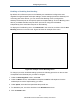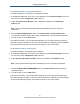User's Manual
Table Of Contents
- Contents
- Preface
- 1 Getting to Know the Gateway
- 2 Installing the Gateway
- 3 Preconfiguration Guidelines
- 4 Configuring the Gateway
- Accessing the Gateway’s Web Management
- Understanding the Web Management Interface Menus
- Web Management Interface Menus
- Viewing Information About Your Network and Connected Devices
- Viewing Information About Your Network and Connections
- Configuring Firewall Settings
- Viewing System Software Settings
- Configuring System Hardware
- Configuring Your Home Network
- Working with Connected Devices
- Configuring Parental Controls
- Using Advanced Features
- Troubleshooting the Gateway
- 5 Configuring the Gateway’s mso Interface
- Accessing the Gateway’s Web Management
- Understanding the Web Management Interface Menus
- Web Management Interface Menus
- Configuring the Gateway Settings
- Configuring Connections
- Configuring Firewall Settings
- Viewing System Software Settings
- Configuring Hardware
- Configuring Your Home Network
- Working with Connected Devices
- Configuring Parental Controls
- Using Advanced Features
- Troubleshooting the Gateway
- 6 Troubleshooting Procedures
- Basic Troubleshooting Procedures
- Advanced Troubleshooting Procedures
- Specific Troubleshooting Procedures
- Unable to Log In to Gateway
- Local Networked Devices Unable to Access the Gateway
- Unable to Access the Internet
- Unable to Access Networked Devices
- Using the Ping Utility to Troubleshoot
- Gateway Disconnects from the Internet
- Slow Web Browsing
- Unable to Configure Port Forwarding
- Unable to Use Pass-thru VPN
- Gateway is Not Passing DHCP Address to a computer
- Determining a Computer’s MAC Address
- Wireless Troubleshooting
- Application and Gaming Troubleshooting
- Connecting to Messenger Services Behind the Gateway
- Connecting to America Online Behind the Gateway
- Connecting to XBox Live, PSP, and Nintendo WFC
- Index
Configuring the Gateway
99
SMCD3GNV Wireless Cable Modem Gateway User Manual
Changing the Login Password
The Change Password menu lets you change the password used to log in to the Gateway’s
Web interface. For security, we recommend you change the default log in password the first
time you log in to the Web management interface to protect the Gateway from being
tampered with.
To display the Change Password, click Troubleshooting in the menu bar, and then click the
Change Password submenu in the menu bar. Figure 55 shows an example of the menu
and Table 22 describes the menu.
Figure 55. Example of the Change Password Menu
Table 22. Change Password Menu
Option Description
Current Password Enter the current case-sensitive administrator password. For security purposes, every typed
character appears as a dot (). The default password is not shown for security purposes.
New Password Enter the new case-sensitive administrator password you want to use. A password can
contain alphanumeric characters and spaces. For security purposes, every typed character
appears as a dot ().
Re-enter New Password Enter the same case-sensitive administrator password you typed in the New Password field.
For security purposes, every typed character appears as a dot ().
SAVE button Click this button to save your settings.
CANCEL button Click this button to discard your settings on the Change Password menu.