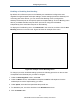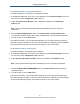User's Manual
Table Of Contents
- Contents
- Preface
- 1 Getting to Know the Gateway
- 2 Installing the Gateway
- 3 Preconfiguration Guidelines
- 4 Configuring the Gateway
- Accessing the Gateway’s Web Management
- Understanding the Web Management Interface Menus
- Web Management Interface Menus
- Viewing Information About Your Network and Connected Devices
- Viewing Information About Your Network and Connections
- Configuring Firewall Settings
- Viewing System Software Settings
- Configuring System Hardware
- Configuring Your Home Network
- Working with Connected Devices
- Configuring Parental Controls
- Using Advanced Features
- Troubleshooting the Gateway
- 5 Configuring the Gateway’s mso Interface
- Accessing the Gateway’s Web Management
- Understanding the Web Management Interface Menus
- Web Management Interface Menus
- Configuring the Gateway Settings
- Configuring Connections
- Configuring Firewall Settings
- Viewing System Software Settings
- Configuring Hardware
- Configuring Your Home Network
- Working with Connected Devices
- Configuring Parental Controls
- Using Advanced Features
- Troubleshooting the Gateway
- 6 Troubleshooting Procedures
- Basic Troubleshooting Procedures
- Advanced Troubleshooting Procedures
- Specific Troubleshooting Procedures
- Unable to Log In to Gateway
- Local Networked Devices Unable to Access the Gateway
- Unable to Access the Internet
- Unable to Access Networked Devices
- Using the Ping Utility to Troubleshoot
- Gateway Disconnects from the Internet
- Slow Web Browsing
- Unable to Configure Port Forwarding
- Unable to Use Pass-thru VPN
- Gateway is Not Passing DHCP Address to a computer
- Determining a Computer’s MAC Address
- Wireless Troubleshooting
- Application and Gaming Troubleshooting
- Connecting to Messenger Services Behind the Gateway
- Connecting to America Online Behind the Gateway
- Connecting to XBox Live, PSP, and Nintendo WFC
- Index
Configuring the Gateway
95
SMCD3GNV Wireless Cable Modem Gateway User Manual
Defining Log Filters
The Log Filters area on the Logs menu lets you select the type of logs you want to generate
and the timeframe that the log is to cover.
To define a log filter:
1. If the Logs menu is not displayed, click Troubleshooting in the menu bar, and then click
the Logs submenu.
2. Perform the following steps under Log Filters:
a. Using the Log Type drop-down list, select the log to which you want to apply a filter,
Choices are:
System Logs
Event Logs
Firewall Logs
b. By default, the log is generated for today. To change this timeframe, select a different
timeframe from the Time Frame drop-down list.
c. Click SHOW LOGS to apply the filter.
Printing or Downloading Log
After defining a log filter, use the following steps under System Logs to print or download
the log:
1. To print the log with the filter applied, click PRINT.
2. To download the log with the filter applied, click DOWNLOAD.