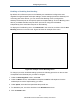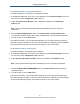User's Manual
Table Of Contents
- Contents
- Preface
- 1 Getting to Know the Gateway
- 2 Installing the Gateway
- 3 Preconfiguration Guidelines
- 4 Configuring the Gateway
- Accessing the Gateway’s Web Management
- Understanding the Web Management Interface Menus
- Web Management Interface Menus
- Viewing Information About Your Network and Connected Devices
- Viewing Information About Your Network and Connections
- Configuring Firewall Settings
- Viewing System Software Settings
- Configuring System Hardware
- Configuring Your Home Network
- Working with Connected Devices
- Configuring Parental Controls
- Using Advanced Features
- Troubleshooting the Gateway
- 5 Configuring the Gateway’s mso Interface
- Accessing the Gateway’s Web Management
- Understanding the Web Management Interface Menus
- Web Management Interface Menus
- Configuring the Gateway Settings
- Configuring Connections
- Configuring Firewall Settings
- Viewing System Software Settings
- Configuring Hardware
- Configuring Your Home Network
- Working with Connected Devices
- Configuring Parental Controls
- Using Advanced Features
- Troubleshooting the Gateway
- 6 Troubleshooting Procedures
- Basic Troubleshooting Procedures
- Advanced Troubleshooting Procedures
- Specific Troubleshooting Procedures
- Unable to Log In to Gateway
- Local Networked Devices Unable to Access the Gateway
- Unable to Access the Internet
- Unable to Access Networked Devices
- Using the Ping Utility to Troubleshoot
- Gateway Disconnects from the Internet
- Slow Web Browsing
- Unable to Configure Port Forwarding
- Unable to Use Pass-thru VPN
- Gateway is Not Passing DHCP Address to a computer
- Determining a Computer’s MAC Address
- Wireless Troubleshooting
- Application and Gaming Troubleshooting
- Connecting to Messenger Services Behind the Gateway
- Connecting to America Online Behind the Gateway
- Connecting to XBox Live, PSP, and Nintendo WFC
- Index
Configuring the Gateway
91
SMCD3GNV Wireless Cable Modem Gateway User Manual
Enabling or Disabling Port Blocking
By default, all four Ethernet ports on the Gateway are enabled and configured to auto-
negotiate the highest speed and duplex settings. If these settings prevent the Gateway from
connecting with other devices, you can use the Port Blocking menu to configure the
Gateway’s Ethernet ports to use specific speed and duplex settings. The Port Blocking menu
also let you disable the Ethernet ports. Each port can be configured or disabled
independently of the other Ethernet ports on the Gateway.
To display the Port Blocking menu, click Advanced in the menu bar, and then click the Port
Blocking submenu in the menu bar. Figure 50 shows an example of the menu.
Figure 50. Example of Port Blocking Menu
To change a port from its default settings, perform the following procedure on the row that
corresponds to the Ethernet port you want to configure.
1. Under the Auto Negotiate column, select No.
2. Under the Mode column, select Full for full-duplex or Half for half-duplex to force the
selected port to use the duplex setting you select.
3. Under Speed, select the fixed speed that the port will use.
4. To disable the port, check the checkbox in the Disable Port column.
5. Click the SAVE button.