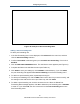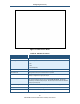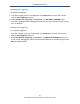User's Manual
Table Of Contents
- Contents
- Preface
- 1 Getting to Know the Gateway
- 2 Installing the Gateway
- 3 Preconfiguration Guidelines
- 4 Configuring the Gateway
- Accessing the Gateway’s Web Management
- Understanding the Web Management Interface Menus
- Web Management Interface Menus
- Viewing Information About Your Network and Connected Devices
- Viewing Information About Your Network and Connections
- Configuring Firewall Settings
- Viewing System Software Settings
- Configuring System Hardware
- Configuring Your Home Network
- Working with Connected Devices
- Configuring Parental Controls
- Using Advanced Features
- Troubleshooting the Gateway
- 5 Configuring the Gateway’s mso Interface
- Accessing the Gateway’s Web Management
- Understanding the Web Management Interface Menus
- Web Management Interface Menus
- Configuring the Gateway Settings
- Configuring Connections
- Configuring Firewall Settings
- Viewing System Software Settings
- Configuring Hardware
- Configuring Your Home Network
- Working with Connected Devices
- Configuring Parental Controls
- Using Advanced Features
- Troubleshooting the Gateway
- 6 Troubleshooting Procedures
- Basic Troubleshooting Procedures
- Advanced Troubleshooting Procedures
- Specific Troubleshooting Procedures
- Unable to Log In to Gateway
- Local Networked Devices Unable to Access the Gateway
- Unable to Access the Internet
- Unable to Access Networked Devices
- Using the Ping Utility to Troubleshoot
- Gateway Disconnects from the Internet
- Slow Web Browsing
- Unable to Configure Port Forwarding
- Unable to Use Pass-thru VPN
- Gateway is Not Passing DHCP Address to a computer
- Determining a Computer’s MAC Address
- Wireless Troubleshooting
- Application and Gaming Troubleshooting
- Connecting to Messenger Services Behind the Gateway
- Connecting to America Online Behind the Gateway
- Connecting to XBox Live, PSP, and Nintendo WFC
- Index
Configuring the Gateway
86
SMCD3GNV Wireless Cable Modem Gateway User Manual
Figure 47. Add Service Menu
Table 19. Add Service Menu
Option Description
Service Name Name for identifying the service. The name is for reference purposes only.
Service Type The protocol you want to use with the service. Choices are:
• TCP
• UDP
• TCP/UDP (default)
Service IP Address IP address of the LAN computer or server that is running the service.
Start Public Port Starting number of the port on which the service is provided.
End Public Port Ending number of the port on which the service is provided. This field is unavailable if the
Gateway is configured for a single public IP port.
Private Port(s) Numbers of the ports whose traffic the Gateway forwards to the LAN. If there is a range of
ports, enter the starting private port here and check Enable Port Range. The Gateway
automatically calculates the end private port. The LAN computer server listens for traffic/data
on this port (or these ports).
Enable Port Range Check this box to enable the private port range specified in Private Port(s).
SAVE button Click this button to save your settings.
CANCEL button Click this button to discard your settings on the Add Blocked Device menu.