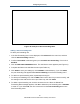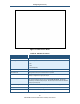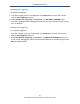User's Manual
Table Of Contents
- Contents
- Preface
- 1 Getting to Know the Gateway
- 2 Installing the Gateway
- 3 Preconfiguration Guidelines
- 4 Configuring the Gateway
- Accessing the Gateway’s Web Management
- Understanding the Web Management Interface Menus
- Web Management Interface Menus
- Viewing Information About Your Network and Connected Devices
- Viewing Information About Your Network and Connections
- Configuring Firewall Settings
- Viewing System Software Settings
- Configuring System Hardware
- Configuring Your Home Network
- Working with Connected Devices
- Configuring Parental Controls
- Using Advanced Features
- Troubleshooting the Gateway
- 5 Configuring the Gateway’s mso Interface
- Accessing the Gateway’s Web Management
- Understanding the Web Management Interface Menus
- Web Management Interface Menus
- Configuring the Gateway Settings
- Configuring Connections
- Configuring Firewall Settings
- Viewing System Software Settings
- Configuring Hardware
- Configuring Your Home Network
- Working with Connected Devices
- Configuring Parental Controls
- Using Advanced Features
- Troubleshooting the Gateway
- 6 Troubleshooting Procedures
- Basic Troubleshooting Procedures
- Advanced Troubleshooting Procedures
- Specific Troubleshooting Procedures
- Unable to Log In to Gateway
- Local Networked Devices Unable to Access the Gateway
- Unable to Access the Internet
- Unable to Access Networked Devices
- Using the Ping Utility to Troubleshoot
- Gateway Disconnects from the Internet
- Slow Web Browsing
- Unable to Configure Port Forwarding
- Unable to Use Pass-thru VPN
- Gateway is Not Passing DHCP Address to a computer
- Determining a Computer’s MAC Address
- Wireless Troubleshooting
- Application and Gaming Troubleshooting
- Connecting to Messenger Services Behind the Gateway
- Connecting to America Online Behind the Gateway
- Connecting to XBox Live, PSP, and Nintendo WFC
- Index
Configuring the Gateway
84
SMCD3GNV Wireless Cable Modem Gateway User Manual
Using Advanced Features
Using the Advanced Features menu, you can:
Enable or disable port forwarding. See page 84.
Enable or disable port triggering. See page 87.
Enable or disable port blocking. See page 91.
Use the Gateway’s UPnP feature to auto-discover devices. See page 92.
Enabling or Disabling Port Forwarding
Using the Firewall menu (described on page 53), you can configure the Gateway to create a
firewall between your internal network and the Internet. A firewall keeps unwanted traffic
from the Internet away from your networked computers. There may be times, however, when
you want a “tunnel” to be created through your firewall, so computers on the Internet can
communicate to one of the computers on your LAN using a single port. This is handy for
running Web servers, game servers, FTP servers, or even video conferencing.
Port forwarding allows outside users access to the computers on your LAN using a given
port or range of ports. Using port forwarding, for example, one of your computers could run a
Web server (port 80) while another computer could run an FTP server (port 23) - both using
the same IP address.
You configure the Gateway’s port forwarding feature using the Port Forwarding menu. To
display this menu, click Advanced in the menu bar, and then click the Port Forwarding
submenu in the menu bar. Figure 46 shows an example of the menu.