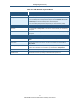User's Manual
Table Of Contents
- Contents
- Preface
- 1 Getting to Know the Gateway
- 2 Installing the Gateway
- 3 Preconfiguration Guidelines
- 4 Configuring the Gateway
- Accessing the Gateway’s Web Management
- Understanding the Web Management Interface Menus
- Web Management Interface Menus
- Viewing Information About Your Network and Connected Devices
- Viewing Information About Your Network and Connections
- Configuring Firewall Settings
- Viewing System Software Settings
- Configuring System Hardware
- Configuring Your Home Network
- Working with Connected Devices
- Configuring Parental Controls
- Using Advanced Features
- Troubleshooting the Gateway
- 5 Configuring the Gateway’s mso Interface
- Accessing the Gateway’s Web Management
- Understanding the Web Management Interface Menus
- Web Management Interface Menus
- Configuring the Gateway Settings
- Configuring Connections
- Configuring Firewall Settings
- Viewing System Software Settings
- Configuring Hardware
- Configuring Your Home Network
- Working with Connected Devices
- Configuring Parental Controls
- Using Advanced Features
- Troubleshooting the Gateway
- 6 Troubleshooting Procedures
- Basic Troubleshooting Procedures
- Advanced Troubleshooting Procedures
- Specific Troubleshooting Procedures
- Unable to Log In to Gateway
- Local Networked Devices Unable to Access the Gateway
- Unable to Access the Internet
- Unable to Access Networked Devices
- Using the Ping Utility to Troubleshoot
- Gateway Disconnects from the Internet
- Slow Web Browsing
- Unable to Configure Port Forwarding
- Unable to Use Pass-thru VPN
- Gateway is Not Passing DHCP Address to a computer
- Determining a Computer’s MAC Address
- Wireless Troubleshooting
- Application and Gaming Troubleshooting
- Connecting to Messenger Services Behind the Gateway
- Connecting to America Online Behind the Gateway
- Connecting to XBox Live, PSP, and Nintendo WFC
- Index
Configuring the Gateway
71
SMCD3GNV Wireless Cable Modem Gateway User Manual
Table 15. Add Blocked Domain Menu
Option Description
URL Enter the URL you want blocked.
Always Block? Select whether you want the Gateway to always block this URL. Choices are
• No = the Gateway does not always block this URL. Use the Set Block Time and Set
Blocked Days to instruct the Gateway when to block this URL.
• Yes = the Gateway always blocks this URL until you remove the block. (default)
Set Block Time
Start from If you selected No for Always Block?, select the time when the Gateway is to start blocking
this URL.
End on If you selected No for Always Block?, select the time when the Gateway is to stop blocking
this URL.
Set Blocked Days
Select All Click this link to select all seven days. This link is not available if you selected Yes for Always
Block?
Select None Click this link to deselect all seven days. This link is not available if you selected Yes for
Always Block?
Monday – Sunday Check the check boxes that correspond to the days when you want the Gateway to block this
URL. These checkboxes are not available if you selected Yes for Always Block?
SAVE button Click this button to save your settings.
CANCEL button Click this button to discard your settings on the Add Blocked Domain menu.