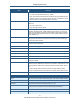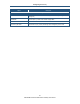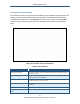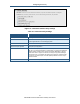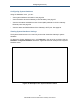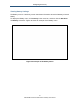User's Manual
Table Of Contents
- Contents
- Preface
- 1 Getting to Know the Gateway
- 2 Installing the Gateway
- 3 Preconfiguration Guidelines
- 4 Configuring the Gateway
- Accessing the Gateway’s Web Management
- Understanding the Web Management Interface Menus
- Web Management Interface Menus
- Viewing Information About Your Network and Connected Devices
- Viewing Information About Your Network and Connections
- Configuring Firewall Settings
- Viewing System Software Settings
- Configuring System Hardware
- Configuring Your Home Network
- Working with Connected Devices
- Configuring Parental Controls
- Using Advanced Features
- Troubleshooting the Gateway
- 5 Configuring the Gateway’s mso Interface
- Accessing the Gateway’s Web Management
- Understanding the Web Management Interface Menus
- Web Management Interface Menus
- Configuring the Gateway Settings
- Configuring Connections
- Configuring Firewall Settings
- Viewing System Software Settings
- Configuring Hardware
- Configuring Your Home Network
- Working with Connected Devices
- Configuring Parental Controls
- Using Advanced Features
- Troubleshooting the Gateway
- 6 Troubleshooting Procedures
- Basic Troubleshooting Procedures
- Advanced Troubleshooting Procedures
- Specific Troubleshooting Procedures
- Unable to Log In to Gateway
- Local Networked Devices Unable to Access the Gateway
- Unable to Access the Internet
- Unable to Access Networked Devices
- Using the Ping Utility to Troubleshoot
- Gateway Disconnects from the Internet
- Slow Web Browsing
- Unable to Configure Port Forwarding
- Unable to Use Pass-thru VPN
- Gateway is Not Passing DHCP Address to a computer
- Determining a Computer’s MAC Address
- Wireless Troubleshooting
- Application and Gaming Troubleshooting
- Connecting to Messenger Services Behind the Gateway
- Connecting to America Online Behind the Gateway
- Connecting to XBox Live, PSP, and Nintendo WFC
- Index
Configuring the Gateway
53
SMCD3GNV Wireless Cable Modem Gateway User Manual
Configuring Firewall Settings
The Firewall menu lets you view and edit the settings for the Gateway’s internal firewall. The
setting you select here is displayed at the top-right area of the Gateway’s Web interface.
To display the Firewall menu, click Gateway in the menu bar, and then click the Firewall
submenu. Figure 26 shows an example of the Firewall menu and Table 9 describes the
menu.
Figure 26. Example of the Firewall Menu
Table 9. Firewall Menu
Option Description
Maximum Security (High) Configures the Gateway’s firewall to the highest setting. Select this setting for environments
where security is critical.
Typical Security (Medium) Configures the Gateway’s firewall for typical (medium) security. Select this setting for
environments where security is important.
Minimum Security (Low) Configures the Gateway’s firewall for minimum (low) security. Select this setting for
environments where security is not important.
Custom Security Clicking this option displays the custom security settings in Figure 27. For more information,
see Table 10.
SAVE SETTINGS button After configuring your firewall settings, click this button to save them.
RESTORE DEFAULT SETTINGS
button
Resets the Gateway to the factory default firewall settings.