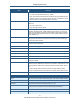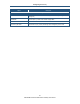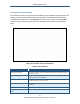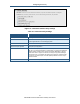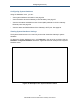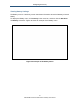User's Manual
Table Of Contents
- Contents
- Preface
- 1 Getting to Know the Gateway
- 2 Installing the Gateway
- 3 Preconfiguration Guidelines
- 4 Configuring the Gateway
- Accessing the Gateway’s Web Management
- Understanding the Web Management Interface Menus
- Web Management Interface Menus
- Viewing Information About Your Network and Connected Devices
- Viewing Information About Your Network and Connections
- Configuring Firewall Settings
- Viewing System Software Settings
- Configuring System Hardware
- Configuring Your Home Network
- Working with Connected Devices
- Configuring Parental Controls
- Using Advanced Features
- Troubleshooting the Gateway
- 5 Configuring the Gateway’s mso Interface
- Accessing the Gateway’s Web Management
- Understanding the Web Management Interface Menus
- Web Management Interface Menus
- Configuring the Gateway Settings
- Configuring Connections
- Configuring Firewall Settings
- Viewing System Software Settings
- Configuring Hardware
- Configuring Your Home Network
- Working with Connected Devices
- Configuring Parental Controls
- Using Advanced Features
- Troubleshooting the Gateway
- 6 Troubleshooting Procedures
- Basic Troubleshooting Procedures
- Advanced Troubleshooting Procedures
- Specific Troubleshooting Procedures
- Unable to Log In to Gateway
- Local Networked Devices Unable to Access the Gateway
- Unable to Access the Internet
- Unable to Access Networked Devices
- Using the Ping Utility to Troubleshoot
- Gateway Disconnects from the Internet
- Slow Web Browsing
- Unable to Configure Port Forwarding
- Unable to Use Pass-thru VPN
- Gateway is Not Passing DHCP Address to a computer
- Determining a Computer’s MAC Address
- Wireless Troubleshooting
- Application and Gaming Troubleshooting
- Connecting to Messenger Services Behind the Gateway
- Connecting to America Online Behind the Gateway
- Connecting to XBox Live, PSP, and Nintendo WFC
- Index
Configuring the Gateway
51
SMCD3GNV Wireless Cable Modem Gateway User Manual
Option Description
Channel Bandwidth Select a channel bandwidth of 20 or 20/40.
• 20 = allows only single-channel operation (e.g., 20 MHz).
• 20/40 = allows both single channel operation (20 MHz) and the wider bandwidth operation
(40 MHz) by using two or more adjacent (contiguous channels). A 20/40 BSS is a wireless
network that allows a wider bandwidth operation mode. (default)
Guard Interval The guard interval is the period in nanoseconds that the Gateway listens between packets.
Choices are:
• Long = 800 ns guard interval.
• Short = 400 ns guard interval. (default)
MCS Modulation Coding Scheme (MCS) is a specification of PHY parameters consisting of
modulation order (BPSK, QPSK, 16-QAM, 64-QAM) and FEC code rate (1/2, 2/3, 3/4, 5/6).
MCS is used in the Gateway to define 32 symmetrical settings. MCS provides for potentially
greater throughput. High throughput data rates are a function of MCS, bandwidth, and guard
interval. Default is auto.
Reverse Direction Grant (RDG) Speeds up data transmission between the Gateway and 802.11n access points and clients by
allowing wireless workstations to send/receive data simultaneously, without contending for
shared medium. Default is enable.
Extension Channel Defines a second 20-MHz channel. 40-MHz stations can use this channel in addition to using
the control channel simultaneously.
Aggregation MSDUA (A-MSDU) Enables or disables aggregation of multiple MSDUs in one MPDU. Default is disable.
Auto-Block Ack Enables or disables Auto Block ACL function. Default is enable.
Decline BA Request Enables or disables the BA request function. Default is disable.
HT Tx Stream Select 1 or 2 from the pull-down menu. Default is 2.
HT Rx Stream Select 1 or 2 from the pull-down menu. Default is 2.
WMM Power Save When checked, enables the Gateway’s power-management features for optimizing battery
life. Default is checked.
STBC Space Time Block Coding (STBC) is an 802.11n technique intended to improve the reliability
of data transmissions. With STBC, the data stream is transmitted on multiple antennas, so the
receiving system has a better chance of detecting at least one of the data streams. Choices
are:
• Disable = Gateway does not transmit the same data on multiple antennas. (default)
• Enable = Gateway transmits the same data stream on multiple antennas at the same time.
SAVE ADVANCED SETTING button Click this button to save your changes to the private wireless advanced settings.
WiFi Client Setup Configuration (WP5)
WPS Lets you enable or disable Wi-Fi Protected Setup (WPS) on the Gateway. Default is disabled.
Security A read-only field that shows security information.
Encryption A read-only field that shows the encryption method, if any, used.
WPA Passphrase A read-only field that shows the WPA passphrase used by the Gateway. The passphrase is a
sequence of words or text that can be used to automatically generate WEP keys.
WPS Configured A read-only field that whether WPS has been configured.
AP PIN A read-only field that shows the personal identification number (PIN) for the access point.