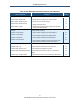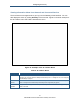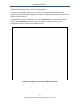User's Manual
Table Of Contents
- Contents
- Preface
- 1 Getting to Know the Gateway
- 2 Installing the Gateway
- 3 Preconfiguration Guidelines
- 4 Configuring the Gateway
- Accessing the Gateway’s Web Management
- Understanding the Web Management Interface Menus
- Web Management Interface Menus
- Viewing Information About Your Network and Connected Devices
- Viewing Information About Your Network and Connections
- Configuring Firewall Settings
- Viewing System Software Settings
- Configuring System Hardware
- Configuring Your Home Network
- Working with Connected Devices
- Configuring Parental Controls
- Using Advanced Features
- Troubleshooting the Gateway
- 5 Configuring the Gateway’s mso Interface
- Accessing the Gateway’s Web Management
- Understanding the Web Management Interface Menus
- Web Management Interface Menus
- Configuring the Gateway Settings
- Configuring Connections
- Configuring Firewall Settings
- Viewing System Software Settings
- Configuring Hardware
- Configuring Your Home Network
- Working with Connected Devices
- Configuring Parental Controls
- Using Advanced Features
- Troubleshooting the Gateway
- 6 Troubleshooting Procedures
- Basic Troubleshooting Procedures
- Advanced Troubleshooting Procedures
- Specific Troubleshooting Procedures
- Unable to Log In to Gateway
- Local Networked Devices Unable to Access the Gateway
- Unable to Access the Internet
- Unable to Access Networked Devices
- Using the Ping Utility to Troubleshoot
- Gateway Disconnects from the Internet
- Slow Web Browsing
- Unable to Configure Port Forwarding
- Unable to Use Pass-thru VPN
- Gateway is Not Passing DHCP Address to a computer
- Determining a Computer’s MAC Address
- Wireless Troubleshooting
- Application and Gaming Troubleshooting
- Connecting to Messenger Services Behind the Gateway
- Connecting to America Online Behind the Gateway
- Connecting to XBox Live, PSP, and Nintendo WFC
- Index
Configuring the Gateway
50
SMCD3GNV Wireless Cable Modem Gateway User Manual
Table 8. Wireless Menu
Option Description
Private Wireless Network
Name
MAC Address
Security Mode
Shows the name MAC address, and security setting, if any, for each private wireless network
detected. An EDIT button is provided to change these settings.
Private Wireless Basic Setting
Mode Choices are:
• 802.11 b/g = use this setting if you have a combination of IEEE 802.11b and IEEE 802.11g
devices on your network.
• 802.11n = use this setting if you have only IEEE 802.11n devices on your network or want
to limit your network to IEEE 802.11n devices.
• 802.11 b/g/n = use this setting if you have a combination of IEEE 802.11b, IEEE 802.11g,
and IEEE 802.11n devices on your network. (default)
Channel Selection Select how the Gateway will select a channel for communicating over the wireless network.
Choices are:
• Automatic = the Gateway selects the channel automatically. (default)
• Manual = the Gateway uses the channel specified in the Channel option.
Channel If the Channel Selection option is Manual, specify the appropriate channel from the list
provided to correspond with your network settings. Choices are 1, 6, and 11. The default
setting is 6, which refers to radio frequency ranges within the 2.4 GHz range. You can change
this setting if necessary; however, all devices in your wireless network must use the same
channel to work properly.
SAVE BASIC SETTING button Click this button to save your changes to the private wireless basic settings.
Private Wireless Advanced Setting
BG Protection Mode This mode is a protection mechanism that prevents collisions among 802.11b/g modes.
Choices are:
• Auto = BG protection mode goes on or off automatically as needed.
• Always-On = BG protection mode is always on.
• Always-Off = BG protection mode is always off. (default)
IGMP Snooping Enables or disables the Gateway from forwarding multicast traffic intelligently.
• Enable = Gateway listens to IGMP membership reports, queries, and leave messages to
identify the Gateway ports that are members of multicast groups. Multicast traffic will only
be forwarded to ports identified as members of the specific multicast group or groups.
• Disable = Gateway does not analyze all IGMP packets. (default)
Operation Mode Lets you select between Mixed Mode and Green Field.
• Mixed Mode = provides backward compatibility with IEEE 802.11n/a/g/b devices. (default)
• Green Field = used for pure network of 802.11n access points and clients, taking full
advantage of the high-throughput capabilities of the 11n multiple-input multiple-output
(MIMO) architecture.