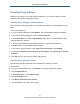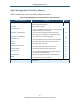User's Manual
Table Of Contents
- Contents
- Preface
- 1 Getting to Know the Gateway
- 2 Installing the Gateway
- 3 Preconfiguration Guidelines
- 4 Configuring the Gateway
- Accessing the Gateway’s Web Management
- Understanding the Web Management Interface Menus
- Web Management Interface Menus
- Viewing Information About Your Network and Connected Devices
- Viewing Information About Your Network and Connections
- Configuring Firewall Settings
- Viewing System Software Settings
- Configuring System Hardware
- Configuring Your Home Network
- Working with Connected Devices
- Configuring Parental Controls
- Using Advanced Features
- Troubleshooting the Gateway
- 5 Configuring the Gateway’s mso Interface
- Accessing the Gateway’s Web Management
- Understanding the Web Management Interface Menus
- Web Management Interface Menus
- Configuring the Gateway Settings
- Configuring Connections
- Configuring Firewall Settings
- Viewing System Software Settings
- Configuring Hardware
- Configuring Your Home Network
- Working with Connected Devices
- Configuring Parental Controls
- Using Advanced Features
- Troubleshooting the Gateway
- 6 Troubleshooting Procedures
- Basic Troubleshooting Procedures
- Advanced Troubleshooting Procedures
- Specific Troubleshooting Procedures
- Unable to Log In to Gateway
- Local Networked Devices Unable to Access the Gateway
- Unable to Access the Internet
- Unable to Access Networked Devices
- Using the Ping Utility to Troubleshoot
- Gateway Disconnects from the Internet
- Slow Web Browsing
- Unable to Configure Port Forwarding
- Unable to Use Pass-thru VPN
- Gateway is Not Passing DHCP Address to a computer
- Determining a Computer’s MAC Address
- Wireless Troubleshooting
- Application and Gaming Troubleshooting
- Connecting to Messenger Services Behind the Gateway
- Connecting to America Online Behind the Gateway
- Connecting to XBox Live, PSP, and Nintendo WFC
- Index
Configuring the Gateway
40
SMCD3GNV Wireless Cable Modem Gateway User Manual
Web Management Interface Menus
Table 4 describes the menus in the Web management interface.
Table 4. Web Management Interface Menus and Submenus
Menus and Submenus Description See Page
At a Glance Lets you view information about your home network, connected
devices, and recent network updates.
42
Connection Displays submenus that let you:
Connection > Status
• View and edit settings for the local IP network, and view the settings
of the Wi-Fi network and Comcast network.
44
Connection > Comcast Network
• View Comcast network settings and initialization procedures,
including cable modem, downstream, and upstream information.
46
Connection > Local IP Network
• View and reset your local IPv4 and IPv6 settings.
47
Connection > WiFi
• View and edit the Gateway’s basic and advanced wireless settings.
49
Firewall
• Configure the security level of the Gateway’s internal firewall.
53
Ssoftware
• View system software information.
55
Hardware > System Hardware
• View information about the Gateway system hardware.
56
Hardware > Battery
• View information about the Gateway’s internal battery.
57
Hardware > LAN
• View the link status and Media Access Control (MAC) address for
each of the four Gateway Ethernet ports.
58
Hardware > WiFi
• View the status and MAC address of the Gateway’s Wi-Fi port.
59
Wizard
• Use a wizard to set up your home network.
60
Connected Devices Displays the Computer submenu for adding online computers and viewing computers
that are offline.