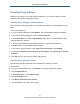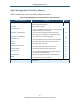User's Manual
Table Of Contents
- Contents
- Preface
- 1 Getting to Know the Gateway
- 2 Installing the Gateway
- 3 Preconfiguration Guidelines
- 4 Configuring the Gateway
- Accessing the Gateway’s Web Management
- Understanding the Web Management Interface Menus
- Web Management Interface Menus
- Viewing Information About Your Network and Connected Devices
- Viewing Information About Your Network and Connections
- Configuring Firewall Settings
- Viewing System Software Settings
- Configuring System Hardware
- Configuring Your Home Network
- Working with Connected Devices
- Configuring Parental Controls
- Using Advanced Features
- Troubleshooting the Gateway
- 5 Configuring the Gateway’s mso Interface
- Accessing the Gateway’s Web Management
- Understanding the Web Management Interface Menus
- Web Management Interface Menus
- Configuring the Gateway Settings
- Configuring Connections
- Configuring Firewall Settings
- Viewing System Software Settings
- Configuring Hardware
- Configuring Your Home Network
- Working with Connected Devices
- Configuring Parental Controls
- Using Advanced Features
- Troubleshooting the Gateway
- 6 Troubleshooting Procedures
- Basic Troubleshooting Procedures
- Advanced Troubleshooting Procedures
- Specific Troubleshooting Procedures
- Unable to Log In to Gateway
- Local Networked Devices Unable to Access the Gateway
- Unable to Access the Internet
- Unable to Access Networked Devices
- Using the Ping Utility to Troubleshoot
- Gateway Disconnects from the Internet
- Slow Web Browsing
- Unable to Configure Port Forwarding
- Unable to Use Pass-thru VPN
- Gateway is Not Passing DHCP Address to a computer
- Determining a Computer’s MAC Address
- Wireless Troubleshooting
- Application and Gaming Troubleshooting
- Connecting to Messenger Services Behind the Gateway
- Connecting to America Online Behind the Gateway
- Connecting to XBox Live, PSP, and Nintendo WFC
- Index
37
SMCD3GNV Wireless Cable Modem Gateway User Manual
Accessing the Gateway’s Web Management
After configuring your computer for TCP/IP and reviewing the guidelines on the previous
page, configure the Gateway using its Web-based management interface. From your Web
browser, log in to the interface to define system parameters, change password settings, view
status windows to monitor network conditions, and control the Gateway and its ports.
To display the SMCD3GNV Wireless Cable Modem Gateway’s Web-based management
screens, use the following procedure.
1. Launch a Web browser.
Note: Your computer does not have to be online to configure the Gateway.
2. In the browser address bar, type
http://10.0.0.1 and press the Enter key. The Login screen
appears (see Figure 18).
Figure 18. Login Screen
3. In the Login User Password screen, enter the default username cusadmin and the default
password highspeed. Both are case sensitive. For security, each password character
appears as a dot (●). After you log in, we recommend you change the default password on
the Change Password menu (see “Changing the Login Password” on page 99).