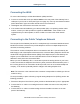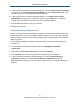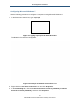User's Manual
Table Of Contents
- Contents
- Preface
- 1 Getting to Know the Gateway
- 2 Installing the Gateway
- 3 Preconfiguration Guidelines
- 4 Configuring the Gateway
- Accessing the Gateway’s Web Management
- Understanding the Web Management Interface Menus
- Web Management Interface Menus
- Viewing Information About Your Network and Connected Devices
- Viewing Information About Your Network and Connections
- Configuring Firewall Settings
- Viewing System Software Settings
- Configuring System Hardware
- Configuring Your Home Network
- Working with Connected Devices
- Configuring Parental Controls
- Using Advanced Features
- Troubleshooting the Gateway
- 5 Configuring the Gateway’s mso Interface
- Accessing the Gateway’s Web Management
- Understanding the Web Management Interface Menus
- Web Management Interface Menus
- Configuring the Gateway Settings
- Configuring Connections
- Configuring Firewall Settings
- Viewing System Software Settings
- Configuring Hardware
- Configuring Your Home Network
- Working with Connected Devices
- Configuring Parental Controls
- Using Advanced Features
- Troubleshooting the Gateway
- 6 Troubleshooting Procedures
- Basic Troubleshooting Procedures
- Advanced Troubleshooting Procedures
- Specific Troubleshooting Procedures
- Unable to Log In to Gateway
- Local Networked Devices Unable to Access the Gateway
- Unable to Access the Internet
- Unable to Access Networked Devices
- Using the Ping Utility to Troubleshoot
- Gateway Disconnects from the Internet
- Slow Web Browsing
- Unable to Configure Port Forwarding
- Unable to Use Pass-thru VPN
- Gateway is Not Passing DHCP Address to a computer
- Determining a Computer’s MAC Address
- Wireless Troubleshooting
- Application and Gaming Troubleshooting
- Connecting to Messenger Services Behind the Gateway
- Connecting to America Online Behind the Gateway
- Connecting to XBox Live, PSP, and Nintendo WFC
- Index
Installing the Gateway
22
SMCD3GNV Wireless Cable Modem Gateway User Manual
Connecting the WAN
To connect the Gateway to a Wide Area Network (WAN) interface:
3. Connect a coaxial cable to the port labeled Cable on the rear panel of the Gateway from a
cable port in your home or office (see Figure 2 on page 15). Use only manufactured coaxial
patch cables with F-type connectors at both ends for all connections.
4. Hand-tighten the connectors to secure the connection.
5. If the modem was not installed by your cable provider (ISP) or is replacing another cable
modem, contact your cable operator to register the SMCD3GNV. If the modem is not
registered with your cable operator, it will be unable to connect to the cable network
system.
Connecting to the Public Telephone Network
The rear panel of the Gateway has two RJ-11 telephone-style connectors labeled Tel 1 and
Tel 2. Each of these connectors can provide telephone service to multiple telephones, fax
machines, and analog modems.
The maximum number of telephone devices connected to each RJ-11 port is limited by the
total Ringing Load of the telephone devices that are connected. Many telephone devices are
marked with a Ringer Equivalent Number (REN). Each telephone port on the Gateway can
support up to a 5 REN load. The sum of the REN load on all of the telephone devices
attached to each port must not exceed 5 REN
Before you use the Gateway’s RJ-11 connectors to power the analog devices in your home
or office, disconnect the telephone lines from any other provider at the demarcation point. If
the incoming phone line is connected to another provider, such as an incumbent telephone
company, it can result in potentially harmful voltage to the analog telephone line.
Note: The customer or the customer's wire contractor is responsible for adhering to all local
codes for wiring.
To set up the ability to place calls using a regular analog telephone line (PSTN), perform the
following procedure.
1. Disconnect the phone lines from any other provider at the demarcation point, if appropriate.
2. Connect the RJ-11 cable on an analog device to the Tel 1 connector on the rear panel of
the Gateway.
3. Connect the RJ-11 cable on another analog device to the Tel 2 connector on the rear
panel of the Gateway.