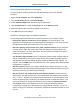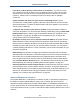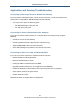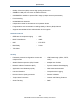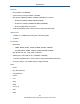User's Manual
Table Of Contents
- Contents
- Preface
- 1 Getting to Know the Gateway
- 2 Installing the Gateway
- 3 Preconfiguration Guidelines
- 4 Configuring the Gateway
- Accessing the Gateway’s Web Management
- Understanding the Web Management Interface Menus
- Web Management Interface Menus
- Viewing Information About Your Network and Connected Devices
- Viewing Information About Your Network and Connections
- Configuring Firewall Settings
- Viewing System Software Settings
- Configuring System Hardware
- Configuring Your Home Network
- Working with Connected Devices
- Configuring Parental Controls
- Using Advanced Features
- Troubleshooting the Gateway
- 5 Configuring the Gateway’s mso Interface
- Accessing the Gateway’s Web Management
- Understanding the Web Management Interface Menus
- Web Management Interface Menus
- Configuring the Gateway Settings
- Configuring Connections
- Configuring Firewall Settings
- Viewing System Software Settings
- Configuring Hardware
- Configuring Your Home Network
- Working with Connected Devices
- Configuring Parental Controls
- Using Advanced Features
- Troubleshooting the Gateway
- 6 Troubleshooting Procedures
- Basic Troubleshooting Procedures
- Advanced Troubleshooting Procedures
- Specific Troubleshooting Procedures
- Unable to Log In to Gateway
- Local Networked Devices Unable to Access the Gateway
- Unable to Access the Internet
- Unable to Access Networked Devices
- Using the Ping Utility to Troubleshoot
- Gateway Disconnects from the Internet
- Slow Web Browsing
- Unable to Configure Port Forwarding
- Unable to Use Pass-thru VPN
- Gateway is Not Passing DHCP Address to a computer
- Determining a Computer’s MAC Address
- Wireless Troubleshooting
- Application and Gaming Troubleshooting
- Connecting to Messenger Services Behind the Gateway
- Connecting to America Online Behind the Gateway
- Connecting to XBox Live, PSP, and Nintendo WFC
- Index
Troubleshooting Procedures
203
SMCD3GNV Wireless Cable Modem Gateway User Manual
If you use or are considering using 802.11n in your wireless network, observe the following
guidelines:
If your maximum data rate is 54 Mbps or lower, confirm your NIC is an 802.11n
adapter and not an older 802.11g adapter. Although 802.11g NICs can connect to the
newer 802.11n devices, high speeds and performance are possible only on connections
between a wireless N device (such as the Gateway) or access point (AP) and a wireless
N adapter. Therefore, you may need to upgrade your older wireless equipment to
achieve faster speed and performance.
While devices certified by the Wi-Fi Alliance are designed to work together regardless
of manufacturer, some proprietary features require compatible equipment to work.
Additionally, there may be interoperability issues with wireless 802.11n devices because
the official standard is not complete. Therefore, manufacturers are releasing
products. To prevent potential problems, use devices from the same manufacturer for
your wireless network.
Because the wireless 802.11n standard does not support WEP encryption, 802.11n
connections using WEP are limited to maximum wireless 802.11g speeds of 54 Mbps,
even on mixed 802.11/GN networks. Moreover, the first WPA version does not provide
maximum wireless performance on 802.11n networks. For these reasons, either:
– Upgrade your 802.11g equipment for 802.11n devices, or
– Configure the devices on your wireless network to use WPA2 (on the Gateway, this
setting is configured in the Encryption Method field in step 2 of the Home Network
Wizard – see page 63). For old 802.11g devices that support WEP encryption only,
check the vendor's Web site for updated drivers.
Wireless 802.11 N is backward compatible with older 802.11g wireless devices and
even older 802.11b devices. However, traffic on a wireless network is managed
differently when older devices connect to an 802.11n network that can adversely affect
speed and performance. Therefore, if you are not realizing optimum data and throughput
rates, you may want to configure the Gateway so it only offers connections to wireless
802.11n clients. To limit the types of clients allowed to connect, configure the Operation
Mode setting in the Wireless menu to allow only wireless 802.11n connections (see
page 50).
To exceed 130 Mbps on wireless 802.11n connections, the channel width must
double from 20 to 40 MHz. By default, the Gateway is configured for 20/40 MHz
operation. However, if this default setting has a negative impact on clients with low
signals, you might want to select 20 MHz operation in the Gateway’s Channel
Bandwidth setting in the Wireless menu (see page 51) to limit connections to 20 MHz
only.