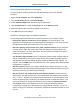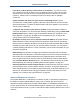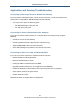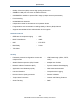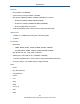User's Manual
Table Of Contents
- Contents
- Preface
- 1 Getting to Know the Gateway
- 2 Installing the Gateway
- 3 Preconfiguration Guidelines
- 4 Configuring the Gateway
- Accessing the Gateway’s Web Management
- Understanding the Web Management Interface Menus
- Web Management Interface Menus
- Viewing Information About Your Network and Connected Devices
- Viewing Information About Your Network and Connections
- Configuring Firewall Settings
- Viewing System Software Settings
- Configuring System Hardware
- Configuring Your Home Network
- Working with Connected Devices
- Configuring Parental Controls
- Using Advanced Features
- Troubleshooting the Gateway
- 5 Configuring the Gateway’s mso Interface
- Accessing the Gateway’s Web Management
- Understanding the Web Management Interface Menus
- Web Management Interface Menus
- Configuring the Gateway Settings
- Configuring Connections
- Configuring Firewall Settings
- Viewing System Software Settings
- Configuring Hardware
- Configuring Your Home Network
- Working with Connected Devices
- Configuring Parental Controls
- Using Advanced Features
- Troubleshooting the Gateway
- 6 Troubleshooting Procedures
- Basic Troubleshooting Procedures
- Advanced Troubleshooting Procedures
- Specific Troubleshooting Procedures
- Unable to Log In to Gateway
- Local Networked Devices Unable to Access the Gateway
- Unable to Access the Internet
- Unable to Access Networked Devices
- Using the Ping Utility to Troubleshoot
- Gateway Disconnects from the Internet
- Slow Web Browsing
- Unable to Configure Port Forwarding
- Unable to Use Pass-thru VPN
- Gateway is Not Passing DHCP Address to a computer
- Determining a Computer’s MAC Address
- Wireless Troubleshooting
- Application and Gaming Troubleshooting
- Connecting to Messenger Services Behind the Gateway
- Connecting to America Online Behind the Gateway
- Connecting to XBox Live, PSP, and Nintendo WFC
- Index
Troubleshooting Procedures
202
SMCD3GNV Wireless Cable Modem Gateway User Manual
If you have cordless phones or other wireless electronics in your home or office,
your computer might not be able to “hear” the Gateway over the noise from the other
wireless devices. To quiet the noise, avoid wireless electronics that use the 2.4 GHz
frequency. Instead, look for cordless phones that use the 5.8 GHz or 900 MHz
frequencies.
Update firmware and drivers for your wireless networking devices. Device
manufacturers, including SMC, regularly make free improvements to their devices that
improve performance. To obtain the latest firmware and driver updates for your devices,
visit the vendor’s Web site.
To improve the security of your wireless network, change the SSID to a different
name than the default. You can access the Gateway’s SSID setting using the Enter WiFI
Network Name option in Step 2 of the Home Network Wizard (see “Configuring Your
Home Network” on page 60). An SSID can be changed at any time, as long as the
change is also made on all wireless clients.
By default, most wireless access points broadcast the SSID to all wireless devices.
While this feature of WiFi network protocols is intended to allow clients to dynamically
discover and roam between WLANs, it also allows anyone with a wireless NIC to detect
the SSID you use to gain access to your wireless network. Therefore, you may want to
consider disabling this feature. For more information, refer to the documentation for your
wireless access points.
MAC filtering is the process of configuring a wireless access point with a list of MAC
addresses that will be allowed or not allowed to gain access to the rest of the network via
that access point. Only MAC addresses that are registered with the wireless access
point can gain access to the wireless network. The Gateway provides a similar feature
with its Private Wireless Network option in the Wireless to limit connections to certain
MAC addresses (see “Viewing and Editing Wireless Configuration” on page 49).
Guessing default user names and passwords for wireless access points is a common
practice hackers use to access wireless networks. Therefore, change the default user
name and password for your wireless access point and the configuration settings of your
devices. For information about changing the default username and password for the
Gateway, see “Changing the Login Password” on page 99.
Wireless IEEE 802.11n Guidelines
The wireless IEEE 802.11n standard is an extension to 802.11 specification developed by
the IEEE for wireless LAN (WLAN) technology. 802.11n builds upon previous 802.11
standards by adding multiple-input multiple-output (MIMO). The additional transmitter and
receiver antennas allow for increased data throughput, at speeds up to 100 Mbps, which is
4-to-5 times faster than 802.11g. 802.11n also offers a better operating distance than current
networks.